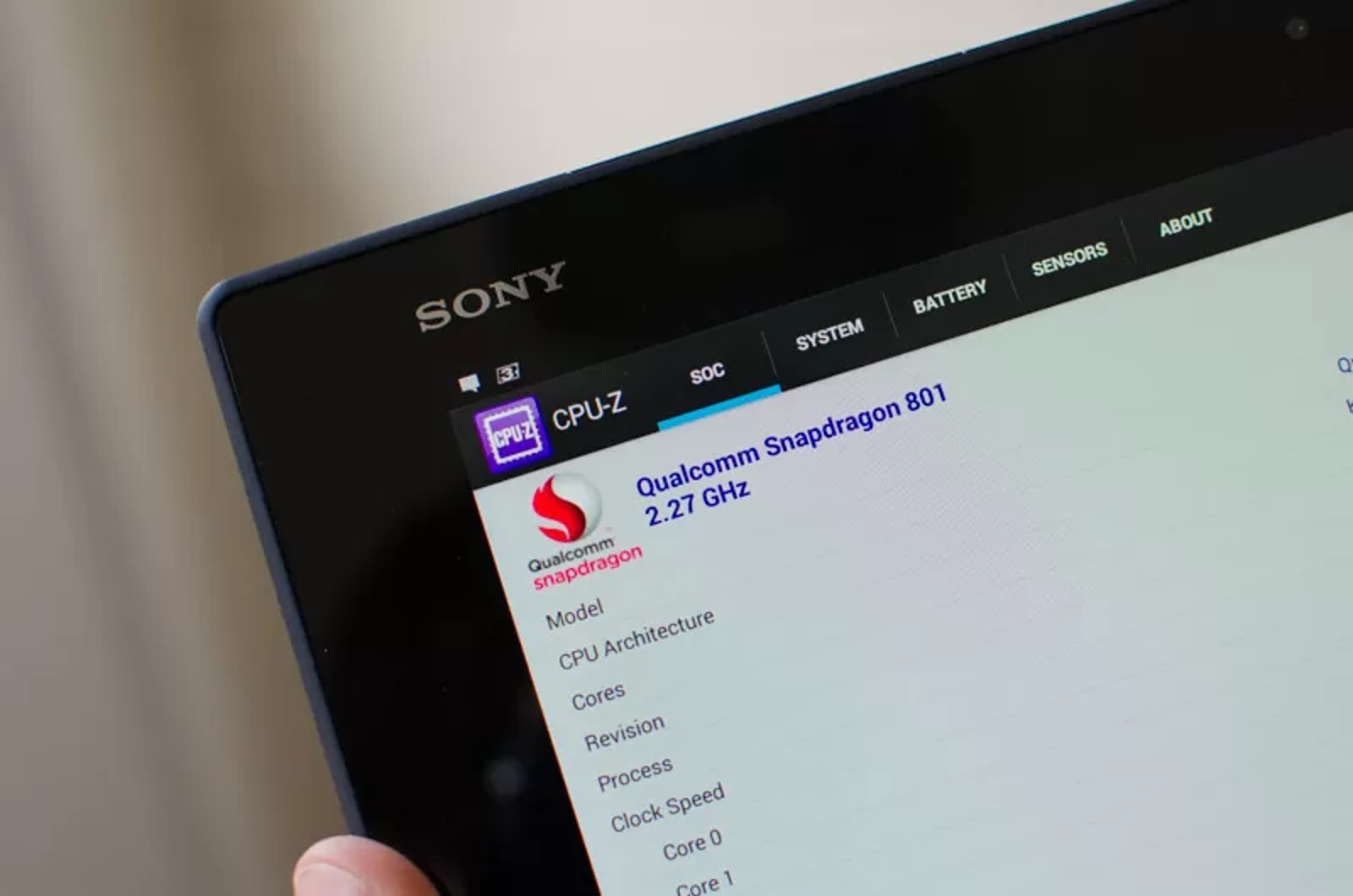Introduction
Wi-Fi calling has become an indispensable feature for smartphone users, offering a reliable alternative to traditional cellular networks. By harnessing the power of Wi-Fi connectivity, users can make and receive calls, send text messages, and access mobile services even in areas with poor cellular reception. However, like any technology, Wi-Fi calling may encounter issues that can disrupt its seamless functionality. In this article, we will explore troubleshooting methods specifically tailored for the Xperia Z2, ensuring that users can swiftly address any Wi-Fi calling challenges they may encounter.
By delving into the intricacies of Wi-Fi calling on the Xperia Z2, we aim to equip users with the knowledge and tools necessary to overcome common hurdles. Whether it's a sporadic loss of connection, poor call quality, or difficulty in initiating Wi-Fi calls, this guide will provide practical solutions to enhance the overall calling experience. With a focus on empowering users to troubleshoot Wi-Fi calling issues independently, this article will serve as a valuable resource for Xperia Z2 owners seeking to optimize their device's performance.
As we embark on this troubleshooting journey, it's essential to approach the process with a systematic and patient mindset. By following the steps outlined in this guide, Xperia Z2 users can gain a deeper understanding of the intricacies of Wi-Fi calling and effectively resolve any challenges that may arise. Let's dive into the troubleshooting methods tailored for the Xperia Z2, ensuring that users can harness the full potential of Wi-Fi calling without encountering persistent disruptions.
Check Wi-Fi Connection
Ensuring a stable and robust Wi-Fi connection is paramount for seamless Wi-Fi calling on the Xperia Z2. Before delving into complex troubleshooting methods, it's crucial to start with the basics by verifying the integrity of the Wi-Fi connection. Here's a detailed exploration of the steps to check and optimize the Wi-Fi connection for optimal Wi-Fi calling performance.
-
Signal Strength: Begin by assessing the signal strength of the Wi-Fi network. Navigate to the Wi-Fi settings on the Xperia Z2 and check the signal bars or strength indicator. Ideally, a strong and consistent signal is essential for uninterrupted Wi-Fi calling. If the signal appears weak or fluctuates, consider relocating closer to the Wi-Fi router to enhance signal reception.
-
Network Congestion: Evaluate the network congestion on the Wi-Fi network. In environments with multiple connected devices or high network traffic, the Wi-Fi calling performance may be compromised. Encourage users to prioritize Wi-Fi calling by minimizing bandwidth-intensive activities on the network, such as large file downloads or streaming high-definition videos.
-
Network Compatibility: Verify the compatibility of the Wi-Fi network with Wi-Fi calling. Some networks may employ security protocols or configurations that are not fully compatible with Wi-Fi calling features. Ensure that the Wi-Fi network supports the necessary protocols and standards for seamless Wi-Fi calling on the Xperia Z2.
-
Router Reboot: Suggest rebooting the Wi-Fi router to address any potential connectivity issues. A simple reboot can often resolve temporary network glitches and improve the overall stability of the Wi-Fi connection. Encourage users to power cycle the router and allow it to reconnect before attempting Wi-Fi calling again.
-
Wi-Fi Calling Preferences: Check the Wi-Fi calling preferences on the Xperia Z2. Ensure that Wi-Fi calling is enabled and configured to prioritize Wi-Fi networks over cellular connections when available. This setting can significantly impact the device's behavior when initiating calls over Wi-Fi.
By meticulously examining and optimizing the Wi-Fi connection, Xperia Z2 users can lay a solid foundation for uninterrupted and high-quality Wi-Fi calling experiences. These proactive measures can mitigate potential connectivity issues and set the stage for a seamless Wi-Fi calling experience on the Xperia Z2.
Update Software
Keeping the software of the Xperia Z2 up to date is pivotal in ensuring the smooth functioning of Wi-Fi calling features. Software updates often include bug fixes, performance enhancements, and optimizations that can directly impact the device's ability to seamlessly handle Wi-Fi calling. Here's a comprehensive exploration of the steps to update the software on the Xperia Z2, empowering users to leverage the latest improvements for an enhanced Wi-Fi calling experience.
-
Check for Updates: Begin by navigating to the "Settings" menu on the Xperia Z2 and selecting the "System" or "About Phone" option. Within this menu, locate the "Software Update" or "System Update" section to initiate a manual check for available updates. Encourage users to connect to a stable Wi-Fi network before proceeding with the update check to ensure a smooth and uninterrupted process.
-
Download and Install: If a software update is available for the Xperia Z2, prompt users to download and install the update. Depending on the size of the update, a stable and reliable Wi-Fi connection is essential to facilitate the seamless download and installation of the update. Emphasize the importance of maintaining adequate battery levels or connecting the device to a power source during the update process to prevent interruptions.
-
Opt for Automatic Updates: Advise users to enable automatic software updates on the Xperia Z2 to ensure that future updates are seamlessly downloaded and installed without manual intervention. This proactive approach can help users stay current with the latest software enhancements, including those that directly impact Wi-Fi calling performance.
-
Benefits of Updates: Highlight the potential benefits of software updates, emphasizing their role in addressing known issues related to Wi-Fi calling, optimizing network connectivity, and enhancing the overall stability of the device. By staying abreast of software updates, Xperia Z2 users can leverage the latest improvements to fortify the device's capability to handle Wi-Fi calling with reliability and efficiency.
By proactively updating the software of the Xperia Z2, users can harness the full potential of Wi-Fi calling features while benefiting from the latest optimizations and enhancements. This proactive approach underscores the significance of software updates in maintaining a robust and dependable Wi-Fi calling experience on the Xperia Z2.
Reset Network Settings
Resetting the network settings on the Xperia Z2 can serve as a potent troubleshooting tool to address persistent Wi-Fi calling issues. By reverting network configurations to their default state, users can effectively eliminate potential network-related anomalies and restore the device's connectivity to an optimal state. Here's a comprehensive exploration of the steps involved in resetting network settings, empowering users to proactively resolve Wi-Fi calling challenges and restore seamless connectivity.
-
Access Network Settings: Begin by navigating to the "Settings" menu on the Xperia Z2. From the settings menu, locate and select the "System" or "General Management" option, depending on the device's specific software version.
-
Reset Network Settings: Within the system or general management settings, look for the "Reset" or "Reset Options" category. Here, users can find the "Reset Network Settings" or "Reset Wi-Fi, mobile & Bluetooth" option, which allows for the restoration of network configurations to their default state.
-
Confirmation and Reboot: Upon selecting the "Reset Network Settings" option, the device may prompt users to confirm their decision due to the irreversible nature of this action. Once confirmed, the Xperia Z2 will proceed to reset the network settings and reboot to apply the changes.
-
Reconfigure Wi-Fi and Calling Preferences: After the device reboots, users should reconfigure their Wi-Fi network settings and calling preferences. This includes reconnecting to Wi-Fi networks, entering Wi-Fi passwords if required, and verifying that Wi-Fi calling preferences are set according to individual preferences.
-
Assess Wi-Fi Calling Performance: Following the reset and reconfiguration process, users should assess the performance of Wi-Fi calling on the Xperia Z2. Initiating test calls and monitoring call quality can provide valuable insights into the effectiveness of the network settings reset in addressing Wi-Fi calling issues.
By meticulously following these steps, Xperia Z2 users can leverage the network settings reset as a strategic tool to troubleshoot and rectify persistent Wi-Fi calling challenges. This proactive approach empowers users to take control of their device's network configurations, ensuring that Wi-Fi calling operates seamlessly and reliably.
The network settings reset serves as a potent troubleshooting method, offering a comprehensive solution to address a wide range of network-related issues that may impact Wi-Fi calling performance. By embracing this proactive approach, Xperia Z2 users can effectively navigate and resolve Wi-Fi calling challenges, fostering an enhanced calling experience characterized by uninterrupted connectivity and exceptional call quality.
Check SIM Card
The SIM card plays a pivotal role in facilitating seamless connectivity and communication on the Xperia Z2, including the functionality of Wi-Fi calling. When encountering Wi-Fi calling issues, it's essential to meticulously examine the status and integrity of the SIM card to identify and address potential underlying issues. Here's a comprehensive exploration of the steps involved in checking the SIM card, empowering users to proactively troubleshoot Wi-Fi calling challenges and ensure optimal connectivity.
-
SIM Card Insertion: Begin by verifying that the SIM card is correctly inserted into the Xperia Z2. Access the SIM card tray, typically located on the side of the device, and ensure that the SIM card is securely positioned in the designated slot. Any misalignment or improper insertion can lead to connectivity issues, impacting the device's ability to initiate Wi-Fi calls.
-
SIM Card Damage: Inspect the SIM card for any signs of physical damage, such as scratches, dents, or discoloration. Even minor damage to the SIM card can impede its functionality and result in erratic behavior during Wi-Fi calling. If visible damage is detected, users should consider obtaining a replacement SIM card from their service provider.
-
Network Compatibility: Verify the compatibility of the SIM card with the Wi-Fi calling feature on the Xperia Z2. Certain SIM cards may not fully support Wi-Fi calling, especially if they are older or lack the necessary specifications to seamlessly integrate with the device's calling capabilities. Users should consult their service provider to ensure that the SIM card is optimized for Wi-Fi calling functionality.
-
SIM Card Settings: Access the SIM card settings within the Xperia Z2's menu and review the associated configurations. Ensure that the SIM card is activated for voice calls and data usage, as Wi-Fi calling may rely on these settings to establish a seamless connection. Users should also verify that the SIM card is not restricted or blocked from accessing Wi-Fi calling features.
-
SIM Card Reinsertion: As a proactive troubleshooting step, users can reinsert the SIM card into the device. Removing the SIM card, inspecting it for debris or damage, and carefully reinserting it can alleviate potential connectivity issues and ensure a secure and stable connection for Wi-Fi calling.
By meticulously examining the status and functionality of the SIM card, Xperia Z2 users can proactively address potential factors that may impact Wi-Fi calling performance. This comprehensive approach empowers users to optimize the SIM card's role in facilitating seamless connectivity, fostering an enhanced Wi-Fi calling experience characterized by reliability and consistent call quality.
Contact Service Provider
When all other troubleshooting methods have been exhausted and Wi-Fi calling issues persist on the Xperia Z2, reaching out to the service provider emerges as a pivotal step in resolving complex connectivity challenges. The service provider serves as a valuable resource, offering specialized support and insights tailored to the specific network configurations and calling features associated with the Xperia Z2. By initiating contact with the service provider, users can leverage expert guidance and targeted solutions to address Wi-Fi calling issues effectively.
Direct Support Channels
Service providers typically offer a diverse array of support channels, including dedicated customer service hotlines, online chat support, and in-person assistance at authorized retail locations. Encourage users to explore these direct support channels to engage with knowledgeable representatives who can delve into the intricacies of Wi-Fi calling on the Xperia Z2. By directly communicating with the service provider's support team, users can articulate their specific Wi-Fi calling challenges and receive personalized assistance tailored to their unique circumstances.
Network Configuration Verification
Service providers possess comprehensive insights into the network configurations and compatibility requirements for Wi-Fi calling. When contacting the service provider, users can request a thorough verification of their network settings and SIM card compatibility to ensure seamless integration with the Xperia Z2's Wi-Fi calling capabilities. This proactive approach enables users to align their network configurations with the optimal parameters for Wi-Fi calling, addressing potential discrepancies that may impede connectivity.
Firmware and Network Updates
Service providers are instrumental in disseminating firmware updates and network optimizations that directly impact Wi-Fi calling performance. By engaging with the service provider, users can inquire about the availability of specific updates tailored to the Xperia Z2's Wi-Fi calling functionality. This proactive dialogue empowers users to stay abreast of the latest enhancements and optimizations, ensuring that their device is equipped with the most current software and network configurations to support reliable Wi-Fi calling.
Troubleshooting Guidance
Service providers are equipped to offer tailored troubleshooting guidance specific to the Xperia Z2's Wi-Fi calling features. Through detailed discussions with service representatives, users can gain insights into advanced troubleshooting methods, network diagnostics, and potential workarounds for persistent Wi-Fi calling issues. This collaborative approach fosters a deeper understanding of the device's connectivity dynamics and empowers users to implement targeted solutions under the guidance of expert support personnel.
Service Plan Evaluation
Engaging with the service provider presents an opportunity for users to evaluate their existing service plans and explore potential enhancements that align with Wi-Fi calling requirements. By discussing service plan options with the provider, users can identify plans that offer optimized support for Wi-Fi calling, ensuring that their calling experience is bolstered by comprehensive network coverage and seamless connectivity.
By initiating proactive communication with the service provider, Xperia Z2 users can navigate complex Wi-Fi calling challenges with confidence, leveraging specialized support and tailored solutions to optimize their calling experience. The service provider's expertise and resources serve as a valuable asset in addressing Wi-Fi calling issues, empowering users to harness the full potential of Wi-Fi connectivity on their Xperia Z2 devices.