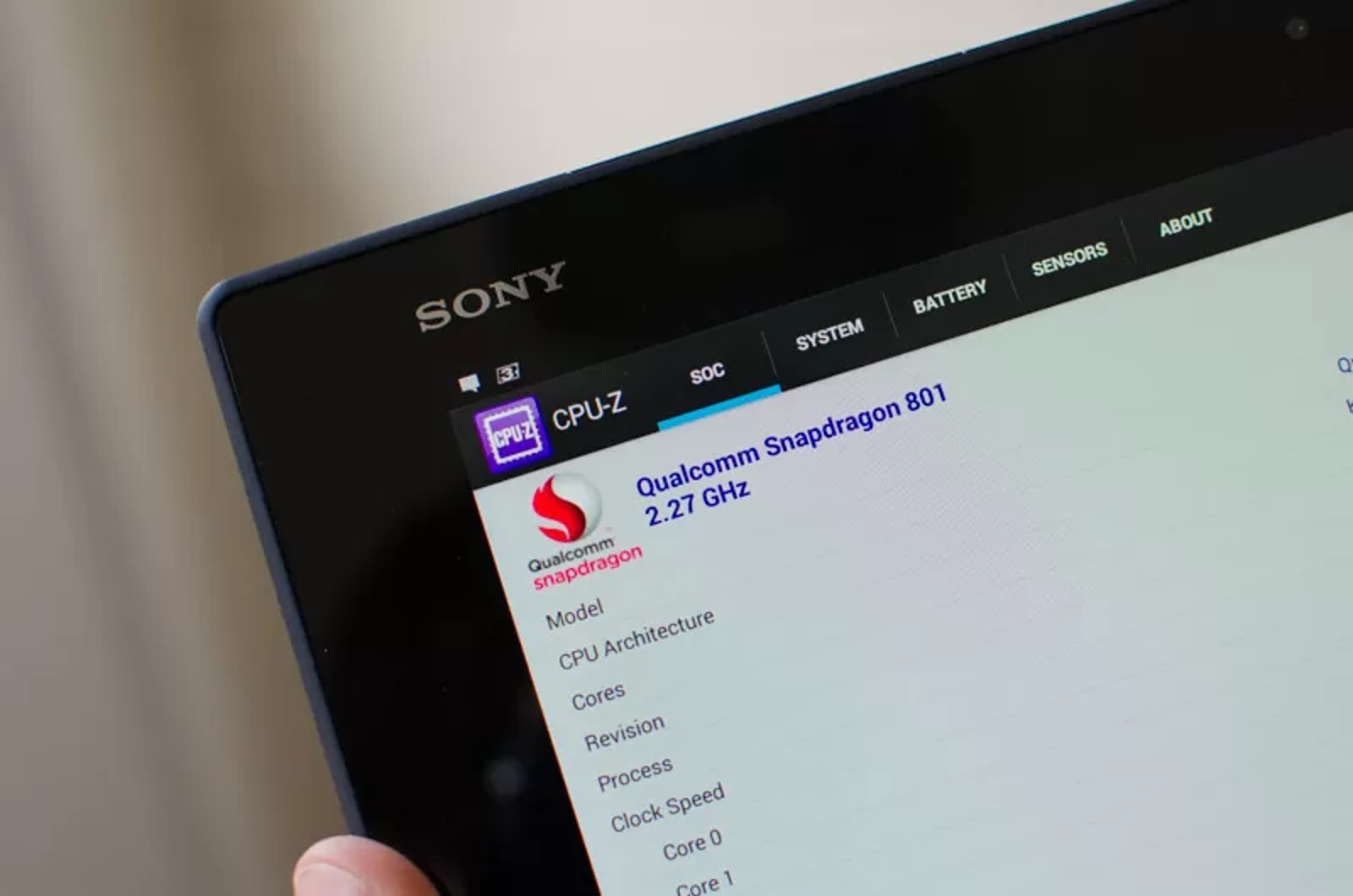Introduction
Booting your Xperia Z2 in safe mode can be a valuable troubleshooting tool when dealing with issues such as app crashes, freezes, or performance problems. Safe mode allows the device to start with only essential software, making it easier to identify and resolve any underlying issues. By following a few simple steps, you can access safe mode on your Xperia Z2 and potentially resolve software-related issues without the need for advanced technical knowledge or external assistance.
Safe mode is a diagnostic mode that runs the device with only the basic system software and default settings, without any third-party apps or services running in the background. This stripped-down operating environment can help pinpoint the source of problems, such as app conflicts or software glitches, by isolating the device from non-essential components. It's a useful tool for troubleshooting and can often provide insights into the root cause of persistent issues.
In the following sections, we will delve into the step-by-step process of booting your Xperia Z2 in safe mode, empowering you to take control of your device's performance and address any software-related challenges with ease. Whether you're experiencing unexplained app crashes, sluggish performance, or other software anomalies, safe mode can serve as a valuable ally in your quest to maintain a smooth and reliable user experience on your Xperia Z2.
What is Safe Mode?
Safe mode is a diagnostic tool that allows a device, such as the Xperia Z2, to boot with only essential system software and default settings, excluding any third-party apps or services. This minimalistic operating environment serves as a troubleshooting mechanism, enabling users to isolate and address software-related issues that may be affecting the device's performance.
When the Xperia Z2 is booted in safe mode, it operates with a limited set of functionalities, focusing solely on the core system components. By temporarily disabling non-essential software and services, safe mode provides a clear distinction between the device's default operations and the influence of third-party applications. This differentiation is crucial for identifying the root cause of various issues, such as app crashes, freezes, or performance degradation.
One of the key benefits of safe mode is its ability to reveal whether a problem is linked to third-party apps or if it stems from the device's core software. If the issue persists in safe mode, it suggests that the problem is likely related to the device's system software or settings. On the other hand, if the problem ceases to occur in safe mode, it indicates that a third-party app or service may be the culprit.
By leveraging safe mode, Xperia Z2 users can effectively troubleshoot and resolve software-related challenges without the need for advanced technical expertise. This diagnostic tool empowers users to take control of their device's performance and stability, offering a straightforward method for identifying and addressing software anomalies.
In essence, safe mode serves as a valuable ally in the quest for a seamless user experience, providing insights into the underlying causes of software-related issues and equipping users with the knowledge needed to maintain their Xperia Z2 in optimal condition.
Why Boot Xperia Z2 in Safe Mode?
Booting the Xperia Z2 in safe mode can be a practical and effective strategy for troubleshooting various software-related issues that may impact the device's performance and user experience. Whether you encounter persistent app crashes, unexplained freezes, or noticeable sluggishness, safe mode offers a valuable approach to isolating and addressing these challenges.
By entering safe mode, you create an environment where the Xperia Z2 operates with only essential system software and default settings, excluding the influence of third-party apps and services. This isolation allows you to discern whether the issues stem from the device's core software or are linked to third-party applications. Understanding the significance of booting the Xperia Z2 in safe mode can help users make informed decisions when encountering software-related challenges.
One of the primary reasons to boot the Xperia Z2 in safe mode is to identify the root cause of persistent app crashes. If certain apps consistently fail to function properly, safe mode can help determine whether the problem is inherent to the device's system software or is triggered by a specific third-party app. This distinction is crucial for devising targeted solutions and ensuring a stable app environment.
Moreover, safe mode provides a means to address unexplained freezes and performance degradation. When the Xperia Z2 exhibits sluggish behavior or unresponsiveness, safe mode allows you to assess whether these issues are linked to the device's core software or are influenced by third-party apps running in the background. This insight is instrumental in formulating effective strategies to restore the device's optimal performance.
Additionally, booting the Xperia Z2 in safe mode can be instrumental in troubleshooting compatibility issues between newly installed apps and the device's existing software environment. If you notice anomalies after installing a new app, safe mode enables you to determine whether the issues persist in a stripped-down operating environment, shedding light on potential conflicts and facilitating informed decision-making.
In essence, booting the Xperia Z2 in safe mode serves as a proactive approach to diagnosing and resolving software-related challenges, empowering users to maintain a smooth and reliable user experience. By leveraging safe mode as a diagnostic tool, Xperia Z2 users can gain valuable insights into the underlying causes of software anomalies and take targeted actions to ensure the device's optimal performance and stability.
Step 1: Power Off the Device
To initiate the process of booting your Xperia Z2 in safe mode, the first step is to power off the device. This fundamental action sets the stage for accessing safe mode and commencing the troubleshooting process. By powering off the device, you prepare it for the subsequent steps that will lead to safe mode activation.
To power off your Xperia Z2, begin by pressing and holding the power button, which is typically located on the right side of the device. As you press and hold the power button, a menu will appear on the screen, prompting you to power off the device. This menu provides a straightforward and intuitive interface for initiating the shutdown process.
Once the power-off prompt is displayed on the screen, continue holding the power button until the device powers down completely. This ensures that the Xperia Z2 is fully turned off, setting the stage for the subsequent steps that will guide you through the safe mode activation process.
Powering off the device is a crucial initial step that prepares the Xperia Z2 for safe mode activation. By following this simple yet essential procedure, you lay the groundwork for entering safe mode and leveraging its diagnostic capabilities to troubleshoot and resolve software-related issues.
In summary, powering off the Xperia Z2 marks the first step in the process of booting the device in safe mode. This foundational action paves the way for the subsequent steps that will guide you through the seamless activation of safe mode, empowering you to address software-related challenges and maintain the optimal performance of your Xperia Z2.
Step 2: Press and Hold the Power Button
After successfully powering off your Xperia Z2, the next step in booting the device in safe mode involves pressing and holding the power button. This action serves as a pivotal transition point, setting the stage for the subsequent steps that will lead to the activation of safe mode.
To initiate this step, locate the power button on the right side of your Xperia Z2. The power button is a prominent and easily accessible control that plays a central role in various device operations, including the activation of safe mode. Once you have identified the power button, proceed to press and hold it to initiate the booting process.
As you press and hold the power button, you will notice the device's screen lighting up, indicating that it is powering on. This action marks the beginning of the safe mode activation sequence, as the device prepares to enter the diagnostic operating environment. It is essential to maintain continuous pressure on the power button to ensure a seamless transition to the next phase of the process.
While holding the power button, you may observe the Xperia Z2's startup screen, signaling that the device is initializing. This visual cue confirms that the device is responding to the activation sequence and progressing towards the activation of safe mode. The persistence of holding the power button is crucial at this stage, as it facilitates the smooth continuation of the activation process.
As you maintain pressure on the power button, the Xperia Z2 will proceed through the booting sequence, ultimately leading to the activation of safe mode. This transitional phase is a critical juncture in the process, as it signifies the device's shift towards a diagnostic operating environment, devoid of non-essential software and services.
In summary, pressing and holding the power button serves as a pivotal step in booting the Xperia Z2 in safe mode. This action initiates the device's transition towards the diagnostic operating environment, setting the stage for the subsequent steps that will guide you through the seamless activation of safe mode. By following this step with precision and attentiveness, you pave the way for leveraging safe mode's diagnostic capabilities to troubleshoot and resolve software-related issues on your Xperia Z2.
Step 3: Release the Power Button and Press and Hold the Volume Down Button
As you progress through the process of booting your Xperia Z2 in safe mode, the next crucial step involves releasing the power button and pressing and holding the volume down button. This transition marks a pivotal phase in the activation sequence, guiding the device towards the diagnostic operating environment of safe mode.
Upon releasing the power button, shift your focus to the volume down button, which is typically located on the right side of the Xperia Z2, adjacent to the power button. The volume down button serves as a key component in the safe mode activation process, facilitating the seamless transition to the diagnostic operating environment.
To initiate this step, release the power button with a deliberate and controlled action, ensuring that it is no longer held down. This action signifies the completion of the previous phase and sets the stage for the subsequent activation sequence involving the volume down button.
With the power button released, proceed to press and hold the volume down button with a steady and consistent pressure. This action initiates the device's response to the activation sequence, guiding it towards the safe mode environment. It is essential to maintain continuous pressure on the volume down button to facilitate a smooth transition to the next phase of the process.
As you press and hold the volume down button, you may notice subtle visual cues on the Xperia Z2's screen, indicating its responsiveness to the activation sequence. The device's display may exhibit changes or prompts, signifying its progression towards safe mode activation. This visual feedback confirms that the device is transitioning towards the diagnostic operating environment, where only essential system software and default settings are active.
By releasing the power button and pressing and holding the volume down button with precision and attentiveness, you pave the way for the seamless activation of safe mode on your Xperia Z2. This pivotal step marks the device's definitive shift towards the diagnostic operating environment, empowering you to leverage safe mode's capabilities for troubleshooting and resolving software-related issues.
In summary, releasing the power button and pressing and holding the volume down button serves as a critical phase in the process of booting the Xperia Z2 in safe mode. This deliberate action guides the device towards the diagnostic operating environment, setting the stage for leveraging safe mode's capabilities to address software-related challenges effectively.
Step 4: Release the Volume Down Button When the Device Boots Up
As you progress through the activation sequence, the final step in booting your Xperia Z2 in safe mode involves releasing the volume down button when the device boots up. This pivotal transition marks the culmination of the activation process, guiding the Xperia Z2 into the diagnostic operating environment of safe mode.
Upon pressing and holding the volume down button, the Xperia Z2 will initiate the booting sequence, progressing towards the activation of safe mode. As the device undergoes this transitional phase, it is essential to remain attentive and observant, preparing to execute the final action of releasing the volume down button at the appropriate juncture.
While the device boots up, you may notice visual cues or indicators on the screen, signaling its progression towards safe mode activation. These cues serve as a confirmation of the device's response to the activation sequence, affirming its transition to the diagnostic operating environment. It is crucial to maintain awareness of the device's booting process, ensuring that you release the volume down button at the optimal moment.
As the Xperia Z2 completes the booting sequence, you will observe the device entering safe mode, characterized by a distinctive interface and minimalistic operating environment. This transition signifies the successful activation of safe mode, where only essential system software and default settings are active, excluding third-party apps and services.
At this juncture, release the volume down button with a deliberate and controlled action, signifying the completion of the activation process. By executing this final step with precision and attentiveness, you enable the Xperia Z2 to seamlessly enter safe mode, unlocking its diagnostic capabilities for troubleshooting and resolving software-related issues.
In summary, releasing the volume down button when the device boots up represents the conclusive phase in the process of booting the Xperia Z2 in safe mode. This deliberate action marks the device's definitive transition to the diagnostic operating environment, empowering you to leverage safe mode's capabilities for effective troubleshooting and resolution of software-related challenges on your Xperia Z2.
Conclusion
In conclusion, booting your Xperia Z2 in safe mode is a straightforward yet powerful method for troubleshooting and resolving software-related issues that may impact the device's performance and user experience. By following the step-by-step process outlined in this guide, you can effectively harness the diagnostic capabilities of safe mode to isolate and address various challenges, such as app crashes, freezes, and performance anomalies.
Safe mode serves as a valuable ally in the quest for a seamless user experience, offering insights into the underlying causes of software anomalies and empowering users to take targeted actions to maintain their Xperia Z2 in optimal condition. Through the deliberate sequence of powering off the device, pressing and holding the power button, releasing the power button and pressing and holding the volume down button, and releasing the volume down button when the device boots up, you can seamlessly activate safe mode and leverage its diagnostic capabilities.
Once your Xperia Z2 enters safe mode, you will experience a minimalistic operating environment, devoid of non-essential software and services. This stripped-down state allows you to discern whether software-related issues stem from the device's core software or are influenced by third-party apps. By gaining this clarity, you can devise targeted solutions and ensure a stable and reliable user experience on your Xperia Z2.
Furthermore, safe mode provides a practical means to troubleshoot compatibility issues between newly installed apps and the device's existing software environment. This capability empowers you to make informed decisions when encountering anomalies after app installations, facilitating a proactive approach to maintaining the optimal performance of your Xperia Z2.
In essence, booting your Xperia Z2 in safe mode is a proactive and accessible strategy for diagnosing and resolving software-related challenges. By understanding the significance of safe mode and following the step-by-step activation process, you can effectively harness its diagnostic capabilities to maintain a smooth and reliable user experience on your Xperia Z2.