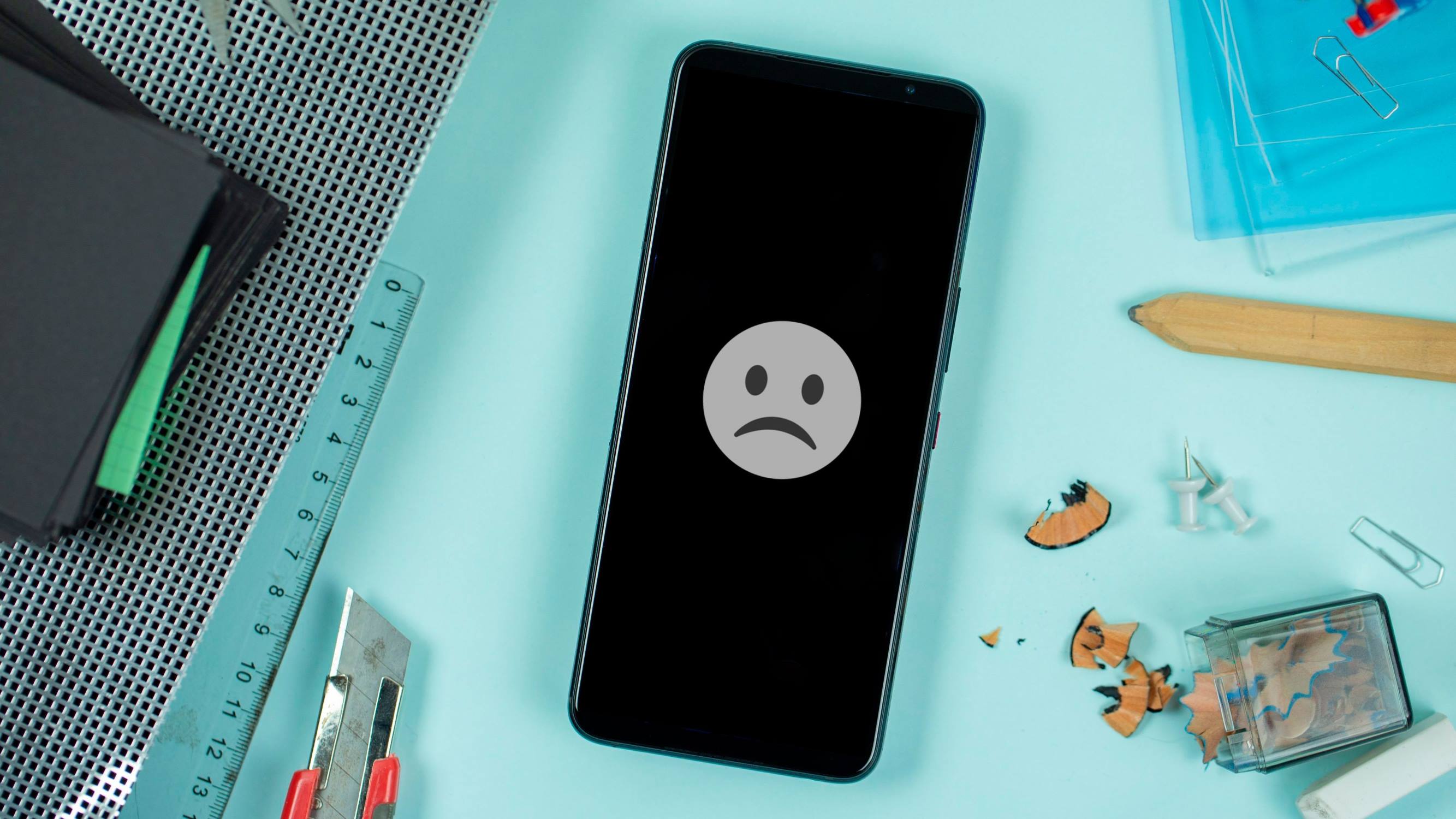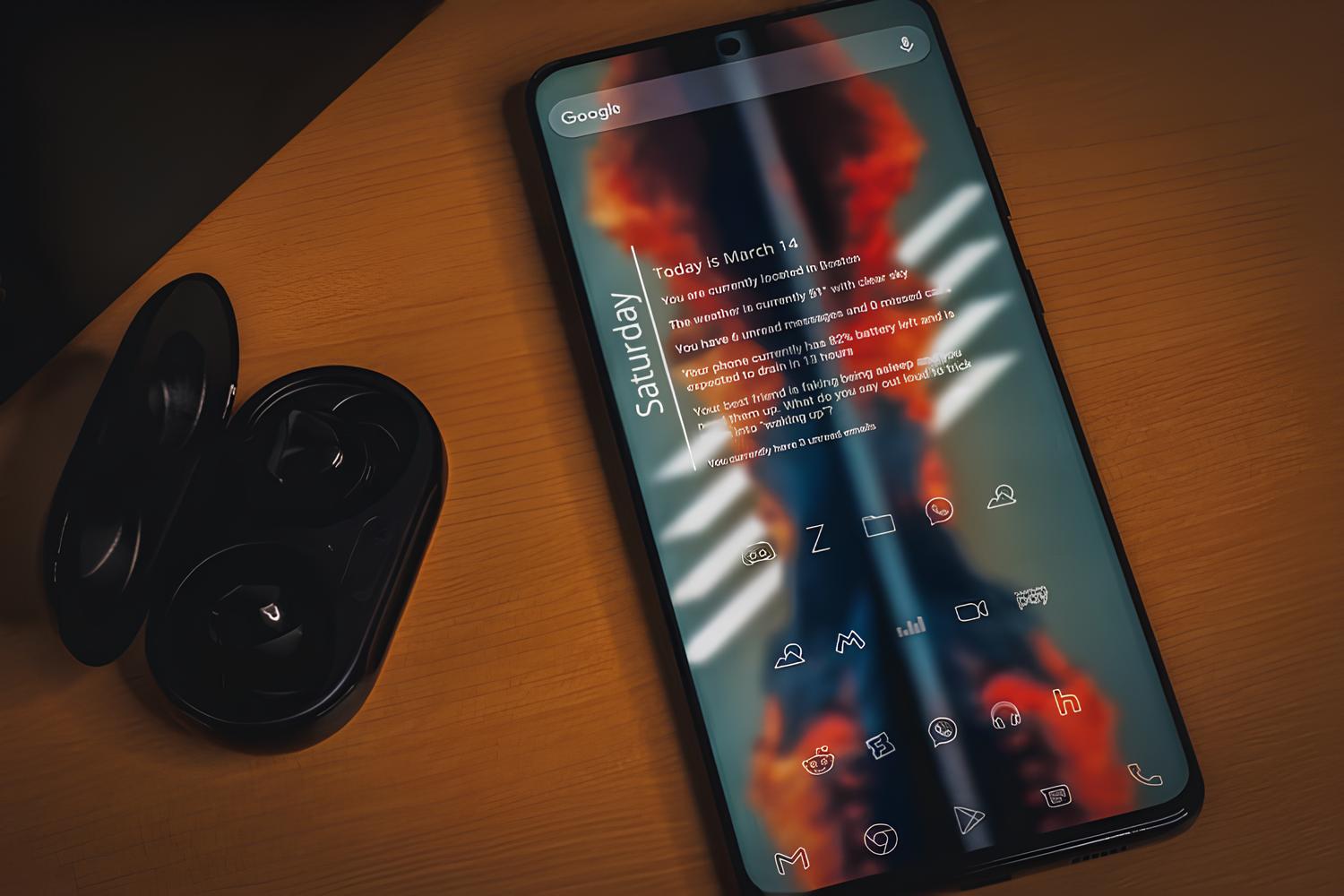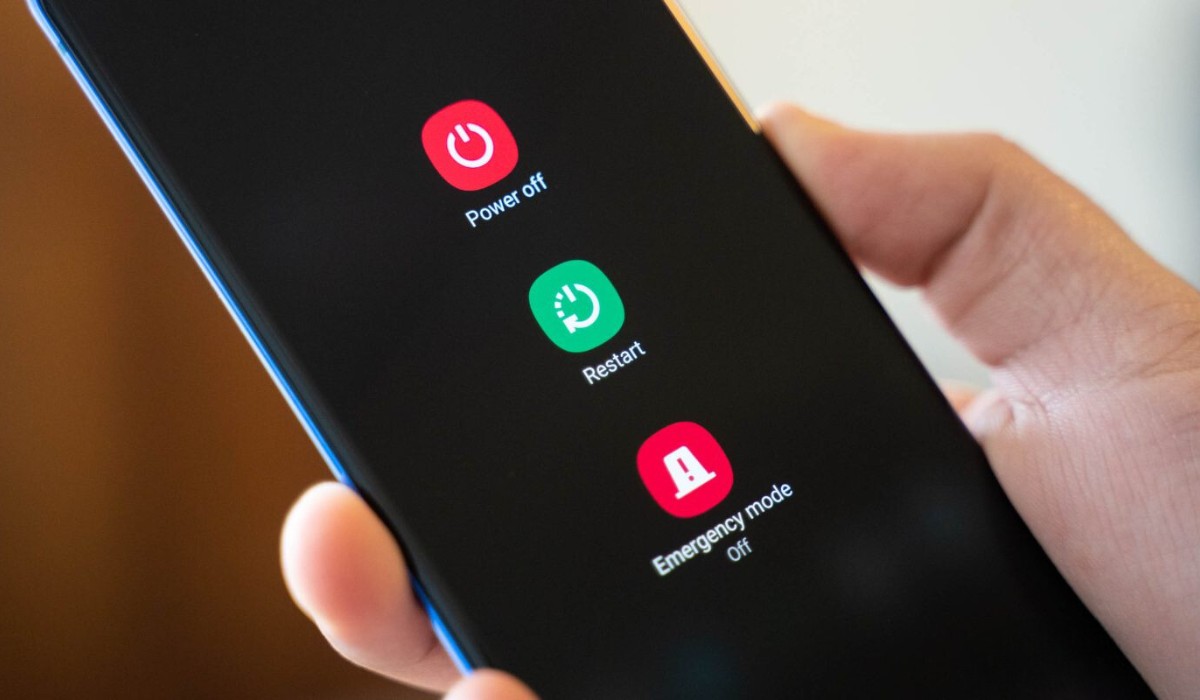Common Causes of Samsung S20 Restarting Issues
The Samsung S20 is a powerful and feature-packed device, but like any electronic device, it can encounter issues that disrupt its normal operation. One of the most common problems reported by users is the unexpected restarting of the device. This can be frustrating and disruptive, especially when it occurs frequently. Understanding the common causes of Samsung S20 restarting issues is the first step toward resolving this problem.
-
Software Glitches:
- The complex software that powers the Samsung S20 can sometimes encounter glitches that lead to unexpected restarts. These glitches may arise from incomplete software updates, incompatible apps, or corrupted system files.
-
Overheating:
- Overheating is a common issue that can trigger the Samsung S20 to restart. This can occur when the device is exposed to high temperatures, used for extended periods, or running demanding applications that cause the internal components to generate excessive heat.
-
Battery Problems:
- A deteriorating or faulty battery can also contribute to restarting issues. If the battery is unable to hold a charge or supply consistent power to the device, it may prompt unexpected restarts.
-
Hardware Malfunctions:
- Physical damage or malfunctions in the hardware components of the Samsung S20, such as the power button or internal circuitry, can lead to intermittent restarts.
-
Memory Issues:
- Insufficient memory or issues with the device's RAM can cause the Samsung S20 to restart unexpectedly, especially when running memory-intensive applications or multitasking.
Understanding these common causes of Samsung S20 restarting issues provides a foundation for diagnosing and addressing the problem. By identifying the root cause, users can take targeted steps to troubleshoot and resolve the restarting issues, ensuring a smoother and more reliable experience with their Samsung S20.
How to Identify the Root Cause of the Problem
Identifying the root cause of Samsung S20 restarting issues is essential for implementing effective solutions. By systematically evaluating the device's behavior and considering various factors, users can pinpoint the underlying issue. Here's a detailed guide on how to identify the root cause of the problem:
1. Observation of Patterns:
Begin by observing the patterns of the device's unexpected restarts. Note the frequency of the restarts, specific activities or applications that trigger the issue, and any common environmental factors, such as temperature or humidity levels. This observational approach can provide valuable insights into the circumstances surrounding the problem.
2. Software Analysis:
Review the software environment of the Samsung S20. Check for recent software updates, app installations, or system modifications that coincide with the onset of the restarting issues. Additionally, monitor the device for any error messages or unusual behavior that may indicate software-related glitches.
3. Battery Performance Assessment:
Assess the performance of the device's battery. Check for signs of rapid depletion, irregular charging behavior, or overheating during charging. Monitoring the battery's performance can help determine if power-related issues are contributing to the restarting problem.
4. Hardware Inspection:
Conduct a visual inspection of the device's hardware components. Look for physical damage, loose connections, or irregularities in the power button, charging port, and other essential elements. Any anomalies in the hardware may point to underlying malfunctions that trigger the restarting issues.
5. Memory and Performance Monitoring:
Utilize the device's built-in performance monitoring tools or third-party applications to assess memory usage, CPU performance, and overall system stability. Identify any instances of memory depletion, excessive resource utilization, or performance bottlenecks that may lead to unexpected restarts.
6. User Reports and Feedback:
Gather insights from other Samsung S20 users who may have encountered similar restarting issues. Online forums, community discussions, and official support channels can provide valuable user reports and feedback, shedding light on common trends and potential root causes of the problem.
By employing these systematic approaches to identify the root cause of Samsung S20 restarting issues, users can gain a comprehensive understanding of the underlying factors contributing to the problem. This knowledge forms the basis for targeted troubleshooting and effective resolution of the restarting issues, ultimately restoring the device to optimal functionality.
Steps to Troubleshoot Samsung S20 Restarting Issues
Troubleshooting Samsung S20 restarting issues requires a systematic approach to address the underlying causes and restore the device's stability. By following these steps, users can effectively diagnose and resolve the problem, ensuring a smoother and more reliable experience with their Samsung S20.
1. Software Updates and App Management
Begin by ensuring that the Samsung S20 is running the latest software updates. Check for any pending system updates and install them to address potential software glitches that may be contributing to the restarting issues. Additionally, review the installed applications and consider uninstalling any recently added apps that coincide with the onset of the problem. Incompatible or poorly optimized apps can disrupt the device's stability and lead to unexpected restarts.
2. Battery Health and Charging Behavior
Assess the health and performance of the device's battery. Verify that the battery is functioning optimally and holding a charge as expected. If irregular charging behavior or rapid depletion is observed, consider replacing the battery with a genuine Samsung-approved unit. Additionally, avoid using third-party or counterfeit chargers, as they can impact the battery's performance and contribute to restarting issues.
3. Safe Mode and Diagnostic Testing
Boot the Samsung S20 into safe mode to isolate potential software-related causes of the restarting problem. In safe mode, only essential system components and pre-installed applications are active, allowing users to assess if third-party apps are triggering the issue. If the device operates without unexpected restarts in safe mode, it indicates that a third-party app may be the root cause. Furthermore, consider utilizing diagnostic testing tools provided by Samsung to assess the device's hardware components and identify any underlying malfunctions.
4. System Cache Partition Wipe
Performing a system cache partition wipe can help resolve software-related issues that may be causing the Samsung S20 to restart unexpectedly. This process clears temporary system data and cache files, potentially eliminating corrupt or outdated data that could be contributing to the problem. Users can access the device's recovery mode to initiate the cache partition wipe, following the manufacturer's guidelines to ensure a safe and effective procedure.
5. Factory Reset and Data Backup
As a last resort, consider performing a factory reset on the Samsung S20 to restore the device to its original state. Before initiating a factory reset, ensure to back up essential data, such as contacts, photos, and documents, to prevent data loss. A factory reset erases all user-installed apps, settings, and personal data, providing a clean slate for the device's software environment. After the reset, gradually reinstall apps and monitor the device for any signs of restarting issues.
By diligently following these troubleshooting steps, users can systematically address Samsung S20 restarting issues and restore the device's stability. It's important to approach each step with care and attention to detail, ensuring that the troubleshooting process is conducted effectively and safely.
Tips for Preventing Future Restarting Problems
Preventing future restarting problems on your Samsung S20 involves proactive measures to maintain the device's stability and performance. By implementing the following tips, users can minimize the risk of encountering unexpected restarts and ensure a more reliable experience with their device.
-
Regular Software Maintenance: Stay vigilant about installing software updates and security patches provided by Samsung. These updates often include bug fixes, performance enhancements, and stability improvements that can address underlying issues leading to unexpected restarts.
-
App Vigilance: Be discerning when installing third-party apps and regularly review the installed applications on your Samsung S20. Avoid downloading apps from unverified sources and prioritize those with positive user reviews and a reputable developer track record. Uninstall any apps that exhibit erratic behavior or are known to cause system instability.
-
Battery Care: Maintain the health of your device's battery by avoiding extreme temperature exposure and using genuine Samsung-approved chargers and accessories. Periodically calibrate the battery by allowing it to fully discharge and then recharging it to 100%, ensuring accurate power level readings and stable performance.
-
Optimized Usage: Be mindful of the device's usage patterns, especially when running resource-intensive applications or multitasking. Avoid overloading the device with excessive background processes and close unused apps to conserve system resources and prevent memory-related issues that can lead to unexpected restarts.
-
Regular Reboots: Periodically reboot your Samsung S20 to refresh its system processes and clear temporary data. This simple maintenance practice can help prevent the accumulation of system errors and instabilities that may contribute to restarting problems.
-
Safe Handling: Handle your device with care to prevent physical damage that can lead to hardware malfunctions and intermittent restarts. Use protective cases and screen covers to shield the device from accidental drops and impacts, preserving its structural integrity and internal components.
-
Data Backup: Maintain regular backups of your important data, such as contacts, photos, and documents, to safeguard against potential data loss in the event of a critical issue requiring a factory reset or extensive troubleshooting.
By incorporating these preventive measures into your device maintenance routine, you can significantly reduce the likelihood of encountering restarting problems on your Samsung S20. Proactive care and attention to software and hardware aspects contribute to a more stable and reliable user experience, ensuring that your device operates smoothly and consistently.