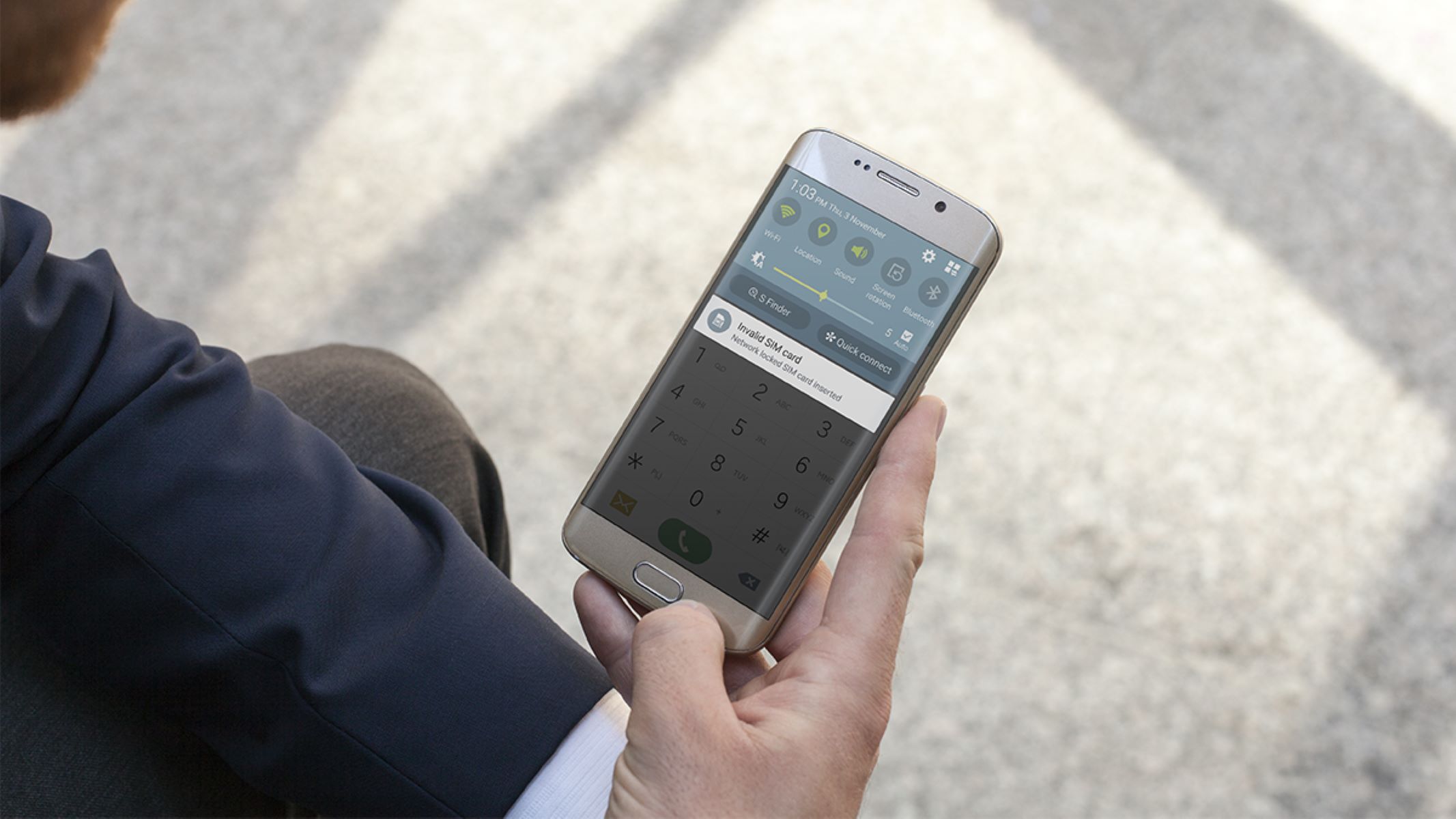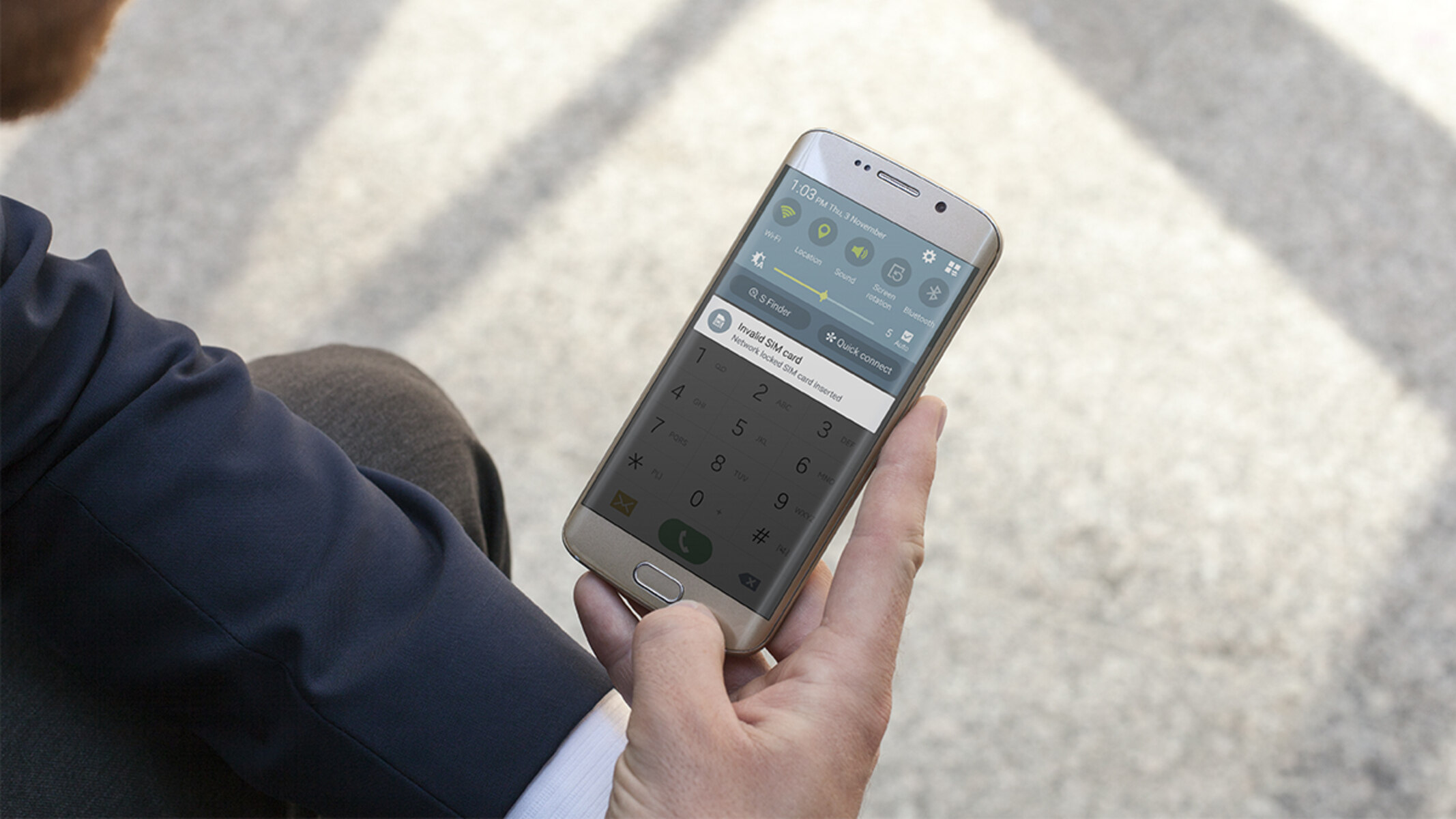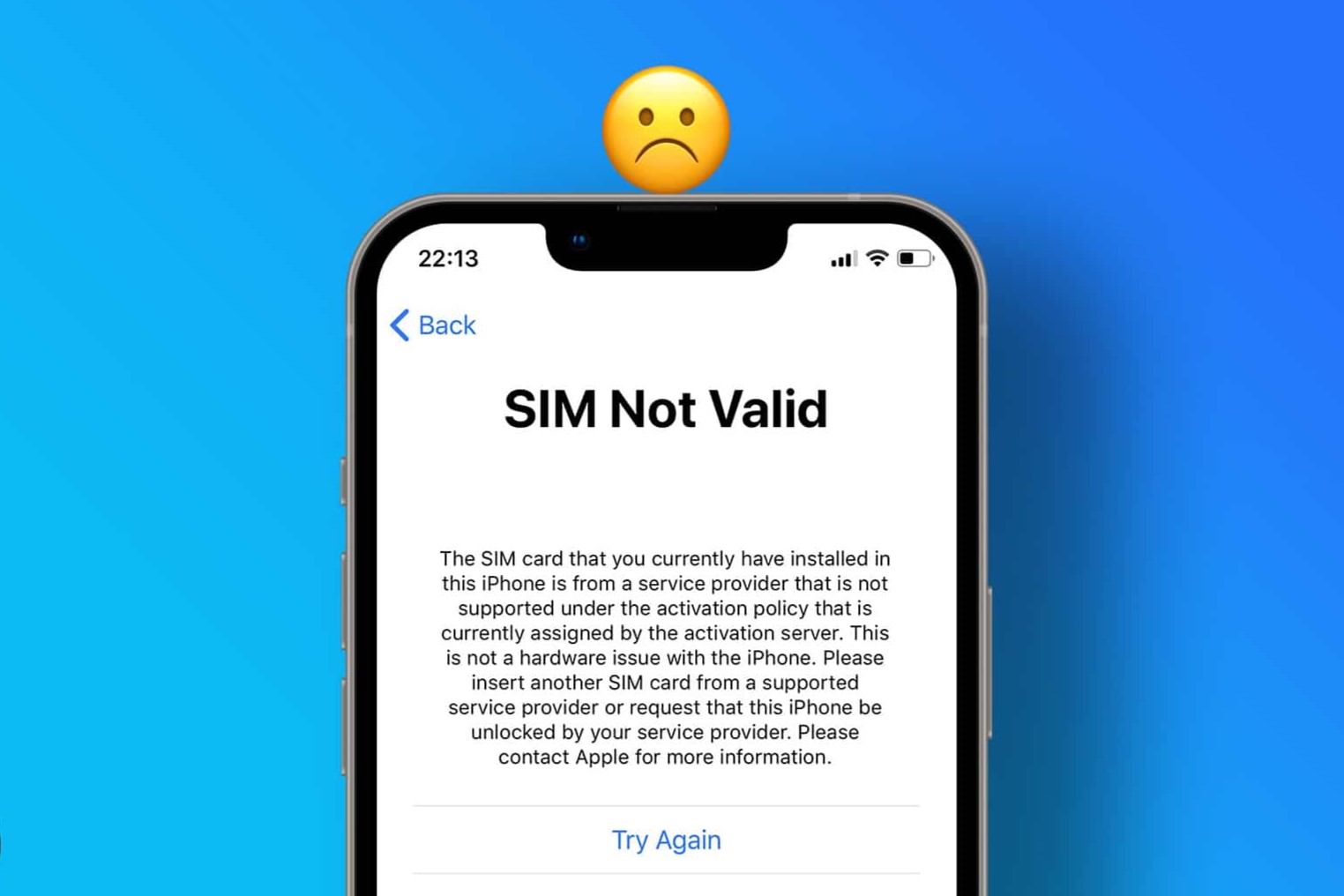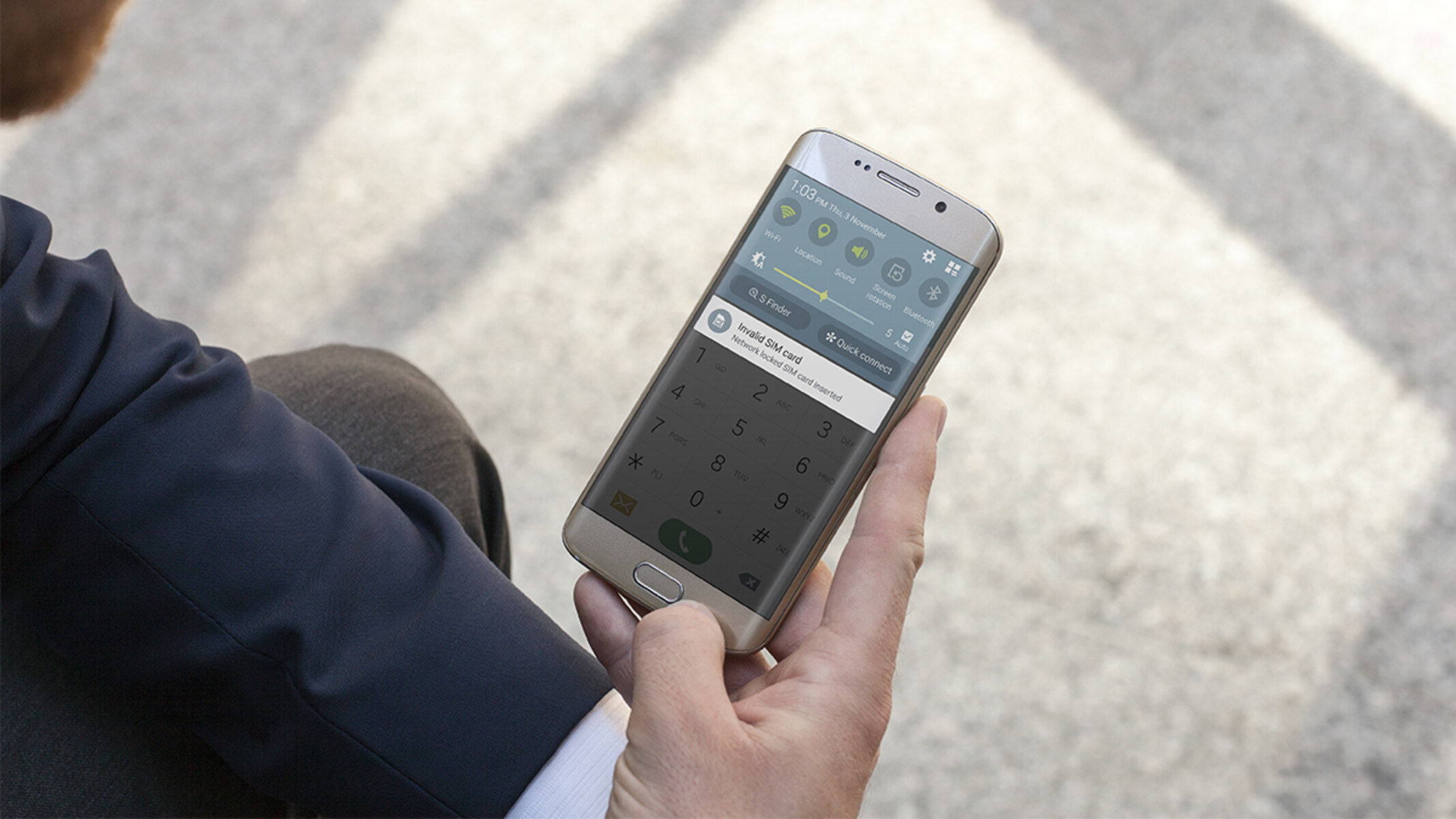Common Causes of Invalid SIM Card Error
The "Invalid SIM Card" error is a common issue encountered by mobile device users. This frustrating message can disrupt your ability to make calls, send texts, or access mobile data. Understanding the potential causes of this error is crucial for troubleshooting and resolving the issue effectively. Here are the common culprits behind the "Invalid SIM Card" error:
-
SIM Card Damage: Physical damage to the SIM card, such as scratches or bends, can lead to connectivity issues. Inspect your SIM card for any visible damage, and if found, consider replacing it with a new one.
-
SIM Card Misplacement: Improperly inserting the SIM card into the device's tray can trigger the "Invalid SIM Card" error. Ensure that the SIM card is securely placed in the designated slot, following the device's specific instructions.
-
Network Coverage: Weak or unstable network coverage in your area may cause the SIM card to display an "Invalid SIM Card" error. Check if your device connects to other networks in different locations to rule out network-related issues.
-
Outdated Device Software: Using outdated device software can lead to compatibility issues with the SIM card, resulting in the "Invalid SIM Card" error. Regularly updating your device's software can help resolve this issue.
-
SIM Card Compatibility: Incompatible SIM cards, especially those from different network carriers or unsupported SIM card types, can trigger the "Invalid SIM Card" error. Ensure that your device is compatible with the SIM card you are using.
-
Hardware Malfunction: Internal hardware issues within the device, such as a faulty SIM card reader or related components, can also lead to the "Invalid SIM Card" error. In such cases, seeking professional assistance for device inspection and repair may be necessary.
Understanding these common causes of the "Invalid SIM Card" error empowers users to take proactive steps in troubleshooting and resolving the issue. By identifying the root cause, you can effectively address the problem and restore seamless connectivity on your mobile device.
Checking SIM Card and Device Compatibility
Ensuring the compatibility between your SIM card and mobile device is essential for uninterrupted connectivity. Incompatibility issues can manifest as the dreaded "Invalid SIM Card" error, disrupting your ability to utilize essential mobile services. To address this, it's crucial to delve into the specifics of SIM card and device compatibility.
First and foremost, verifying the compatibility of your SIM card with your device involves understanding the supported network technologies. Different mobile carriers utilize specific network technologies, such as GSM or CDMA. As a result, it's imperative to ascertain that your device supports the network technology utilized by your SIM card's carrier. This information is often available through the device's specifications or can be obtained from the manufacturer's official website.
Furthermore, the SIM card's physical form factor plays a pivotal role in compatibility. SIM cards come in various sizes, including standard, micro, and nano SIM. Ensuring that your device accommodates the specific SIM card size is crucial. For instance, a device designed for a nano SIM cannot accommodate a standard-sized SIM card without an adapter, potentially leading to connectivity issues.
Moreover, some mobile devices are locked to a specific carrier, restricting the use of SIM cards from other carriers. Unlocking your device, if feasible and permissible by your carrier, can expand the compatibility of SIM cards that can be utilized with your device. This is particularly beneficial for individuals who travel internationally and require the use of local SIM cards for cost-effective communication.
In addition to physical compatibility, it's essential to consider the software aspect. Certain devices may require SIM card activation or configuration to ensure seamless compatibility. This process may involve accessing specific settings or inputting activation codes provided by the carrier.
By meticulously verifying the compatibility between your SIM card and device, you can mitigate the occurrence of the "Invalid SIM Card" error. This proactive approach empowers users to enjoy uninterrupted connectivity and harness the full potential of their mobile devices without encountering compatibility-related hurdles.
In essence, ensuring SIM card and device compatibility is a fundamental step in troubleshooting and preventing connectivity issues. By understanding the intricacies of compatibility and taking proactive measures, users can optimize their mobile experience and minimize the likelihood of encountering the frustrating "Invalid SIM Card" error.
Resetting Network Settings
Resetting network settings on your mobile device can serve as a powerful troubleshooting tool to address connectivity issues, including the persistent "Invalid SIM Card" error. This process involves reverting network-related configurations to their default state, potentially resolving underlying issues that impede seamless communication and data access.
To initiate the network settings reset, navigate to your device's settings menu and locate the "Network" or "Connections" section. Within this section, you will typically find an option to reset network settings. It's important to note that the exact location of this option may vary based on the device's manufacturer and the operating system version.
Upon selecting the network settings reset option, your device will prompt you to confirm the action due to its impactful nature. Once confirmed, the device will proceed to reset various network configurations, including Wi-Fi, cellular, Bluetooth, and VPN settings, back to their default state.
By resetting network settings, any potential glitches or misconfigurations that contribute to the "Invalid SIM Card" error may be effectively eradicated. This process can also address broader connectivity issues, such as unstable mobile data connections or erratic Wi-Fi functionality.
It's important to emphasize that resetting network settings will not erase your personal data, such as photos, messages, or applications. However, it will necessitate the reconfiguration of Wi-Fi passwords, Bluetooth pairings, and VPN settings, as they will revert to their default states.
Following the network settings reset, it's advisable to restart your device to allow the changes to take full effect. Subsequently, monitor the device for the recurrence of the "Invalid SIM Card" error and assess whether the connectivity issues have been successfully resolved.
In instances where the "Invalid SIM Card" error persists despite the network settings reset, further troubleshooting steps, such as inspecting the SIM card for physical damage or contacting the service provider for assistance, may be warranted.
In essence, resetting network settings presents a valuable opportunity to rectify network-related issues, including the vexing "Invalid SIM Card" error. This proactive approach empowers users to swiftly address connectivity disruptions and restore seamless functionality to their mobile devices.
Reinserting SIM Card
Reinserting the SIM card is a straightforward yet effective troubleshooting step to address the "Invalid SIM Card" error and related connectivity issues on mobile devices. This process involves removing the SIM card from its slot and carefully reinserting it to ensure a secure and proper connection.
To commence the reinsertion process, power off your device and locate the SIM card tray. Most modern smartphones feature a small tray that houses the SIM card, often accessible by inserting a pin or tool into the designated ejection hole. Once the tray is ejected, gently remove the SIM card from its slot, taking care to avoid any damage to the card or the device's internal components.
Inspect the SIM card for any signs of damage, such as scratches or dents, which may hinder its functionality. If damage is identified, consider replacing the SIM card with a new one provided by your mobile carrier.
After verifying the SIM card's condition, reinsert it into the tray according to the designated orientation specified by the device's manufacturer. Ensure that the SIM card fits securely within the tray and that the tray aligns properly with the device before gently pushing it back into place.
Upon reinserting the SIM card, power on your device and allow it to initialize. Once the device is fully operational, monitor its connectivity to assess whether the "Invalid SIM Card" error has been resolved. It's advisable to test essential functions such as making calls, sending texts, and accessing mobile data to confirm the restoration of seamless connectivity.
Reinserting the SIM card serves as a fundamental troubleshooting step, addressing potential issues stemming from a loose or improperly seated SIM card. By ensuring a secure and proper connection, users can effectively mitigate the occurrence of the "Invalid SIM Card" error and optimize the functionality of their mobile devices.
In scenarios where the error persists despite reinserting the SIM card, further diagnostic steps such as inspecting the device's SIM card slot for debris or contacting the service provider for assistance may be necessary to pinpoint and resolve the underlying issue.
In essence, reinserting the SIM card presents a practical and accessible means of troubleshooting connectivity issues, offering users a simple yet impactful solution to address the "Invalid SIM Card" error and restore seamless functionality to their mobile devices.
Updating Device Software
Ensuring that your mobile device's software is up to date is a crucial step in troubleshooting the "Invalid SIM Card" error and addressing potential connectivity issues. Device software updates, often released by the device manufacturer or carrier, contain essential patches, bug fixes, and compatibility enhancements that can directly impact the functionality of the SIM card and its interaction with the device.
To initiate the process of updating your device's software, navigate to the settings menu and locate the "System" or "Software Update" section. Within this section, you can check for available updates and proceed with the installation if updates are indeed available. It's important to ensure that your device is connected to a stable Wi-Fi network and has an ample battery charge before initiating the update process to prevent interruptions.
Upon initiating the software update, your device will commence the download and installation of the latest software version. This process may take some time, depending on the size of the update and the device's processing capabilities. It's crucial to refrain from interrupting the update process to prevent potential software corruption or incomplete installations.
Once the update is successfully installed, your device will reboot to apply the changes. Subsequently, the updated software version will encompass various enhancements, including potential optimizations for SIM card functionality and network connectivity. These improvements can directly contribute to the resolution of the "Invalid SIM Card" error and promote seamless communication and data access.
Regularly updating your device's software is integral to maintaining optimal performance, security, and compatibility. By staying current with software updates, you can proactively address underlying issues that may trigger connectivity errors, ensuring a smooth and reliable mobile experience.
In instances where the "Invalid SIM Card" error persists despite updating the device's software, additional troubleshooting steps such as inspecting the SIM card for physical damage or contacting the service provider for assistance may be necessary to pinpoint and resolve the underlying issue.
In essence, updating your device's software presents a proactive and impactful measure to address potential compatibility and connectivity issues, offering users a reliable pathway to mitigate the occurrence of the "Invalid SIM Card" error and optimize the functionality of their mobile devices.
Contacting Service Provider
Contacting your service provider is a pivotal step in resolving the persistent "Invalid SIM Card" error and related connectivity issues. Service providers possess the expertise and resources to address network-related concerns and provide tailored assistance to ensure seamless functionality of your mobile services.
When initiating contact with your service provider, it's beneficial to have relevant details readily available, such as your account information, the specific error messages encountered, and any troubleshooting steps already undertaken. This proactive approach enables the service provider's representatives to efficiently assess the situation and provide targeted support.
Upon reaching out to your service provider, you may engage in various forms of communication, including phone calls, live chat support, or visiting a physical store location. The chosen method should align with your preferences and the urgency of the situation, ensuring prompt access to assistance.
During the interaction with the service provider, it's essential to communicate the details of the "Invalid SIM Card" error, emphasizing any specific patterns or triggers associated with the issue. This information can aid the service provider in diagnosing potential network coverage issues, SIM card compatibility concerns, or account-related discrepancies that may contribute to the error.
The service provider's representatives are equipped to perform remote diagnostics, assess network coverage in your area, and verify the status of your account and associated services. This comprehensive evaluation enables them to pinpoint the root cause of the "Invalid SIM Card" error and recommend targeted solutions to address the issue effectively.
Based on the assessment, the service provider may propose various courses of action, including remotely reactivating the SIM card, provisioning network settings, or issuing a replacement SIM card if physical or technical issues are identified. Additionally, they may provide guidance on optimizing device settings to ensure seamless compatibility with the network and SIM card.
In cases where the "Invalid SIM Card" error persists despite initial interventions, the service provider may escalate the matter for further investigation, involving specialized technical teams to conduct in-depth diagnostics and provide advanced resolutions.
By engaging with your service provider, you leverage their expertise and support infrastructure to navigate and resolve complex connectivity issues, including the persistent "Invalid SIM Card" error. This collaborative approach fosters a streamlined resolution process, ensuring that you can swiftly regain uninterrupted access to essential mobile services.
In essence, contacting your service provider is a proactive and essential step in troubleshooting the "Invalid SIM Card" error, offering personalized support and targeted interventions to rectify connectivity issues and optimize your mobile experience.