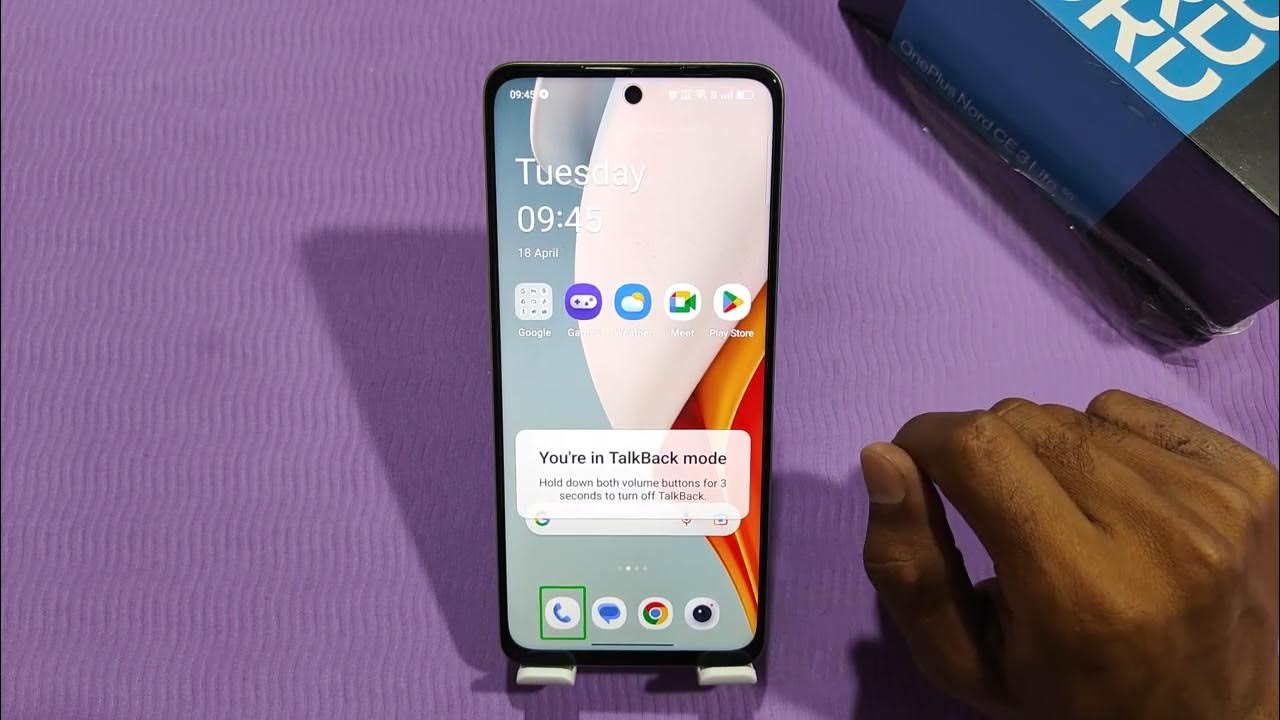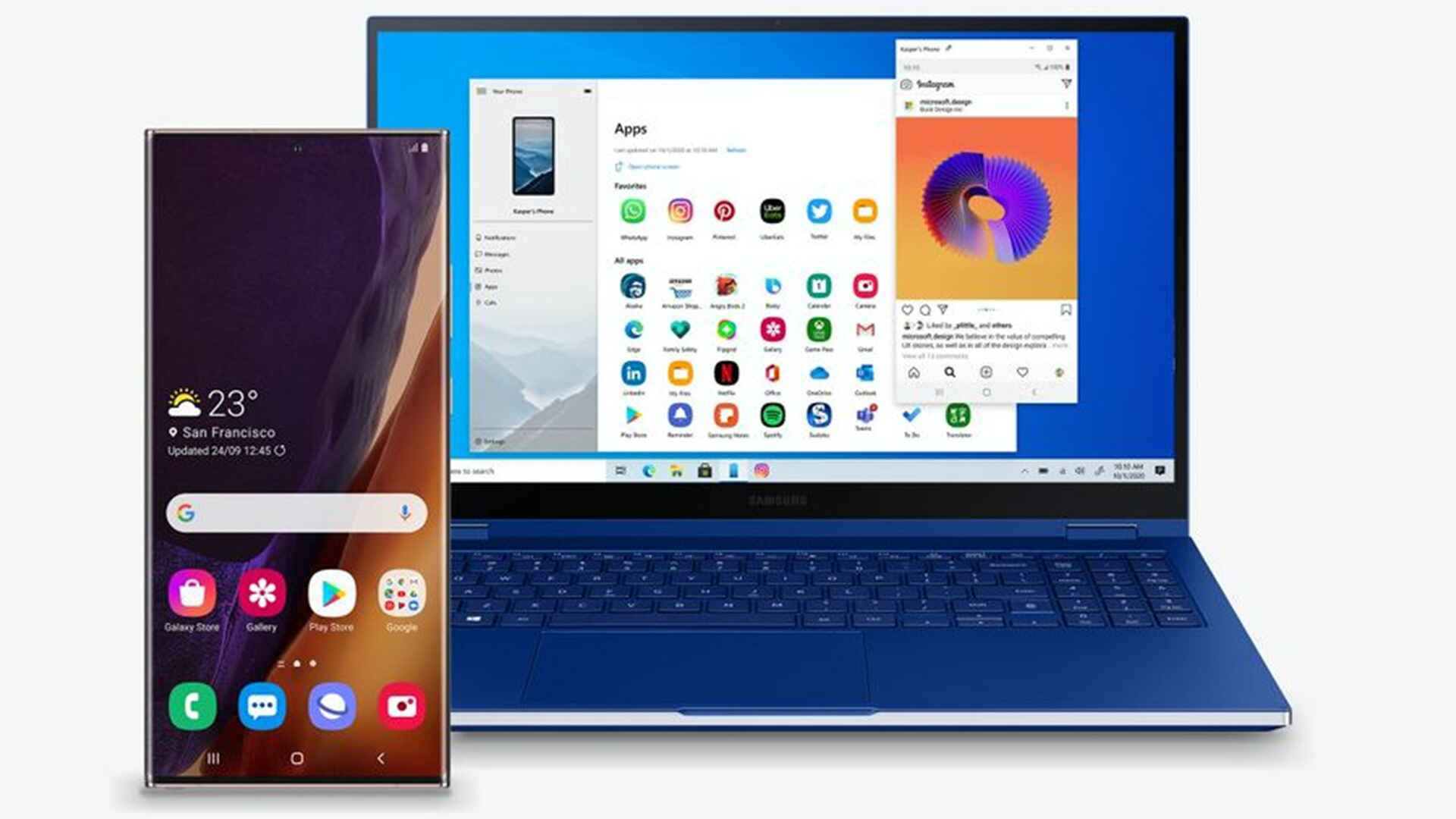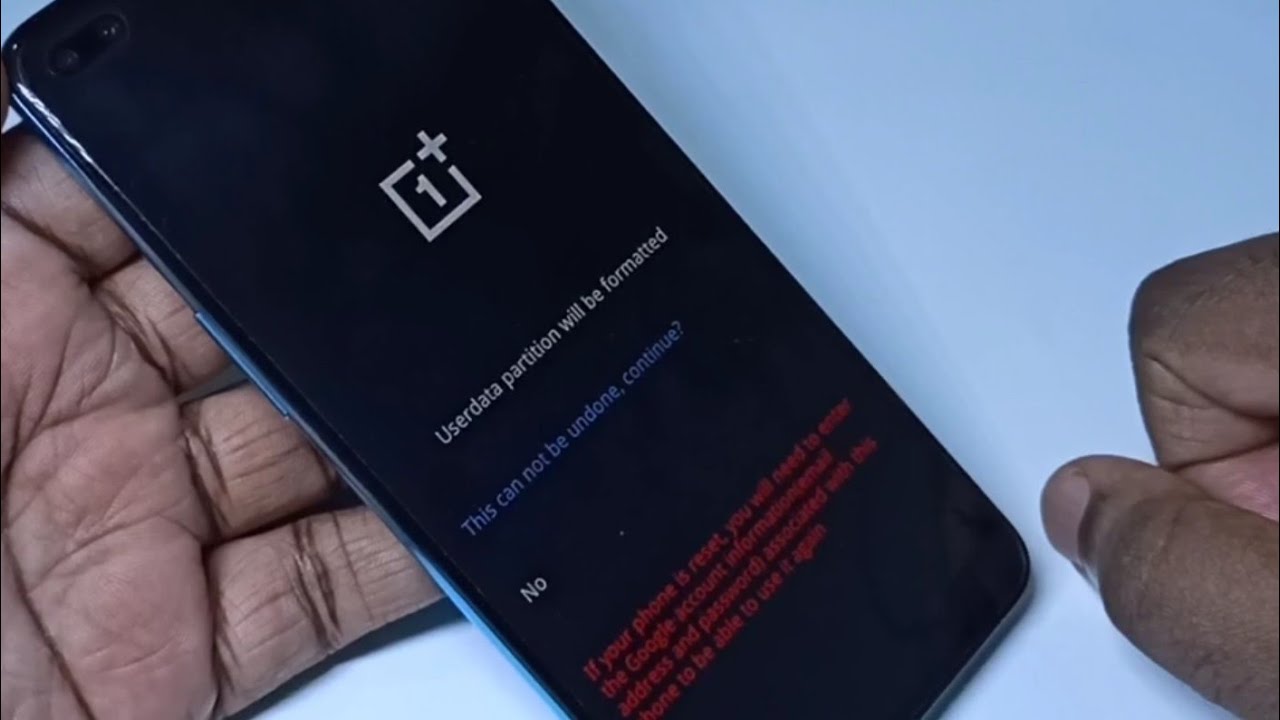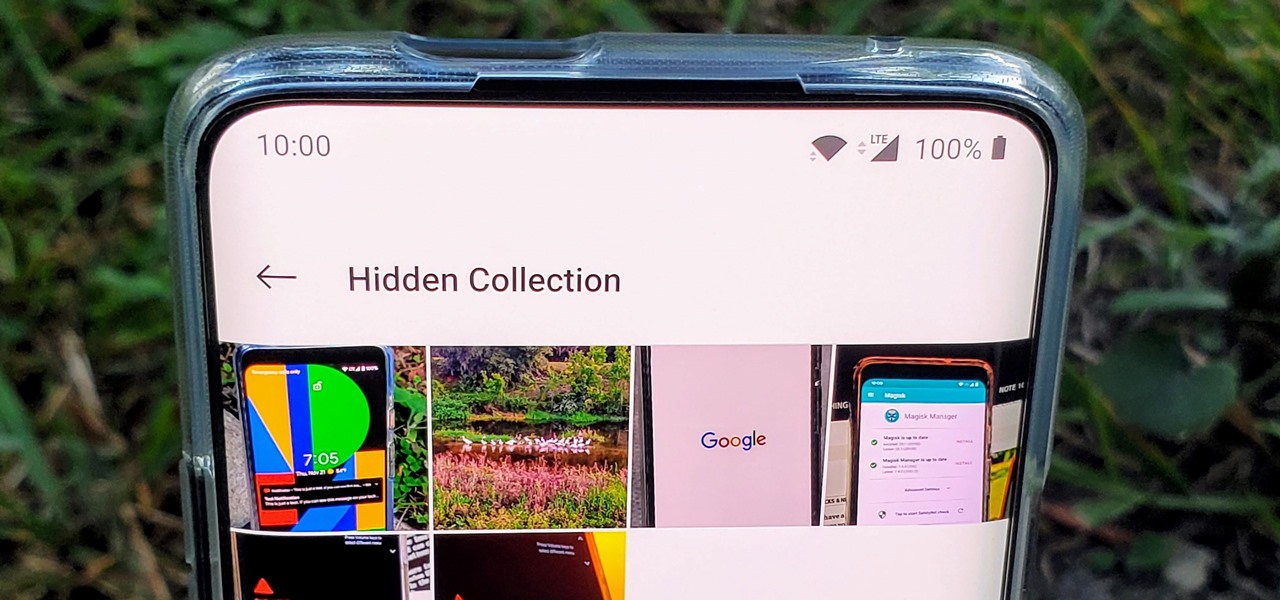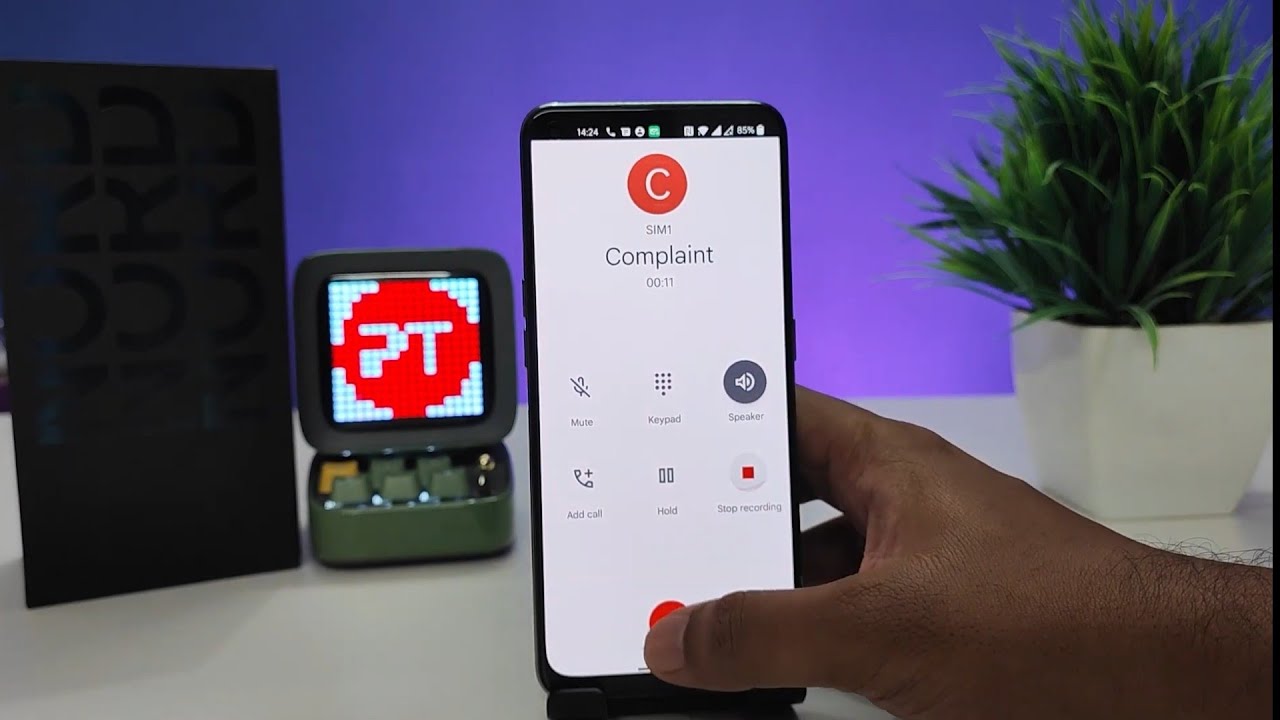Introduction
Transferring data from one smartphone to another can be a daunting task, especially when switching from a Samsung device to a OnePlus Nord. However, with the right methods and tools, this process can be streamlined and hassle-free. Whether you're moving from a Samsung Galaxy device to the sleek OnePlus Nord or simply upgrading to a new device, it's essential to ensure that all your important data, including contacts, messages, photos, and apps, seamlessly make the transition. In this article, we'll explore three effective methods for transferring data from a Samsung device to the OnePlus Nord, allowing you to make the switch with ease and confidence.
The methods covered in this article are designed to cater to various preferences and situations, ensuring that you can choose the most suitable approach based on your specific needs. From utilizing dedicated apps to leveraging cloud-based solutions, each method offers a unique set of advantages, enabling you to transfer your data efficiently while minimizing the risk of data loss or corruption.
By following the step-by-step instructions provided in this guide, you'll be equipped with the knowledge and tools necessary to seamlessly transfer your data to the OnePlus Nord, allowing you to pick up right where you left off on your new device. Whether you're a tech-savvy individual or someone who prefers a straightforward approach, these methods are tailored to accommodate a wide range of users, making the transition process as smooth as possible.
Now, let's delve into the first method, which involves using the OnePlus Switch app to transfer your data from a Samsung device to the OnePlus Nord.
Method 1: Using OnePlus Switch app
When it comes to transferring data from a Samsung device to the OnePlus Nord, the OnePlus Switch app emerges as a convenient and efficient solution. This user-friendly app is specifically designed to facilitate seamless data migration between smartphones, making the transition process remarkably straightforward. Whether you're looking to transfer contacts, messages, photos, videos, or other essential data, the OnePlus Switch app offers a comprehensive approach to ensure that your transition to the OnePlus Nord is hassle-free.
To initiate the data transfer process using the OnePlus Switch app, start by downloading and installing the app from the Google Play Store on both your Samsung device and the OnePlus Nord. Once the app is installed on both devices, follow these steps to transfer your data:
-
Launch the OnePlus Switch app: Open the OnePlus Switch app on both your Samsung device and the OnePlus Nord.
-
Select 'I'm a new phone' on the OnePlus Nord: When prompted, select the option that indicates you are setting up the OnePlus Nord as a new phone.
-
Choose 'I'm an old phone' on the Samsung device: Similarly, on your Samsung device, select the option that designates it as the old phone from which you will be transferring data.
-
Establish a connection: Use the provided cable or connect to the same Wi-Fi network to establish a connection between the two devices.
-
Select the data to transfer: Once the connection is established, choose the types of data you want to transfer, such as contacts, messages, photos, videos, and more.
-
Initiate the transfer: After selecting the desired data, initiate the transfer process within the OnePlus Switch app.
-
Monitor the transfer progress: Allow the app to transfer the selected data from your Samsung device to the OnePlus Nord. You can monitor the progress of the transfer to ensure that all your essential data is successfully migrated.
By following these straightforward steps, you can leverage the OnePlus Switch app to seamlessly transfer your data from a Samsung device to the OnePlus Nord. This method offers a user-friendly and efficient approach, ensuring that your transition to the OnePlus Nord is smooth and stress-free. With the OnePlus Switch app, you can confidently migrate your contacts, messages, photos, and other important data, allowing you to seamlessly continue using your new device without missing a beat.
Method 2: Using Google Account
Another convenient method for transferring data from a Samsung device to the OnePlus Nord involves utilizing your Google Account. This approach leverages the seamless synchronization capabilities of Google services to effortlessly transfer essential data, including contacts, calendar events, emails, and more. By syncing your data to your Google Account on your Samsung device and then accessing the same account on the OnePlus Nord, you can ensure a smooth transition without the need for additional apps or complex procedures.
To initiate the data transfer process using your Google Account, follow these steps:
-
Sync Data to Google Account on Samsung Device: Begin by ensuring that your essential data, such as contacts, calendar events, and other relevant information, is synced to your Google Account on your Samsung device. This can typically be done by navigating to the device's settings, accessing the "Accounts" or "Cloud and accounts" section, and selecting the option to sync data with your Google Account. Once the synchronization process is complete, your data will be securely stored in your Google Account's cloud.
-
Access Google Account on OnePlus Nord: Upon setting up your OnePlus Nord, ensure that you sign in to the same Google Account that was used to sync your data on the Samsung device. During the initial setup or through the device settings, add your Google Account and allow the OnePlus Nord to sync with the account.
-
Enable Data Sync on OnePlus Nord: Once your Google Account is added to the OnePlus Nord, navigate to the device settings and ensure that data synchronization is enabled for the relevant categories, such as contacts, calendar, and other data types you wish to transfer.
-
Allow Data to Sync: After enabling data synchronization, give the OnePlus Nord some time to sync with your Google Account. This process will ensure that the essential data stored in your Google Account, including contacts, calendar events, and other synced information, is seamlessly transferred to the new device.
By following these steps, you can effectively utilize your Google Account to transfer essential data from your Samsung device to the OnePlus Nord. This method offers a straightforward and efficient approach, leveraging the synchronization capabilities of Google services to ensure that your transition to the OnePlus Nord is seamless and hassle-free. With your data securely stored in your Google Account's cloud, you can confidently access and utilize your essential information on the new device without the need for complex data transfer procedures.
This method is particularly advantageous for users who rely on Google services for managing their data, as it seamlessly integrates with the Android ecosystem, allowing for a smooth transition between devices. Whether you're transferring contacts, calendar events, or other synced data, leveraging your Google Account simplifies the process and ensures that your essential information is readily available on the OnePlus Nord.
Method 3: Using Smart Switch app
When it comes to transferring data from a Samsung device to the OnePlus Nord, the Smart Switch app emerges as a reliable and efficient solution. Developed by Samsung, this versatile app is designed to facilitate seamless data migration between smartphones, making the transition process remarkably straightforward. Whether you're looking to transfer contacts, messages, photos, videos, or other essential data, the Smart Switch app offers a comprehensive approach to ensure that your transition to the OnePlus Nord is hassle-free.
To initiate the data transfer process using the Smart Switch app, start by downloading and installing the app from the Google Play Store on your Samsung device. Once the app is installed, follow these steps to transfer your data:
-
Launch the Smart Switch app: Open the Smart Switch app on your Samsung device.
-
Select the Transfer Option: Choose the "Wireless" transfer option within the Smart Switch app to initiate the transfer process.
-
Connect the Devices: On your OnePlus Nord, navigate to the Google Play Store and install the Smart Switch app. Once installed, launch the app and select the "Receive" option to prepare the device for data transfer. Ensure that both devices are connected to the same Wi-Fi network.
-
Initiate the Transfer: Back on your Samsung device, select the OnePlus Nord as the receiving device. The Smart Switch app will then establish a connection between the two devices, allowing you to select the types of data you want to transfer, such as contacts, messages, photos, videos, and more.
-
Monitor the Transfer Progress: After selecting the desired data, initiate the transfer process within the Smart Switch app. You can monitor the progress of the transfer to ensure that all your essential data is successfully migrated to the OnePlus Nord.
By following these straightforward steps, you can leverage the Smart Switch app to seamlessly transfer your data from a Samsung device to the OnePlus Nord. This method offers a user-friendly and efficient approach, ensuring that your transition to the OnePlus Nord is smooth and stress-free. With the Smart Switch app, you can confidently migrate your contacts, messages, photos, and other important data, allowing you to seamlessly continue using your new device without missing a beat.
The Smart Switch app provides a convenient and reliable method for transferring data, catering to users who prefer a streamlined approach to data migration. Whether you're a seasoned tech enthusiast or someone who values simplicity, the Smart Switch app offers a seamless solution for transferring your essential data to the OnePlus Nord. With its intuitive interface and robust functionality, the Smart Switch app simplifies the data transfer process, allowing you to make the switch to your new device with ease.
Conclusion
In conclusion, the process of transferring data from a Samsung device to the OnePlus Nord can be approached with confidence and ease, thanks to the versatile methods and tools available. Whether you opt for the user-friendly OnePlus Switch app, leverage the seamless synchronization capabilities of your Google Account, or utilize the reliable Smart Switch app, each method offers a streamlined approach to ensure a smooth transition to your new device.
The OnePlus Switch app provides a straightforward and efficient way to transfer essential data, allowing you to seamlessly migrate contacts, messages, photos, and more from your Samsung device to the OnePlus Nord. With its intuitive interface and comprehensive data transfer capabilities, this app caters to users seeking a hassle-free solution for transitioning between smartphones.
Alternatively, the utilization of your Google Account for data transfer offers a seamless and integrated approach, leveraging the synchronization capabilities of Google services to effortlessly transfer essential data to the OnePlus Nord. This method is particularly advantageous for users who rely on Google services for managing their data, as it seamlessly integrates with the Android ecosystem, ensuring a smooth transition between devices.
Furthermore, the Smart Switch app, developed by Samsung, presents a reliable and versatile option for data migration, offering a user-friendly interface and robust functionality. With the Smart Switch app, users can confidently transfer contacts, messages, photos, and other important data from their Samsung device to the OnePlus Nord, ensuring a seamless transition without the need for complex procedures.
Regardless of the method chosen, the overarching goal remains the same: to facilitate a hassle-free and efficient transfer of essential data to the OnePlus Nord. By following the step-by-step instructions provided in this guide, users can confidently navigate the data transfer process, ensuring that their contacts, messages, photos, and other crucial data seamlessly make the transition to their new device.
Ultimately, the availability of these diverse methods empowers users to choose the approach that best aligns with their preferences and specific requirements. Whether prioritizing simplicity, integration with Google services, or a reliable solution developed by Samsung, individuals can confidently embark on their transition to the OnePlus Nord, knowing that their essential data will seamlessly accompany them on their new device.