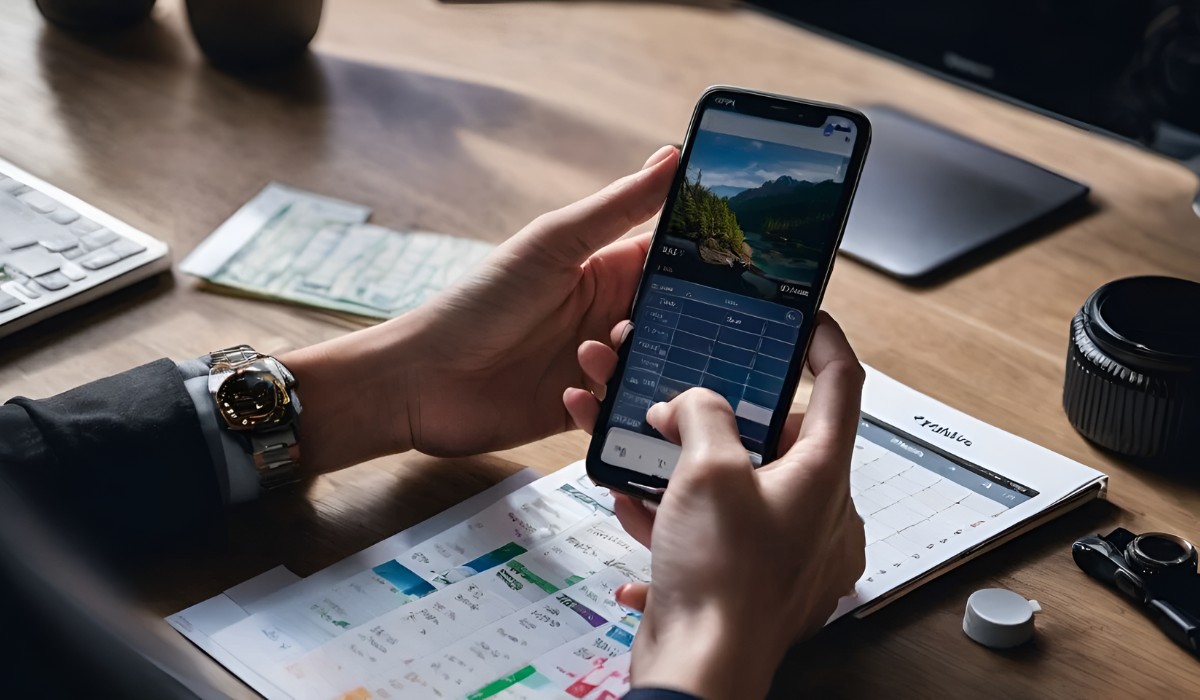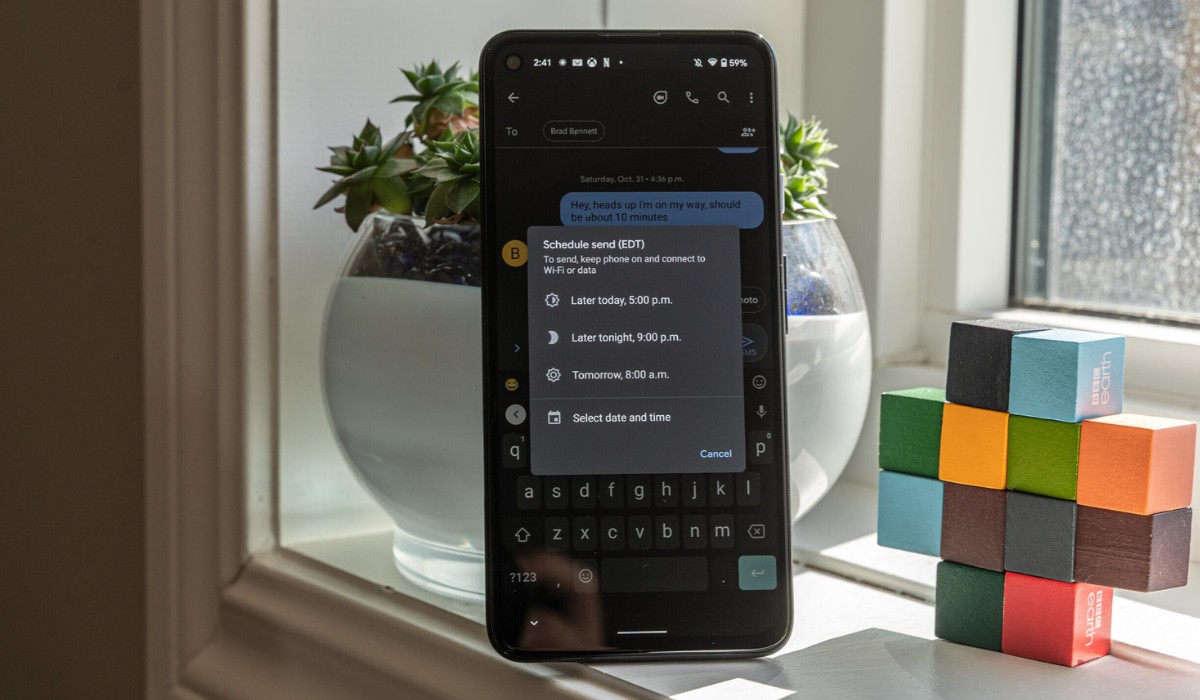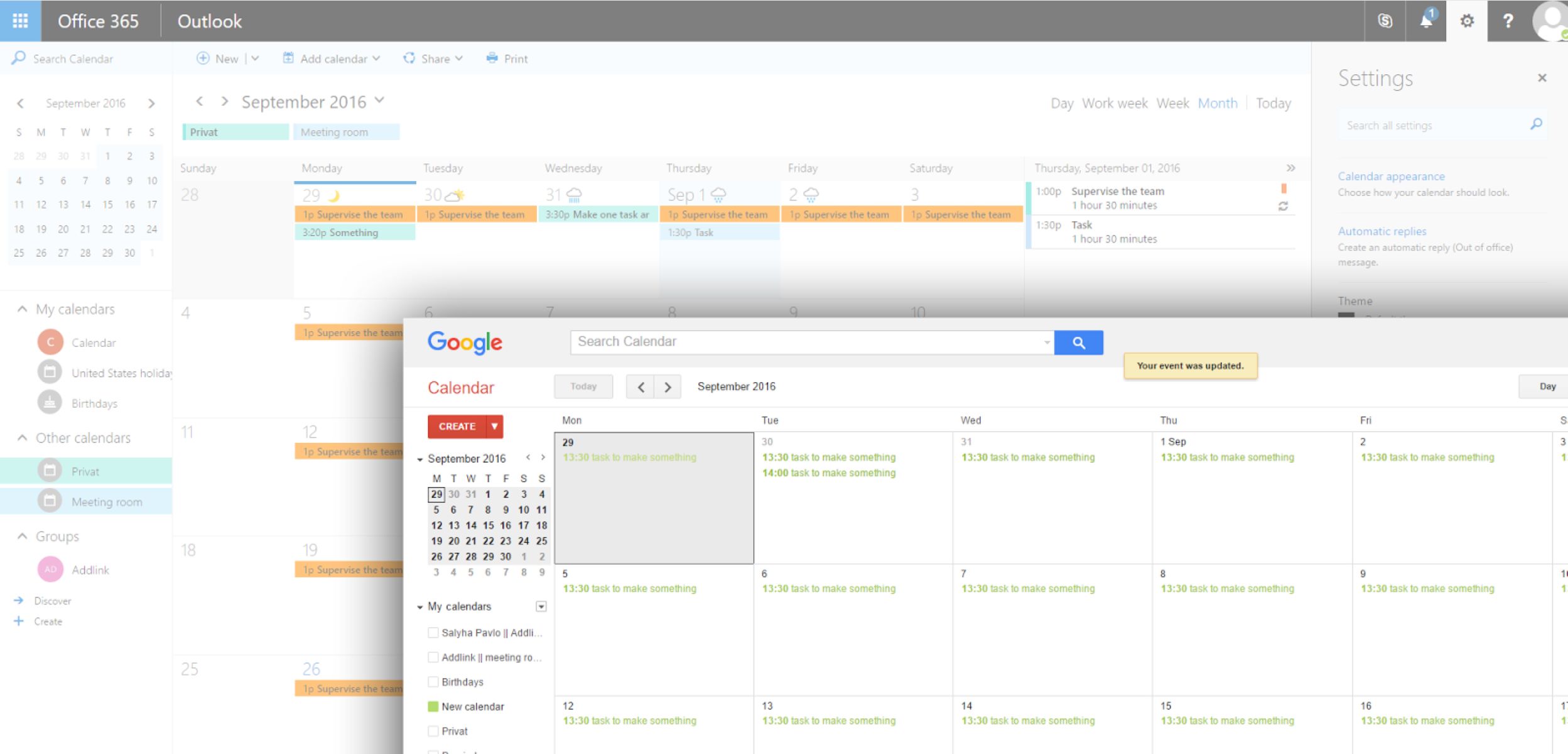Introduction
In today's fast-paced world, staying organized and managing our time efficiently is crucial. With the increasing reliance on mobile devices for both personal and professional tasks, having a seamless integration between our digital calendars is essential. In this article, we will explore the process of syncing your Outlook Calendar with the Samsung S20, a popular and feature-rich smartphone that has become an integral part of many individuals' daily lives.
The Samsung S20 boasts a powerful combination of cutting-edge technology and user-friendly features, making it a top choice for users who demand productivity and reliability from their mobile devices. By integrating the Outlook Calendar with the Samsung S20, users can streamline their schedules, ensuring that important events, meetings, and tasks are seamlessly accessible across both platforms.
As we delve into the process of setting up and syncing the Outlook Calendar with the Samsung S20, we will uncover the steps required to establish a seamless connection between these two essential tools. Additionally, we will explore the various features and functionalities that enable users to efficiently manage their events and tasks directly from their Samsung S20, providing a comprehensive understanding of how to leverage the full potential of this integration.
By the end of this article, you will have gained valuable insights into the seamless synchronization of the Outlook Calendar with the Samsung S20, empowering you to optimize your time management and productivity on the go. Let's embark on this journey to unlock the full potential of your Samsung S20 by integrating it with the powerful organizational capabilities of the Outlook Calendar.
Setting up Outlook Calendar on Samsung S20
Setting up the Outlook Calendar on your Samsung S20 is a straightforward process that begins with accessing the Google Play Store on your device. Once in the Google Play Store, search for the "Outlook" app and proceed to install it on your Samsung S20. After the installation is complete, open the Outlook app and sign in with your Microsoft account credentials. If you don't have a Microsoft account, you can easily create one within the app.
Upon successful sign-in, navigate to the calendar section within the Outlook app. Here, you will have the option to add your Outlook Calendar to the app. Simply tap on the "Add Calendar" button and select "Outlook Calendar" from the list of available options. Once selected, the Outlook Calendar will be seamlessly integrated into the app, allowing you to access and manage your events and tasks directly from your Samsung S20.
It's important to ensure that the synchronization settings are configured to your preferences. Within the Outlook app, navigate to the settings menu and locate the calendar synchronization options. Here, you can customize the synchronization frequency, event reminders, and other relevant settings to align with your specific needs and usage patterns.
As the synchronization process is completed, your Outlook Calendar will be seamlessly accessible from the native calendar app on your Samsung S20. This integration enables you to view, create, and manage events and tasks across both platforms, ensuring that your schedule remains consistent and up to date regardless of the device you are using.
By setting up the Outlook Calendar on your Samsung S20, you are effectively consolidating your organizational tools into a single, cohesive platform. This not only simplifies your workflow but also enhances your ability to stay on top of your commitments and responsibilities. With the Outlook Calendar readily available on your Samsung S20, you can harness the power of seamless synchronization to optimize your time management and productivity.
The integration of the Outlook Calendar with the Samsung S20 empowers users to leverage the full potential of both platforms, creating a unified and efficient approach to managing their schedules. With the setup process complete, you are now ready to explore the seamless synchronization and management of events and tasks on your Samsung S20, ensuring that you can stay organized and productive wherever you go.
Syncing Outlook Calendar with Samsung S20
Syncing your Outlook Calendar with the Samsung S20 is a pivotal step in ensuring that your schedule remains seamlessly accessible across both platforms. The synchronization process enables you to consolidate your events, meetings, and tasks, allowing you to stay organized and productive without the hassle of managing separate calendars. Let's delve into the detailed steps to sync your Outlook Calendar with the Samsung S20, empowering you to harness the full potential of this integration.
Step 1: Accessing Calendar Settings
Begin by opening the native calendar app on your Samsung S20. From the app's main interface, navigate to the settings menu, typically denoted by a gear or cog icon. Once in the settings, locate the option for adding and managing calendars.
Step 2: Adding Outlook Calendar
Within the calendar settings, select the option to add a new calendar. From the list of available calendar providers, choose "Outlook Calendar" to initiate the synchronization process. You will be prompted to sign in with your Microsoft account credentials to establish the connection between your Outlook Calendar and the Samsung S20.
Step 3: Synchronization Confirmation
Upon successful sign-in, the Samsung S20 will initiate the synchronization process, pulling your Outlook Calendar data into the native calendar app. This may take a few moments, depending on the volume of events and tasks in your Outlook Calendar.
Step 4: Customizing Display Preferences
Once the synchronization is complete, you have the option to customize the display preferences for your Outlook Calendar within the native calendar app. This includes choosing the color-coding for Outlook events, setting default reminders, and configuring the visibility of Outlook Calendar alongside other calendars you may have on your Samsung S20.
Step 5: Verifying Synchronization
To ensure that the synchronization is successful, navigate through the calendar app to verify that your Outlook events and tasks are seamlessly integrated and displayed alongside your other calendars. You can also create a test event in your Outlook Calendar from a separate device or computer to confirm that it promptly appears on your Samsung S20.
By following these steps, you have successfully synced your Outlook Calendar with the Samsung S20, creating a unified platform for managing your schedule. This integration empowers you to access, create, and manage events and tasks seamlessly across both platforms, ensuring that you can stay organized and productive with ease.
The synchronization of the Outlook Calendar with the Samsung S20 represents a significant enhancement in your ability to manage your schedule efficiently. With this seamless integration in place, you are now equipped to explore the various features and functionalities that enable you to optimize your time management directly from your Samsung S20.
Managing Events and Tasks on Samsung S20
Efficiently managing events and tasks on your Samsung S20 is essential for staying organized and productive. With the Outlook Calendar seamlessly integrated into your device, you can leverage a range of features and functionalities to streamline your schedule and ensure that important commitments are prioritized and fulfilled.
Accessing and Creating Events
Upon syncing your Outlook Calendar with the Samsung S20, accessing and creating events becomes a seamless process. The native calendar app on the Samsung S20 provides a user-friendly interface for viewing and managing your Outlook events. By tapping on the desired date and time, you can effortlessly create new events, inputting details such as event title, location, duration, and any additional notes. This streamlined process ensures that you can efficiently populate your calendar with upcoming commitments, whether they are personal engagements or professional meetings.
Task Management and Reminders
In addition to events, the Samsung S20 offers robust task management capabilities that complement the integrated Outlook Calendar. The device's native task management feature allows you to create, prioritize, and track tasks directly from your smartphone. By seamlessly integrating your Outlook tasks with the Samsung S20, you can consolidate your task management efforts, ensuring that important to-dos are readily accessible alongside your events. Furthermore, the ability to set reminders for both events and tasks ensures that you never miss a deadline or overlook a crucial commitment.
Synchronization and Real-Time Updates
The synchronization of the Outlook Calendar with the Samsung S20 enables real-time updates across both platforms. Any changes made to your Outlook Calendar, whether it's the creation of a new event or the modification of an existing one, are instantly reflected on your Samsung S20. This seamless synchronization ensures that you have access to the most current version of your schedule, allowing you to make informed decisions and adapt to any changes as they occur.
Integration with Productivity Tools
The Samsung S20 offers integration with a variety of productivity tools, further enhancing your ability to manage events and tasks efficiently. From seamless integration with email and messaging apps to the ability to attach files and documents to events and tasks, the Samsung S20 provides a comprehensive platform for organizing and executing your commitments. This integration empowers you to leverage the full potential of your device, seamlessly transitioning from planning to execution without unnecessary friction.
Customization and Personalization
The native calendar app on the Samsung S20 allows for customization and personalization, enabling you to tailor the display and organization of your events and tasks according to your preferences. Whether it's color-coding events for easy categorization, setting recurring reminders for specific tasks, or creating custom views to focus on different aspects of your schedule, the Samsung S20 empowers you to personalize your organizational workflow.
By effectively managing events and tasks on your Samsung S20, leveraging the seamless integration with the Outlook Calendar, you can optimize your time management and productivity. The cohesive approach to organizing your schedule ensures that you can stay on top of your commitments and responsibilities, empowering you to navigate your daily endeavors with confidence and efficiency.
Conclusion
In conclusion, the seamless synchronization of the Outlook Calendar with the Samsung S20 represents a significant advancement in streamlining time management and productivity for users. By integrating these two essential tools, individuals can consolidate their schedules, tasks, and commitments into a unified platform, ensuring that they can stay organized and efficient regardless of their location or the device they are using.
The process of setting up and syncing the Outlook Calendar with the Samsung S20 is designed to be user-friendly and accessible, catering to individuals who prioritize simplicity and effectiveness in managing their schedules. With the Outlook Calendar readily available on the Samsung S20, users can effortlessly access, create, and manage events and tasks, leveraging the full potential of both platforms to optimize their time management.
Furthermore, the seamless synchronization ensures that any updates or modifications made to the Outlook Calendar are promptly reflected on the Samsung S20, providing users with real-time access to their schedule. This level of integration empowers individuals to make informed decisions and adapt to changes as they occur, fostering a proactive and agile approach to managing their commitments.
The Samsung S20's native calendar app offers a range of features and functionalities that complement the integrated Outlook Calendar, including task management, reminders, and seamless integration with productivity tools. This cohesive ecosystem enables users to personalize their organizational workflow, ensuring that they can tailor their schedule management according to their unique preferences and requirements.
Ultimately, the integration of the Outlook Calendar with the Samsung S20 transcends the conventional boundaries of calendar management, offering a seamless and comprehensive solution for individuals seeking to optimize their time management and productivity. Whether it's juggling professional meetings, personal engagements, or important tasks, the unified platform created by this integration empowers users to navigate their daily endeavors with confidence and efficiency.
As we embrace the digital era and the increasing reliance on mobile devices for managing our daily lives, the seamless synchronization of essential organizational tools such as the Outlook Calendar with the Samsung S20 represents a pivotal step towards enhancing productivity and efficiency. By leveraging this integration, individuals can unlock the full potential of their devices, empowering them to stay organized, focused, and in control of their schedules.
In essence, the integration of the Outlook Calendar with the Samsung S20 transcends the conventional boundaries of calendar management, offering a seamless and comprehensive solution for individuals seeking to optimize their time management and productivity. Whether it's juggling professional meetings, personal engagements, or important tasks, the unified platform created by this integration empowers users to navigate their daily endeavors with confidence and efficiency.