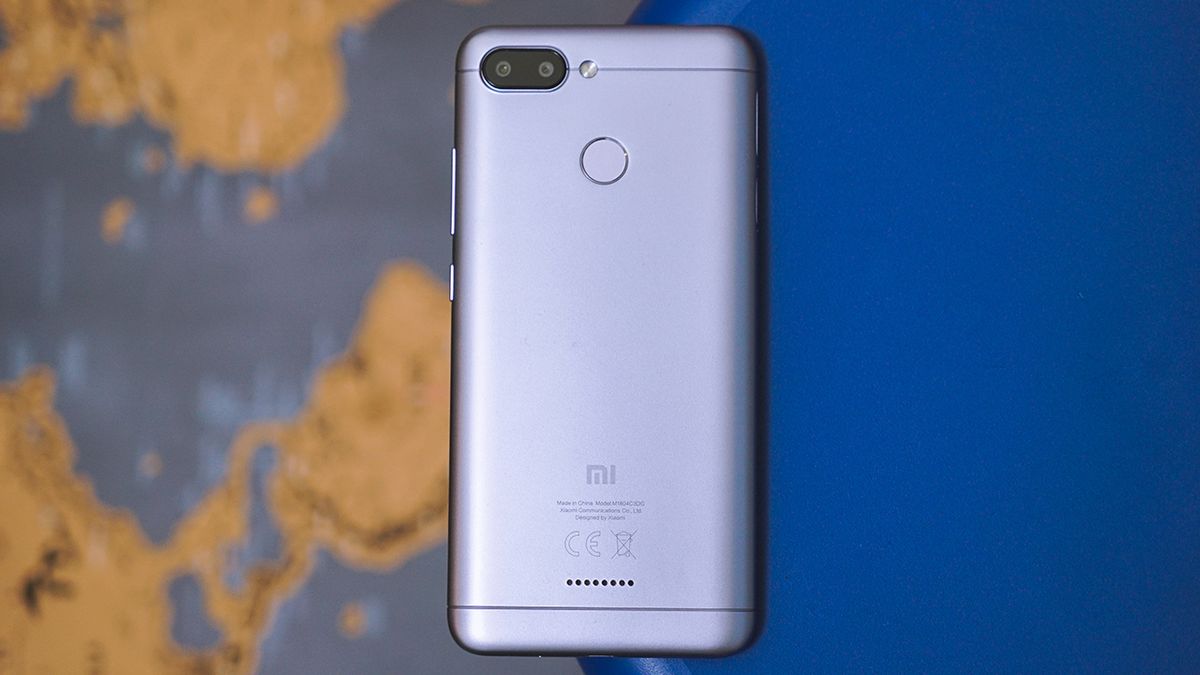Introduction
Rooting your Redmi Note 4 without a PC can unlock a world of possibilities for your device. By gaining root access, you can customize your phone, remove bloatware, and even boost its performance. However, it's important to note that rooting your device comes with certain risks, such as voiding your warranty and potentially damaging your phone if not done correctly. Therefore, it's crucial to follow the steps carefully and understand the implications before proceeding.
In this guide, we will walk you through the simple steps to root your Redmi Note 4 without using a PC. With the help of the KingRoot APK, you can easily gain root access to your device without the need for a computer. This method is convenient and accessible for users who prefer to perform the rooting process directly on their mobile device.
Before we delve into the steps, it's essential to emphasize the importance of backing up your data. Rooting your device involves making significant changes to its system, and there is always a risk of data loss. Therefore, it's highly recommended to create a backup of your important files, photos, and documents before proceeding with the rooting process.
Additionally, it's crucial to understand that rooting your device may void its warranty and could potentially expose it to security risks. While rooting offers numerous benefits, it's essential to weigh the pros and cons and make an informed decision based on your specific needs and preferences.
Now that we've covered the essential considerations, let's dive into the step-by-step process of rooting your Redmi Note 4 without a PC using the KingRoot APK. By following these instructions carefully, you can unlock the full potential of your device and enjoy a customized and optimized user experience.
Step 1: Enable Unknown Sources
Before you can begin the process of rooting your Redmi Note 4 without a PC, you need to enable the installation of apps from unknown sources on your device. This is a crucial step as it allows you to install the KingRoot APK, which is not available on the Google Play Store.
Here's how you can enable unknown sources on your Redmi Note 4:
-
Open Settings: Navigate to the home screen of your Redmi Note 4 and tap on the "Settings" app. This will open the device settings where you can make various adjustments and configurations.
-
Select Additional Settings: Within the Settings menu, scroll down and look for the "Additional Settings" option. Tap on it to access additional configuration options for your device.
-
Tap on Privacy: Once you are in the Additional Settings menu, you will find the "Privacy" option. Tap on it to proceed to the privacy settings of your device.
-
Enable Unknown Sources: Within the Privacy settings, you will see the "Unknown Sources" option. Toggle the switch next to it to enable the installation of apps from unknown sources. A prompt will appear to confirm your action, and you can proceed by tapping "OK."
By enabling unknown sources, you are allowing your Redmi Note 4 to install apps from sources other than the Google Play Store. This is essential for installing the KingRoot APK, which is the key tool for rooting your device without a PC.
Once you have successfully enabled unknown sources on your Redmi Note 4, you are ready to proceed to the next step of downloading and installing the KingRoot APK. This sets the stage for gaining root access to your device and unlocking its full potential for customization and performance optimization.
Step 2: Download and Install KingRoot APK
With unknown sources enabled on your Redmi Note 4, you can now proceed to download and install the KingRoot APK, which is a powerful tool that allows you to root your device without the need for a PC. The KingRoot app provides a convenient and accessible method for gaining root access, unlocking the full potential of your device, and customizing its features and performance.
Here's a detailed guide on how to download and install the KingRoot APK on your Redmi Note 4:
-
Open a Web Browser: Navigate to the home screen of your Redmi Note 4 and tap on the web browser icon to launch the browser.
-
Search for KingRoot APK: In the web browser's search bar, enter "KingRoot APK" and initiate the search. Look for a reliable source from which to download the KingRoot APK. It's important to download the APK from a trusted website to ensure the safety and integrity of the file.
-
Download the KingRoot APK: Once you have identified a reputable source, proceed to download the KingRoot APK file to your Redmi Note 4. Depending on your browser settings, you may receive a prompt to confirm the download. Tap on "Download" to initiate the process.
-
Install the KingRoot APK: Once the KingRoot APK file has been successfully downloaded, navigate to the location where it is saved on your device. This is typically the "Downloads" folder. Tap on the APK file to begin the installation process.
-
Enable Installation: If prompted, you may need to grant permission to install the KingRoot APK. This involves allowing your device to install apps from sources other than the Google Play Store. Confirm the installation by tapping "Install."
-
Complete the Installation: The installation of the KingRoot APK will commence, and once it is complete, you will see a confirmation message. Tap on "Open" to launch the KingRoot app on your Redmi Note 4.
By following these steps, you can successfully download and install the KingRoot APK on your Redmi Note 4, paving the way for the next crucial step of launching the app and rooting your device without the need for a PC. With the KingRoot app installed, you are one step closer to unlocking the full potential of your Redmi Note 4 and enjoying a customized and optimized user experience.
Step 3: Launch KingRoot and Root Your Device
Now that you have successfully installed the KingRoot APK on your Redmi Note 4, you are ready to launch the app and initiate the rooting process. The KingRoot app provides a user-friendly interface that simplifies the rooting procedure, allowing you to gain root access to your device without the need for a PC. Here's a detailed guide on how to launch KingRoot and root your Redmi Note 4:
-
Open the KingRoot App: Navigate to the home screen of your Redmi Note 4 and locate the KingRoot app icon. Tap on the icon to launch the KingRoot app. Upon opening the app, you will be greeted by the main interface, which provides essential information about your device and the rooting process.
-
Initiate the Rooting Process: Within the KingRoot app, you will find a prominent button that says "Root." Tap on this button to initiate the rooting process. The app will begin executing the necessary steps to gain root access to your Redmi Note 4. It's important to allow the app to complete the process without interruption.
-
Monitor the Progress: As the KingRoot app roots your device, it will display real-time progress indicators to keep you informed about the status of the rooting procedure. This may include information about the specific steps being performed and the estimated time remaining for the process to complete.
-
Await Confirmation: Once the rooting process is complete, the KingRoot app will display a confirmation message indicating that your Redmi Note 4 has been successfully rooted. This signifies that your device now has root access, allowing you to customize its features, remove bloatware, and optimize its performance.
-
Reboot Your Device: After successfully rooting your Redmi Note 4, it's recommended to reboot your device to ensure that the changes take effect. This can be done by tapping on the "Reboot" button within the KingRoot app or by manually restarting your device.
By following these steps, you can effectively launch the KingRoot app and root your Redmi Note 4 without the need for a PC. With root access, you can explore a wide range of customization options and performance enhancements, empowering you to tailor your device to suit your preferences and maximize its capabilities. It's important to proceed with caution and make informed decisions when making changes to your device's system, as rooting carries certain risks and implications.
Step 4: Reboot Your Device
After successfully rooting your Redmi Note 4 using the KingRoot app, it's essential to reboot your device to ensure that the changes take effect. Rebooting your device is a crucial step in the rooting process, as it allows the system to initialize with the newly acquired root access and incorporate the modifications made during the rooting procedure.
Here's a detailed guide on how to reboot your device after rooting it using the KingRoot app:
-
Navigate to the Reboot Option: Upon completing the rooting process within the KingRoot app, you will typically be presented with an option to reboot your device. This may appear as a "Reboot" button within the app's interface, providing a convenient way to initiate the reboot process directly from the KingRoot app.
-
Manually Reboot Your Device: If the KingRoot app does not offer a direct option to reboot your device, you can manually initiate the reboot process. To do this, press and hold the power button on your Redmi Note 4 until the power menu appears on the screen. From the power menu, select the "Restart" or "Reboot" option to commence the reboot process.
-
Allow the Device to Restart: Once you have initiated the reboot process, your Redmi Note 4 will begin the restart sequence. It's important to allow the device to complete the reboot without interruption, ensuring that the changes resulting from the rooting process are fully integrated into the system.
-
Verification of Root Access: After your device has rebooted, you can verify the successful acquisition of root access by checking for the presence of a root management app, such as SuperSU or Magisk. These apps serve as indicators of root access and provide control over the permissions granted to root-enabled applications.
-
Explore Root-Enabled Features: With your Redmi Note 4 successfully rebooted and rooted, you can now explore the myriad of possibilities offered by root access. This includes the ability to customize system settings, install powerful root-enabled apps, and optimize the performance of your device according to your preferences.
By following these steps to reboot your device after rooting it using the KingRoot app, you can ensure that the changes resulting from the rooting process are fully integrated into your Redmi Note 4's system. Rebooting your device serves as the final step in solidifying the root access and preparing your device for the exciting realm of customization and performance enhancements that come with rooting.
Conclusion
Congratulations! You have successfully rooted your Redmi Note 4 without the need for a PC, thanks to the user-friendly and accessible method provided by the KingRoot app. By following the simple steps outlined in this guide, you have gained root access to your device, unlocking a world of possibilities for customization, performance optimization, and enhanced user control.
Rooting your Redmi Note 4 opens the door to a plethora of advanced features and capabilities that were previously inaccessible. With root access, you can now explore a wide range of customization options, remove bloatware, and optimize the performance of your device according to your preferences. Additionally, you gain the ability to install powerful root-enabled apps that offer advanced functionality and control over your device's system.
It's important to note that rooting your device comes with certain risks and implications. By gaining root access, you assume greater control over your device's system, which can lead to unintended consequences if not approached with caution. It's crucial to make informed decisions when making changes to your device's system and to be aware of the potential impact on its stability and security.
Furthermore, rooting your device may void its warranty and expose it to security risks if not managed carefully. It's essential to weigh the benefits of root access against these considerations and to proceed with caution, ensuring that you are comfortable with the implications of rooting your device.
As you embark on this new phase of device customization and optimization, it's recommended to explore the vibrant community of rooted device users, where you can discover innovative customization techniques, powerful root-enabled apps, and valuable insights into maximizing the potential of your rooted Redmi Note 4.
Remember to stay informed about the latest developments in the rooting community, exercise caution when making system modifications, and regularly back up your data to safeguard against potential risks. By doing so, you can fully embrace the benefits of root access while mitigating the associated challenges.
With your Redmi Note 4 now rooted, you are empowered to tailor your device to suit your unique preferences and to explore the endless possibilities offered by root access. Enjoy the freedom to customize, optimize, and elevate your user experience as you embark on this exciting journey with your rooted Redmi Note 4.