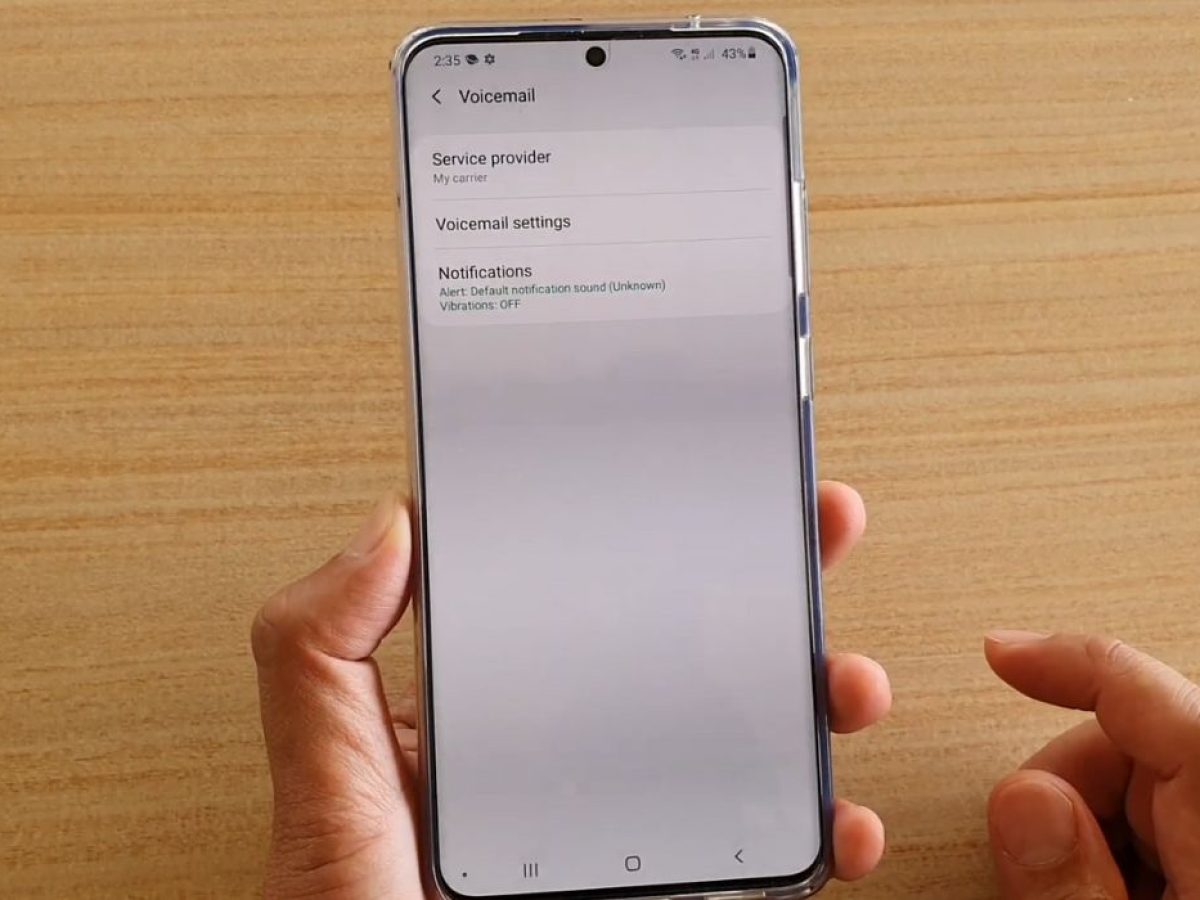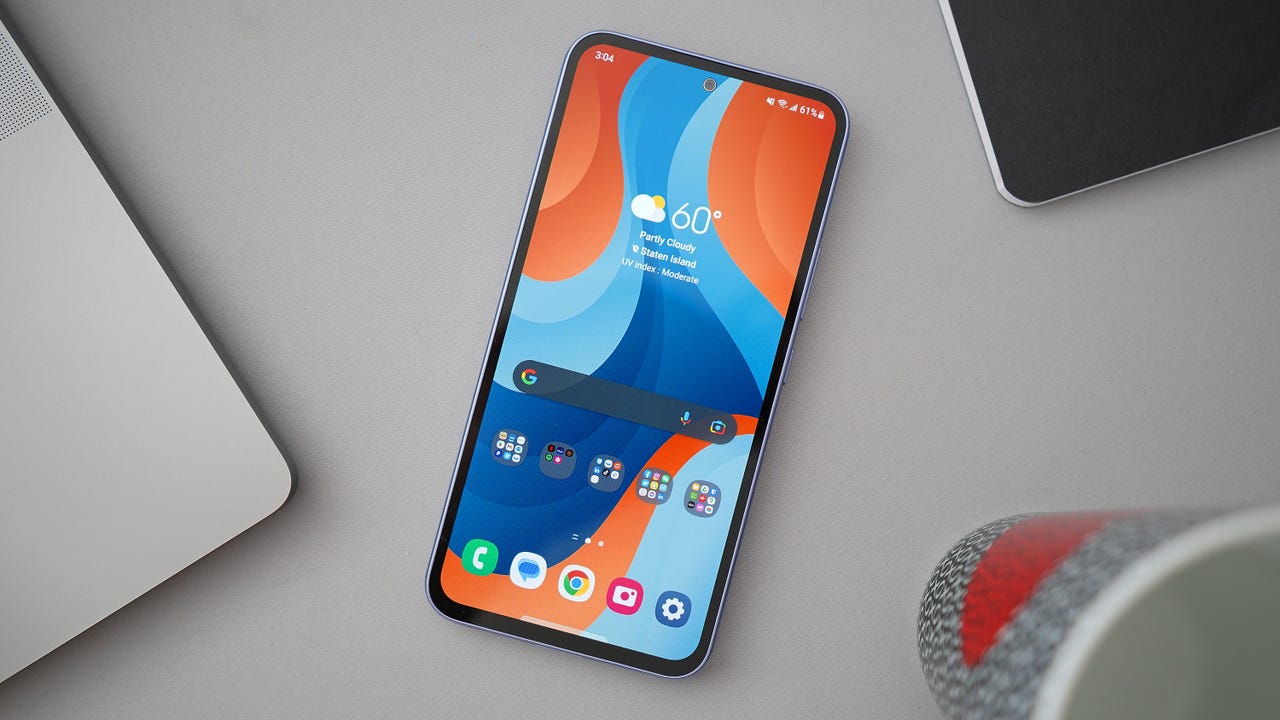Introduction
The Samsung S20 is a powerful and feature-packed mobile device that offers a seamless user experience. One of the fundamental aspects of maintaining the security of your Samsung S20 is regularly changing your device's password. By doing so, you can bolster the protection of your personal data and ensure that unauthorized individuals cannot access your device.
In this comprehensive guide, we will walk you through the step-by-step process of changing the password on your Samsung S20. Whether you are looking to update your existing password for enhanced security or simply want to explore different screen lock options, this article will provide you with the necessary insights to navigate the settings and make the desired changes.
With the ever-evolving landscape of digital security, it is crucial to stay proactive in safeguarding your personal information. By understanding the process of changing your Samsung S20 password, you can take a proactive approach to fortifying the security of your device and mitigating potential risks associated with unauthorized access.
Now, let's delve into the step-by-step instructions for changing the password on your Samsung S20, empowering you to take control of your device's security and enjoy peace of mind in the digital realm.
Step 1: Accessing the Settings
Accessing the settings on your Samsung S20 is the first step towards changing your device's password. The settings menu serves as a centralized hub where you can customize various aspects of your device, including security settings, display preferences, and connectivity options. To begin this process, you will need to navigate to the settings menu using the following steps:
-
Unlock Your Device: If your device is currently locked, unlock it by entering your existing password, pattern, or PIN.
-
Locate the Settings App: On the home screen or the app drawer, look for the settings app. The settings app is represented by a gear icon and is typically located among the frequently used apps or within the system apps section.
-
Tap on the Settings Icon: Once you have located the settings app, tap on the icon to launch the settings menu. This action will open a comprehensive array of options that allow you to personalize and manage your Samsung S20.
-
Navigate Through the Settings: Within the settings menu, you will find a range of categories such as Connections, Display, Sounds and vibration, and more. To proceed with changing your password, you will need to locate the section related to security and biometrics.
-
Access Security and Biometrics: Tap on the "Biometrics and security" option to access a variety of security-related settings, including screen lock, fingerprint recognition, and facial recognition.
By following these steps, you can successfully access the settings on your Samsung S20, setting the stage for the subsequent steps involved in changing your device's password. Accessing the settings menu provides you with the foundational access needed to navigate through the security settings and implement the desired changes to enhance the security of your device.
Step 2: Selecting Biometrics and Security
After accessing the settings on your Samsung S20, the next crucial step in changing your device's password involves navigating to the "Biometrics and security" section. This pivotal stage allows you to delve into the intricate layers of security features offered by your device, empowering you to customize and fortify the protection of your personal data.
Upon tapping on the "Biometrics and security" option within the settings menu, you will be presented with a comprehensive array of security-related settings that cater to different facets of safeguarding your device. This section serves as a gateway to a multitude of security features, including screen lock options, biometric authentication methods, secure folder settings, and more.
Within the "Biometrics and security" section, you will encounter a diverse range of options that enable you to tailor the security settings according to your preferences. These options may include:
-
Screen Lock: This feature allows you to set the method by which you secure your device, such as using a PIN, pattern, password, or biometric authentication (fingerprint or facial recognition).
-
Biometric Preferences: Samsung S20 offers advanced biometric authentication methods, including fingerprint recognition and facial recognition. Within this section, you can manage and customize the biometric preferences to align with your security needs and convenience.
-
Secure Folder: Samsung S20 provides a secure folder feature that enables you to create a private and encrypted space to store sensitive files, apps, and data. By accessing the secure folder settings within the "Biometrics and security" section, you can further enhance the security and privacy of your device.
-
Other Security Settings: In addition to the aforementioned features, the "Biometrics and security" section may encompass various other security settings, such as app permissions, device administrators, and security updates. These settings play a pivotal role in maintaining the overall security posture of your Samsung S20.
By navigating through the "Biometrics and security" section, you gain access to a wealth of security options that empower you to customize the security settings in alignment with your unique preferences and security requirements. This level of customization ensures that you can tailor the security features of your Samsung S20 to suit your individual needs, thereby fostering a heightened sense of control and confidence in the security of your device.
In the subsequent steps, we will delve into the process of selecting the screen lock type and initiating the password change, building upon the foundational access and insights gained from navigating through the "Biometrics and security" section.
Step 3: Choosing Screen Lock Type
When it comes to securing your Samsung S20, the screen lock type serves as a pivotal line of defense, safeguarding your device from unauthorized access. The Samsung S20 offers a diverse array of screen lock options, each tailored to cater to different security preferences and user convenience. By choosing the screen lock type that aligns with your security needs and usability preferences, you can fortify the protection of your personal data and ensure that your device remains secure at all times.
Upon accessing the "Biometrics and security" section within the settings menu, you will encounter the "Screen lock" option, which serves as the gateway to a spectrum of screen lock types. These options may include:
-
Pattern: The pattern lock type allows you to create a personalized pattern by connecting a series of dots on the screen. This method offers a balance between security and ease of use, enabling you to define a unique pattern that serves as the key to unlocking your device.
-
PIN: A Personal Identification Number (PIN) lock type involves entering a numeric code to secure your device. This method provides a straightforward and efficient approach to device security, allowing you to set a numeric PIN that acts as a barrier against unauthorized access.
-
Password: The password lock type entails entering an alphanumeric password to unlock your device. This method offers a high level of security, enabling you to create a complex and robust password that bolsters the protection of your Samsung S20.
-
Biometric Authentication: Samsung S20 offers advanced biometric authentication methods, including fingerprint recognition and facial recognition. By choosing biometric authentication as the screen lock type, you can leverage the cutting-edge technology embedded in your device to unlock it with unparalleled convenience and security.
-
Smart Lock: The Smart Lock feature allows you to set specific conditions under which your device remains unlocked, such as when it is in a trusted location or connected to a trusted device. This adaptive approach to device security enhances user convenience while maintaining a robust security posture.
By carefully evaluating the aforementioned screen lock types and their respective attributes, you can make an informed decision based on your security priorities and usability preferences. Whether you prioritize enhanced security through complex passwords or seek the seamless convenience of biometric authentication, the screen lock type serves as a cornerstone of your device's security framework, empowering you to take control of your Samsung S20's protection.
As you proceed with choosing the screen lock type that resonates with your security needs, you are poised to fortify the security of your Samsung S20 and elevate your confidence in the safeguarding of your personal data. This pivotal step lays the foundation for the subsequent stage of entering your current password and initiating the process of setting a new password, culminating in a comprehensive approach to enhancing the security of your Samsung S20.
Step 4: Entering Current Password
Entering your current password is a critical step in the process of changing the password on your Samsung S20. This pivotal stage serves as a verification mechanism, ensuring that only authorized users can initiate changes to the device's security settings. By entering your current password, you validate your identity and gain access to the interface where you can proceed with setting a new password, thereby maintaining the integrity and security of your device.
Upon selecting the desired screen lock type within the "Biometrics and security" section, you will be prompted to enter your current password as a prerequisite for implementing the changes. This authentication step acts as a safeguard, preventing unauthorized individuals from altering the device's security settings and ensuring that only the rightful owner can modify the password.
When entering your current password, it is essential to do so accurately and securely. Whether you have opted for a PIN, pattern, password, or biometric authentication as your current screen lock type, the device will prompt you to input the specific credentials associated with your existing security method. This may involve entering a numeric PIN, tracing your established pattern, typing your alphanumeric password, or utilizing your registered biometric data, such as fingerprint or facial recognition.
By meticulously inputting your current password with precision and attention to detail, you validate your authority to make changes to the device's security settings. This verification process underscores the commitment of Samsung S20 to upholding robust security measures and ensuring that only authorized users can modify the device's password, thereby bolstering the overall security posture of the device.
As you successfully input your current password, you gain access to the interface where you can proceed with setting a new password, culminating in a seamless transition to a heightened level of security for your Samsung S20. This pivotal step, marked by the accurate entry of your current password, reinforces the device's security framework and empowers you to take proactive measures in safeguarding your personal data.
With the successful entry of your current password, you are now poised to embark on the subsequent stage of setting a new password, a process that further fortifies the security of your Samsung S20 and ensures that your device remains protected against unauthorized access.
Step 5: Setting New Password
Setting a new password on your Samsung S20 marks a pivotal phase in fortifying the security of your device. This process empowers you to redefine the access credentials, ensuring that your personal data remains safeguarded against unauthorized access. By initiating the setting of a new password, you take proactive measures to bolster the integrity of your device's security framework, fostering a heightened sense of control and confidence in the protection of your personal information.
Upon successfully entering your current password and gaining access to the interface for modifying the device's security settings, you will be prompted to define a new password. This stage presents you with the opportunity to tailor the security credentials according to your preferences, enabling you to create a robust and personalized password that aligns with your security priorities.
When setting a new password, it is essential to consider the following aspects:
-
Complexity and Strength: Opt for a password that encompasses a combination of alphanumeric characters, special symbols, and uppercase and lowercase letters. This approach enhances the complexity and strength of the password, mitigating the risk of unauthorized intrusion and bolstering the overall security posture of your Samsung S20.
-
Memorability and Convenience: While prioritizing complexity, strive to create a password that is memorable and convenient for regular use. Balancing security with usability ensures that you can seamlessly authenticate access to your device while upholding robust security measures.
-
Avoiding Predictability: Refrain from using easily guessable passwords, such as common phrases, sequential numbers, or repetitive patterns. By steering clear of predictable password structures, you elevate the resilience of your device's security and minimize the likelihood of unauthorized access.
-
Regular Updates: Embrace a proactive approach to security by periodically updating your device's password. Regularly refreshing the password enhances the device's security posture and mitigates the risk of potential security breaches.
By meticulously defining a new password that encapsulates the aforementioned considerations, you fortify the security of your Samsung S20 and elevate the protection of your personal data. This proactive approach to setting a new password underscores your commitment to maintaining a robust security posture, empowering you to navigate the digital realm with confidence and peace of mind.
As you finalize the process of setting a new password, you instill a heightened level of security into your Samsung S20, ensuring that your device remains resilient against unauthorized access. This pivotal step culminates in a comprehensive approach to enhancing the security of your device, empowering you to take control of your digital security and enjoy a seamless and protected user experience.
Conclusion
In conclusion, the process of changing the password on your Samsung S20 encompasses a series of pivotal steps that collectively contribute to fortifying the security of your device. By navigating through the settings, selecting the appropriate screen lock type, entering your current password, and setting a new password, you have taken proactive measures to safeguard your personal data and ensure that your Samsung S20 remains resilient against unauthorized access.
The security landscape of mobile devices is continually evolving, with digital threats and privacy concerns necessitating a proactive approach to safeguarding personal information. By understanding the intricacies of changing your device's password, you have empowered yourself to navigate the digital realm with confidence and peace of mind, knowing that your Samsung S20 is fortified with robust security measures.
As technology continues to advance, the importance of maintaining a strong and personalized password cannot be overstated. The process of setting a new password on your Samsung S20 enables you to tailor the security credentials according to your unique preferences, striking a balance between complexity, memorability, and convenience. This approach ensures that you can seamlessly authenticate access to your device while upholding stringent security measures, thereby fostering a heightened sense of control over your digital security.
Furthermore, the ability to leverage advanced biometric authentication methods, such as fingerprint recognition and facial recognition, underscores the cutting-edge security features embedded in the Samsung S20. By embracing these innovative technologies, you can enhance the security of your device while enjoying the seamless convenience of biometric authentication, exemplifying the fusion of robust security and user-centric design.
In a rapidly evolving digital landscape, the process of changing your Samsung S20 password serves as a proactive stance against potential security threats, ensuring that your personal data remains safeguarded at all times. By embracing a proactive approach to device security and staying informed about the intricacies of password management, you can navigate the digital realm with confidence, knowing that your Samsung S20 is fortified with robust security measures tailored to your unique preferences and security priorities.