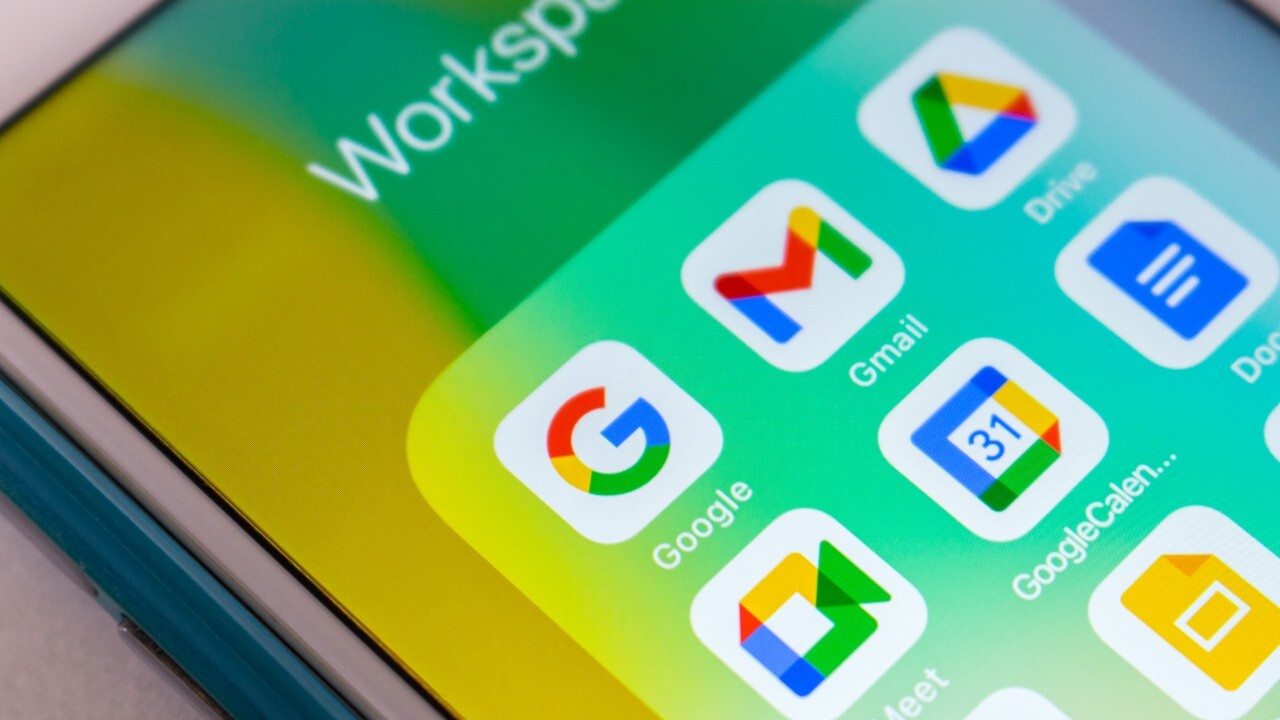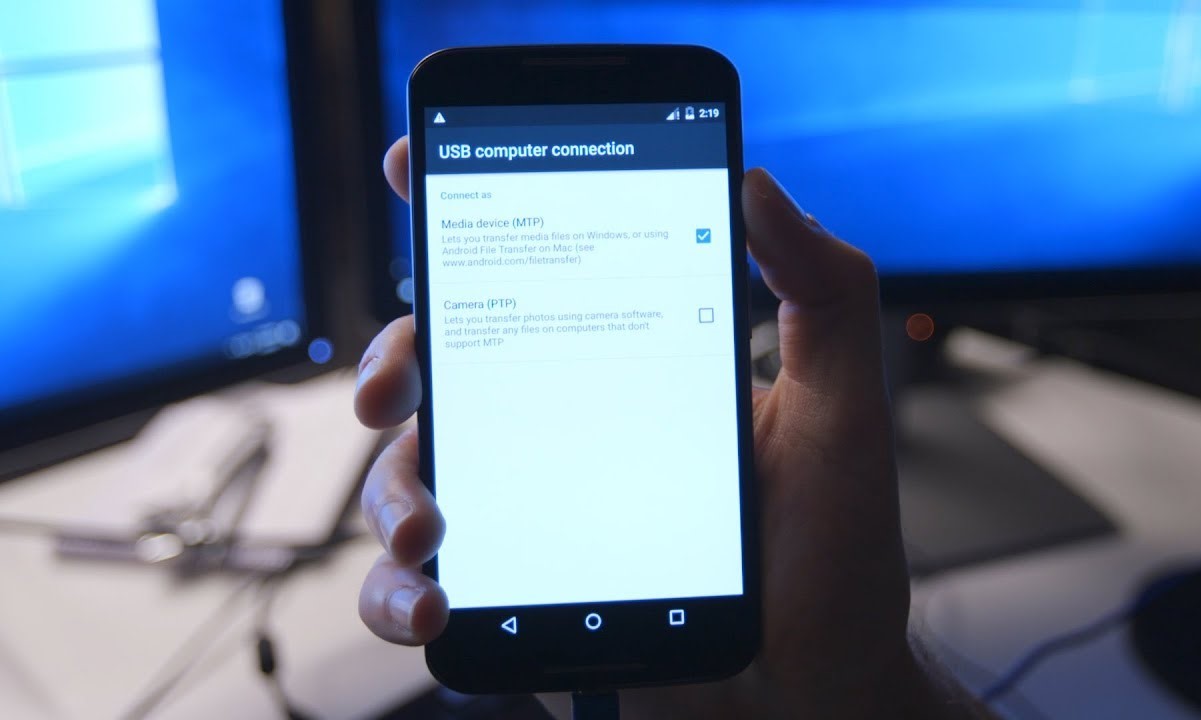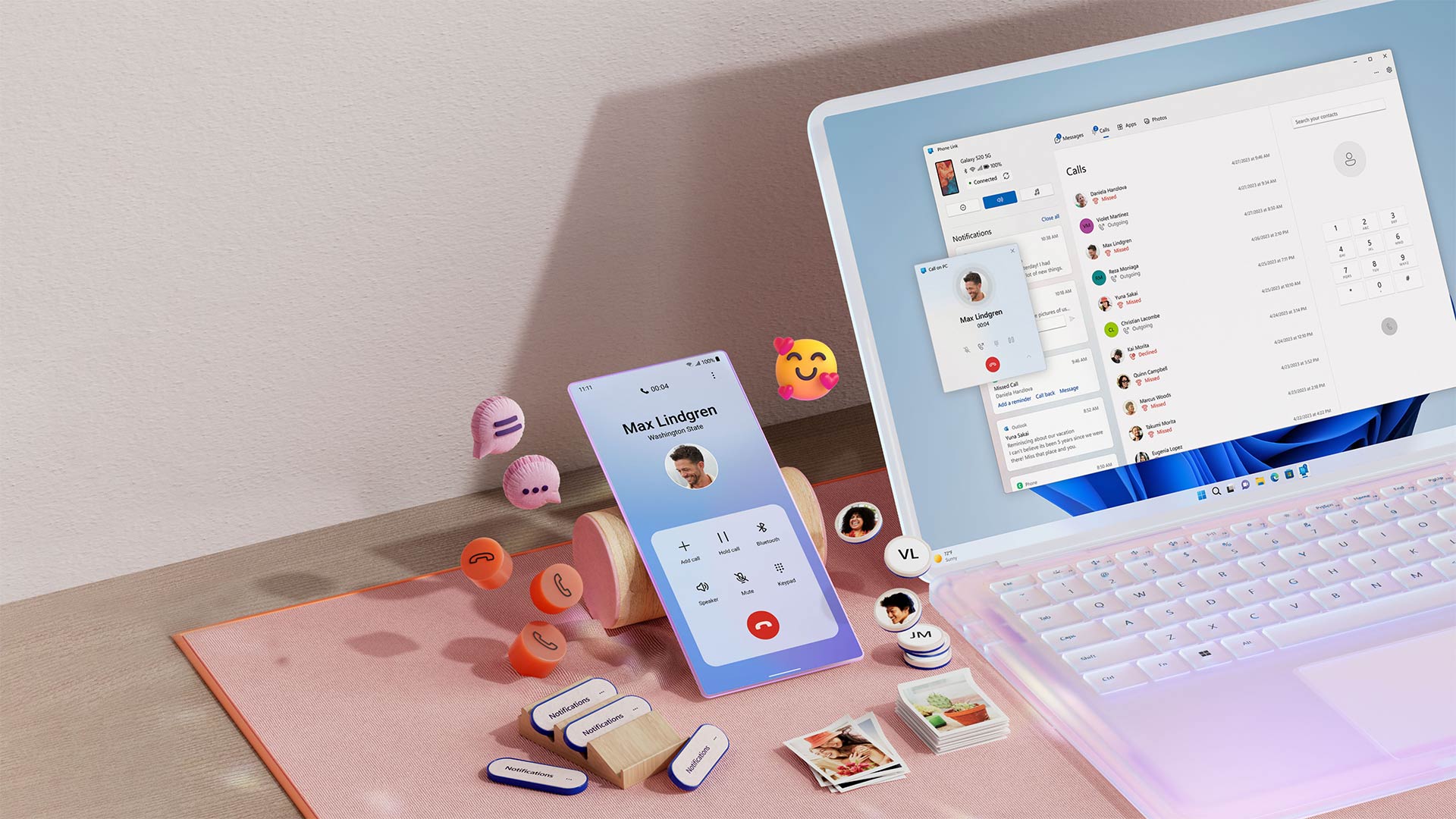Introduction
Mobile devices have become an integral part of our daily lives, serving as our go-to tools for communication, entertainment, and productivity. Among the myriad of mobile devices available, Xiaomi Box stands out as a versatile and feature-rich option. Whether you're a tech enthusiast, a casual user, or a professional, the seamless file transfer capabilities of Xiaomi Box can significantly enhance your user experience.
In this article, we will delve into the various methods and techniques for transferring files on Xiaomi Box. From setting up the device for file transfer to utilizing USB and network-based methods, we will explore the step-by-step processes to ensure a smooth and efficient transfer of files. Whether you're looking to transfer photos, videos, documents, or other types of files, understanding the file transfer options available on Xiaomi Box will empower you to manage your digital content with ease.
Stay tuned as we embark on a journey to unlock the full potential of Xiaomi Box, harnessing its file transfer capabilities to seamlessly manage and share your digital content. Let's dive into the world of file transfer on Xiaomi Box and discover the convenience and efficiency it brings to your digital lifestyle.
Setting up Xiaomi Box for File Transfer
Setting up your Xiaomi Box for seamless file transfer is the first step towards efficiently managing your digital content. Whether you're transferring media files, documents, or other data, ensuring that your Xiaomi Box is properly configured will streamline the file transfer process. Here's a comprehensive guide to setting up your Xiaomi Box for file transfer:
-
Connect to a Network: Ensure that your Xiaomi Box is connected to a stable and reliable network. Whether you're using Wi-Fi or an Ethernet connection, a strong network connection is essential for smooth file transfer operations.
-
Enable File Transfer Protocols: Navigate to the settings menu on your Xiaomi Box and enable the necessary file transfer protocols. This may include options such as FTP (File Transfer Protocol), SMB (Server Message Block), or other network file sharing protocols. By enabling these protocols, you'll be able to access and transfer files across your network seamlessly.
-
Install File Manager Apps: Explore the Google Play Store on your Xiaomi Box and install file manager apps that support file transfer functionalities. These apps provide a user-friendly interface for managing and transferring files, allowing you to organize your digital content efficiently.
-
Configure Sharing Settings: Access the sharing settings on your Xiaomi Box and configure the sharing permissions for the folders and files you intend to transfer. By setting up appropriate sharing settings, you can ensure that your files are accessible for transfer within your network environment.
-
Update Firmware and Software: Regularly check for firmware and software updates for your Xiaomi Box. Keeping your device's firmware and software up to date is crucial for optimizing file transfer performance and ensuring compatibility with the latest file transfer protocols and technologies.
By following these steps, you can effectively set up your Xiaomi Box for seamless file transfer, empowering you to effortlessly manage and share your digital content across various devices and platforms. With a well-configured Xiaomi Box, you'll be ready to explore the diverse file transfer options available and maximize the utility of your mobile device.
Using USB for File Transfer
When it comes to transferring files on your Xiaomi Box, utilizing a USB connection offers a direct and efficient method for managing your digital content. Whether you're looking to transfer large media files, documents, or other data, the USB interface provides a reliable and versatile means of file transfer. Here's a detailed exploration of the process for using USB for file transfer on your Xiaomi Box:
-
Connect USB Storage Device: Begin by connecting a compatible USB storage device to the USB port on your Xiaomi Box. This could be a USB flash drive, external hard drive, or any other USB storage device that is supported by your Xiaomi Box.
-
Access File Manager: Navigate to the file manager app on your Xiaomi Box to access the USB storage device. The file manager app provides a user-friendly interface for browsing and managing the files stored on the connected USB device.
-
Select Files for Transfer: Once the USB storage device is accessed through the file manager, you can browse through the files and select the ones you wish to transfer. This could include photos, videos, music, documents, and other types of digital content.
-
Initiate Transfer: With the desired files selected, initiate the transfer process within the file manager app. Depending on the file manager app you're using, the transfer process may involve simple drag-and-drop actions or specific transfer commands.
-
Monitor Transfer Progress: During the file transfer process, you can monitor the progress to ensure that the selected files are being transferred successfully from the USB storage device to the internal storage of your Xiaomi Box.
-
Eject USB Storage Device: Once the file transfer is complete, safely eject the USB storage device from your Xiaomi Box to ensure that the files are transferred securely and the USB device can be safely removed.
By leveraging the USB interface for file transfer, you can seamlessly manage and transfer your digital content on Xiaomi Box, offering a convenient and direct method for handling your files. Whether you're transferring files between devices or creating backups of important data, the USB file transfer method provides a versatile solution for your file management needs.
With the USB file transfer process mastered, you'll be equipped to efficiently handle your digital content, ensuring that your files are organized and accessible whenever you need them. Harness the power of USB file transfer on your Xiaomi Box to streamline your file management tasks and elevate your digital experience.
Using Network for File Transfer
Utilizing the network for file transfer on your Xiaomi Box opens up a world of possibilities for seamlessly managing and sharing your digital content across devices. Whether you're transferring files between your Xiaomi Box and a computer, smartphone, or other network-connected devices, the network-based file transfer method offers flexibility and convenience. Here's an in-depth exploration of the process for using the network for file transfer on your Xiaomi Box:
-
Enable Network Sharing: Begin by ensuring that network sharing is enabled on your Xiaomi Box. This may involve configuring network sharing settings within the device's settings menu, allowing your Xiaomi Box to communicate and share files within your network environment.
-
Access Network Shares: Navigate to the file manager app on your Xiaomi Box and access network shares available within your network. This could include shared folders and drives from other devices connected to the same network.
-
Browse and Select Files: Once network shares are accessed, you can browse through the available files and select the ones you wish to transfer. Whether it's photos, videos, documents, or other types of digital content, the network-based file transfer method allows you to manage a diverse range of files.
-
Initiate Transfer: With the desired files selected, initiate the transfer process within the file manager app. Depending on the network file sharing protocol used, such as FTP or SMB, you can initiate the transfer with simple commands or actions within the file manager interface.
-
Monitor Transfer Progress: Throughout the file transfer process, you can monitor the progress to ensure that the selected files are being transferred seamlessly across the network. This visibility allows you to track the transfer status and ensure the successful completion of the file transfer operation.
-
Verify File Integrity: Once the file transfer is complete, verify the integrity of the transferred files to ensure that they are intact and accessible. This step is crucial for confirming that the transferred files are ready for use on your Xiaomi Box.
By leveraging the network for file transfer, you can effortlessly manage and share your digital content, transcending the limitations of physical storage devices. Whether you're collaborating with others, accessing files from network-connected devices, or backing up important data, the network-based file transfer method empowers you to seamlessly interact with your digital content.
With the network-based file transfer process mastered, you'll be equipped to harness the full potential of your Xiaomi Box, fostering a connected and efficient digital ecosystem. Embrace the versatility of network-based file transfer on your Xiaomi Box to elevate your file management capabilities and unlock new possibilities for sharing and accessing your digital content.
Conclusion
In conclusion, the file transfer capabilities of Xiaomi Box offer a seamless and efficient way to manage and share digital content. Whether you're transferring files using USB connections or leveraging network-based methods, Xiaomi Box provides versatile options to meet your file transfer needs.
By setting up your Xiaomi Box for file transfer, you can ensure that your device is optimized for managing digital content. From enabling file transfer protocols to installing file manager apps and configuring sharing settings, the setup process lays the foundation for a smooth and streamlined file transfer experience.
When utilizing USB for file transfer, Xiaomi Box empowers users to directly manage and transfer files using compatible USB storage devices. This method provides a straightforward approach for transferring various types of digital content, offering convenience and reliability for file management tasks.
Furthermore, the network-based file transfer method expands the horizons of file management, allowing seamless sharing and access to digital content across network-connected devices. Whether it's collaborating with others, accessing shared folders, or backing up important data, the network-based approach enhances the flexibility and connectivity of file transfer operations.
In essence, mastering the file transfer capabilities of Xiaomi Box equips users with the tools to efficiently manage their digital content, fostering a connected and dynamic digital ecosystem. Whether it's organizing media files, sharing documents, or collaborating on projects, Xiaomi Box serves as a versatile hub for file transfer activities.
As technology continues to evolve, Xiaomi Box remains at the forefront of empowering users to seamlessly interact with their digital content. By embracing the diverse file transfer options available, users can elevate their file management capabilities and unlock new possibilities for sharing and accessing digital content.
In the ever-expanding digital landscape, Xiaomi Box stands as a reliable companion for managing and transferring files, offering a blend of convenience, versatility, and efficiency. With its user-friendly interface and robust file transfer functionalities, Xiaomi Box continues to enrich the digital experiences of users, ensuring that their digital content is always within reach.
In conclusion, the file transfer capabilities of Xiaomi Box transcend mere convenience, shaping a digital environment where seamless file management and sharing are at the forefront of the user experience. Embrace the power of Xiaomi Box for file transfer, and embark on a journey to unlock the full potential of your digital content management.