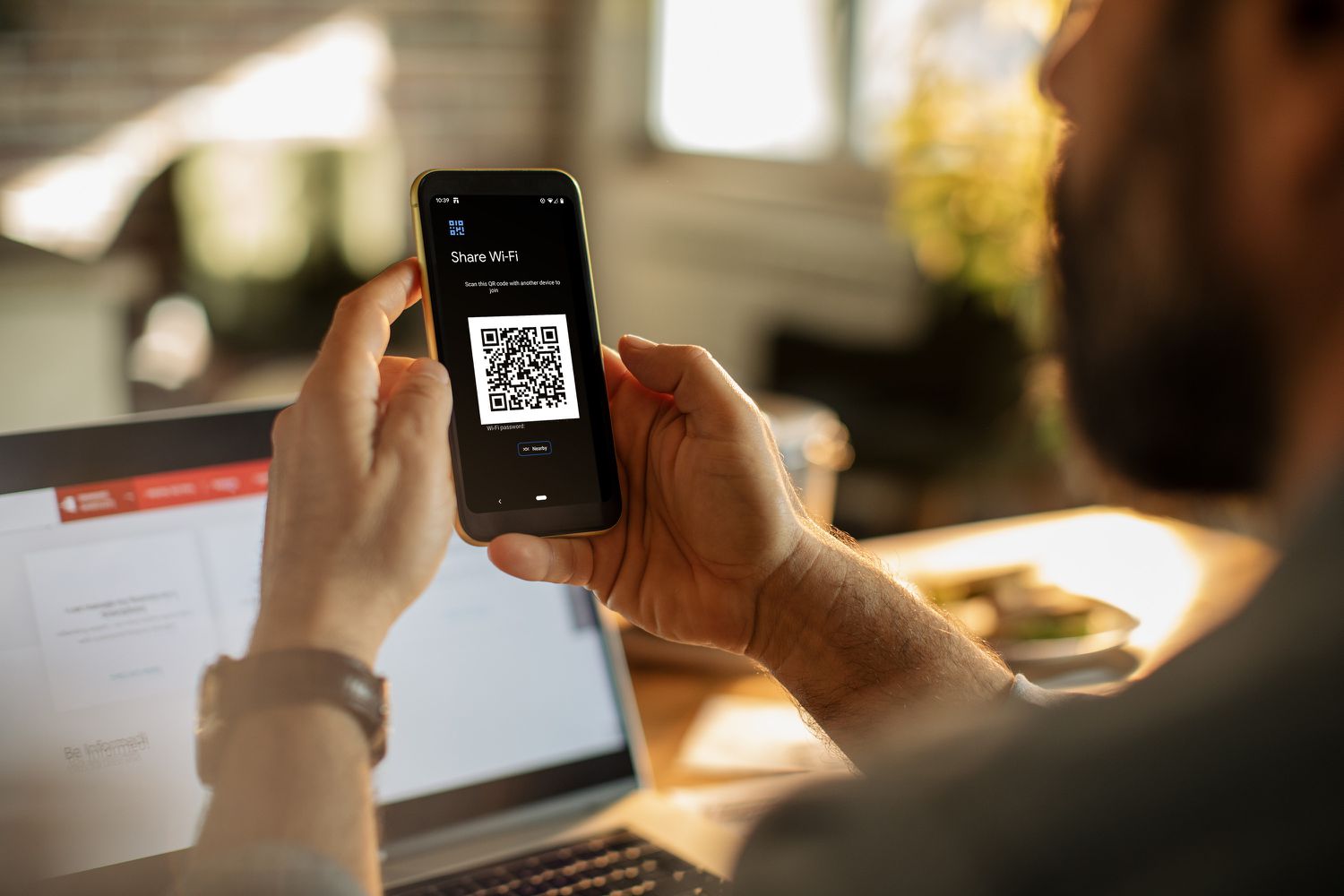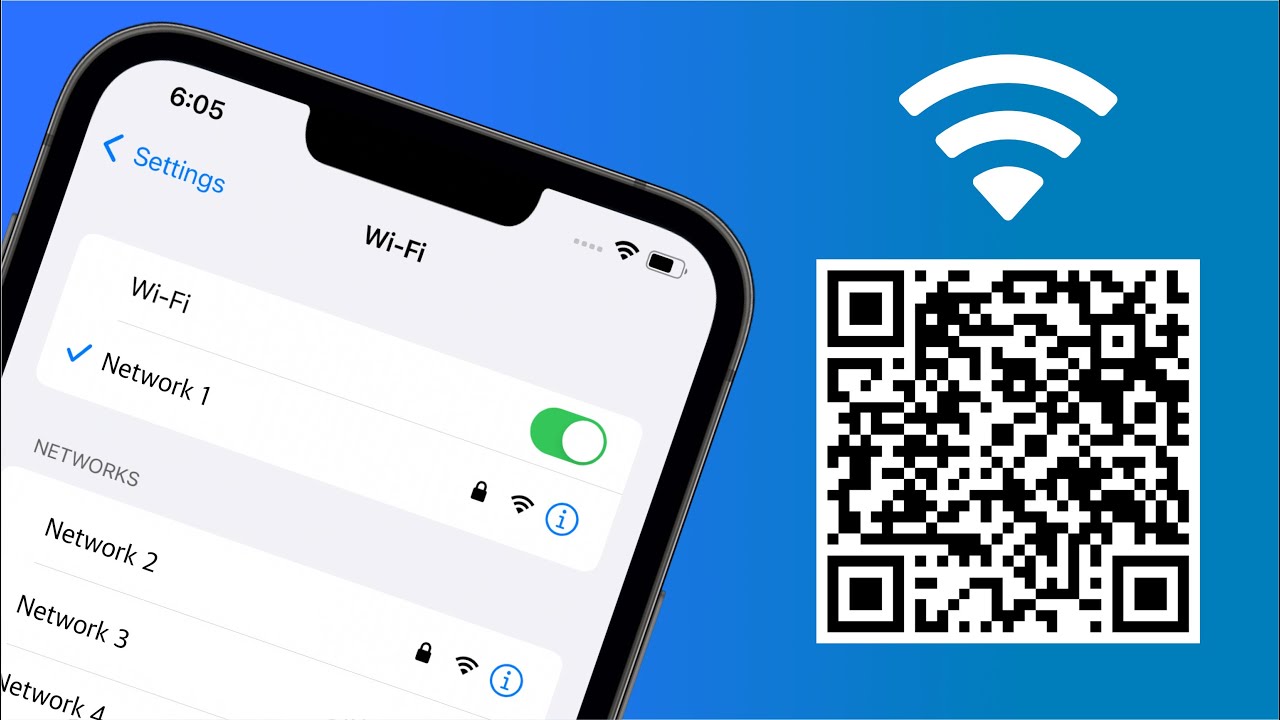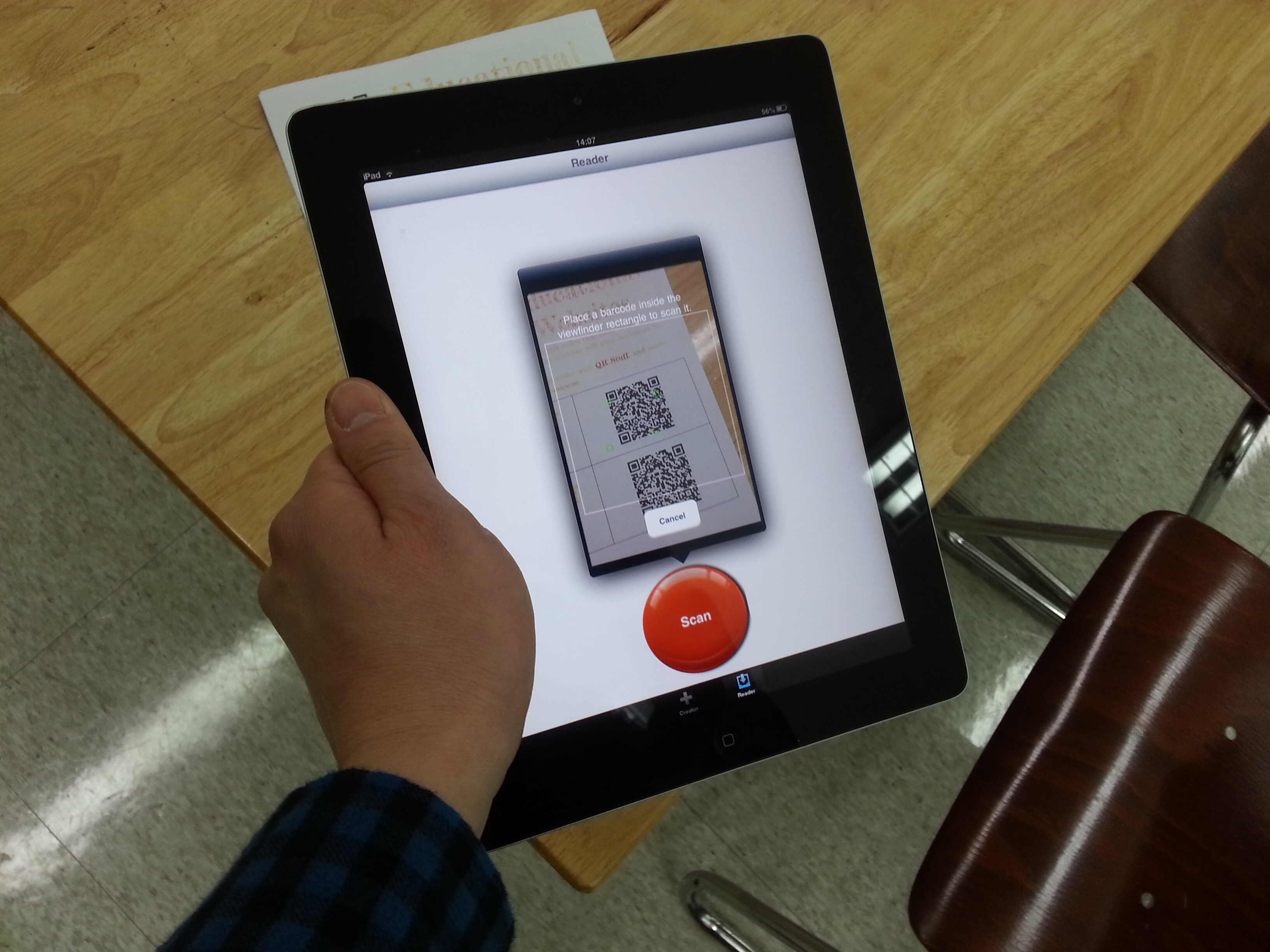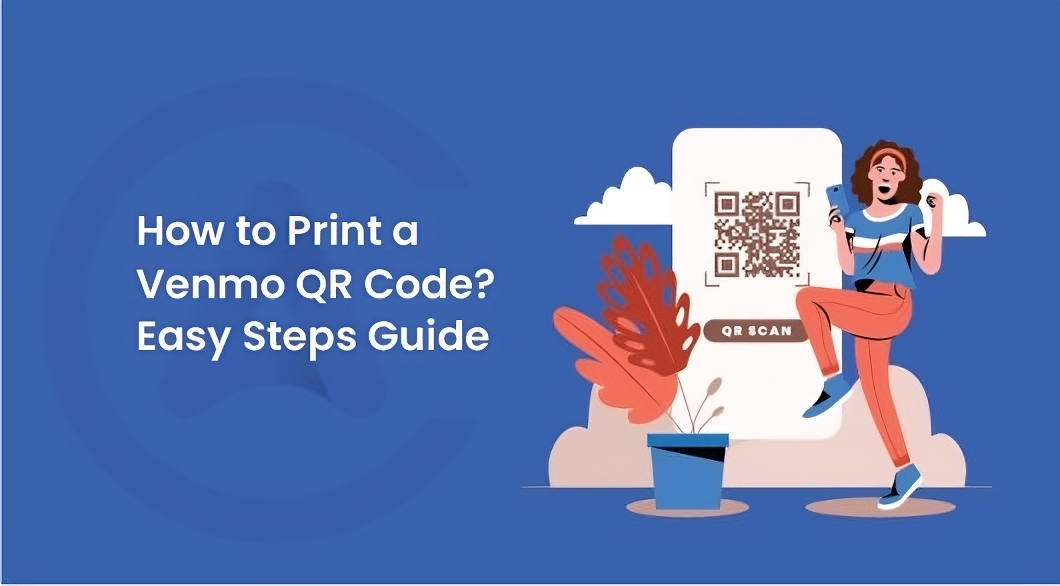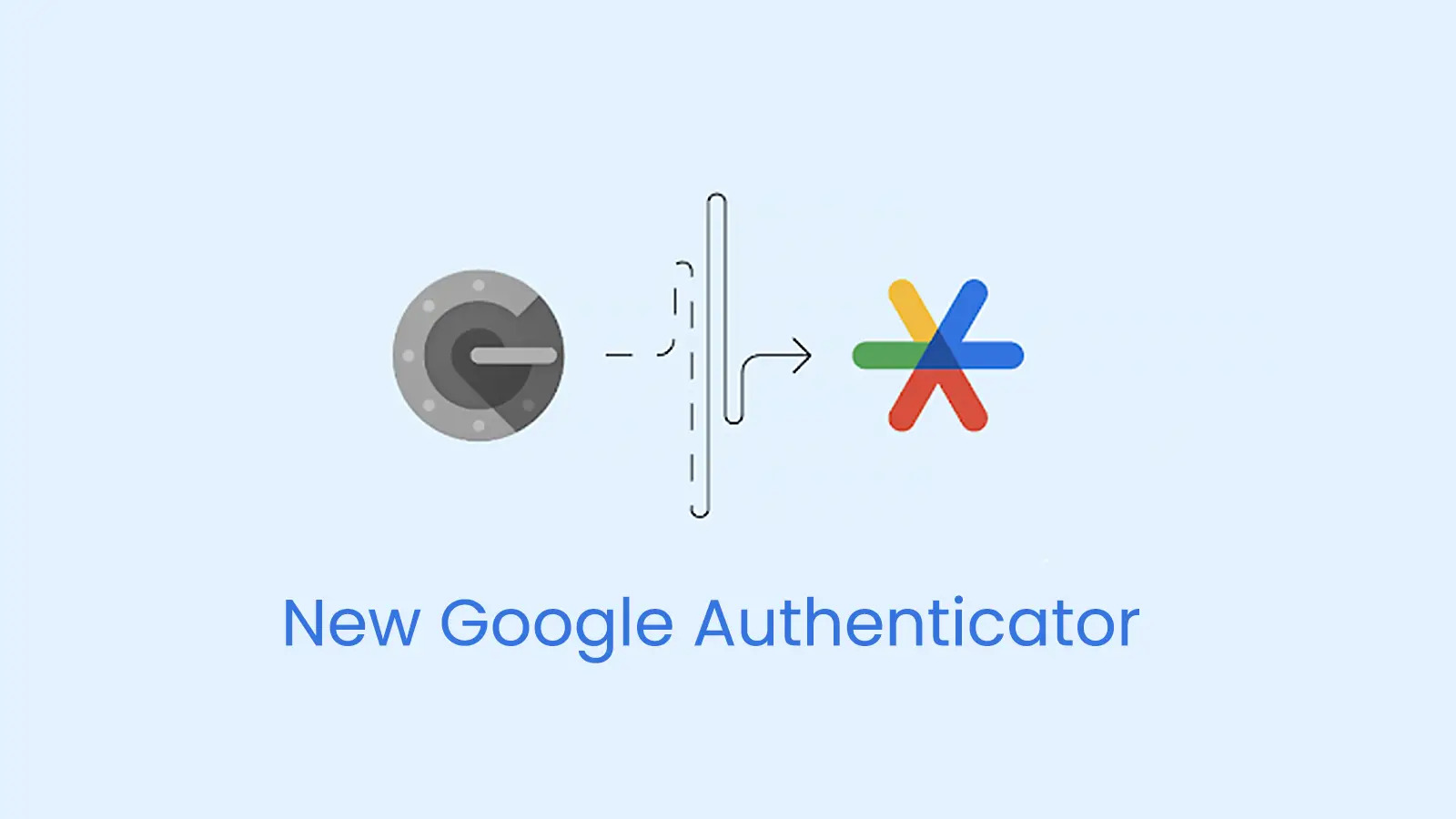What is a QR Code?
A QR code, short for Quick Response code, is a two-dimensional barcode that can store a wide range of information. Initially created in 1994 by a Japanese automotive company, QR codes have gained widespread popularity due to their versatility and ease of use. These codes can contain various types of data, including website URLs, contact information, product details, and more.
QR codes are designed to be scanned using a smartphone or a dedicated QR code scanner. Once scanned, the encoded information is instantly accessible to the user. This seamless process has made QR codes an integral part of modern technology, with applications in marketing, advertising, ticketing, and contactless payment systems.
The distinctive square shape of QR codes sets them apart from traditional barcodes, allowing them to store significantly more data. This increased capacity enables QR codes to serve as a bridge between the physical and digital worlds, offering a convenient way to access information or perform actions with a simple scan.
In recent years, the use of QR codes has surged, driven by their adoption in various industries and their utility in streamlining everyday tasks. From accessing exclusive content to making secure transactions, QR codes have become an essential tool for businesses and consumers alike.
As mobile devices continue to evolve, the integration of QR code scanning functionality directly into smartphone cameras has further accelerated their widespread use. This seamless integration has made scanning QR codes more accessible than ever, empowering users to effortlessly interact with the digital content linked to these codes.
In the next sections, we will explore how to leverage the scanning capabilities of the Moto G Power to interact with QR codes effectively. Whether using the built-in camera app or a dedicated QR code scanner, the Moto G Power provides a user-friendly platform for engaging with the diverse world of QR codes.
How to Scan a QR Code with Your Moto G Power
Scanning a QR code with your Moto G Power is a straightforward process that can be accomplished using the device's built-in camera app or a dedicated QR code scanner app. Both methods offer seamless integration, allowing you to effortlessly access the information or perform the actions encoded within the QR code.
Using the Camera App
The Moto G Power is equipped with a high-quality camera that includes a built-in QR code scanning feature. To scan a QR code using the camera app, follow these simple steps:
-
Open the Camera App: Launch the camera app on your Moto G Power by tapping on the camera icon from the home screen or the app drawer.
-
Position the QR Code: Align the QR code within the camera frame. Ensure that the QR code is well-lit and free from any obstructions to facilitate a successful scan.
-
Focus and Scan: The camera app will automatically detect the QR code and focus on it. Once the QR code is in focus, the Moto G Power will recognize it and prompt you to take action based on the encoded content.
-
Access the Encoded Information: After scanning the QR code, the Moto G Power will provide instant access to the encoded information. This may include opening a website, adding contact details, or accessing other relevant content associated with the QR code.
Using a QR Code Scanner App
Alternatively, you can utilize a dedicated QR code scanner app from the Google Play Store to enhance your QR code scanning experience on the Moto G Power. These apps offer additional features and customization options for interacting with QR codes.
-
Install a QR Code Scanner App: Visit the Google Play Store and search for a reputable QR code scanner app. Once you have selected an app, proceed to install it on your Moto G Power.
-
Open the QR Code Scanner App: Launch the installed QR code scanner app from your device's home screen or the app drawer.
-
Scan the QR Code: Position the QR code within the scanning area of the app. The QR code scanner app will quickly recognize and process the code, providing access to the encoded information or actions associated with it.
By following these steps, you can seamlessly scan QR codes using either the built-in camera app or a dedicated QR code scanner app on your Moto G Power. This versatile functionality empowers you to interact with QR codes effortlessly, unlocking a world of digital content and convenience at your fingertips. Whether scanning promotional offers, accessing website links, or processing secure transactions, the Moto G Power provides a user-friendly platform for engaging with QR codes in various contexts.
Using the Camera App
Scanning a QR code with the Moto G Power's built-in camera app is a seamless and intuitive process that leverages the device's advanced imaging capabilities. The integration of QR code scanning functionality directly into the camera app enhances user convenience, allowing for effortless interaction with QR codes in various scenarios.
To initiate the QR code scanning process, users simply need to open the camera app on their Moto G Power. This can be accomplished by tapping on the camera icon from the home screen or the app drawer, providing quick access to the device's powerful imaging features.
Once the camera app is launched, users can position the Moto G Power to align the QR code within the camera frame. It is essential to ensure that the QR code is well-lit and free from any obstructions to facilitate a successful scan. The Moto G Power's advanced camera system excels in capturing clear and detailed images, optimizing the scanning process for QR codes of different sizes and complexities.
As the QR code comes into view, the camera app will automatically detect and focus on it, leveraging the device's advanced autofocus capabilities to ensure precise recognition. The Moto G Power's sophisticated imaging technology enables rapid QR code recognition, streamlining the scanning process for enhanced user efficiency.
Upon successful recognition of the QR code, the Moto G Power will prompt users to take action based on the encoded content. This may include accessing a website, adding contact details, or engaging with other relevant digital content associated with the QR code. The seamless integration of QR code scanning within the camera app ensures that users can effortlessly transition from scanning to accessing the encoded information, enhancing the overall user experience.
By leveraging the Moto G Power's built-in camera app for QR code scanning, users can unlock a world of digital content and convenience with a simple scan. Whether interacting with promotional offers, accessing website links, or processing secure transactions, the Moto G Power's camera app provides a user-friendly platform for engaging with QR codes in diverse contexts. This seamless integration underscores the device's commitment to enhancing user convenience and accessibility, empowering users to seamlessly bridge the physical and digital worlds through the power of QR code scanning.
Using a QR Code Scanner App
Utilizing a dedicated QR code scanner app on the Moto G Power offers an enhanced and customizable QR code scanning experience, empowering users with additional features and flexibility when interacting with QR codes. These specialized apps, readily available on the Google Play Store, provide a tailored platform for seamless QR code scanning and offer a range of functionalities to cater to diverse user preferences and requirements.
Upon deciding to leverage a QR code scanner app, users can begin by visiting the Google Play Store and searching for a reputable QR code scanner app that aligns with their specific needs. With a myriad of options available, users can explore various apps, each offering unique features such as augmented reality scanning, batch scanning, and code customization, among others. Once a suitable app is identified, users can proceed to install it on their Moto G Power, seamlessly integrating it into their device's ecosystem.
After installing the chosen QR code scanner app, users can conveniently access it from their device's home screen or the app drawer. Upon launching the app, they will be greeted with a user-friendly interface designed to streamline the QR code scanning process. The app's scanning functionality is optimized to swiftly recognize and process QR codes, ensuring a seamless and efficient user experience.
When scanning a QR code using a dedicated app, users can position the QR code within the scanning area of the app, leveraging the app's advanced scanning algorithms to swiftly recognize and decode the encoded information. These apps often offer additional features such as history tracking, allowing users to revisit previously scanned QR codes, and customizable actions based on the type of QR code scanned, further enhancing the overall user experience.
By embracing a dedicated QR code scanner app, users can tailor their QR code scanning experience to align with their unique preferences and requirements. Whether seeking advanced scanning capabilities, personalized settings, or additional functionalities, these apps offer a versatile platform for seamlessly interacting with QR codes in various contexts.
The integration of a QR code scanner app into the Moto G Power's ecosystem underscores the device's commitment to providing users with a diverse and customizable QR code scanning experience, further enhancing the device's utility and convenience in bridging the physical and digital realms through the power of QR codes.
Tips for Successful QR Code Scanning
-
Ensure Adequate Lighting: When scanning a QR code, it is essential to have sufficient lighting to facilitate clear and accurate scanning. Well-lit environments minimize potential scanning errors and enhance the readability of QR codes, ensuring a seamless scanning experience.
-
Maintain a Stable Position: To optimize QR code scanning, maintain a stable position while aligning the QR code within the scanning area. This stability minimizes blurring and distortion, allowing the scanning device to accurately capture and process the QR code.
-
Clean QR Code Surfaces: Before scanning a QR code, ensure that the code's surface is clean and free from any smudges, dirt, or damage. A clean surface enhances the visibility of the QR code's pattern, enabling the scanning device to capture the code with precision.
-
Avoid Obstructed Views: When positioning the scanning device to scan a QR code, ensure that the code is not obstructed by any objects or reflections that may interfere with the scanning process. Unobstructed views of the QR code facilitate swift and accurate scanning.
-
Utilize High-Quality Scanning Apps: When using a dedicated QR code scanning app, opt for reputable and high-quality applications available on the app store. These apps often offer advanced scanning algorithms and additional features, enhancing the overall scanning experience.
-
Check for Compatibility: If using a third-party QR code scanning app, ensure that it is compatible with your device's operating system and camera specifications. Compatibility ensures optimal performance and seamless integration with the device's hardware.
-
Stay Informed About Scanning Gestures: Familiarize yourself with the scanning gestures and functionalities offered by your device's camera app or the chosen QR code scanning app. Understanding these features can streamline the scanning process and improve overall efficiency.
-
Review Scanning Results: After scanning a QR code, take a moment to review the results displayed on the device. Ensure that the encoded information or actions align with your expectations, providing a layer of verification for successful scanning outcomes.
By adhering to these tips, users can enhance their QR code scanning experience, ensuring accurate and efficient interactions with QR codes across various contexts. Whether scanning promotional offers, accessing digital content, or processing transactions, these guidelines contribute to a seamless and successful QR code scanning process.
Conclusion
In conclusion, the Moto G Power offers a seamless and versatile platform for scanning QR codes, empowering users to effortlessly bridge the physical and digital realms with a simple scan. Whether utilizing the device's built-in camera app or opting for a dedicated QR code scanner app, the Moto G Power's integration of QR code scanning functionality underscores its commitment to enhancing user convenience and accessibility.
The built-in camera app leverages the device's advanced imaging capabilities to streamline the QR code scanning process, ensuring rapid recognition and effortless access to the encoded information. This seamless integration enhances the overall user experience, allowing individuals to interact with QR codes in diverse scenarios, from accessing website links to adding contact details with ease.
Furthermore, the option to utilize a dedicated QR code scanner app from the Google Play Store provides users with additional features and customization options, catering to diverse preferences and requirements. These specialized apps offer advanced scanning algorithms, personalized settings, and a range of functionalities, further enhancing the QR code scanning experience on the Moto G Power.
By adhering to best practices such as ensuring adequate lighting, maintaining a stable position, and utilizing high-quality scanning apps, users can optimize their QR code scanning experience, ensuring accurate and efficient interactions with QR codes across various contexts. These tips contribute to a seamless and successful scanning process, enhancing the overall utility of QR codes in everyday scenarios.
As QR codes continue to play a pivotal role in modern technology, the Moto G Power's seamless integration of QR code scanning functionality reflects its commitment to empowering users with a diverse and user-friendly platform for engaging with digital content and convenience. Whether scanning promotional offers, accessing exclusive content, or processing secure transactions, the Moto G Power serves as a reliable companion for navigating the dynamic world of QR codes.
In essence, the Moto G Power's QR code scanning capabilities exemplify the device's dedication to enhancing user experiences, providing a gateway to seamless interactions with the digital landscape. With its intuitive scanning features and compatibility with dedicated QR code scanner apps, the Moto G Power stands as a testament to the seamless integration of QR code scanning into the modern mobile experience, offering users a convenient and accessible means of engaging with the diverse world of QR codes.