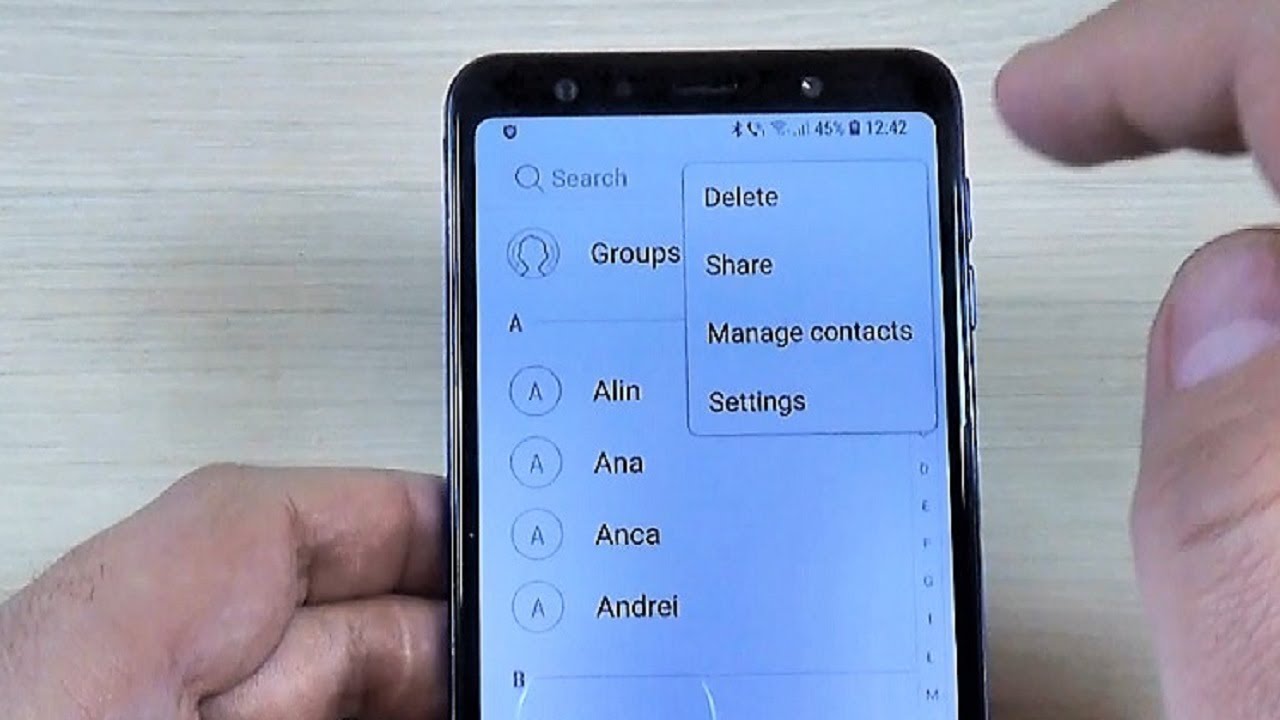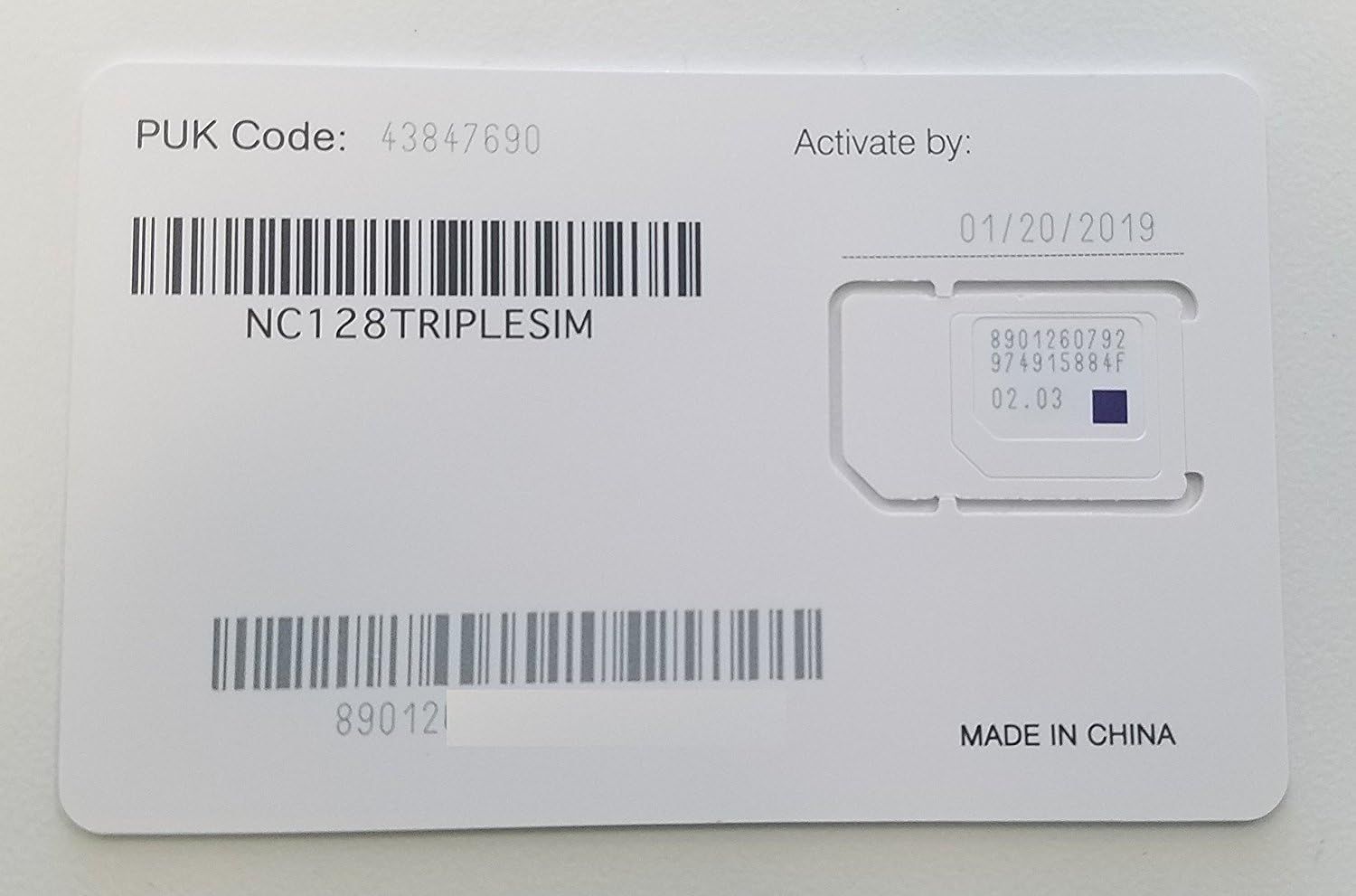Introduction
In the fast-paced digital age, mobile devices have become an indispensable part of our lives. From staying connected with loved ones to managing professional commitments, our smartphones serve as a central hub for communication. One of the crucial aspects of maintaining a seamless mobile experience is managing our contacts effectively. While most users rely on cloud-based services or local storage to save their contacts, the option to save contacts to a SIM card remains a valuable feature that offers a sense of security and convenience.
The process of saving contacts to a SIM card involves transferring essential contact information directly to the SIM card, a small, removable chip that stores data and facilitates communication between the device and the cellular network. This method provides a tangible backup of contacts that can be easily transferred to a new device or used in case of unforeseen circumstances, such as a device malfunction or loss.
In this comprehensive guide, we will delve into the various aspects of saving contacts to a SIM card, including the reasons for utilizing this method, step-by-step instructions for different mobile platforms, and a detailed analysis of the pros and cons associated with this approach. Whether you are an Android, iPhone, or Windows Phone user, this guide will equip you with the knowledge to leverage the SIM card's potential for safeguarding your valuable contacts.
As we embark on this exploration, it is essential to recognize the significance of understanding the diverse methods of managing contacts on mobile devices. By harnessing the capabilities of the SIM card, users can embrace a multi-faceted approach to contact management that complements the existing array of options available in the digital realm. Let's unravel the intricacies of saving contacts to a SIM card and empower ourselves with the knowledge to optimize our mobile experience.
Why Save Contacts to SIM Card
Saving contacts to a SIM card offers a range of practical benefits that cater to the diverse needs of mobile users. While cloud-based services and local storage solutions have gained prominence, the option to save contacts to a SIM card remains relevant and advantageous. Here are several compelling reasons why utilizing the SIM card for contact storage can be a valuable addition to your mobile management strategy:
-
Portability and Accessibility: By storing contacts on a SIM card, users can easily transfer their contact list to a new device without relying on internet connectivity or third-party applications. This portability ensures that essential contact information remains readily accessible, even in scenarios where cloud synchronization may not be feasible.
-
Security and Redundancy: The SIM card serves as a tangible backup for contacts, offering an additional layer of security for crucial contact information. In the event of a device malfunction or loss, having contacts saved to the SIM card provides a reliable fallback option, mitigating the risk of data loss and streamlining the process of transitioning to a new device.
-
Independence from Cloud Services: While cloud-based contact management solutions are widely utilized, some users may prefer to maintain a level of independence from cloud services due to privacy concerns or limited internet access. Saving contacts to a SIM card offers a localized alternative that aligns with the preferences of users who prioritize data privacy and prefer offline storage options.
-
Compatibility and Interoperability: The SIM card's universal compatibility across various mobile devices ensures seamless interoperability when transferring contacts between different smartphones. This interoperability eliminates the constraints associated with specific operating systems or proprietary contact management platforms, offering a versatile solution for users with diverse device preferences.
-
Emergency Situations: In critical situations where immediate access to contact information is vital, having contacts saved to a SIM card can be invaluable. Whether encountering network connectivity issues or needing to use a different device temporarily, the ability to retrieve contacts directly from the SIM card can provide a lifeline during unforeseen circumstances.
By recognizing the inherent advantages of saving contacts to a SIM card, users can harness the practicality and versatility of this method to complement their existing contact management strategies. Whether as a reliable backup solution, a portable transfer mechanism, or a privacy-conscious approach, the SIM card offers a compelling avenue for safeguarding and accessing essential contact information.
How to Save Contacts to SIM Card on Android
Saving contacts to a SIM card on an Android device is a straightforward process that empowers users to create a tangible backup of their contact list. This method ensures that essential contact information is securely stored on the SIM card, enabling seamless transfer to a new device or quick access in emergency situations. To save contacts to a SIM card on an Android device, follow these step-by-step instructions:
-
Access the Contacts App: Begin by opening the Contacts app on your Android device. This app may be labeled as "Contacts" or "People" and is typically represented by an icon featuring a silhouette or a book.
-
Open the Menu: Once inside the Contacts app, locate the menu icon, often denoted by three vertical dots or lines in the top-right corner of the screen. Tap on this icon to access the additional options menu.
-
Select Import/Export: From the menu, select the "Import/Export" or "Manage contacts" option. This action will open a submenu containing various contact management functions.
-
Choose Export to SIM Card: Within the "Import/Export" or "Manage contacts" submenu, select the "Export to SIM Card" option. This selection prompts the device to initiate the process of transferring contacts to the SIM card.
-
Select Contacts to Export: After choosing the "Export to SIM Card" option, you may be prompted to select the contacts you wish to export. Depending on the device and software version, you may have the option to export all contacts or manually select specific contacts for transfer.
-
Confirm the Export: Once you have selected the desired contacts for export, confirm the action to initiate the transfer process. The device will proceed to save the chosen contacts to the SIM card, creating a backup that can be easily accessed and transferred to another device.
By following these steps, users can effectively save contacts to a SIM card on their Android device, bolstering their contact management strategy with an additional layer of security and accessibility. This method provides a practical backup solution that aligns with the diverse needs of mobile users, offering a tangible safeguard for essential contact information.
Incorporating the SIM card as a contact storage option enriches the mobile experience, empowering users with a versatile approach to managing their contact list. Whether as a contingency plan for data loss or a seamless transfer mechanism, saving contacts to a SIM card on Android devices exemplifies the adaptability and convenience inherent in modern mobile management practices.
How to Save Contacts to SIM Card on iPhone
Saving contacts to a SIM card on an iPhone involves a different process compared to Android devices due to the inherent design and functionality of iOS. While iPhones do not directly support the option to save contacts to the SIM card, users can leverage alternative methods to achieve a similar outcome. Here's a comprehensive guide on how to effectively manage contacts and create a backup strategy on an iPhone:
-
Access the Contacts App: Begin by opening the "Contacts" app on your iPhone. This app is represented by an icon featuring a silhouette of a person and serves as the central hub for managing contact information on iOS devices.
-
Select Contacts to Export: Within the Contacts app, navigate to the contact list and select the contacts you wish to export. To do this, tap on each contact to highlight them or use the "Select" option to choose multiple contacts simultaneously.
-
Use iCloud for Contact Backup: Since iPhones do not support direct saving of contacts to the SIM card, utilizing iCloud provides a robust alternative for creating a backup of contacts. To do this, go to "Settings" on your iPhone, tap on your name at the top of the screen, select "iCloud," and ensure that the "Contacts" toggle is enabled. This action automatically syncs your contacts with iCloud, creating a secure cloud-based backup.
-
Export Contacts to SIM via Third-Party Tools: While iPhone does not natively support saving contacts to the SIM card, third-party tools or services may offer solutions for exporting contacts to a SIM card-compatible format. These tools typically involve exporting contacts to a VCF (vCard) file, which can then be transferred to a SIM card using a compatible device or SIM card management software.
-
Consider SIM Card Adapter: If transitioning to a new device that supports SIM card contact storage, consider utilizing a SIM card adapter to transfer contacts from an iPhone to the SIM card. This method involves exporting contacts from the iPhone to a computer, converting them to a compatible format, and then transferring them to the SIM card using the adapter.
By exploring these alternative methods, iPhone users can effectively create a backup of their contacts and explore viable solutions for managing contact information without native support for saving contacts to the SIM card. While the process may differ from that of Android devices, leveraging iCloud, third-party tools, or SIM card adapters offers practical avenues for safeguarding essential contact information on iPhones.
Incorporating these strategies into the contact management workflow enhances the resilience and adaptability of iPhone users, empowering them to navigate the dynamic landscape of mobile contact management with confidence and efficiency.
How to Save Contacts to SIM Card on Windows Phone
Saving contacts to a SIM card on a Windows Phone involves a streamlined process that enables users to create a tangible backup of their contact list. This method ensures that essential contact information is securely stored on the SIM card, facilitating seamless transfer to a new device or quick access in emergency situations. To save contacts to a SIM card on a Windows Phone, follow these step-by-step instructions:
-
Open the Contacts App: Begin by accessing the Contacts app on your Windows Phone. This app serves as the central hub for managing contact information and is typically represented by an icon featuring a silhouette or a book.
-
Navigate to Contact Management Options: Within the Contacts app, locate the menu or settings icon, often denoted by three horizontal lines or dots. Tap on this icon to access the additional options menu, which contains various contact management functions.
-
Select the Import/Export Option: From the menu, select the "Import/Export" or "Manage contacts" option. This action will open a submenu containing functions related to contact management, including the ability to export contacts to the SIM card.
-
Choose Export to SIM Card: Within the "Import/Export" or "Manage contacts" submenu, select the "Export to SIM Card" option. This selection prompts the Windows Phone to initiate the process of transferring contacts to the SIM card.
-
Confirm the Export and Select Contacts: After choosing the "Export to SIM Card" option, you may be prompted to confirm the action and select the contacts you wish to export. Depending on the device and software version, you may have the option to export all contacts or manually choose specific contacts for transfer.
-
Complete the Export Process: Once you have confirmed the export and selected the desired contacts, the Windows Phone will proceed to save the chosen contacts to the SIM card. This creates a backup that can be easily accessed and transferred to another device when needed.
By following these steps, users can effectively save contacts to a SIM card on their Windows Phone, enhancing their contact management strategy with an additional layer of security and accessibility. This method provides a practical backup solution that aligns with the diverse needs of mobile users, offering a tangible safeguard for essential contact information.
Incorporating the SIM card as a contact storage option enriches the mobile experience, empowering Windows Phone users with a versatile approach to managing their contact list. Whether as a contingency plan for data loss or a seamless transfer mechanism, saving contacts to a SIM card on Windows Phones exemplifies the adaptability and convenience inherent in modern mobile management practices.
Pros and Cons of Saving Contacts to SIM Card
Saving contacts to a SIM card presents a range of advantages and considerations that warrant careful evaluation. Understanding the pros and cons of this approach is essential for users seeking to optimize their contact management strategy and leverage the capabilities of their mobile devices effectively.
Pros:
-
Portability and Accessibility: Storing contacts on a SIM card enables seamless transfer to a new device without relying on internet connectivity. This portability ensures that essential contact information remains readily accessible, offering a convenient backup solution.
-
Security and Redundancy: The SIM card serves as a tangible backup for contacts, providing an additional layer of security. In the event of a device malfunction or loss, having contacts saved to the SIM card mitigates the risk of data loss and streamlines the process of transitioning to a new device.
-
Independence from Cloud Services: Some users may prefer to maintain independence from cloud services due to privacy concerns or limited internet access. Saving contacts to a SIM card offers a localized alternative, aligning with the preferences of users who prioritize data privacy and prefer offline storage options.
-
Compatibility and Interoperability: The universal compatibility of the SIM card across various mobile devices ensures seamless interoperability when transferring contacts. This versatility eliminates constraints associated with specific operating systems, offering a practical solution for users with diverse device preferences.
-
Emergency Situations: Storing contacts on a SIM card provides a lifeline during critical situations where immediate access to contact information is vital. Whether encountering network connectivity issues or needing to use a different device temporarily, the ability to retrieve contacts directly from the SIM card can be invaluable.
Cons:
-
Limited Storage Capacity: SIM cards have limited storage capacity compared to cloud-based solutions or local storage options. This limitation may restrict the number of contacts that can be saved, potentially necessitating selective storage based on priority.
-
Incompatibility with Advanced Contact Information: SIM cards may not fully support advanced contact details such as multiple phone numbers, email addresses, or extensive notes. This can result in a loss of comprehensive contact information when transferring to or from the SIM card.
-
Dependence on SIM Card Compatibility: The ability to save contacts to a SIM card is contingent upon the device's compatibility and the SIM card's storage capacity. Users must ensure that their device supports this feature, and the SIM card has sufficient space to accommodate the contacts.
By weighing these pros and cons, users can make informed decisions regarding the utilization of the SIM card for contact storage, aligning with their specific needs and preferences. Whether as a supplementary backup option or a primary method of contact management, the SIM card offers a valuable avenue for safeguarding essential contact information in the dynamic landscape of mobile communication.
Conclusion
In conclusion, the process of saving contacts to a SIM card serves as a versatile and practical approach to contact management, offering a tangible backup solution that complements the array of contact storage options available on modern mobile devices. Throughout this comprehensive guide, we have explored the significance of leveraging the SIM card for contact storage, delved into the step-by-step instructions for saving contacts on different mobile platforms, and analyzed the pros and cons associated with this method.
By understanding the diverse methods of managing contacts on Android, iPhone, and Windows Phone devices, users can equip themselves with the knowledge to optimize their contact management strategy. The portability, security, and compatibility offered by saving contacts to a SIM card underscore its value as a resilient backup solution that transcends the constraints of cloud-based services and local storage options.
The ability to seamlessly transfer contacts to a new device, maintain independence from cloud services, and access essential contact information in emergency situations exemplifies the practicality and versatility inherent in saving contacts to a SIM card. While this method presents considerations such as limited storage capacity and compatibility constraints, its inherent advantages position it as a valuable addition to the mobile management toolkit.
As mobile devices continue to evolve and play an increasingly integral role in our personal and professional lives, the multifaceted approach to contact management becomes paramount. By integrating the SIM card as a contact storage option, users can fortify their contact management strategy with an additional layer of security, accessibility, and resilience.
Ultimately, the decision to save contacts to a SIM card aligns with the diverse needs and preferences of mobile users, offering a localized alternative that complements existing contact storage solutions. Whether as a contingency plan for data loss, a seamless transfer mechanism, or a privacy-conscious approach, the SIM card stands as a steadfast ally in safeguarding essential contact information.
By embracing the capabilities of the SIM card and cultivating a nuanced understanding of its role in contact management, users can navigate the dynamic landscape of mobile communication with confidence, adaptability, and efficiency. As we continue to harness the potential of our mobile devices, the SIM card remains a timeless emblem of resilience, offering a tangible safeguard for the vital connections that define our digital lives.