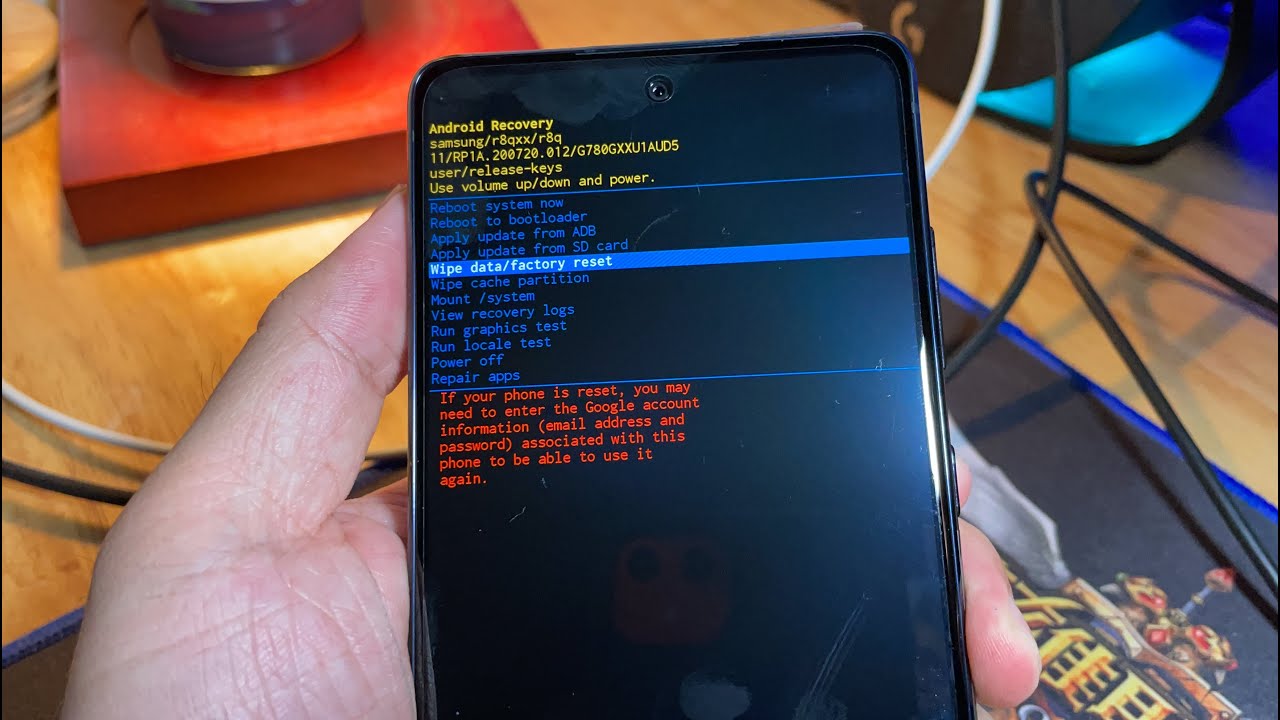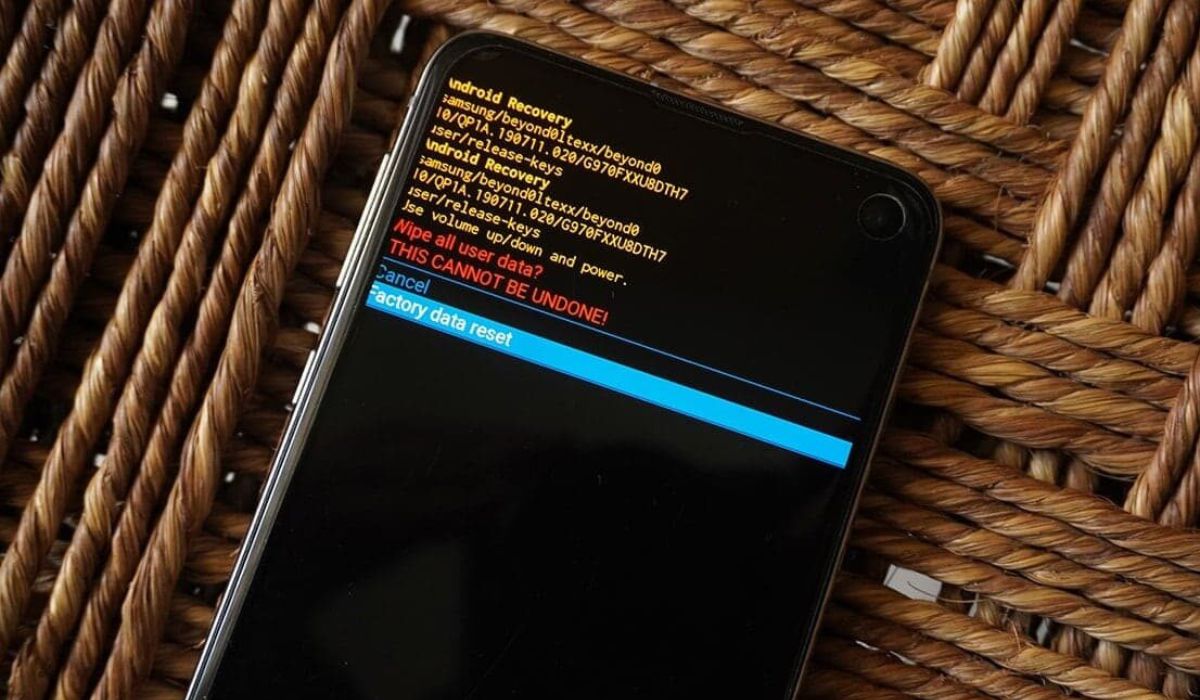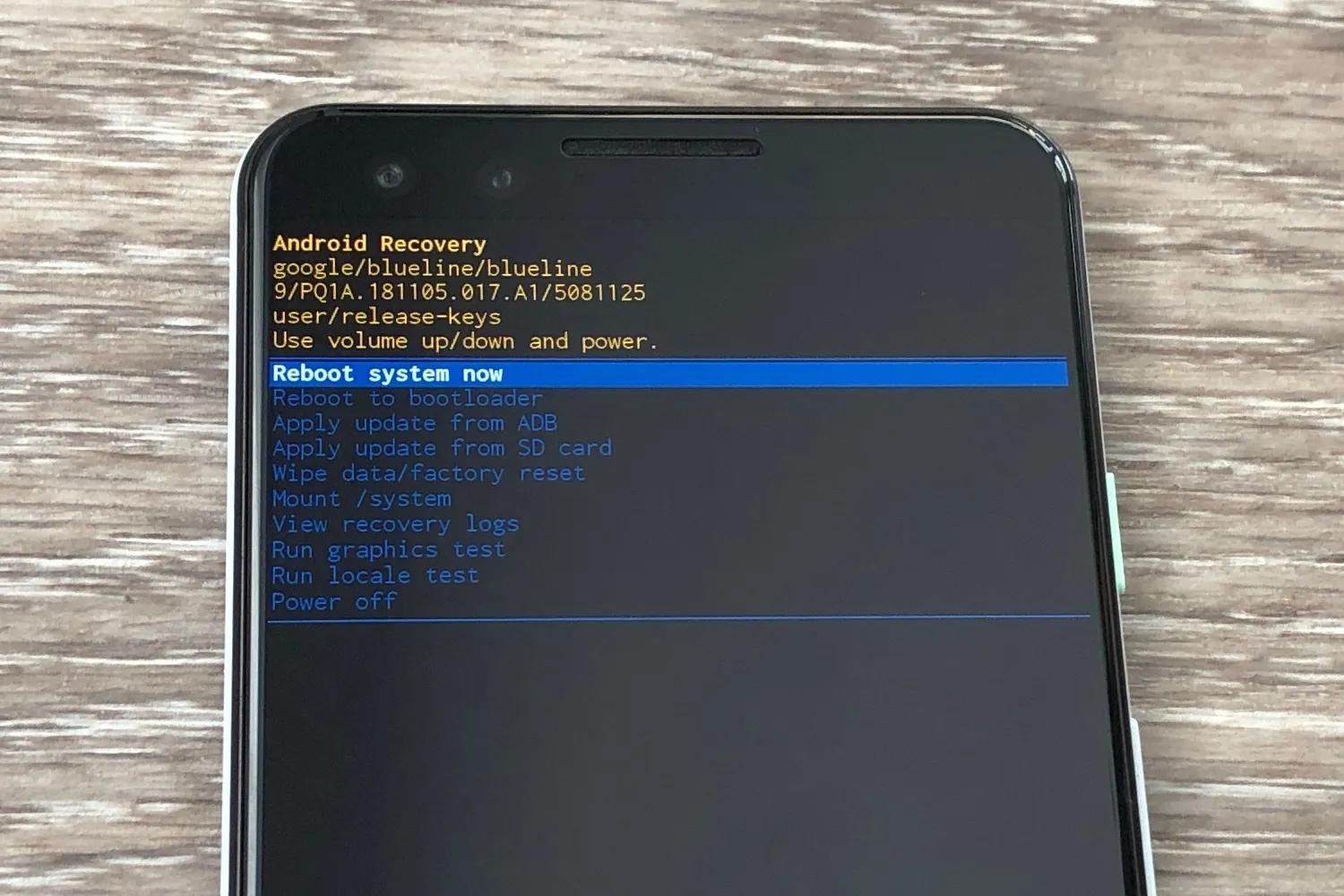Introduction
The Samsung S20 Plus is a remarkable device that offers a plethora of features and functionalities, catering to the diverse needs of modern smartphone users. From its stunning display to its powerful camera capabilities and seamless performance, the Samsung S20 Plus has undoubtedly earned its place among the top-tier smartphones in the market.
In the course of using your Samsung S20 Plus, you may encounter situations where performing a factory reset becomes necessary. Whether it's to troubleshoot persistent software issues, prepare the device for resale, or simply restore it to its original state, understanding the process of performing a factory reset is essential for every Samsung S20 Plus owner.
In this comprehensive guide, we will delve into the reasons for performing a factory reset on the Samsung S20 Plus, the precautions to consider before initiating the reset, and the step-by-step instructions to effectively carry out this process. By the end of this guide, you will have a clear understanding of the factory reset procedure, empowering you to make informed decisions regarding the maintenance and optimization of your Samsung S20 Plus.
Why Perform a Factory Reset on Samsung S20 Plus
Performing a factory reset on your Samsung S20 Plus can be a crucial troubleshooting step to address a myriad of software-related issues. Over time, the accumulation of temporary files, app data, and system cache can lead to performance degradation and unexpected glitches. By initiating a factory reset, you can effectively wipe the device's internal storage, erasing all installed apps, user data, and customized settings. This process essentially restores the device to its original state, akin to the condition it was in when it first left the factory.
One common scenario that warrants a factory reset is when the Samsung S20 Plus experiences persistent software malfunctions. These issues may manifest as frequent app crashes, unresponsive touch screen, or erratic behavior of the operating system. In such cases, a factory reset can serve as a powerful troubleshooting tool to eliminate software conflicts and restore the device to a stable and reliable state.
Furthermore, if you are preparing to sell or hand over your Samsung S20 Plus to another user, performing a factory reset is imperative to safeguard your personal data and ensure a clean slate for the new owner. This process ensures that all your personal information, including contacts, messages, photos, and accounts, is securely erased from the device, preventing any potential privacy breaches.
In addition, a factory reset can be beneficial when you are looking to optimize the performance of your Samsung S20 Plus. Over time, the accumulation of residual files and outdated system data can contribute to sluggish performance and reduced battery life. By initiating a factory reset, you can effectively clear out unnecessary clutter and rejuvenate the device's performance, providing a fresh start for improved responsiveness and efficiency.
It's important to note that a factory reset should be approached with caution, as it irreversibly erases all data on the device. Therefore, it's crucial to back up any important files and ensure that you have a comprehensive understanding of the implications before proceeding with the reset. By understanding the reasons for performing a factory reset on the Samsung S20 Plus, you can make informed decisions regarding the maintenance and optimization of your device.
Precautions Before Performing a Factory Reset
Before embarking on the process of performing a factory reset on your Samsung S20 Plus, it is imperative to consider several crucial precautions to ensure a smooth and secure reset experience. By adhering to these precautions, you can mitigate the risk of data loss, safeguard your personal information, and streamline the overall reset process.
Back Up Your Data
Prior to initiating a factory reset, it is paramount to back up all essential data stored on your Samsung S20 Plus. This includes contacts, photos, videos, documents, and any other pertinent files that you wish to retain. By creating a comprehensive backup, either through cloud storage services or local backups, you can safeguard your valuable data and prevent irreversible loss during the reset process.
Disable Factory Reset Protection (FRP)
If you have enabled Factory Reset Protection on your Samsung S20 Plus, it is essential to disable this feature before proceeding with the reset. Factory Reset Protection is a security measure designed to prevent unauthorized access to a device after a factory reset. By disabling FRP in the device settings, you can ensure a seamless reset process without encountering any authentication issues post-reset.
Remove External Storage Devices
If your Samsung S20 Plus is equipped with a microSD card or any other external storage device, it is advisable to remove these devices before initiating the factory reset. This precaution prevents the accidental deletion of data stored on external storage, ensuring that only the internal storage of the device is affected by the reset process.
Ensure Sufficient Battery Level
Before commencing the factory reset, it is important to ensure that your Samsung S20 Plus has an adequate battery level to sustain the reset process. Ideally, the device should be sufficiently charged or connected to a power source to prevent any interruptions during the reset, which could potentially lead to incomplete data erasure or system instability.
Verify Google Account Credentials
In the event that your Samsung S20 Plus is associated with a Google account, it is crucial to verify and ensure that you have the necessary credentials to access the device after the factory reset. This includes confirming the Google account username and password, as well as any additional authentication methods such as two-factor authentication, to prevent any post-reset access issues.
By meticulously observing these precautions before performing a factory reset on your Samsung S20 Plus, you can fortify the reset process with a comprehensive data backup, streamlined device settings, and enhanced security measures. These precautions serve as essential safeguards to facilitate a successful and worry-free factory reset, empowering you to optimize and maintain your device with confidence.
Steps to Perform a Factory Reset on Samsung S20 Plus
Performing a factory reset on your Samsung S20 Plus involves a series of deliberate steps to ensure a seamless and comprehensive reset process. It is important to note that a factory reset irreversibly erases all data on the device, restoring it to its original state. Therefore, it is crucial to carefully follow the steps outlined below to initiate the reset process effectively.
-
Backup Your Data: Before proceeding with the factory reset, it is imperative to back up all essential data stored on your Samsung S20 Plus. This includes contacts, photos, videos, documents, and any other pertinent files that you wish to retain. You can utilize cloud storage services, such as Google Drive or Samsung Cloud, to create a secure backup of your data.
-
Access Settings: Navigate to the "Settings" app on your Samsung S20 Plus to initiate the factory reset process. From the home screen, locate and tap on the "Settings" icon, which resembles a gear or cogwheel, to access the device settings.
-
Select General Management: Within the Settings menu, scroll down and select "General Management." This option encompasses essential device management settings, including the factory reset feature.
-
Tap Reset: Under the General Management menu, tap on the "Reset" option to proceed with the factory reset. This will open a submenu containing various reset options, including "Factory data reset."
-
Initiate Factory Data Reset: Select "Factory data reset" to initiate the factory reset process. You may be prompted to enter your device's security credentials, such as your PIN, pattern, or password, to proceed with the reset.
-
Confirm Reset: After selecting the Factory data reset option, the device will display a comprehensive overview of the data that will be erased during the reset process. Review this information carefully, and if you are certain that you want to proceed with the reset, tap on the "Reset" or "Erase all data" button to confirm your decision.
-
Wait for Reset Completion: Once the factory reset process is initiated, your Samsung S20 Plus will proceed to erase all data and restore the device to its original factory settings. This process may take several minutes to complete, depending on the amount of data stored on the device.
-
Set Up Your Device: Upon completion of the factory reset, your Samsung S20 Plus will reboot and present the initial setup screen. Follow the on-screen instructions to configure your device settings, including language preferences, Wi-Fi network connection, and Google account authentication.
By meticulously following these steps, you can effectively perform a factory reset on your Samsung S20 Plus, restoring the device to its original state and facilitating a fresh start for optimized performance and functionality. It is important to exercise caution and ensure that you have backed up all essential data before initiating the reset process to prevent irreversible data loss.
Conclusion
In conclusion, the process of performing a factory reset on the Samsung S20 Plus is a pivotal aspect of device maintenance and optimization. By understanding the reasons for initiating a factory reset, adhering to essential precautions, and meticulously following the step-by-step instructions, Samsung S20 Plus owners can effectively leverage this feature to troubleshoot software issues, safeguard personal data, and rejuvenate the device's performance.
The Samsung S20 Plus, renowned for its cutting-edge features and seamless user experience, can encounter software-related challenges over time. These issues may manifest as app crashes, system instability, or sluggish performance, necessitating the need for a comprehensive reset. By performing a factory reset, users can effectively address these challenges, restoring the device to its original state and mitigating software conflicts that may impede its functionality.
Furthermore, the precautions outlined in this guide serve as essential safeguards to ensure a smooth and secure reset process. By backing up crucial data, disabling Factory Reset Protection, removing external storage devices, verifying Google account credentials, and ensuring sufficient battery level, Samsung S20 Plus owners can embark on the factory reset journey with confidence, knowing that their data is protected and the reset process is streamlined.
The step-by-step instructions provided in this guide offer a clear and concise roadmap for initiating a factory reset on the Samsung S20 Plus. From accessing the device settings to confirming the reset and setting up the device post-reset, each step is designed to facilitate a seamless and comprehensive reset experience. By meticulously following these instructions, users can navigate the reset process with ease, ensuring that their Samsung S20 Plus is restored to its optimal state.
In essence, the factory reset feature on the Samsung S20 Plus empowers users to take control of their device's performance and functionality. Whether it's to troubleshoot software issues, prepare the device for resale, or optimize its performance, the factory reset process offers a valuable tool for maintaining and rejuvenating the Samsung S20 Plus. By embracing this process with a comprehensive understanding of its implications and a commitment to essential precautions, Samsung S20 Plus owners can harness the full potential of their device, ensuring a seamless and reliable user experience.