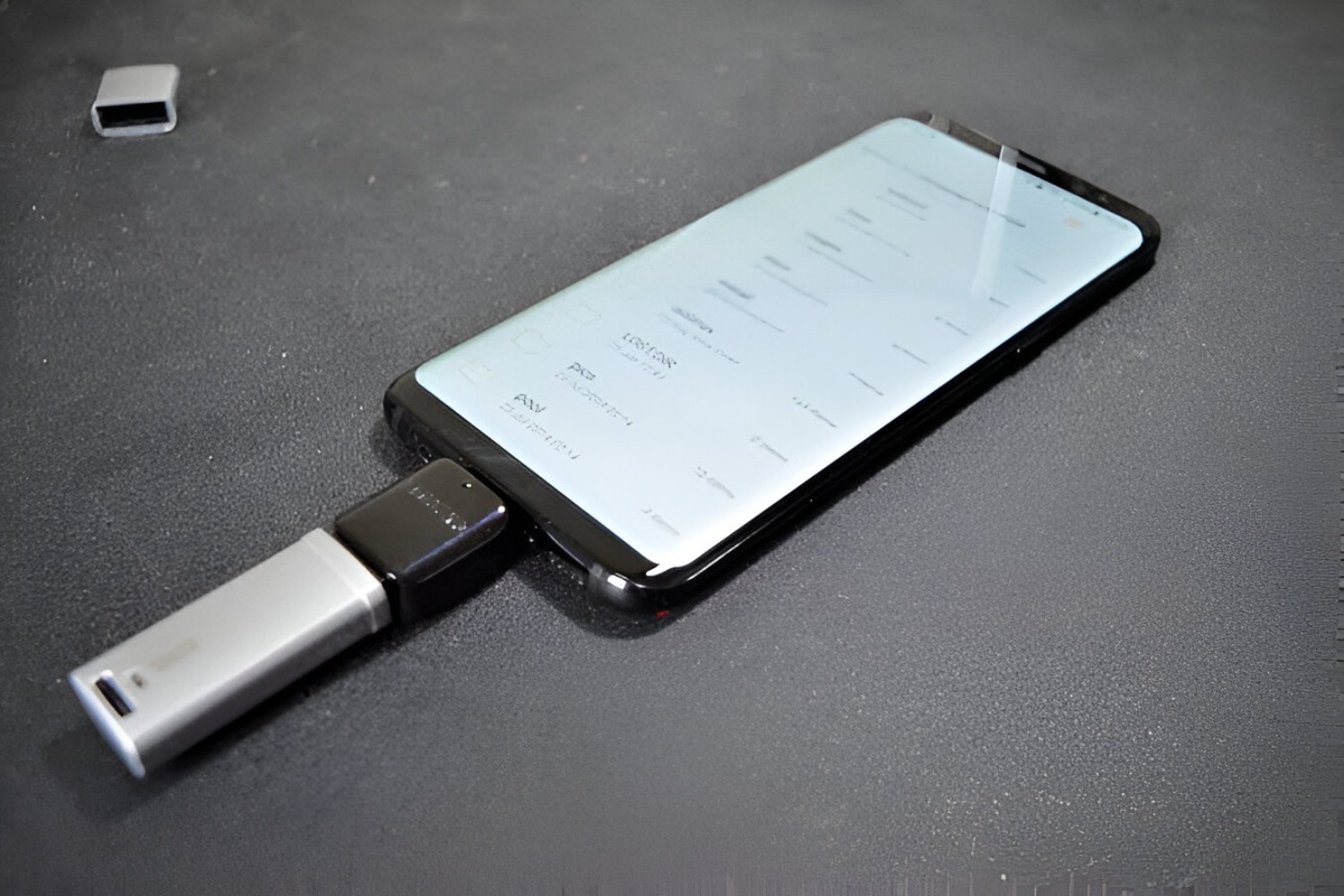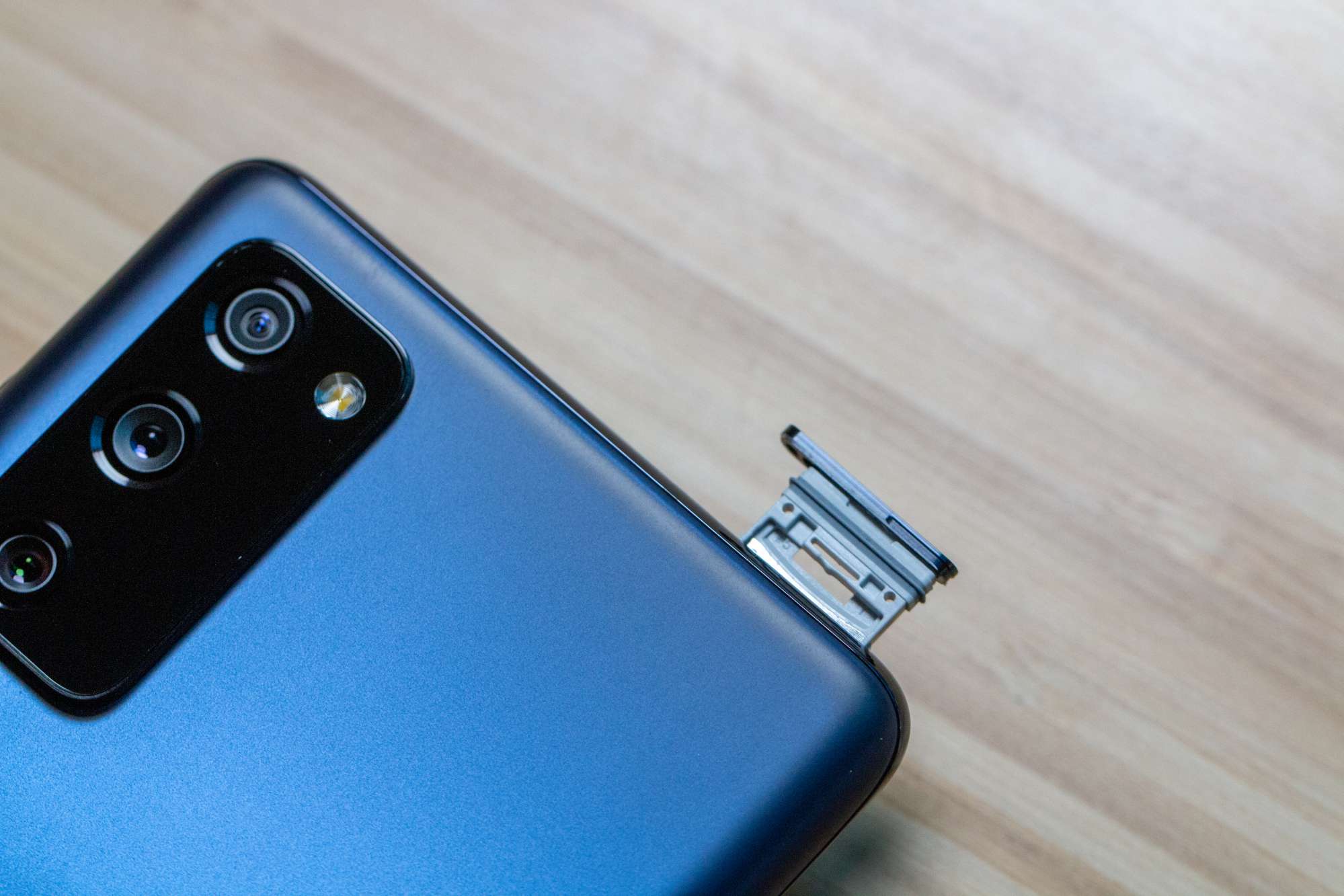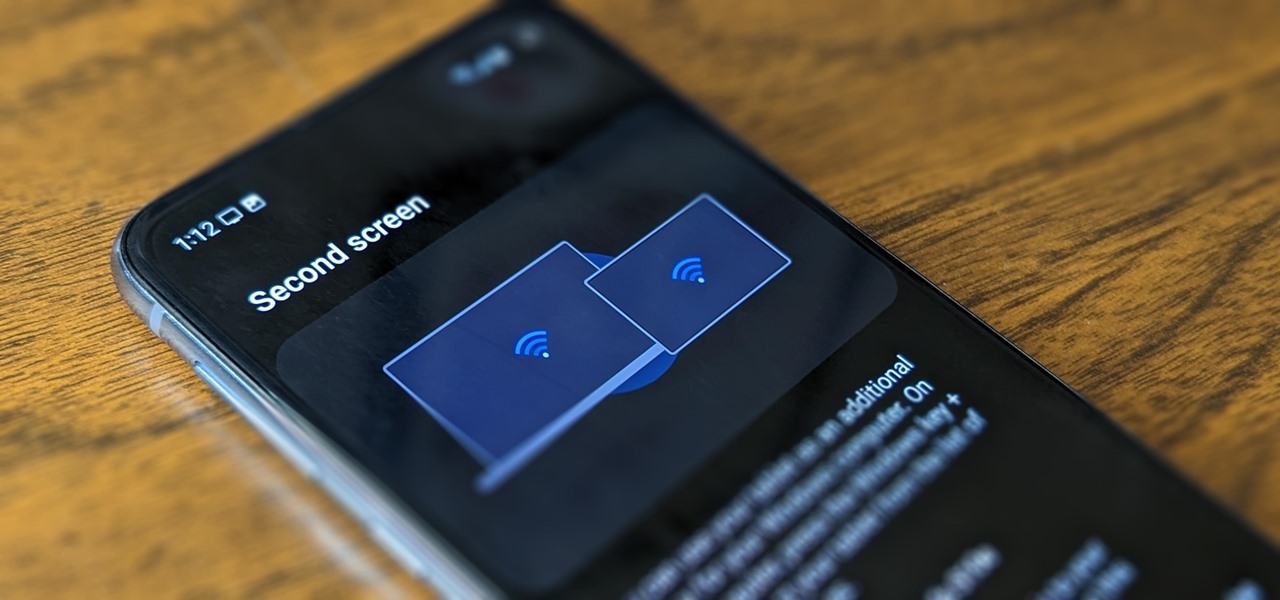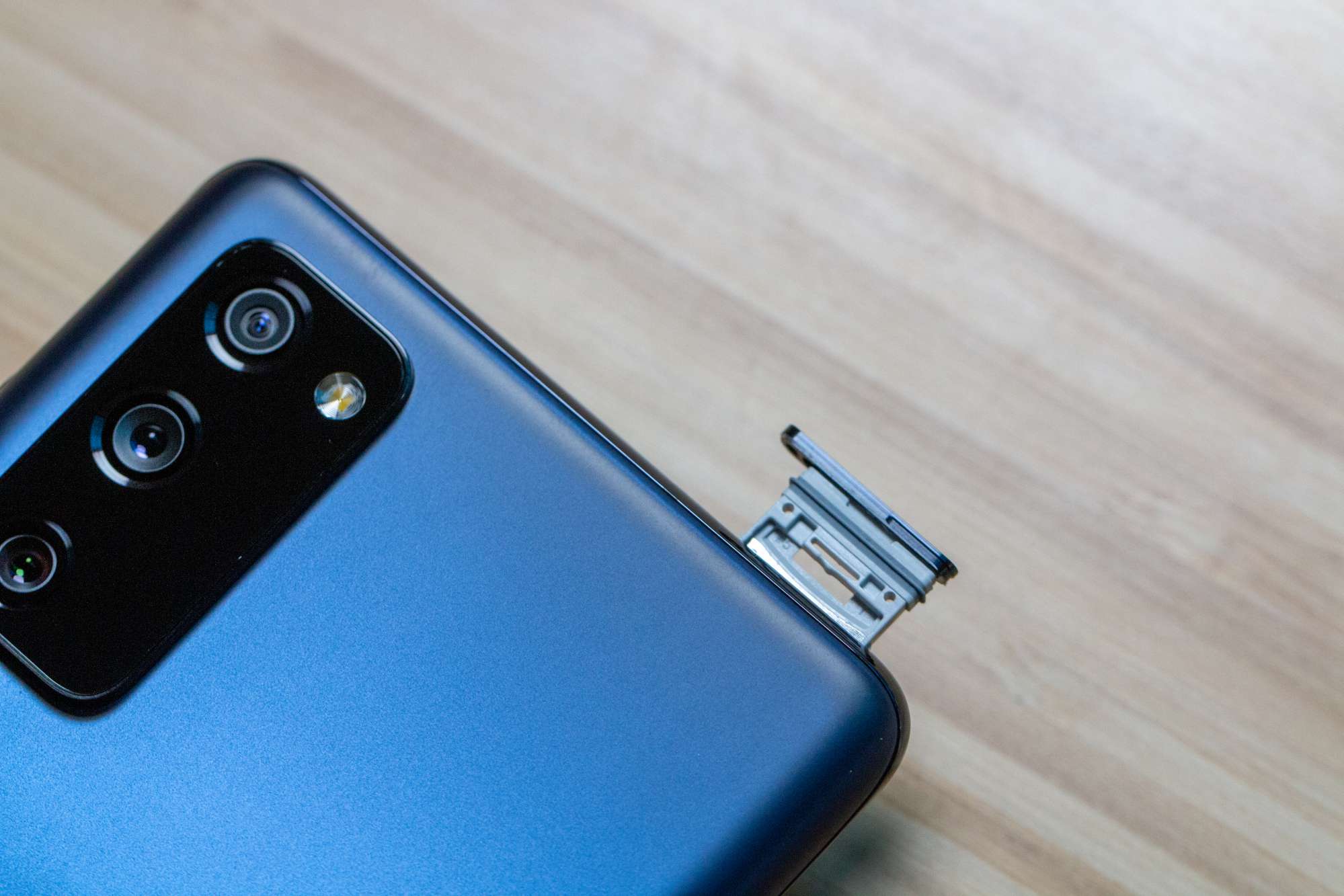Introduction
Safely ejecting a USB device from your Samsung S20 is a crucial practice that often goes overlooked. Many users are unaware of the potential risks associated with unplugging a USB device without following the proper procedures. This article aims to shed light on the significance of safely ejecting USB devices from the Samsung S20 and provide comprehensive guidance on best practices for doing so.
By understanding the importance of this process and learning the specific steps to safely eject a USB device from the Samsung S20, users can prevent data corruption, protect the integrity of their files, and ensure the longevity of their devices. Whether it's a USB flash drive, external hard drive, or any other USB-connected device, the act of safely ejecting it from the Samsung S20 is a fundamental aspect of responsible device management.
In the following sections, we will delve into the reasons why safely ejecting USB devices is essential and explore the specific steps and best practices for performing this task on the Samsung S20. By the end of this article, readers will have a comprehensive understanding of the significance of safely ejecting USB devices and the knowledge to implement best practices when using their Samsung S20 with USB-connected devices.
Understanding the Importance of Safely Ejecting USB
Safely ejecting a USB device from the Samsung S20 is not merely a precautionary measure; it is a critical step in maintaining the integrity of the data stored on the device. When a USB device is connected to a smartphone, such as the Samsung S20, it becomes an extension of the device's storage system. This means that any ongoing read or write operations between the smartphone and the USB device must be completed before the connection is terminated. Failure to do so can result in data corruption, file system errors, and potential damage to the USB device itself.
When a USB device is unplugged without following the proper ejection process, there is a risk of interrupting active data transfers. This can lead to incomplete write operations, leaving files in a state of limbo where they are neither fully written to the USB device nor retained in the smartphone's memory. As a result, the files may become inaccessible or corrupted, posing a significant risk of data loss.
Furthermore, abruptly disconnecting a USB device from the Samsung S20 can have adverse effects on the device's file system. The sudden removal of the USB device can disrupt the file system's structure, potentially leading to errors and inconsistencies that may impact the overall performance of the device. Over time, these disruptions can compromise the stability and reliability of the smartphone's storage system, affecting not only the USB device but also the internal storage of the Samsung S20.
In addition to safeguarding data integrity, safely ejecting USB devices from the Samsung S20 also plays a role in preserving the longevity of the devices themselves. Abruptly removing a USB device can subject it to physical stress, especially if data transfers are still in progress. This can result in wear and tear on the USB connector and the device's internal components, potentially shortening its lifespan and reliability.
By understanding the potential risks associated with unplugging USB devices without following the proper ejection process, users can appreciate the importance of this seemingly simple yet crucial step. Safely ejecting USB devices from the Samsung S20 is not just a matter of best practice; it is a proactive measure to protect data integrity, ensure system stability, and prolong the lifespan of both the smartphone and the connected USB devices.
How to Safely Eject USB on Samsung S20
Safely ejecting a USB device from the Samsung S20 involves a straightforward yet essential process to ensure the integrity of data and the longevity of connected devices. Follow these steps to safely eject a USB device from your Samsung S20:
-
Navigate to the USB Settings: Start by unlocking your Samsung S20 and accessing the home screen. Swipe down from the top of the screen to reveal the notification panel. Tap the "Settings" icon, which resembles a gear, to open the device settings.
-
Access the Storage Settings: Within the Settings menu, scroll down and select "Device care." This option may also appear as "Device maintenance" depending on your device's settings. Tap on "Storage" to access the storage settings for your Samsung S20.
-
Identify the Connected USB Device: Under the "Storage" settings, you will find a list of connected devices, including any USB devices currently attached to your Samsung S20. Identify the specific USB device that you intend to safely eject from the smartphone.
-
Eject the USB Device: Once you have located the connected USB device, tap on its name to access the device details. Within the device details, you should see an option to "Eject" or "Unmount" the USB device. Tap on this option to initiate the ejection process.
-
Wait for Confirmation: After selecting the "Eject" or "Unmount" option, your Samsung S20 will begin the process of safely disconnecting the USB device. It is essential to wait for the confirmation message indicating that the USB device can now be safely removed.
-
Physically Remove the USB Device: Once the confirmation message appears, you can safely unplug the USB device from your Samsung S20. Gently remove the USB connector from the smartphone's port, ensuring a smooth and careful disconnection.
By following these steps, you can safely eject a USB device from your Samsung S20, mitigating the risks associated with abrupt disconnection and ensuring the preservation of data integrity and device longevity. Incorporating this practice into your routine device management will contribute to a seamless and reliable user experience with your Samsung S20 and connected USB devices.
Best Practices for Safely Ejecting USB on Samsung S20
When it comes to safely ejecting USB devices from the Samsung S20, adopting best practices can further enhance the reliability and effectiveness of this essential process. By incorporating the following best practices into your routine device management, you can ensure the seamless and secure disconnection of USB devices from your Samsung S20.
1. Verify Data Transfer Completion
Before initiating the ejection process, it is crucial to verify that all data transfers between the Samsung S20 and the connected USB device have been completed. This can be confirmed by ensuring that no active file operations, such as copying or moving files, are in progress. Verifying data transfer completion minimizes the risk of data corruption and ensures that all files are safely stored on the USB device before disconnection.
2. Close Open Files and Applications
To prevent potential conflicts during the ejection process, it is advisable to close any open files or applications that are accessing the USB device. This includes documents, media files, or any other content that may be actively utilizing the USB device. Closing these files and applications reduces the likelihood of data conflicts and ensures a smooth ejection process.
3. Monitor Device Compatibility
When using USB devices with the Samsung S20, it is essential to monitor the compatibility of the connected devices. Ensuring that the USB device is compatible with the smartphone's operating system and file system format can minimize the risk of errors during the ejection process. Additionally, regularly updating the Samsung S20's software can address compatibility issues and optimize the overall performance of USB devices.
4. Avoid Forceful Removal
While it may seem obvious, it is crucial to emphasize the importance of avoiding forceful removal of USB devices from the Samsung S20. Pulling or yanking the USB connector can exert unnecessary stress on the device's port and the USB connector itself, potentially leading to physical damage. Practicing gentle and deliberate disconnection of USB devices contributes to the longevity of both the smartphone and the connected devices.
5. Regularly Backup Data
As a proactive measure, regularly backing up the data stored on USB devices connected to the Samsung S20 is a best practice that complements the safe ejection process. By maintaining up-to-date backups of important files, users can mitigate the impact of any unforeseen data issues that may arise from USB disconnection. This practice adds an extra layer of protection for valuable data.
By integrating these best practices into your approach to safely ejecting USB devices from the Samsung S20, you can optimize the reliability and effectiveness of this essential process. Embracing these practices as part of your device management routine will contribute to a seamless and secure user experience, safeguarding data integrity and device longevity.