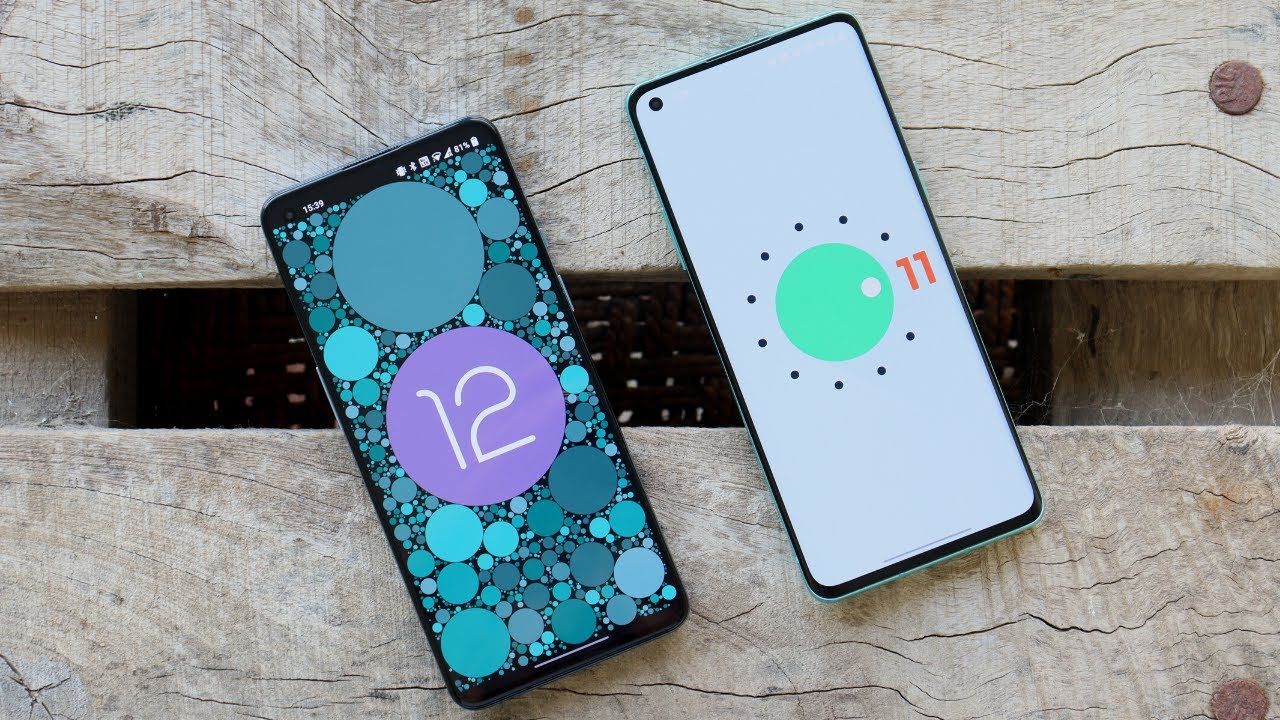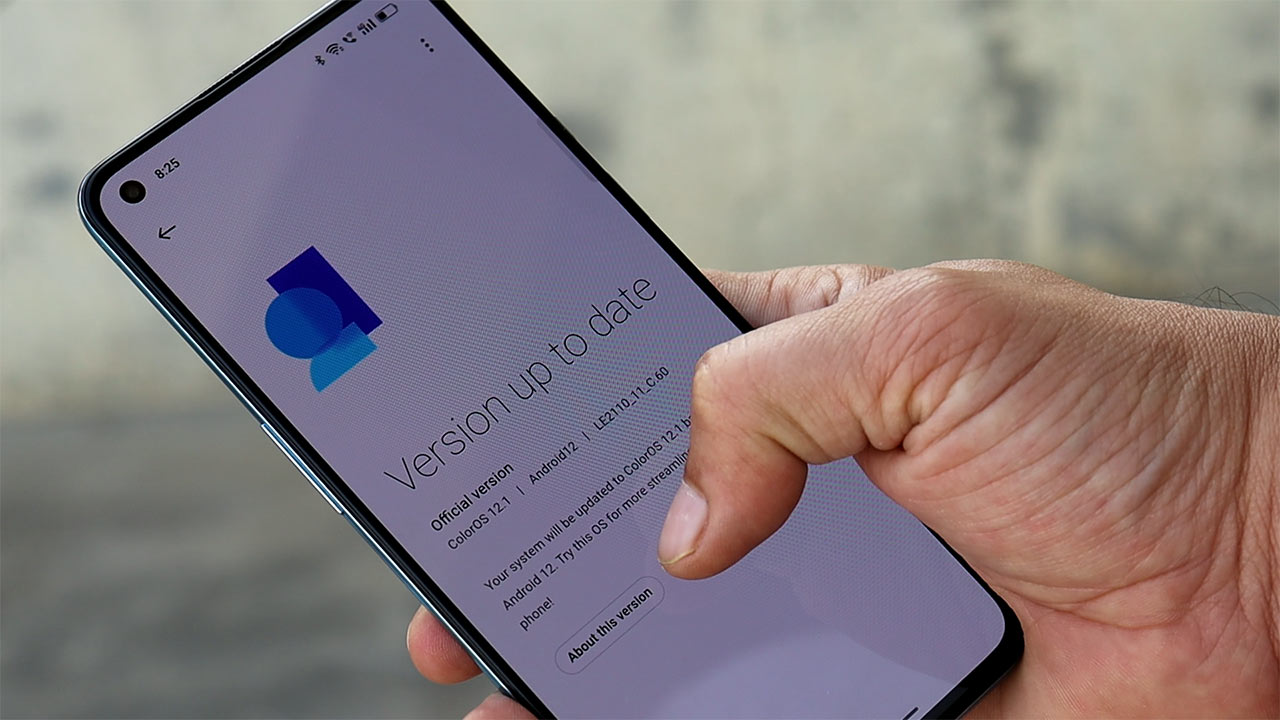Introduction
Rooting your OnePlus 9 Pro can unlock a world of possibilities, allowing you to customize your device, access advanced features, and optimize performance. By gaining root access, you can take full control of your smartphone, installing custom ROMs, removing bloatware, and tweaking system settings to suit your preferences. However, it's crucial to approach rooting with caution, as it involves modifying the core functionality of your device and can void the warranty.
In this comprehensive guide, we will walk you through the process of rooting your OnePlus 9 Pro, providing step-by-step instructions and essential tips to ensure a smooth and successful rooting experience. Whether you're a seasoned Android enthusiast or a newcomer to the world of device customization, this guide will equip you with the knowledge and confidence to embark on this exciting journey.
Before delving into the rooting process, it's important to understand the potential benefits and risks associated with rooting your device. By gaining root access, you can unleash the full potential of your OnePlus 9 Pro, allowing for deep customization, improved performance, and the ability to install powerful root-only apps. However, it's essential to proceed with caution, as rooting can void the manufacturer's warranty, expose your device to security risks, and potentially lead to system instability if not performed correctly.
Throughout this guide, we will emphasize the importance of thorough preparation, careful execution, and responsible management of root access. By following the recommended steps and best practices, you can maximize the benefits of rooting while minimizing the associated risks. Whether you're seeking to optimize performance, customize the user interface, or explore advanced features, rooting your OnePlus 9 Pro can open up a world of possibilities, empowering you to tailor your device to your unique preferences and needs.
Preparing Your OnePlus 9 Pro for Rooting
Before embarking on the exhilarating journey of rooting your OnePlus 9 Pro, it's crucial to lay a solid foundation by preparing your device for the process. This preparatory phase is essential for ensuring a smooth and successful rooting experience, minimizing potential risks, and maximizing the benefits of gaining root access.
Back Up Your Data
First and foremost, safeguard your valuable data by creating a comprehensive backup of your OnePlus 9 Pro. Rooting involves making significant modifications to the device's system, which can potentially lead to data loss or unforeseen issues. By backing up your photos, videos, documents, and app data to a secure location, such as cloud storage or a computer, you can protect your cherished content and restore it in the event of any unexpected complications during the rooting process.
Enable Developer Options
To prepare your OnePlus 9 Pro for rooting, you'll need to enable the Developer Options within the device settings. This can be accomplished by navigating to the "About phone" section in the settings menu and tapping the build number multiple times until the "You are now a developer" message appears. Once the Developer Options are activated, you can access advanced settings and debugging features that are essential for the rooting process.
Ensure Sufficient Battery Level
Before initiating the rooting process, ensure that your OnePlus 9 Pro has an ample battery charge to sustain the procedure without interruption. It's recommended to have the device charged to at least 50% to prevent unexpected shutdowns during the rooting process, which could potentially lead to complications or data loss.
Install Necessary Drivers
To facilitate seamless communication between your OnePlus 9 Pro and the computer during the rooting process, it's essential to install the appropriate USB drivers on your computer. These drivers enable the device to be recognized and interact with the rooting tools, ensuring a smooth and stable connection throughout the process.
By meticulously preparing your OnePlus 9 Pro for rooting, you can set the stage for a successful and rewarding experience, laying the groundwork for a seamless transition into the subsequent stages of unlocking the bootloader, installing custom recovery, and ultimately gaining root access. With thorough preparation, you can embark on the rooting journey with confidence, knowing that your device is primed and ready for the exciting customization and optimization opportunities that lie ahead.
Unlocking the Bootloader
Unlocking the bootloader is a pivotal step in the process of rooting your OnePlus 9 Pro, as it grants you the freedom to modify the device's firmware and install custom software. However, it's important to note that unlocking the bootloader will erase all data on your device, so it's crucial to have a backup of your important files before proceeding.
To initiate the bootloader unlocking process, you'll need to enable Developer Options on your OnePlus 9 Pro. Once this is done, navigate to the Developer Options menu in the device settings and enable the "OEM unlocking" option. This step is essential for granting permission to unlock the bootloader.
With the necessary permissions in place, the next step is to power off your OnePlus 9 Pro and boot it into fastboot mode. This can be achieved by holding down the power and volume up buttons simultaneously until the fastboot mode screen appears.
Once your device is in fastboot mode, connect it to your computer using a USB cable. On your computer, open a command prompt or terminal window and navigate to the directory where the Android Platform Tools are installed. From there, enter the command to check if your device is being recognized by the computer by typing "fastboot devices" and pressing enter. If your device is detected, you can proceed to the next step.
To unlock the bootloader, enter the command "fastboot oem unlock" in the command prompt or terminal window and press enter. This will initiate the bootloader unlocking process on your OnePlus 9 Pro. You will likely receive a confirmation prompt on your device's screen, which you can accept to proceed with the bootloader unlocking. It's important to note that this process will erase all data on your device, so be sure to have a backup of your important files.
Upon successful completion of the bootloader unlocking process, your OnePlus 9 Pro will reboot, and the bootloader will be unlocked, granting you the freedom to customize and optimize your device to your preferences.
Unlocking the bootloader is a significant milestone in the journey of rooting your OnePlus 9 Pro, paving the way for the subsequent steps of installing custom recovery and gaining root access. With the bootloader unlocked, you are one step closer to harnessing the full potential of your device and embarking on a personalized Android experience tailored to your unique preferences and needs.
Installing Custom Recovery
Installing a custom recovery on your OnePlus 9 Pro is a crucial step in the rooting process, as it empowers you to create full device backups, flash custom ROMs, and perform system-level modifications with ease. Custom recoveries such as TWRP (Team Win Recovery Project) provide a user-friendly interface and advanced functionality, enabling you to explore the full potential of your rooted device.
To begin the process of installing a custom recovery, you'll need to download the appropriate TWRP recovery image for your OnePlus 9 Pro model from the official TWRP website. It's essential to ensure that you select the correct recovery image that corresponds to your specific device variant to avoid compatibility issues.
Once you have downloaded the TWRP recovery image, you'll need to transfer it to the platform-tools folder on your computer, where the Android Platform Tools are installed. This will facilitate seamless access to the recovery image when executing commands from the command prompt or terminal window.
With the TWRP recovery image in the platform-tools folder, you can proceed to boot your OnePlus 9 Pro into fastboot mode. Once in fastboot mode, connect your device to the computer using a USB cable and open a command prompt or terminal window. Navigate to the platform-tools directory and execute the command to flash the TWRP recovery image to your device.
The command to flash the TWRP recovery image typically follows the format:
fastboot flash recovery twrp-3.5.2_9-0-oneplus9pro.img
Replace "twrp-3.5.2_9-0-oneplus9pro.img" with the actual filename of the TWRP recovery image you downloaded.
After executing the command, the TWRP recovery image will be flashed to your OnePlus 9 Pro, enabling you to access the custom recovery environment. To boot into TWRP recovery, power off your device, then press and hold the power and volume down buttons simultaneously to enter the bootloader menu. From there, use the volume keys to navigate to the recovery mode option and press the power button to enter TWRP recovery.
Once inside the TWRP recovery environment, you can perform a variety of advanced tasks, including creating and restoring full device backups, flashing custom ROMs, and managing system-level modifications. The custom recovery serves as a powerful tool for customizing and optimizing your rooted OnePlus 9 Pro, providing a gateway to a world of advanced customization and functionality.
By successfully installing a custom recovery on your OnePlus 9 Pro, you have unlocked the potential to explore the full spectrum of Android customization and optimization, setting the stage for the final step of gaining root access. With TWRP recovery at your disposal, you are equipped to embark on a personalized Android experience, tailored to your unique preferences and aspirations.
Rooting Your OnePlus 9 Pro
Rooting your OnePlus 9 Pro marks the pinnacle of the customization journey, granting you elevated privileges and control over the device's operating system. This process enables you to access and modify system files, install powerful root-only apps, and unleash the full potential of your smartphone. However, it's essential to approach the rooting process with caution and meticulous attention to detail to ensure a smooth and successful outcome.
To initiate the rooting process, you'll need to download the appropriate rooting tool for your OnePlus 9 Pro model. Popular tools such as Magisk provide a reliable and user-friendly platform for gaining root access while offering robust features and compatibility with a wide range of devices.
Once you have downloaded the rooting tool, transfer it to your device's internal storage to facilitate easy access during the rooting process. It's important to ensure that the rooting tool is from a trusted source and is compatible with your specific device model to avoid potential issues.
With the rooting tool transferred to your device, boot your OnePlus 9 Pro into custom recovery mode, typically TWRP, by powering off the device and then pressing and holding the power and volume down buttons simultaneously. From the TWRP recovery menu, select the option to install the rooting tool from the internal storage. Navigate to the location where the rooting tool is stored and select it to initiate the installation process.
Once the rooting tool is successfully installed, reboot your OnePlus 9 Pro to complete the rooting process. Upon rebooting, the device will have gained root access, empowering you to explore a myriad of customization options, system-level tweaks, and powerful root-specific apps.
It's important to exercise caution and responsibility when utilizing root access, as modifying system files and settings can potentially lead to unintended consequences if not approached thoughtfully. With root access, you have the freedom to optimize performance, customize the user interface, and explore advanced features, but it's crucial to proceed with awareness of the potential risks and implications of system-level modifications.
By successfully rooting your OnePlus 9 Pro, you have unlocked a world of possibilities, enabling you to tailor your device to your unique preferences and needs. Root access empowers you to delve into the depths of Android customization, opening the door to a personalized and enriched smartphone experience that reflects your individuality and aspirations.
Managing Root Access
After successfully rooting your OnePlus 9 Pro, it's essential to understand the nuances of managing root access to ensure a secure and optimized experience. Root access grants elevated privileges, allowing you to delve into the inner workings of the device's operating system and make profound customizations. However, with great power comes great responsibility, and it's crucial to approach root management with mindfulness and caution.
One of the key aspects of managing root access is exercising discretion when granting root permissions to apps and system processes. Root access provides apps with the ability to perform advanced operations that can significantly impact the device's stability and security. Therefore, it's important to carefully evaluate the necessity and trustworthiness of each app before granting it root privileges. By exercising discernment in granting root access, you can mitigate the risk of unauthorized or malicious activities that could compromise the integrity of your device.
Furthermore, staying informed about the latest developments in the rooting community and understanding the implications of system-level modifications is paramount. Regularly updating the rooting tool, such as Magisk, and staying abreast of security patches and updates is crucial for maintaining a secure and stable rooted environment. Additionally, being mindful of the potential consequences of system modifications and seeking guidance from reputable sources can help you make informed decisions when customizing your rooted OnePlus 9 Pro.
Another aspect of managing root access involves leveraging root-specific apps and modules to optimize the device's performance and functionality. Root-exclusive apps and modules, accessible through platforms such as Magisk, offer a wealth of customization options, system tweaks, and performance enhancements. By judiciously utilizing these tools, you can tailor your device to your preferences, enhance its capabilities, and explore advanced features that are otherwise inaccessible.
It's important to note that managing root access also entails being prepared for the possibility of encountering compatibility issues with certain apps or services that are designed to operate within a non-rooted environment. In such cases, employing workarounds or alternative solutions, such as systemless root techniques, can help mitigate compatibility challenges and ensure a seamless user experience.
In essence, managing root access on your OnePlus 9 Pro involves a delicate balance of empowerment, responsibility, and informed decision-making. By exercising discretion in granting root permissions, staying informed about system modifications, and leveraging root-specific tools, you can optimize the benefits of root access while safeguarding the integrity and security of your device. With mindful root management, you can embark on a personalized Android journey that reflects your unique preferences and aspirations, enriched by the boundless possibilities that root access affords.
Conclusion
In conclusion, the journey of rooting your OnePlus 9 Pro is a transformative experience that opens the door to a realm of unparalleled customization, optimization, and personalization. By embarking on this exhilarating endeavor, you have ventured into the heart of Android customization, gaining the ability to tailor your device to your unique preferences and aspirations.
Throughout this comprehensive guide, we have navigated the intricacies of preparing your OnePlus 9 Pro for rooting, unlocking the bootloader, installing custom recovery, and ultimately gaining root access. Each step in this process has been underscored by the importance of thorough preparation, cautious execution, and responsible management of root access.
Rooting your OnePlus 9 Pro empowers you to explore a myriad of possibilities, from optimizing performance and customizing the user interface to delving into advanced features and system-level modifications. However, it's essential to approach root management with mindfulness and discretion, understanding the implications of system-level modifications and exercising caution when granting root permissions.
As you embark on this rooted journey, it's important to stay informed about the latest developments in the rooting community, regularly update the rooting tool, and leverage root-specific apps and modules to enhance the capabilities of your device. By doing so, you can strike a harmonious balance between empowerment and responsibility, ensuring a secure and optimized rooted environment.
Root access on your OnePlus 9 Pro represents a gateway to a personalized Android experience, reflecting your individuality and aspirations. It's a testament to the boundless potential of Android customization and the freedom to shape your device according to your unique vision.
In embracing the world of rooting, you have embarked on a journey of empowerment, self-expression, and technological exploration. Your rooted OnePlus 9 Pro is a canvas upon which you can paint your digital aspirations, sculpting a smartphone experience that resonates with your individuality and preferences.
As you navigate the landscape of rooted Android, may your journey be marked by informed decisions, mindful management, and the joy of unlocking the full potential of your OnePlus 9 Pro. Embrace the possibilities, tread with awareness, and revel in the personalized Android experience that root access has bestowed upon you.