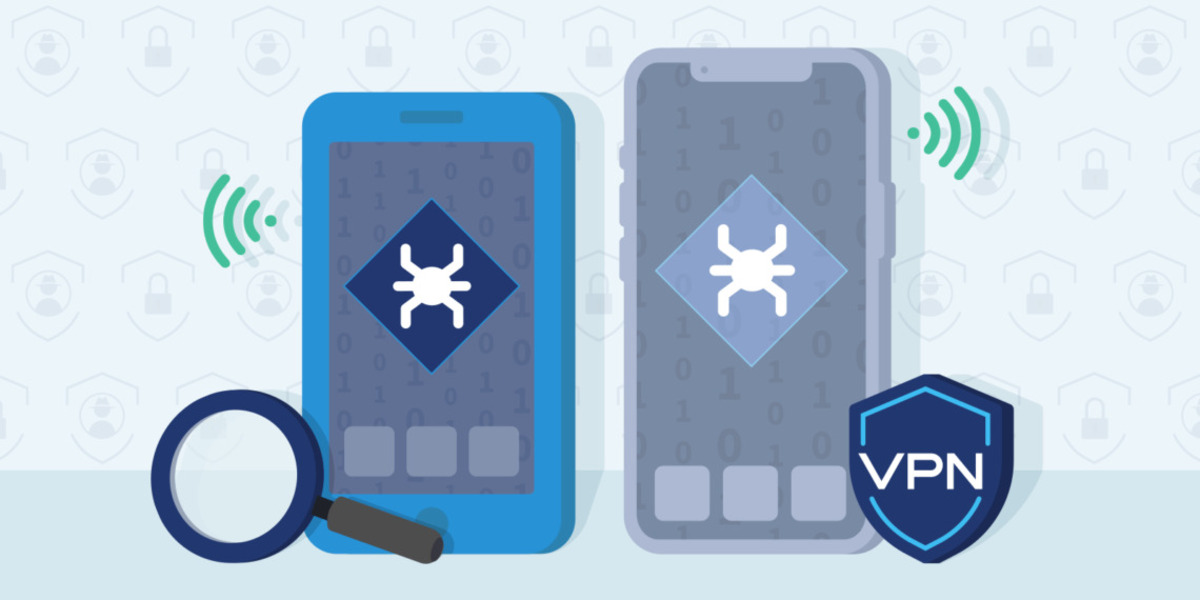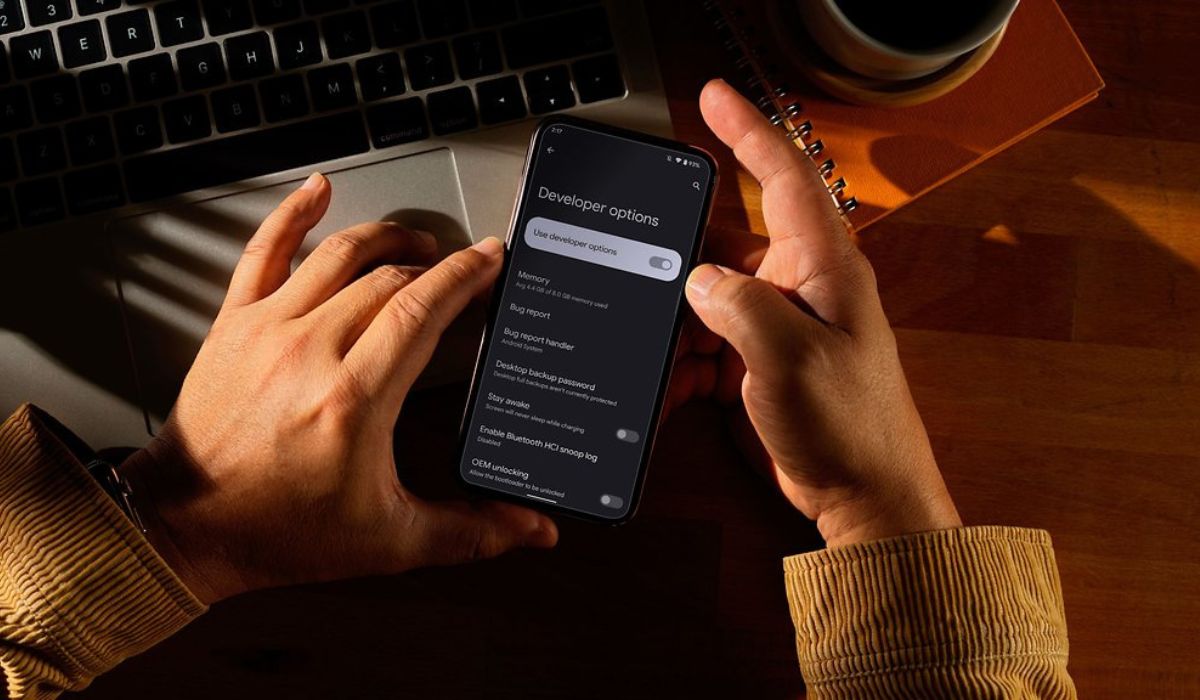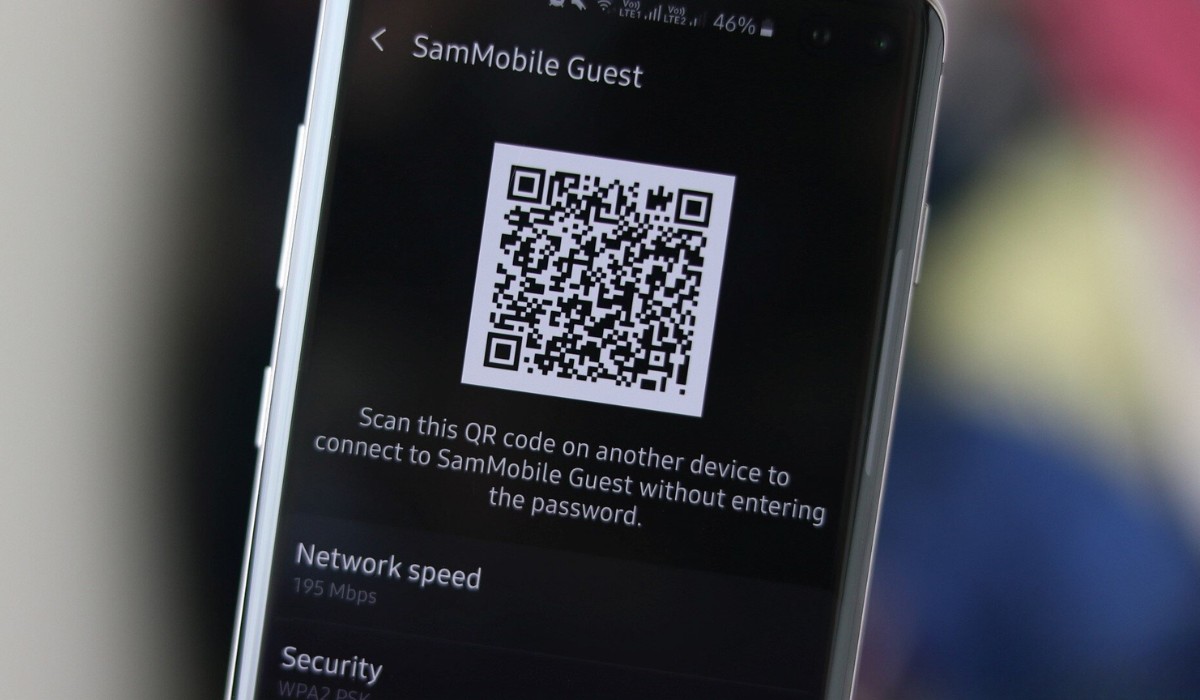Introduction
In today's digital age, mobile devices have become an integral part of our daily lives, serving as powerful tools for communication, productivity, and entertainment. With the vast array of applications available for download, users can customize their devices to suit their unique needs and preferences. However, there are instances when certain apps may not be readily visible on the home screen or app drawer, leading to the need to uncover these hidden gems.
Whether you're an avid Realme smartphone user or simply curious about exploring the hidden apps on your device, this comprehensive guide will walk you through the step-by-step process of revealing concealed applications. By following these simple yet effective methods, you can gain access to hidden apps and ensure that your device operates exactly as you desire.
Uncovering hidden apps can be a valuable skill, especially if you share your device with others or want to maintain a clutter-free interface. Additionally, understanding how to reveal hidden apps can provide insights into your device's functionality and security, allowing you to take control of your digital experience.
Now, let's embark on this enlightening journey to uncover the hidden apps on your Realme device. Whether you're a tech enthusiast or a casual user, this guide is designed to empower you with the knowledge and tools needed to navigate the digital landscape with confidence and ease. So, without further ado, let's dive into the first step of this illuminating process.
Step 1: Accessing the App Drawer
Accessing the app drawer on your Realme device is the first step towards uncovering hidden apps. The app drawer serves as a centralized location where all installed applications are listed, providing a convenient way to access and manage them. Here's how you can access the app drawer on your Realme device:
-
Swipe Up Gesture: On most Realme devices, accessing the app drawer is as simple as performing a quick swipe up gesture on the home screen. This action reveals the app drawer, displaying all installed apps in a neatly organized manner. By swiping up, you can seamlessly transition from the home screen to the app drawer, allowing you to explore the full range of applications installed on your device.
-
Pinch Gesture: Another method to access the app drawer involves using the pinch gesture on the home screen. By placing two fingers on the screen and bringing them together in a pinching motion, you can access the app drawer effortlessly. This intuitive gesture provides a tactile way to reveal the app drawer, giving you quick access to all your apps in one centralized location.
-
App Drawer Icon: Some Realme devices feature a dedicated app drawer icon on the home screen. Tapping this icon opens the app drawer, allowing you to browse through your installed apps with ease. If your device includes this icon, simply locate it on the home screen and tap to access the app drawer directly.
Accessing the app drawer is the gateway to discovering hidden apps on your Realme device. Once you have successfully accessed the app drawer, you can proceed to explore the various methods for uncovering concealed applications, ensuring that you have full visibility and control over the apps installed on your device. With the app drawer at your fingertips, you can navigate through your apps seamlessly, making the most of your Realme device's capabilities.
By mastering the art of accessing the app drawer, you can streamline your app management process and gain a deeper understanding of your device's app ecosystem. This foundational step sets the stage for the subsequent methods that will be explored in the following sections, empowering you to uncover hidden apps and optimize your digital experience on your Realme device.
Step 2: Using the Search Function
Utilizing the search function on your Realme device is a powerful and efficient method for uncovering hidden apps. The search feature provides a quick and direct way to locate specific applications, even if they are not readily visible on the home screen or app drawer. Here's how you can leverage the search function to reveal hidden apps on your Realme device:
-
Accessing the Search Bar: On most Realme devices, the search bar is conveniently located at the top of the app drawer or home screen. By tapping on the search bar, you can activate the search function and enter the name of the app you wish to locate. This intuitive approach allows you to bypass the need for manual browsing, making it ideal for uncovering hidden apps with precision and ease.
-
Entering App Names: Once the search bar is activated, simply type the name of the hidden app you are seeking. As you type, the search function dynamically displays matching results in real-time, helping you identify the app you intend to reveal. Whether the hidden app is a utility, game, or productivity tool, the search function streamlines the process of locating it within your device's app library.
-
Instant Results: As you enter the app name into the search bar, the search function instantly generates relevant results, presenting the matching app(s) directly on the screen. This instantaneous feedback empowers you to swiftly identify and access the hidden app, eliminating the need for manual navigation through the app drawer. The search function's responsiveness enhances the overall user experience, allowing you to uncover hidden apps with remarkable efficiency.
-
Enhanced Discoverability: Beyond revealing hidden apps, the search function enhances the discoverability of all installed applications on your Realme device. Whether you have numerous apps installed or a select few, the search feature provides a convenient way to access any app in a matter of seconds. This heightened accessibility ensures that hidden apps can be effortlessly located and brought to the forefront of your device's interface.
By leveraging the search function, you can effectively uncover hidden apps on your Realme device, streamlining the process of app discovery and access. This method serves as a valuable tool for users seeking to reveal concealed applications with precision and speed, contributing to a seamless and intuitive app management experience. With the search function at your disposal, you can confidently navigate through your device's app ecosystem, ensuring that no hidden gem goes unnoticed.
Step 3: Checking the Settings Menu
Exploring the settings menu on your Realme device unveils another effective approach for uncovering hidden apps. The settings menu serves as a hub for customizing various aspects of your device, including app management and visibility settings. By delving into the settings menu, you can gain insights into app permissions, notifications, and hidden app configurations. Here's how you can leverage the settings menu to reveal hidden apps on your Realme device:
-
Navigate to Settings: Begin by accessing the settings menu on your Realme device. This can typically be achieved by tapping the gear-shaped settings icon on the home screen or by swiping down from the top of the screen and selecting the settings option. Once inside the settings menu, you will encounter a range of options for personalizing and managing your device's features.
-
App Management: Within the settings menu, locate the "Apps" or "Applications" section. This section provides a comprehensive overview of all installed apps on your device, including both visible and hidden applications. By tapping into the "Apps" section, you can gain visibility into the complete list of apps, allowing you to identify any hidden apps that may not be readily accessible from the app drawer or home screen.
-
Hidden Apps: Some Realme devices offer the option to hide specific apps from the app drawer and home screen. To uncover hidden apps, navigate to the "Hidden Apps" or "App Hide" section within the settings menu. Here, you can review the list of apps that have been intentionally hidden from plain view. By unchecking the hidden status of specific apps, you can bring them back into the forefront of your device's interface, ensuring that they are easily accessible when needed.
-
App Permissions and Notifications: As you explore the settings menu, take the opportunity to review app permissions and notifications for individual applications. By examining app permissions, you can gain insights into the level of access granted to each app, ensuring transparency and control over their functionalities. Additionally, reviewing app notifications allows you to customize how hidden apps interact with your device, providing a tailored experience that aligns with your preferences.
-
Visibility Settings: Some Realme devices offer advanced visibility settings within the settings menu, allowing users to fine-tune the display of apps on the home screen and app drawer. By accessing these visibility settings, you can customize the visibility of specific apps, ensuring that hidden apps are brought to the forefront or organized in a manner that suits your usage patterns.
By checking the settings menu on your Realme device, you can uncover hidden apps and gain valuable insights into app management and visibility settings. This method empowers you to take control of your device's app ecosystem, ensuring that all installed applications are easily accessible and tailored to your preferences. With a few simple taps within the settings menu, you can reveal hidden apps and optimize your digital experience on your Realme device.
Step 4: Reviewing App Permissions
Reviewing app permissions on your Realme device is a crucial step in uncovering hidden apps and gaining a comprehensive understanding of their functionalities. App permissions dictate the level of access granted to individual applications, encompassing aspects such as camera usage, location tracking, and data storage. By delving into app permissions, you can ensure transparency and control over how hidden apps interact with your device, empowering you to make informed decisions regarding their visibility and usage.
To review app permissions on your Realme device, follow these steps:
-
Accessing App Permissions: Begin by navigating to the settings menu on your Realme device. Within the settings menu, locate the "Apps" or "Applications" section and select the specific app for which you wish to review permissions. Once inside the app's settings, look for the "Permissions" or "App Permissions" option. Tapping into this section provides a detailed breakdown of the permissions requested by the app, offering insights into its access to various device features.
-
Permission Categories: Within the app permissions section, you will encounter different categories of permissions, each corresponding to specific device functionalities. These categories may include, but are not limited to, camera, microphone, location, contacts, storage, and device sensors. By reviewing the permissions within each category, you can discern the extent of access granted to the app, allowing you to evaluate its usage of device resources and personal data.
-
Permission Status: As you delve into app permissions, pay attention to the status of each permission category. Some permissions may be marked as "Allowed," indicating that the app has been granted access to the corresponding device feature. Conversely, certain permissions may be labeled as "Denied," signifying that the app's access to the associated functionality has been restricted. By reviewing the permission status, you can assess the app's level of integration with your device and make informed decisions regarding its visibility and usage.
-
Customizing Permissions: Realme devices often offer the flexibility to customize app permissions based on user preferences. Within the app permissions section, you may have the option to modify individual permissions, allowing you to fine-tune the app's access to specific device features. This customization empowers you to tailor the app's permissions to align with your privacy and security preferences, ensuring that hidden apps operate within the parameters you define.
By reviewing app permissions, you can gain valuable insights into the access granted to hidden apps on your Realme device, enabling you to make informed decisions regarding their visibility and usage. This method not only contributes to uncovering hidden apps but also enhances your control over the app ecosystem, fostering a personalized and secure digital experience. With a clear understanding of app permissions, you can navigate the intricacies of hidden apps with confidence and clarity, optimizing your device's functionality to suit your individual needs.
Step 5: Utilizing Third-Party Apps
In some cases, uncovering hidden apps on your Realme device may require the assistance of third-party applications specifically designed to manage and reveal concealed apps. These third-party apps offer additional functionalities and customization options, empowering you to gain comprehensive visibility into your device's app ecosystem. By leveraging the capabilities of third-party apps, you can streamline the process of uncovering hidden apps and further enhance your control over app management.
When considering the utilization of third-party apps to reveal hidden apps on your Realme device, it's essential to explore reputable and trusted options available on the Google Play Store or other official app distribution platforms. These third-party apps often offer intuitive interfaces and robust features designed to address app visibility and management needs.
One approach involves utilizing app management and customization tools that provide advanced features for organizing, categorizing, and revealing hidden apps. These tools may offer functionalities such as app hiding, app locking, and app categorization, allowing you to customize the visibility and accessibility of apps based on your preferences.
Additionally, some third-party launcher apps offer enhanced customization options, including the ability to configure app drawer layouts, organize apps into custom categories, and apply personalized themes. By leveraging these launcher apps, you can tailor the presentation and accessibility of hidden apps, ensuring that they align with your desired user experience.
Furthermore, certain third-party apps specialize in app privacy and security, offering features such as app locking, secure folders, and hidden app vaults. These privacy-focused apps enable you to safeguard and manage hidden apps with an added layer of protection, enhancing the confidentiality and security of sensitive applications.
It's important to approach the utilization of third-party apps with discernment, ensuring that the selected apps align with your specific needs and adhere to reputable security standards. Prior to installing any third-party app, it's advisable to review user ratings, read app reviews, and verify the credibility of the app developer to make informed decisions regarding app installation.
By leveraging the capabilities of trusted third-party apps, you can augment your ability to reveal hidden apps on your Realme device, enhancing your overall app management experience and ensuring that all installed applications are easily accessible and tailored to your preferences.
Conclusion
In conclusion, the process of revealing hidden apps on your Realme device encompasses a series of intuitive and effective methods that empower you to gain comprehensive visibility and control over your device's app ecosystem. By following the step-by-step guide outlined in this article, you have acquired valuable insights into accessing the app drawer, utilizing the search function, checking the settings menu, reviewing app permissions, and leveraging third-party apps to uncover hidden gems within your device.
Mastering the art of accessing the app drawer serves as the foundational step in navigating through your device's installed applications, providing a centralized hub for app exploration and management. The swipe up gesture, pinch gesture, and app drawer icon offer seamless pathways to access the full spectrum of apps installed on your Realme device, setting the stage for uncovering hidden apps with ease.
The utilization of the search function emerges as a powerful tool for pinpointing specific apps, even if they are concealed from plain view. By entering app names into the search bar, you can swiftly locate hidden apps, streamlining the process of app discovery and access. The search function's instantaneous results and enhanced discoverability contribute to a seamless and efficient app management experience.
Delving into the settings menu unveils a wealth of options for customizing app visibility, reviewing hidden apps, and fine-tuning app permissions. By navigating through the settings menu, you can uncover hidden apps, adjust visibility settings, and gain insights into app permissions and notifications, ensuring that your device's app ecosystem aligns with your preferences and usage patterns.
Reviewing app permissions provides a comprehensive understanding of the access granted to individual apps, enabling you to make informed decisions regarding their visibility and usage. By evaluating permission categories, status, and customization options, you can navigate the intricacies of hidden apps with confidence and clarity, fostering a personalized and secure digital experience.
Furthermore, the utilization of trusted third-party apps offers additional functionalities and customization options, empowering you to streamline the process of revealing hidden apps and enhancing your control over app management. By leveraging reputable third-party apps, you can tailor the presentation and accessibility of hidden apps, ensuring that they align with your desired user experience while prioritizing privacy and security.
In essence, the journey to reveal hidden apps on your Realme device is a testament to your ability to navigate the digital landscape with confidence and expertise. By incorporating the methods outlined in this guide, you have equipped yourself with the knowledge and tools needed to uncover hidden gems within your device's app library, ensuring that every app is easily accessible and tailored to your preferences. Embrace the empowerment that comes with mastering app visibility and management, and embark on a seamless and personalized digital experience with your Realme device.