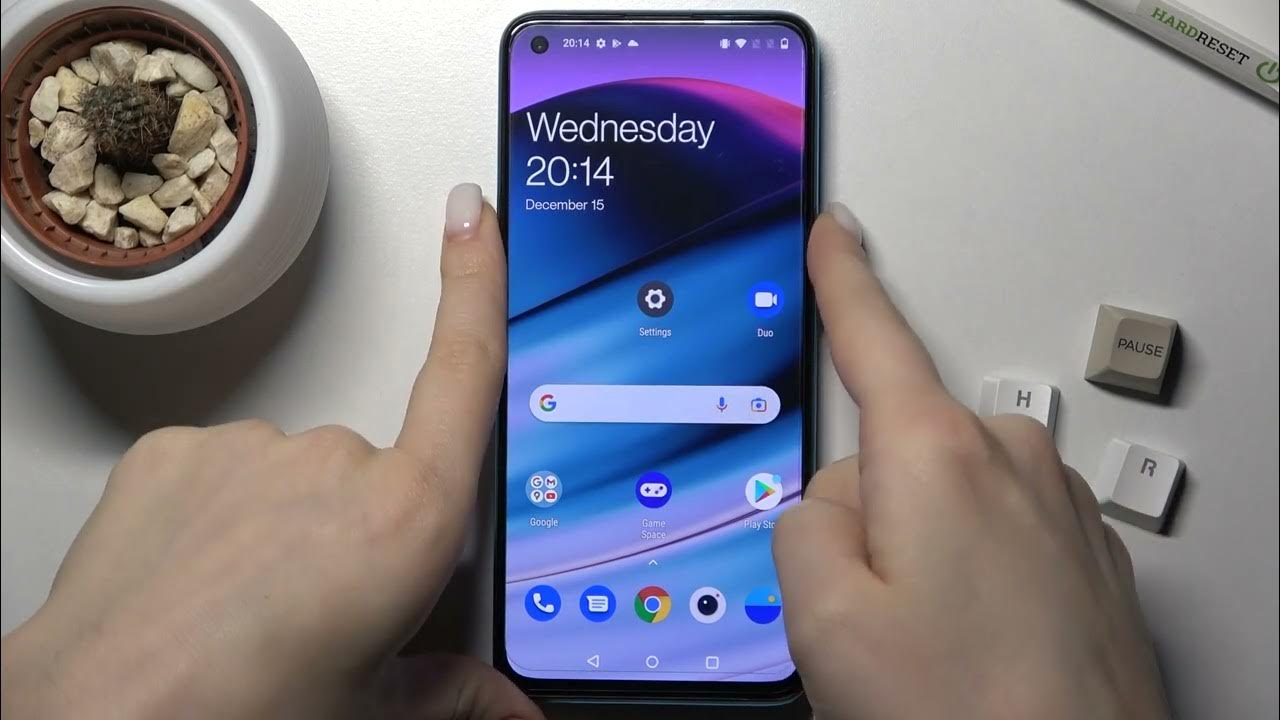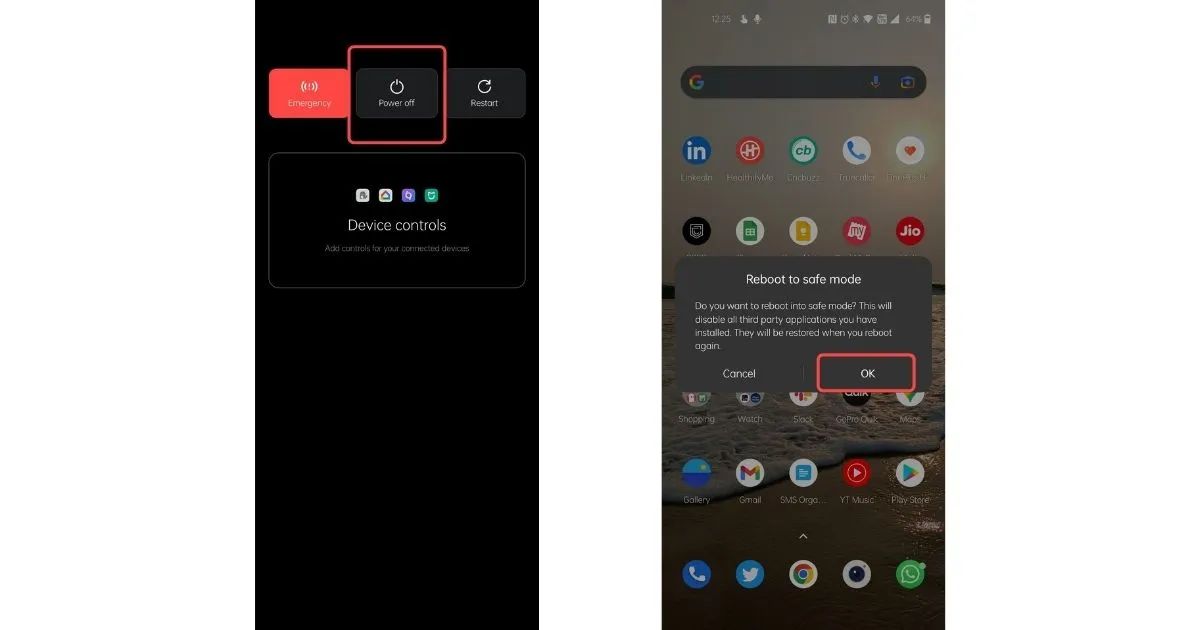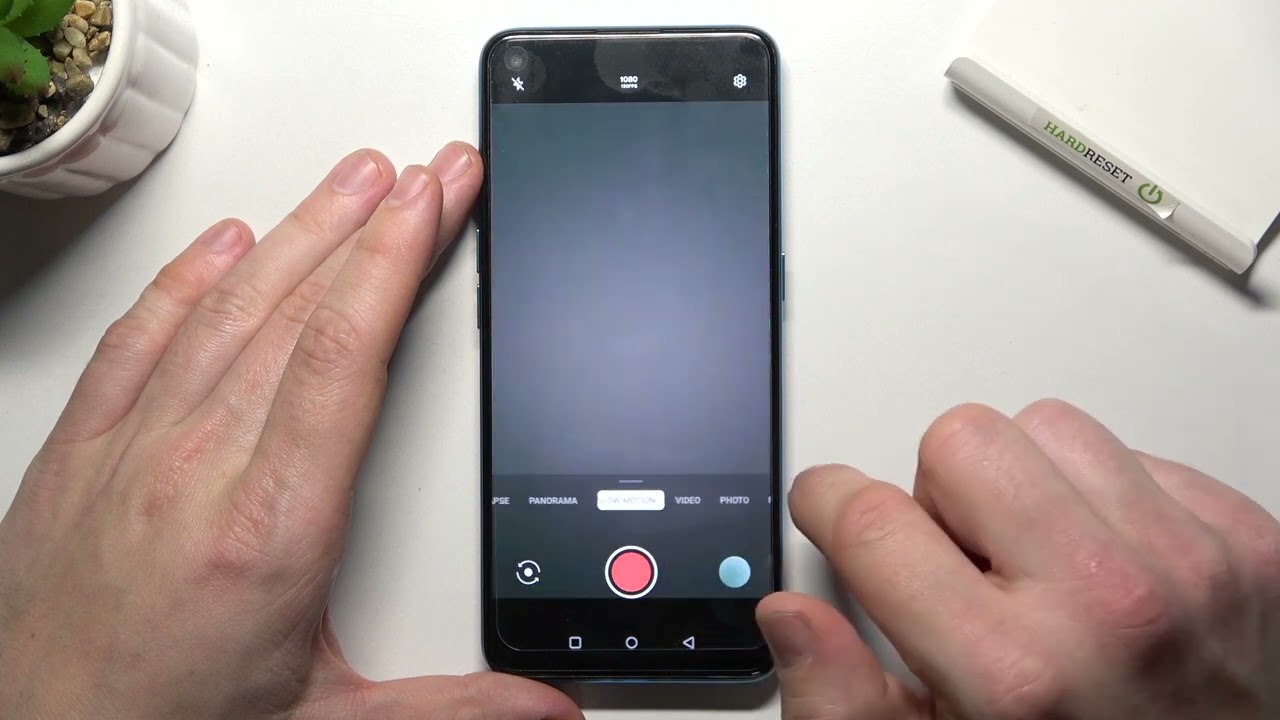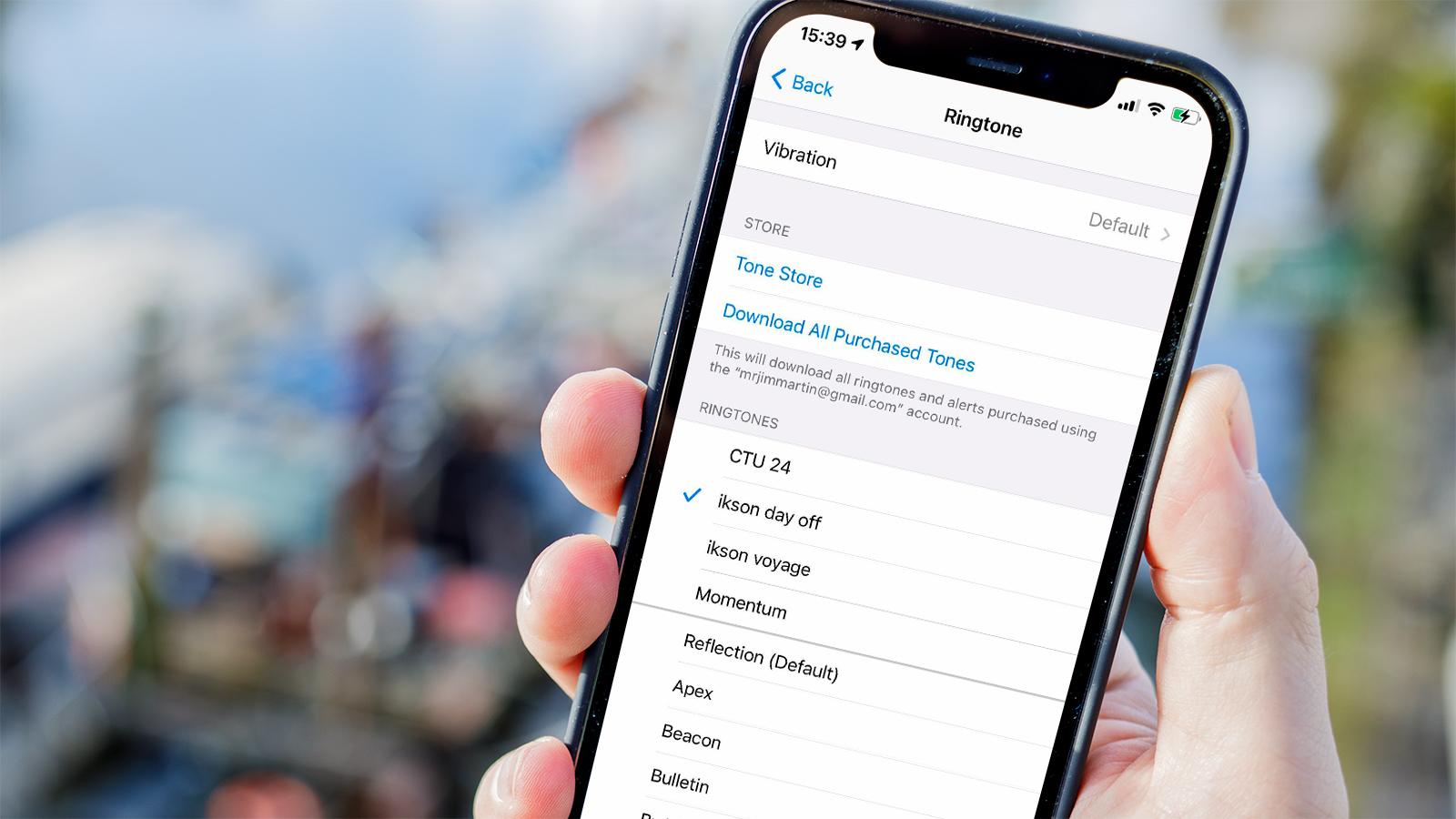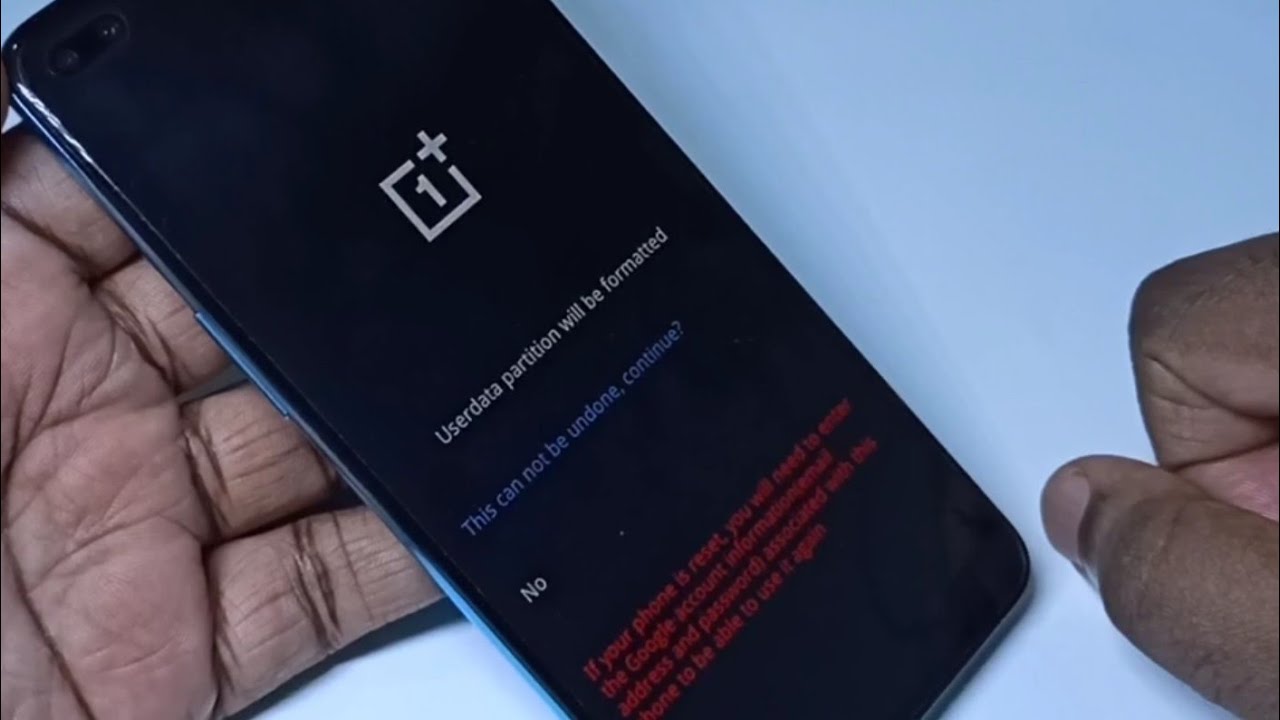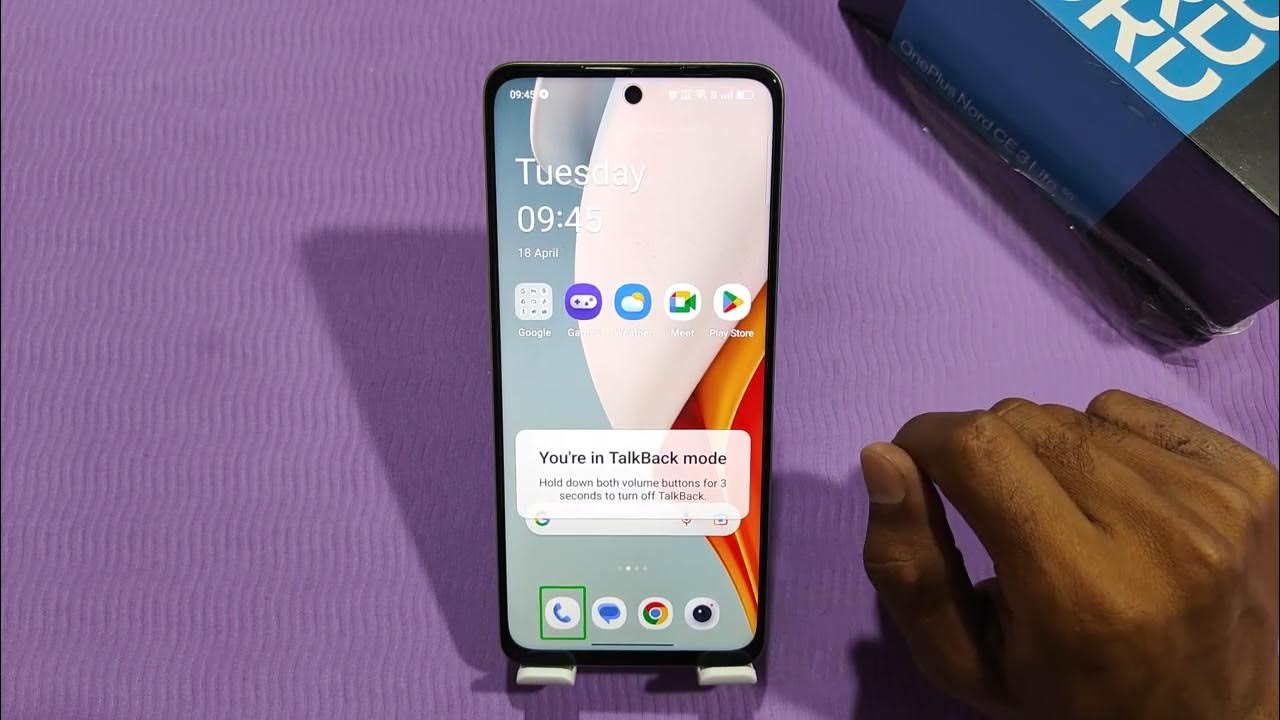Introduction
Mobile devices have become an integral part of our daily lives, serving as our communication hubs, entertainment centers, and productivity tools. The Oneplus Nord, with its sleek design and advanced features, has garnered a dedicated following. However, like any electronic device, it is not immune to occasional issues. One common concern that users may encounter is touch-related problems, such as unresponsive screens or erratic touch responses. These issues can be frustrating and disruptive to the overall user experience.
In this comprehensive guide, we will delve into the troubleshooting steps to address touch-related issues on the Oneplus Nord. Whether you are experiencing unresponsive touch inputs or erratic screen behavior, this guide will equip you with the necessary knowledge to resolve these issues effectively. By following the steps outlined in this article, you can regain control of your device's touch functionality and enjoy a seamless user experience once again.
It's important to note that while hardware-related touch issues may require professional intervention, many touch-related problems can be resolved through software troubleshooting and optimization. By following the steps outlined in this guide, you can potentially resolve touch issues without the need for extensive hardware repairs or replacements.
Now, let's embark on this troubleshooting journey to restore the optimal touch functionality of your Oneplus Nord. Whether you're a seasoned tech enthusiast or a novice user, this guide is designed to provide clear and actionable steps to address touch-related issues, empowering you to make the most of your Oneplus Nord's impressive capabilities.
Checking for Software Updates
Ensuring that your Oneplus Nord is running the latest software is a crucial first step in troubleshooting touch-related issues. Software updates often include bug fixes, performance enhancements, and optimizations that can address underlying touch problems. Here's how you can check for and install software updates on your Oneplus Nord:
-
Navigate to Settings: Start by accessing the "Settings" app on your Oneplus Nord. This can typically be found in the app drawer or by swiping down from the top of the screen and tapping the gear icon.
-
Select System: Within the Settings menu, scroll down and select the "System" option. This is where you'll find the system-related settings for your device.
-
Tap on System Updates: Look for the "System Updates" option and tap on it. Your Oneplus Nord will then check for available updates.
-
Download and Install Updates: If a software update is available, you will be prompted to download and install it. Ensure that your device is connected to a stable Wi-Fi network and has sufficient battery life to complete the update process.
-
Restart Your Device: Once the update is installed, it's a good practice to restart your device to ensure that the changes take effect.
By regularly checking for software updates and keeping your Oneplus Nord's operating system up to date, you can take advantage of the latest optimizations and bug fixes that may directly address touch-related issues. Software updates are designed to enhance the overall performance and stability of your device, making it an essential step in troubleshooting touch problems.
In the event that a software update is available, it's recommended to install it promptly to ensure that your Oneplus Nord is running the most recent and optimized software version. This proactive approach can often resolve touch issues by addressing underlying software-related factors that may be contributing to the problem.
By staying proactive with software updates, you can optimize the performance and reliability of your Oneplus Nord, ensuring a smooth and responsive touch experience for your day-to-day interactions with the device.
Performing a Soft Reset
Performing a soft reset on your Oneplus Nord can serve as a powerful troubleshooting tool to address touch-related issues. This simple yet effective process can help resolve temporary software glitches and restore the device to a stable state. Here's how you can perform a soft reset on your Oneplus Nord:
-
Press and Hold the Power Button: Begin by locating the power button on your Oneplus Nord. Press and hold this button until the power menu appears on the screen.
-
Select Restart: From the power menu, select the "Restart" option. This initiates the soft reset process, allowing the device to shut down and restart in a controlled manner.
-
Wait for the Restart: Allow your Oneplus Nord to complete the restart process. During this time, the device will undergo a fresh boot sequence, which can help clear temporary system data and refresh the software environment.
-
Test the Touch Functionality: Once the device has restarted, test the touch functionality to see if the issues have been resolved. Check for responsiveness and accuracy when interacting with the screen.
-
Observe for Improvement: Pay attention to any improvements in touch responsiveness and overall performance. A soft reset can often address transient software issues that may have been impacting the touch experience.
A soft reset is a valuable troubleshooting step that can effectively address touch-related problems on the Oneplus Nord. By initiating a controlled restart, you can clear temporary system data, refresh the software environment, and potentially resolve underlying software-related factors contributing to touch issues.
It's important to note that a soft reset does not erase any user data or settings on your Oneplus Nord. Instead, it focuses on refreshing the software environment and addressing transient software glitches that may be affecting touch functionality.
In the event that touch issues persist after performing a soft reset, it's recommended to explore additional troubleshooting steps to further diagnose and address the underlying cause. However, for many users, a soft reset can serve as a quick and effective solution to restore optimal touch performance on the Oneplus Nord.
Booting into Safe Mode
Booting your Oneplus Nord into Safe Mode can be a valuable step in troubleshooting touch-related issues. Safe Mode allows the device to start with only essential system applications and services, excluding third-party apps that may be contributing to touch problems. By isolating the device to this minimal state, you can effectively determine if touch issues are caused by third-party apps or if they persist in a controlled environment. Here's how you can boot your Oneplus Nord into Safe Mode:
-
Power Off Your Device: Begin by pressing and holding the power button on your Oneplus Nord. From the power menu that appears, select "Power off" to shut down the device completely.
-
Press and Hold the Power Button: Once the device is powered off, press and hold the power button again. When the Oneplus logo appears on the screen, release the power button.
-
Long Press the Volume Down Button: After releasing the power button, immediately press and hold the volume down button. Continue holding the volume down button until the device boots up and the lock screen appears.
-
Safe Mode Notification: Upon successful booting into Safe Mode, you will notice a "Safe Mode" watermark at the bottom left corner of the screen. This indicates that your Oneplus Nord is now running in Safe Mode.
In Safe Mode, your Oneplus Nord will only run essential system applications and pre-installed services, excluding third-party apps that you may have downloaded. By operating in this minimal state, you can assess the touch functionality in an environment free from potential third-party app interference.
While in Safe Mode, test the touch responsiveness and accuracy of your device. Pay close attention to any improvements or changes in touch behavior compared to regular operation. If touch issues are no longer present in Safe Mode, it suggests that a third-party app may be contributing to the problem. In such cases, you can gradually uninstall recently downloaded apps to identify the specific app causing the touch issues.
Booting into Safe Mode provides a valuable diagnostic tool to pinpoint the root cause of touch-related problems on your Oneplus Nord. By isolating the device from third-party app influence, you can gain insights into the underlying factors affecting touch functionality and take targeted steps to address them effectively.
Contacting Oneplus Support
If you have diligently followed the troubleshooting steps outlined in this guide and are still experiencing persistent touch-related issues with your Oneplus Nord, reaching out to Oneplus Support can provide valuable assistance and guidance. Oneplus offers dedicated support channels staffed by knowledgeable professionals who can offer personalized solutions tailored to your specific situation.
When contacting Oneplus Support, it's beneficial to have relevant information readily available, such as your device's serial number, purchase details, and a detailed description of the touch issues you are encountering. This information can streamline the support process and enable the Oneplus Support team to provide targeted assistance.
Oneplus offers multiple avenues for support, including online chat support, email support, and phone support. The online chat support option allows for real-time interaction with a support representative, making it ideal for addressing immediate concerns and receiving prompt guidance. Email support provides a convenient channel for detailing the specific touch issues you are facing, allowing for a more comprehensive exchange of information. Additionally, phone support offers the opportunity for direct communication with a support agent, enabling a more personalized troubleshooting experience.
When engaging with Oneplus Support, it's important to communicate your troubleshooting efforts thus far, including any steps you have taken to address the touch issues. This information can provide valuable context for the support team and help expedite the troubleshooting process. Additionally, be prepared to follow any additional instructions or diagnostic steps provided by the support team to further assess and address the touch-related problems.
Oneplus Support is dedicated to ensuring a positive customer experience and resolving issues effectively. By leveraging the expertise and resources available through Oneplus Support, you can gain insights into potential solutions, software optimizations, or further troubleshooting steps that may lead to the resolution of touch-related issues on your Oneplus Nord.
In the event that the touch issues are determined to be hardware-related, Oneplus Support can facilitate the assessment and potential repair of your device through authorized service centers. This comprehensive support ecosystem underscores Oneplus's commitment to delivering reliable solutions and ensuring the optimal performance of your Oneplus Nord.
By reaching out to Oneplus Support, you can tap into a wealth of expertise and resources aimed at addressing touch-related issues, ultimately empowering you to make the most of your Oneplus Nord's impressive capabilities.
Remember, Oneplus Support is dedicated to assisting you throughout the troubleshooting process, and your proactive engagement with the support team can lead to effective solutions and a seamless touch experience on your Oneplus Nord.