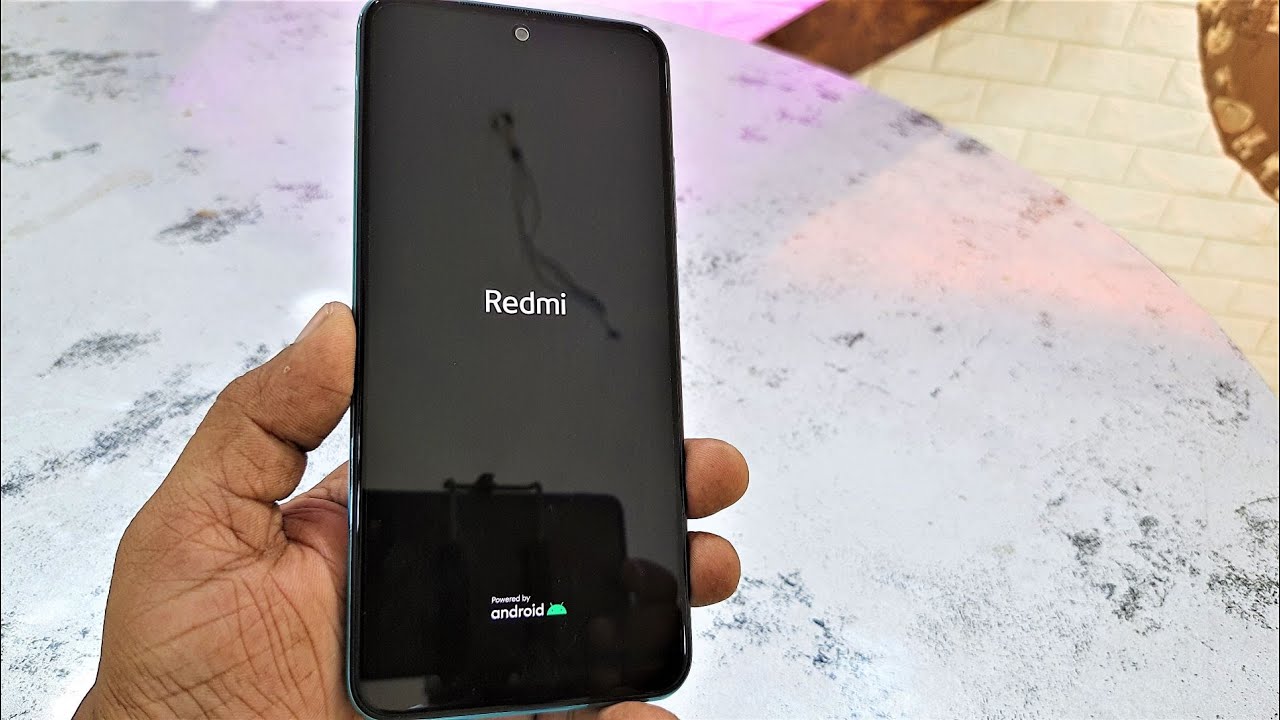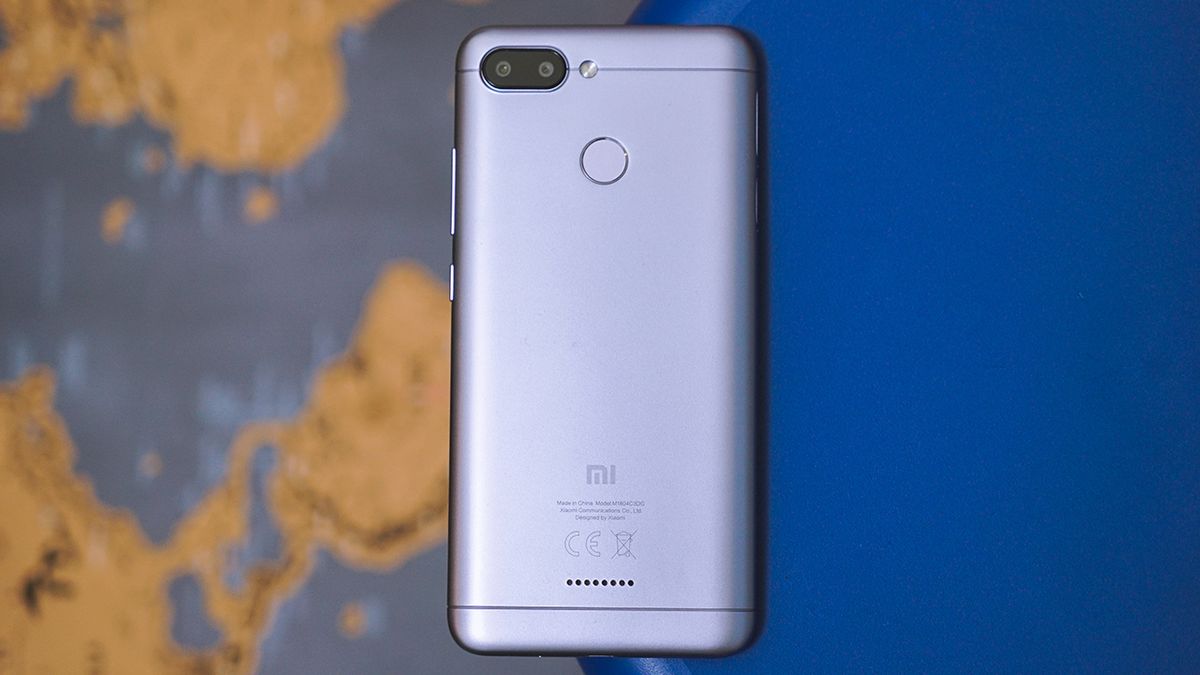Introduction
Encountering a situation where your Redmi phone is stuck on the logo screen can be a frustrating experience. This issue can disrupt your daily routine and hinder your ability to use your device effectively. However, before diving into potential solutions, it's essential to understand the underlying causes of this problem.
When your Redmi phone gets stuck on the logo screen, it typically indicates a software or hardware issue. Software-related factors may include system glitches, incompatible apps, or corrupted files, while hardware issues could involve a malfunctioning battery, faulty power button, or damaged internal components.
In this comprehensive guide, we will explore various troubleshooting methods to address the issue of a Redmi phone being stuck on the logo screen. By following these steps, you can potentially resolve the issue and restore your device to its normal functionality. From performing a soft reset to contacting customer support, we will cover a range of solutions to help you overcome this obstacle and regain control of your Redmi phone.
Let's delve into the troubleshooting process and explore the steps you can take to resolve the issue of your Redmi phone being stuck on the logo screen.
Check for Hardware Issues
When encountering the frustrating scenario of a Redmi phone being stuck on the logo screen, it's crucial to first assess potential hardware-related factors that could be contributing to this issue. By conducting a thorough examination of the device's hardware components, you can identify and address any underlying issues that may be causing the problem.
Battery Status
Begin by checking the status of the battery. A depleted or malfunctioning battery can lead to unexpected system behavior, including the device getting stuck on the logo screen. Ensure that the battery is adequately charged and functioning properly. If you suspect a battery-related issue, consider replacing the battery with a compatible and reliable alternative.
Power Button Functionality
The functionality of the power button is another critical aspect to consider. A faulty or unresponsive power button can impede the device's ability to boot up correctly. Inspect the power button for any physical damage or irregularities. If necessary, seek professional assistance to repair or replace the power button to restore normal functionality.
External Damage
Examine the external components of the device for any signs of physical damage or wear. Cracks, dents, or other forms of external damage can impact the device's overall performance, potentially leading to issues such as being stuck on the logo screen. If external damage is identified, it's advisable to consult a qualified technician or authorized service center for assessment and repair.
Internal Components
Internally, the device's components, such as the motherboard, processor, and connectivity modules, play a crucial role in its operation. Any damage or malfunction within these components can result in unexpected system behavior, including the device failing to progress beyond the logo screen. If you suspect internal hardware issues, it's recommended to seek professional assistance to diagnose and address the underlying problems effectively.
By meticulously examining the hardware aspects of your Redmi phone, you can gain valuable insights into potential factors contributing to the logo screen issue. Addressing hardware-related issues is a fundamental step in the troubleshooting process, as it lays the foundation for identifying and resolving the root cause of the problem.
Taking the time to assess the device's hardware components can provide clarity on the overall health of the device and guide you toward the most appropriate course of action to rectify the issue. Once hardware-related concerns have been thoroughly evaluated and addressed, you can proceed to explore additional troubleshooting methods to effectively resolve the issue of your Redmi phone being stuck on the logo screen.
Perform a Soft Reset
Performing a soft reset on your Redmi phone is a fundamental troubleshooting step that can help resolve various software-related issues, including the device being stuck on the logo screen. This process involves restarting the device to clear temporary system data and potentially address any underlying software glitches or conflicts.
To initiate a soft reset, follow these simple steps:
-
Power Off the Device: Press and hold the power button until the power off menu appears on the screen. Select "Power off" to shut down the device completely.
-
Wait for a Few Moments: Allow the device to remain powered off for a brief period, typically around 30 seconds to 1 minute. This pause enables the device to fully power down and clears any residual system data.
-
Power On the Device: After the brief waiting period, press and hold the power button again to turn the device back on. Wait for the device to boot up and observe if it progresses past the logo screen.
By performing a soft reset, you are essentially giving the device a fresh start, allowing it to reinitialize and potentially resolve any temporary software hiccups that may have caused it to become stuck on the logo screen. This simple yet effective troubleshooting method can often yield positive results and restore the device to normal functionality.
If the soft reset successfully resolves the issue and the device boots up without getting stuck on the logo screen, it indicates that the problem was likely due to a temporary software anomaly. However, if the issue persists after performing a soft reset, it may be necessary to explore additional troubleshooting methods to address more complex software-related factors.
In the event that a soft reset does not resolve the logo screen issue, don't be discouraged. There are further steps and strategies to explore, each designed to systematically diagnose and address the underlying causes of the problem. The next section will delve into the process of booting your Redmi phone into safe mode, offering an alternative approach to troubleshooting and potentially resolving the logo screen issue.
Boot into Safe Mode
Booting your Redmi phone into safe mode is a strategic approach to troubleshooting and diagnosing potential software-related issues that may be causing the device to become stuck on the logo screen. Safe mode allows the device to boot up with essential system functionalities, bypassing third-party apps and customizations that could be contributing to the problem.
To boot your Redmi phone into safe mode, follow these steps:
-
Power Off the Device: Press and hold the power button until the power off menu appears on the screen. Select "Power off" to shut down the device completely.
-
Initiate Safe Mode: Once the device is powered off, press and hold the power button again to turn it back on. As the device begins to boot up, press and hold the volume down button until the lock screen appears. At the bottom left of the screen, you will see "Safe mode," indicating that the device has successfully entered safe mode.
In safe mode, your Redmi phone will only run essential system software, excluding any third-party apps or customizations. By isolating the device in this manner, you can assess whether the issue of being stuck on the logo screen is related to a specific app or customization that may be causing system instability.
While in safe mode, observe the device's behavior and check if it progresses past the logo screen without any issues. If the device successfully boots up in safe mode, it suggests that a third-party app or customization may be the root cause of the problem. In this scenario, you can proceed to uninstall recently downloaded apps or revert any recent system customizations to identify the specific factor contributing to the issue.
If the device remains stuck on the logo screen even in safe mode, it indicates that the problem may be related to core system functionalities or persistent software anomalies. In such cases, further troubleshooting steps, such as clearing the cache partition or performing a factory reset, may be necessary to address the underlying software issues effectively.
Booting your Redmi phone into safe mode provides valuable insights into the nature of the logo screen issue, allowing you to pinpoint potential software culprits and take targeted actions to resolve the problem. By systematically isolating the device's operation in safe mode, you can gain a clearer understanding of the underlying software dynamics and proceed with informed troubleshooting strategies to restore the device to normal functionality.
Clear Cache Partition
Clearing the cache partition on your Redmi phone is a strategic troubleshooting step that aims to address potential system inconsistencies and temporary data conflicts that may be contributing to the device getting stuck on the logo screen. The cache partition stores temporary system data and app-related files, and over time, these data accumulations can lead to performance issues and unexpected system behavior.
To clear the cache partition on your Redmi phone, follow these steps:
-
Power Off the Device: Press and hold the power button until the power off menu appears on the screen. Select "Power off" to shut down the device completely.
-
Access Recovery Mode: Once the device is powered off, press and hold the power button and the volume up button simultaneously until the device enters recovery mode. In recovery mode, you will encounter a menu with various options for troubleshooting and system maintenance.
-
Navigate to Wipe Cache Partition: Use the volume buttons to navigate through the recovery mode menu and locate the option labeled "Wipe Cache Partition." Once the option is highlighted, use the power button to select and initiate the cache partition clearing process.
-
Confirm the Action: A confirmation prompt will appear to ensure that you intend to proceed with clearing the cache partition. Confirm the action, and the device will begin the process of clearing the accumulated temporary data from the cache partition.
-
Reboot the Device: Once the cache partition has been cleared, navigate to the option to reboot the device from the recovery mode menu. Select the reboot option to restart the device and allow it to boot up normally.
Clearing the cache partition effectively removes temporary system data and app-related files that may have been contributing to system inconsistencies and performance issues. By performing this maintenance task, you are essentially providing the device with a clean slate, allowing it to rebuild essential system data and potentially resolve the issue of being stuck on the logo screen.
After clearing the cache partition, observe the device's behavior as it boots up. Check if it progresses past the logo screen without any issues. If the device successfully boots up after clearing the cache partition, it indicates that the action has potentially addressed the underlying system inconsistencies, allowing the device to function normally.
If the issue persists even after clearing the cache partition, it may be necessary to consider more extensive troubleshooting methods, such as performing a factory reset or seeking assistance from customer support. However, clearing the cache partition serves as a valuable maintenance step that can often contribute to resolving system-related issues and restoring the device to optimal performance.
Incorporating the clearing of the cache partition into your troubleshooting process can provide valuable insights into the device's system dynamics and potentially lead to a successful resolution of the logo screen issue.
Factory Reset
Performing a factory reset on your Redmi phone is a comprehensive troubleshooting step that aims to address persistent software issues and restore the device to its original state. This process involves erasing all user data and settings, essentially resetting the device to its factory default configuration. While a factory reset can effectively resolve a wide range of software-related problems, it is essential to approach this step with caution, as it will result in the loss of all personal data and customizations on the device.
To initiate a factory reset on your Redmi phone, follow these steps:
-
Access the Settings Menu: Navigate to the "Settings" app on your device and locate the "System" or "Additional Settings" section, where you will find the option for "Backup & reset."
-
Initiate the Factory Reset: Within the "Backup & reset" section, locate the option for "Factory data reset" or "Erase all data." Select this option to proceed with the factory reset process.
-
Confirm the Action: A confirmation prompt will appear, informing you that all data will be erased from the device. Carefully review the information and ensure that you have backed up any essential data before proceeding. Once you are ready to proceed, confirm the action to initiate the factory reset.
-
Wait for the Process to Complete: The device will begin the process of erasing all user data and settings. This process may take some time to complete, depending on the amount of data stored on the device.
-
Set Up the Device: Once the factory reset is complete, the device will reboot and prompt you to set it up as a new device. Follow the on-screen instructions to configure the initial settings and personalize the device according to your preferences.
By performing a factory reset, you are essentially restoring the device to its original state, free from any software conflicts, glitches, or persistent issues that may have been causing it to become stuck on the logo screen. This comprehensive troubleshooting method provides a clean slate for the device, allowing it to rebuild essential system data and configurations from scratch.
After completing the factory reset, observe the device's behavior as it boots up. Check if it progresses past the logo screen without any issues. If the device successfully boots up after the factory reset, it indicates that the action has effectively addressed the underlying software issues, allowing the device to function normally.
However, it's important to note that a factory reset should be approached with careful consideration, as it will result in the loss of all user data and settings. Therefore, it is advisable to back up essential data before proceeding with the factory reset to ensure that important information is not lost.
Incorporating a factory reset into your troubleshooting process can serve as a decisive step in resolving persistent software-related issues and restoring the device to optimal performance. If the logo screen issue persists even after a factory reset, it may be necessary to seek assistance from customer support or professional technicians to further diagnose and address the problem effectively.
Contact Customer Support
If you have diligently followed the preceding troubleshooting steps and the issue of your Redmi phone being stuck on the logo screen persists, it may be time to seek assistance from the dedicated customer support channels provided by Redmi. Customer support serves as a valuable resource for addressing complex technical issues and obtaining expert guidance on resolving persistent device-related problems.
Contacting customer support enables you to engage with knowledgeable representatives who are equipped to provide tailored assistance based on the specific nature of the issue you are experiencing. Redmi's customer support channels may include online support portals, live chat services, email support, or dedicated helpline numbers, offering multiple avenues for seeking assistance.
When reaching out to customer support, it is beneficial to provide a detailed account of the troubleshooting steps you have undertaken, including any relevant observations or outcomes. This information can help the support team gain a comprehensive understanding of the issue and guide you through additional diagnostic steps or potential solutions.
Customer support representatives may also offer insights into advanced troubleshooting methods, software diagnostics, or potential service options, depending on the nature of the issue. In some cases, they may recommend scheduling a device inspection or repair at an authorized service center to address underlying hardware concerns that may be contributing to the logo screen issue.
By engaging with customer support, you can leverage the expertise and resources of the Redmi support ecosystem to effectively address the issue and restore your device to optimal functionality. The support team's guidance and recommendations can provide valuable insights and potential resolutions that may not have been covered by standard troubleshooting methods.
In summary, contacting customer support represents a proactive approach to seeking specialized assistance for persistent device-related issues. By collaborating with the dedicated support channels provided by Redmi, you can access tailored guidance and potential solutions to address the logo screen issue and ensure the optimal performance of your Redmi phone.