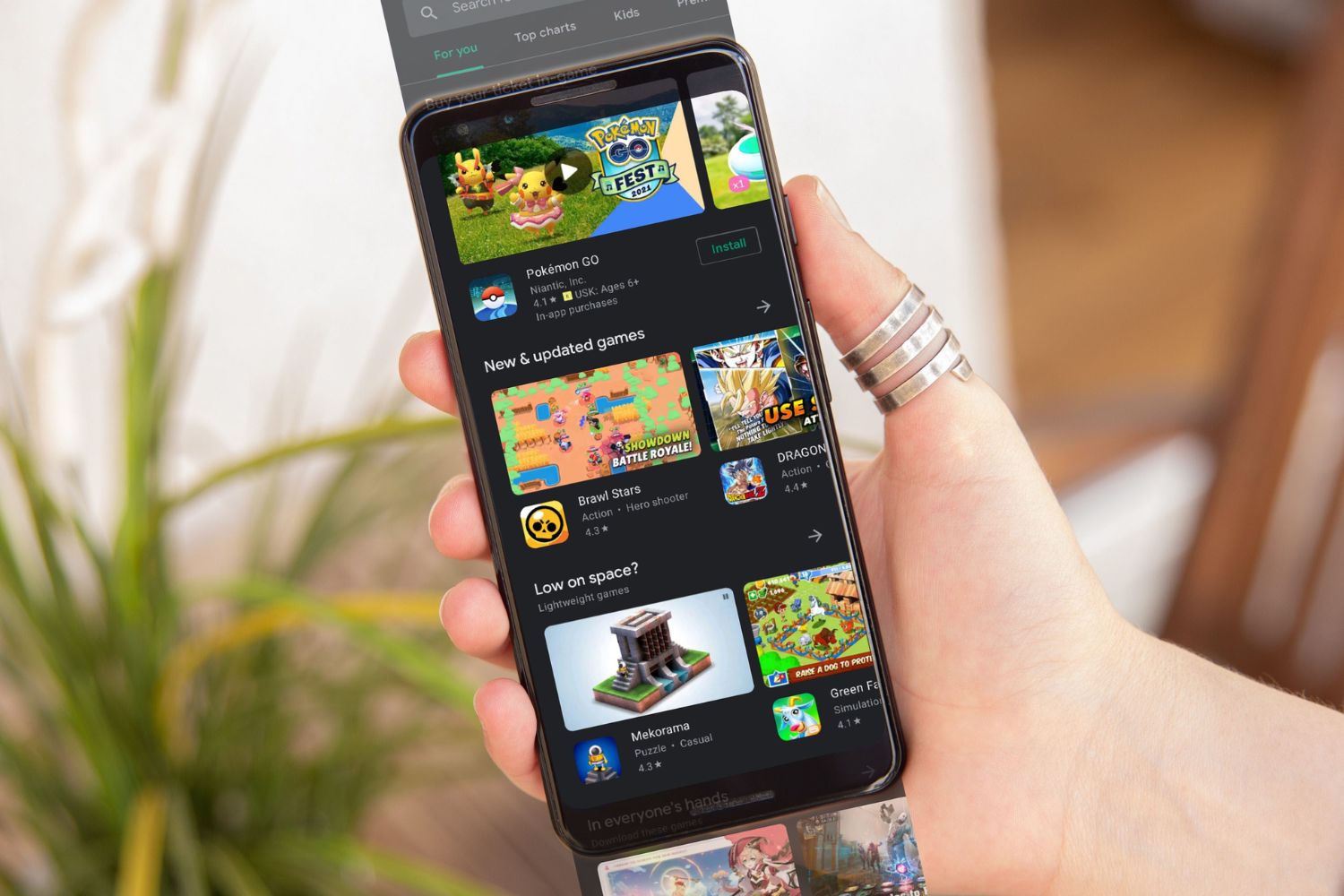Introduction
The Redmi Note 10 Pro is a powerhouse of a smartphone, equipped with a myriad of features to cater to the diverse needs of modern users. One such feature that has garnered attention is the On-The-Go (OTG) functionality. This functionality allows users to expand the capabilities of their device by connecting various USB peripherals such as flash drives, keyboards, and mice directly to their smartphone. This can significantly enhance productivity and convenience, making the Redmi Note 10 Pro even more versatile.
In this comprehensive guide, we will delve into the intricacies of enabling OTG functionality on the Redmi Note 10 Pro. Whether you're a tech enthusiast looking to explore the full potential of your device or a casual user seeking to make everyday tasks more efficient, this guide will walk you through the process step by step. Additionally, we will address common troubleshooting issues that users may encounter, ensuring a seamless experience with the OTG feature.
By the end of this guide, you will have a clear understanding of how to harness the power of OTG on your Redmi Note 10 Pro, unlocking a world of possibilities right at your fingertips. Let's embark on this journey to unleash the full potential of your device and elevate your mobile experience to new heights.
Understanding OTG Functionality
On-The-Go (OTG) functionality is a remarkable feature that empowers mobile devices such as the Redmi Note 10 Pro with enhanced connectivity and versatility. Essentially, OTG enables the smartphone to act as a host, allowing it to directly connect to and interact with a wide range of USB peripherals. This capability opens up a world of possibilities, transforming the smartphone into a multifunctional hub for various external devices.
With OTG, users can seamlessly connect USB flash drives to their Redmi Note 10 Pro, enabling quick and convenient file transfers without the need for a computer. This is particularly useful for backing up important documents, photos, and videos while on the go. Moreover, the ability to connect a USB keyboard or mouse to the smartphone can greatly enhance productivity, especially when working on documents or responding to emails.
Another compelling aspect of OTG functionality is the ability to connect external storage devices, such as external hard drives, directly to the Redmi Note 10 Pro. This expands the device's storage capacity, allowing users to access and manage a vast amount of data without relying solely on the internal storage of the smartphone.
Furthermore, OTG opens up opportunities for creative expression and entertainment. Users can connect MIDI keyboards, musical instruments, and even game controllers to their Redmi Note 10 Pro, unlocking new avenues for music composition, gaming, and multimedia experiences.
It's important to note that the seamless integration of OTG functionality into the Redmi Note 10 Pro exemplifies the device's commitment to providing a comprehensive and user-centric experience. By embracing OTG, Xiaomi has empowered users to transcend the traditional limitations of a smartphone, fostering a more dynamic and adaptable digital lifestyle.
In essence, OTG functionality is a game-changer, elevating the Redmi Note 10 Pro from a mere communication device to a versatile and powerful tool that caters to a myriad of user needs. This understanding sets the stage for unlocking the full potential of OTG on the Redmi Note 10 Pro, a process we will explore in the subsequent section.
Steps to Enable OTG on Redmi Note 10 Pro
Enabling OTG functionality on your Redmi Note 10 Pro is a straightforward process that unlocks a world of possibilities for expanding the capabilities of your device. Follow these simple steps to harness the power of OTG:
-
Check OTG Support: Firstly, ensure that your Redmi Note 10 Pro supports OTG functionality. Most modern smartphones, including the Redmi Note 10 Pro, are equipped with OTG support by default. However, it's always a good practice to verify this before proceeding.
-
Acquire an OTG Adapter: To connect USB peripherals to your Redmi Note 10 Pro, you'll need an OTG adapter. This small and inexpensive accessory serves as a bridge between the USB peripheral and your smartphone. OTG adapters are widely available and can be purchased from electronics stores or online retailers.
-
Connect the OTG Adapter: Once you have obtained the OTG adapter, simply plug it into the USB-C port of your Redmi Note 10 Pro. The adapter effectively converts the USB-C port into a standard USB port, allowing you to connect a wide range of USB peripherals directly to your smartphone.
-
Connect USB Peripherals: With the OTG adapter in place, you can now connect various USB peripherals to your Redmi Note 10 Pro. Whether it's a USB flash drive, a keyboard, a mouse, or any other compatible USB device, simply plug it into the OTG adapter.
-
Navigate to File Manager: Upon connecting a USB storage device, such as a flash drive or an external hard drive, navigate to the File Manager app on your Redmi Note 10 Pro. Here, you can access the contents of the connected USB storage device, allowing for seamless file transfers and management directly from your smartphone.
-
Enjoy Enhanced Functionality: With OTG enabled, you can now enjoy the expanded functionality of your Redmi Note 10 Pro. Whether it's transferring files, using a USB keyboard or mouse, or accessing external storage, the OTG feature enhances the versatility and convenience of your device.
By following these steps, you can effortlessly enable OTG functionality on your Redmi Note 10 Pro, unlocking a plethora of possibilities for expanding the capabilities of your smartphone. Whether for productivity, entertainment, or creative pursuits, OTG empowers you to do more with your device, seamlessly integrating it into various aspects of your digital lifestyle.
Troubleshooting Common Issues
While enabling OTG functionality on your Redmi Note 10 Pro is a relatively straightforward process, users may encounter common issues that can hinder the seamless operation of connected USB peripherals. Understanding and addressing these issues is essential to ensure a smooth and trouble-free experience with OTG. Here are some common issues and troubleshooting steps to resolve them:
-
Device Not Recognizing USB Peripherals: If your Redmi Note 10 Pro fails to recognize connected USB peripherals, start by checking the OTG adapter and the USB cable for any physical damage or debris. Ensure that the connections are secure and free from obstructions. Additionally, try connecting the USB peripheral to a different device to rule out any issues with the peripheral itself.
-
File Transfer Failures: When attempting to transfer files between the smartphone and a connected USB storage device, users may encounter transfer failures or errors. In such cases, ensure that the USB storage device is formatted in a compatible file system, such as FAT32 or exFAT, as the Redmi Note 10 Pro may have limitations with certain file systems. Additionally, try using a different USB storage device to isolate the issue.
-
Power Consumption Concerns: Some USB peripherals, particularly external hard drives, may require more power than the smartphone can provide. If you encounter issues with powering certain USB peripherals, consider using a powered USB hub to supply additional power to the connected devices. This can alleviate power-related issues and ensure proper functionality.
-
Compatibility with USB Peripherals: Not all USB peripherals may be fully compatible with the Redmi Note 10 Pro. If you experience issues with a specific USB peripheral, verify its compatibility with the smartphone. Additionally, ensure that the USB peripheral's drivers, if applicable, are up to date and compatible with the Android operating system.
-
Software Updates and Compatibility: Ensure that your Redmi Note 10 Pro is running the latest software updates, including system and driver updates related to OTG functionality. Software updates often include bug fixes and optimizations that can address compatibility issues with USB peripherals.
By addressing these common issues and following the troubleshooting steps, users can overcome potential obstacles and maximize the benefits of OTG functionality on their Redmi Note 10 Pro. This proactive approach ensures a seamless and rewarding experience when utilizing USB peripherals with the smartphone, enhancing productivity, convenience, and overall usability.
Conclusion
In conclusion, the Redmi Note 10 Pro's OTG functionality presents a gateway to a realm of enhanced productivity, convenience, and creativity. By enabling OTG on the device, users can seamlessly connect a diverse array of USB peripherals, transforming their smartphone into a versatile hub for various external devices. Whether it's expanding storage capacity with external hard drives, facilitating quick file transfers with USB flash drives, or enhancing productivity with USB keyboards and mice, the OTG feature empowers users to do more with their Redmi Note 10 Pro.
Furthermore, the seamless integration of OTG functionality into the Redmi Note 10 Pro exemplifies Xiaomi's commitment to providing a comprehensive and user-centric experience. This feature not only expands the capabilities of the smartphone but also fosters a more dynamic and adaptable digital lifestyle for users.
The step-by-step process to enable OTG on the Redmi Note 10 Pro ensures that users can effortlessly harness the power of this feature, unlocking a world of possibilities right at their fingertips. Additionally, addressing common troubleshooting issues provides users with the knowledge and confidence to overcome potential obstacles, ensuring a seamless and trouble-free experience with connected USB peripherals.
As technology continues to evolve, the OTG functionality on the Redmi Note 10 Pro stands as a testament to the device's adaptability and versatility. It empowers users to explore new avenues for creative expression, entertainment, and productivity, seamlessly integrating the smartphone into various aspects of their digital lives.
In essence, by embracing OTG, users can elevate their mobile experience, transcending the traditional limitations of a smartphone and embracing a more expansive and multifaceted approach to digital connectivity. The Redmi Note 10 Pro, with its robust OTG functionality, not only meets the demands of modern users but also anticipates their evolving needs, setting a new standard for a truly versatile and user-centric smartphone experience.