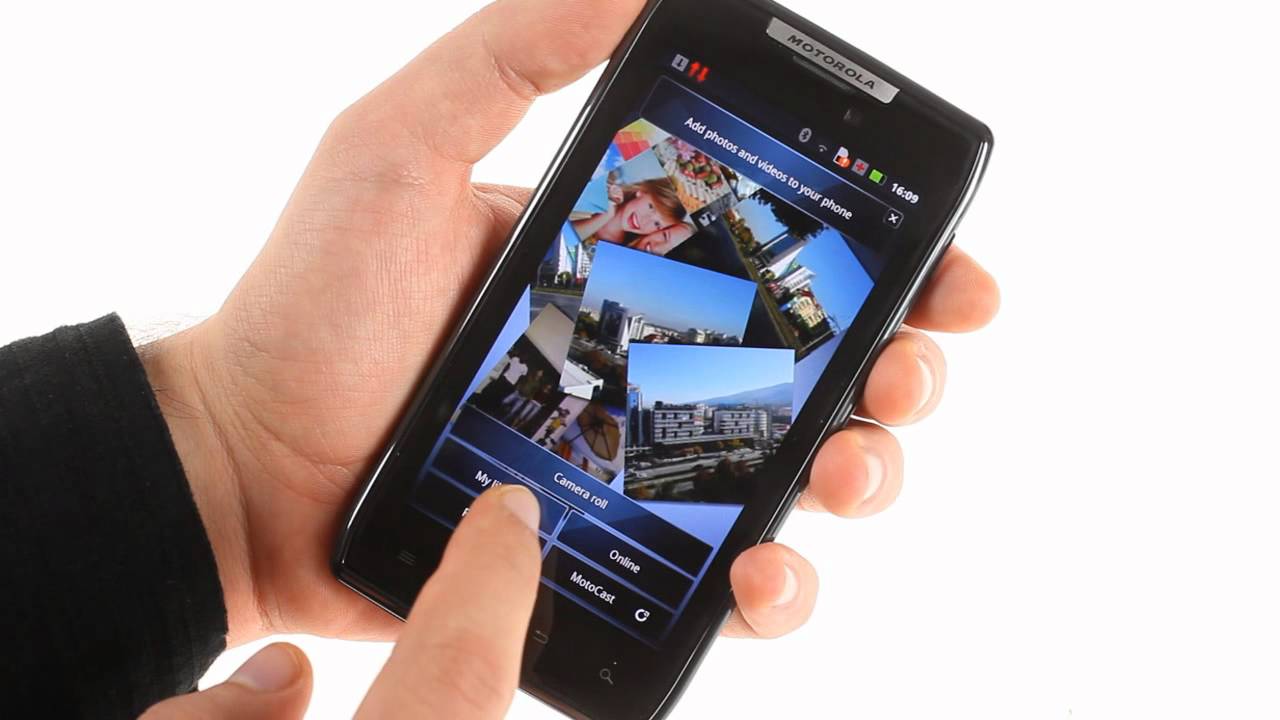Introduction
In today's fast-paced digital world, our smartphones have become an indispensable part of our daily lives. The Motorola Razr, with its sleek design and advanced features, has captured the hearts of many users. However, despite the impressive capabilities of modern smartphones, the risk of accidentally deleting important files or data loss is a constant concern for users. Whether it's a cherished photo, a crucial document, or a vital contact, the loss of such data can be distressing.
Fortunately, there are effective methods for recovering deleted files on the Motorola Razr. Understanding these methods and having the right tools at your disposal can make a significant difference in the event of data loss. From utilizing data recovery software to leveraging the backup and restore feature, there are various approaches to retrieve lost files and minimize the impact of accidental deletions.
In this comprehensive guide, we will delve into the intricacies of data recovery on the Motorola Razr, providing valuable insights and practical tips to help users navigate the process with confidence. Whether you're a tech-savvy individual or a casual smartphone user, this guide aims to empower you with the knowledge and resources needed to address data loss effectively. By familiarizing yourself with the methods outlined in this article, you can equip yourself with the necessary skills to safeguard your valuable data and mitigate the potential repercussions of accidental file deletions on your Motorola Razr.
Understanding Data Recovery
Data recovery is the process of retrieving lost, deleted, or inaccessible data from storage devices such as smartphones, computers, external hard drives, and memory cards. When files are deleted from a device, they are not immediately removed from the storage medium. Instead, the space occupied by the deleted files is marked as available for new data, while the actual content remains intact until it is overwritten by new information. This fundamental concept forms the basis of data recovery techniques.
In the context of the Motorola Razr, understanding data recovery entails recognizing the underlying principles that govern the storage and deletion of files on the device. When a file is deleted, it is crucial to act swiftly to maximize the chances of successful recovery. Delaying the recovery process increases the risk of the deleted data being overwritten by new files, thereby reducing the likelihood of complete retrieval.
Moreover, data recovery methods are often contingent on the type of data loss experienced. Whether the files were accidentally deleted, lost due to a software malfunction, or became inaccessible due to a hardware issue, the appropriate data recovery approach may vary. Understanding the nature of the data loss is essential for determining the most effective recovery strategy.
Furthermore, data recovery on the Motorola Razr involves navigating the intricacies of its file system and storage architecture. Familiarizing oneself with the device's internal storage structure and the mechanisms governing file deletion and retention can provide valuable insights into the data recovery process. Additionally, being aware of the potential limitations and constraints of data recovery on the Motorola Razr can help manage expectations and guide the selection of appropriate recovery methods.
In essence, understanding data recovery on the Motorola Razr encompasses a multifaceted comprehension of the device's storage dynamics, the implications of file deletion, and the various factors that influence the success of data recovery efforts. By grasping the fundamental principles and nuances of data recovery, users can approach the task of retrieving deleted files with informed decision-making and a clear understanding of the underlying processes.
Methods for Recovering Deleted Files on Motorola Razr
When it comes to recovering deleted files on the Motorola Razr, users have several effective methods at their disposal. Whether it's a cherished photograph, an important document, or a crucial contact, the ability to retrieve deleted files can alleviate the distress caused by accidental data loss. Here are the primary methods for recovering deleted files on the Motorola Razr:
Using Data Recovery Software
Data recovery software offers a convenient and efficient way to retrieve deleted files from the Motorola Razr. These specialized programs are designed to scan the device's storage and identify deleted or lost files, enabling users to recover them with relative ease. By leveraging advanced algorithms and file carving techniques, data recovery software can often retrieve a wide range of file types, including photos, videos, documents, and more.
When using data recovery software, it's important to act promptly to maximize the chances of successful file recovery. As mentioned earlier, deleted files are not immediately erased from the device's storage, and swift action can prevent them from being overwritten by new data. Additionally, users should select reputable and trusted data recovery software to ensure the integrity of their files and minimize the risk of further data loss.
Using Backup and Restore Feature
The Motorola Razr is equipped with a built-in backup and restore feature that enables users to safeguard their data and recover deleted files. By regularly backing up the device's data to a secure location, such as cloud storage or an external drive, users can mitigate the impact of data loss and streamline the recovery process. In the event of accidental file deletion, the backup and restore feature allows users to retrieve the deleted files from a previous backup, effectively restoring them to their original state.
To leverage the backup and restore feature effectively, users should establish a consistent backup routine to ensure that their data is regularly backed up and readily available for recovery. By adhering to best practices for data backup, users can fortify their data recovery capabilities and minimize the potential consequences of accidental file deletions.
By employing these methods for recovering deleted files on the Motorola Razr, users can enhance their ability to address data loss effectively and safeguard their valuable files and information. Whether it's through the utilization of data recovery software or the proactive use of the backup and restore feature, these methods offer practical and reliable solutions for mitigating the impact of accidental file deletions and ensuring the integrity of the device's data.
Using Data Recovery Software
Data recovery software serves as a powerful tool for retrieving deleted files on the Motorola Razr. When files are accidentally deleted or become inaccessible, data recovery software can play a pivotal role in restoring them to their original state. These specialized programs are designed to scan the device's storage, identify deleted or lost files, and facilitate their recovery with remarkable efficiency.
One of the key advantages of using data recovery software is its ability to employ advanced algorithms and file carving techniques to locate and retrieve a wide range of file types. Whether it's cherished photographs, important documents, or critical contacts, data recovery software can often recover these files, providing users with a comprehensive solution for addressing data loss.
It is essential to act promptly when utilizing data recovery software to maximize the chances of successful file recovery. As mentioned earlier, deleted files are not immediately erased from the device's storage, and swift action can prevent them from being overwritten by new data. By initiating the data recovery process as soon as possible, users can enhance the likelihood of retrieving their deleted files effectively.
Furthermore, selecting reputable and trusted data recovery software is paramount to ensuring the integrity of the files and minimizing the risk of further data loss. By choosing established and reliable data recovery solutions, users can have confidence in the effectiveness and security of the recovery process, thereby mitigating potential risks associated with using unverified software.
In essence, data recovery software offers a user-friendly and efficient means of recovering deleted files on the Motorola Razr. By leveraging the advanced capabilities of these programs and adhering to best practices for data recovery, users can navigate the process with confidence and restore their valuable files with relative ease. Whether it's through the seamless retrieval of photos, videos, or documents, data recovery software stands as a valuable asset in addressing data loss and safeguarding the integrity of the device's data.
Using Backup and Restore Feature
The backup and restore feature on the Motorola Razr offers a robust and reliable mechanism for safeguarding data and facilitating the recovery of deleted files. By leveraging this built-in functionality, users can establish a proactive approach to data management, effectively minimizing the impact of accidental file deletions and ensuring the integrity of their valuable information.
One of the primary advantages of the backup and restore feature is its ability to create regular backups of the device's data, including photos, videos, documents, contacts, and more. By routinely backing up this data to a secure location, such as cloud storage or an external drive, users can establish a safety net that mitigates the potential repercussions of data loss. In the event of accidental file deletion, the backup and restore feature enables users to retrieve the deleted files from a previous backup, effectively restoring them to their original state.
To leverage the backup and restore feature effectively, users should establish a consistent backup routine, ensuring that their data is regularly backed up and readily available for recovery. By adhering to best practices for data backup, such as scheduling automatic backups and verifying the integrity of the backed-up data, users can fortify their data recovery capabilities and minimize the potential consequences of accidental file deletions.
Furthermore, the backup and restore feature empowers users to customize their backup preferences, allowing them to select specific types of data to include in the backups. This level of flexibility enables users to prioritize the backup of critical files and information, ensuring that they are readily accessible for recovery in the event of data loss.
In essence, the backup and restore feature on the Motorola Razr serves as a fundamental component of data management and recovery. By embracing this feature as part of their data protection strategy, users can proactively safeguard their valuable files and information, effectively reducing the impact of accidental data loss. Whether it's through the seamless retrieval of photos, documents, or contacts, the backup and restore feature stands as a reliable and versatile tool for preserving the integrity of the device's data and empowering users to address data loss with confidence.
Tips for Preventing Data Loss on Motorola Razr
Preventing data loss on your Motorola Razr is paramount to safeguarding your valuable files and information. By implementing proactive measures and adhering to best practices for data management, you can significantly reduce the risk of accidental file deletions and ensure the integrity of your device's data. Here are essential tips for preventing data loss on your Motorola Razr:
-
Regular Data Backups: Establish a consistent routine for backing up your device's data to a secure location, such as cloud storage or an external drive. By creating regular backups, you can mitigate the impact of data loss and facilitate the seamless recovery of files in the event of accidental deletions or device issues.
-
Utilize Built-in Backup Features: Leverage the built-in backup and restore feature on your Motorola Razr to automate the process of safeguarding your data. Familiarize yourself with the functionality of this feature and customize your backup preferences to ensure comprehensive coverage of your files and information.
-
Enable Automatic Syncing: Take advantage of automatic syncing options, such as Google Drive or Motorola's native syncing capabilities, to ensure that your data is consistently updated and mirrored across multiple devices or platforms. Automatic syncing can serve as an additional layer of protection against data loss.
-
Implement Appropriate Security Measures: Protect your device from unauthorized access and potential data breaches by implementing robust security measures, including strong passwords, biometric authentication, and encryption. By securing your device, you can minimize the risk of data compromise or loss due to security threats.
-
Regular Software Updates: Stay vigilant about installing software updates and security patches provided by Motorola. Keeping your device's operating system and applications up to date can help mitigate potential software-related issues that may lead to data loss.
-
Exercise Caution with Third-Party Apps: Be discerning when installing third-party apps and ensure that they are sourced from reputable sources. Unauthorized or unverified apps may pose security risks and inadvertently lead to data loss or compromise.
-
Monitor Storage Space: Regularly monitor the available storage space on your device and consider offloading or archiving files to free up storage capacity. Adequate storage management can prevent data loss due to insufficient space or storage-related issues.
By incorporating these tips into your data management practices, you can fortify your device against potential data loss and enhance your ability to recover files in the event of unforeseen circumstances. Proactive data protection measures are essential for preserving the integrity of your valuable files and ensuring a seamless and secure user experience on your Motorola Razr.