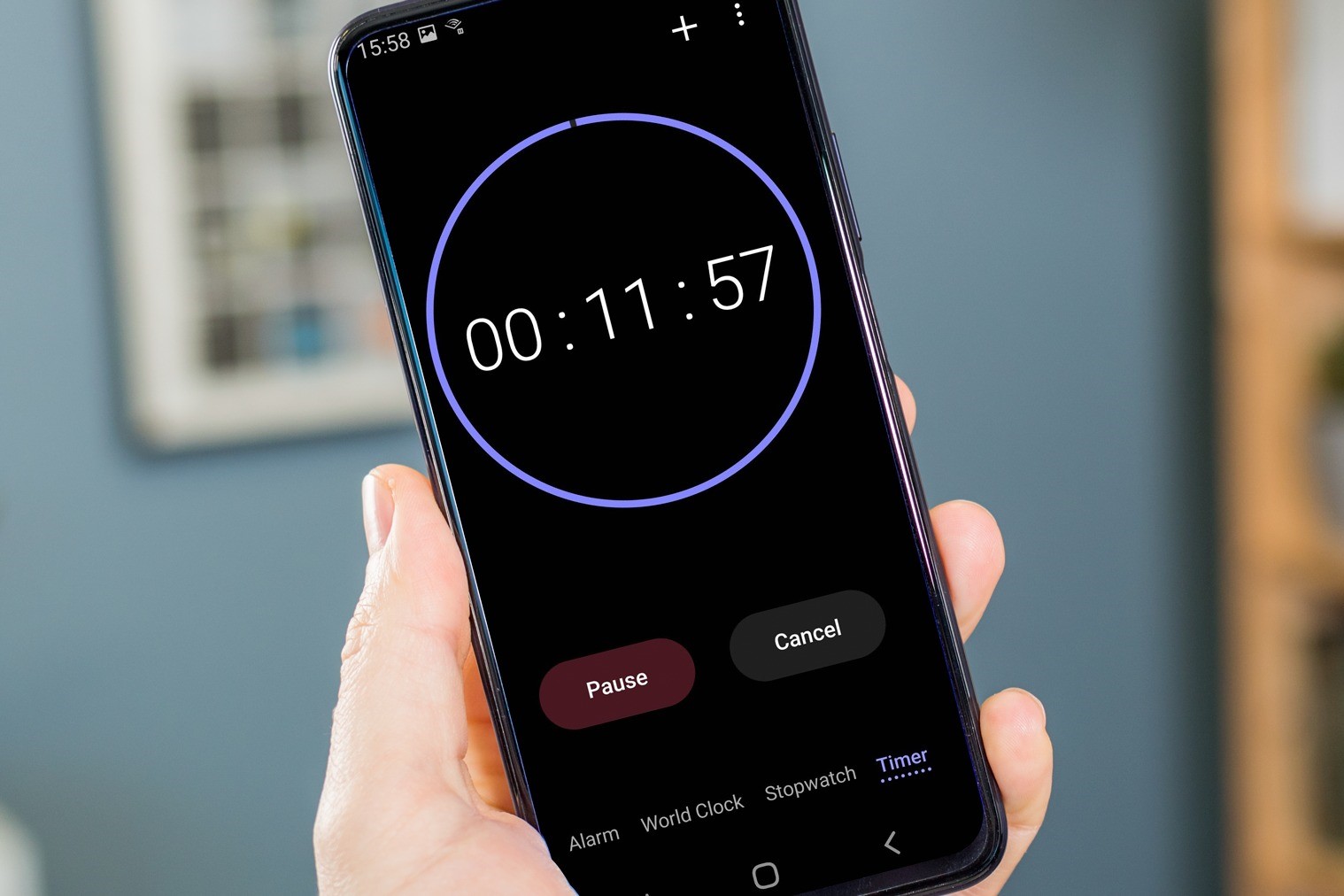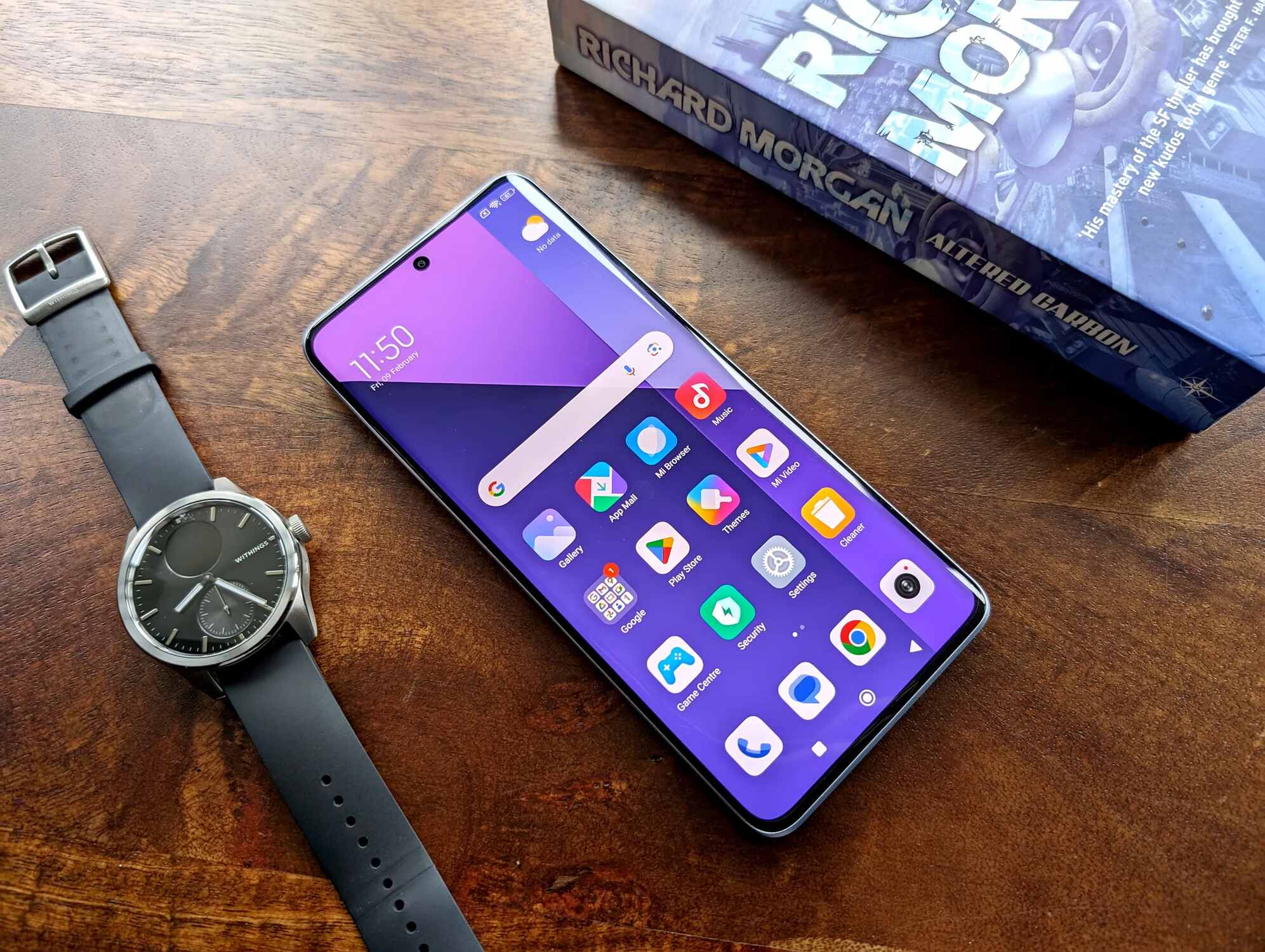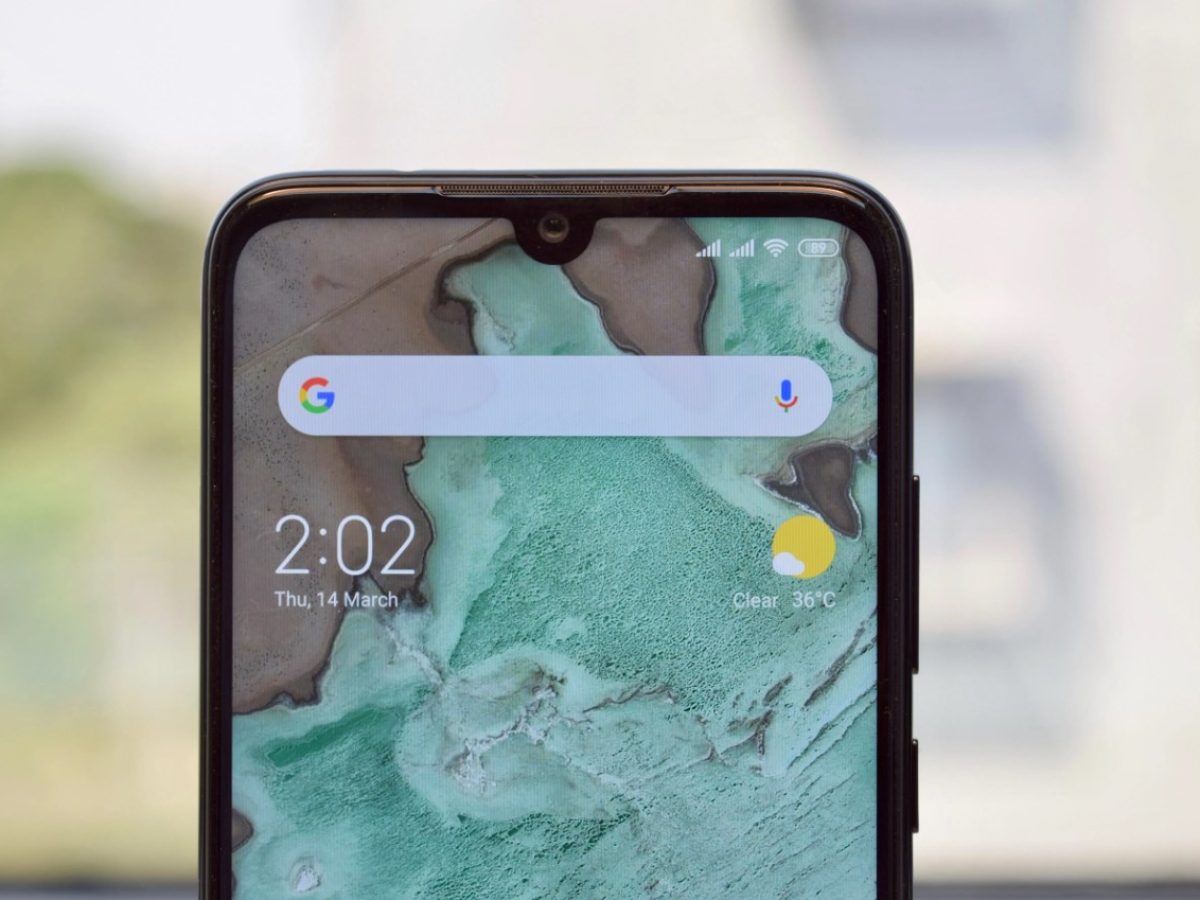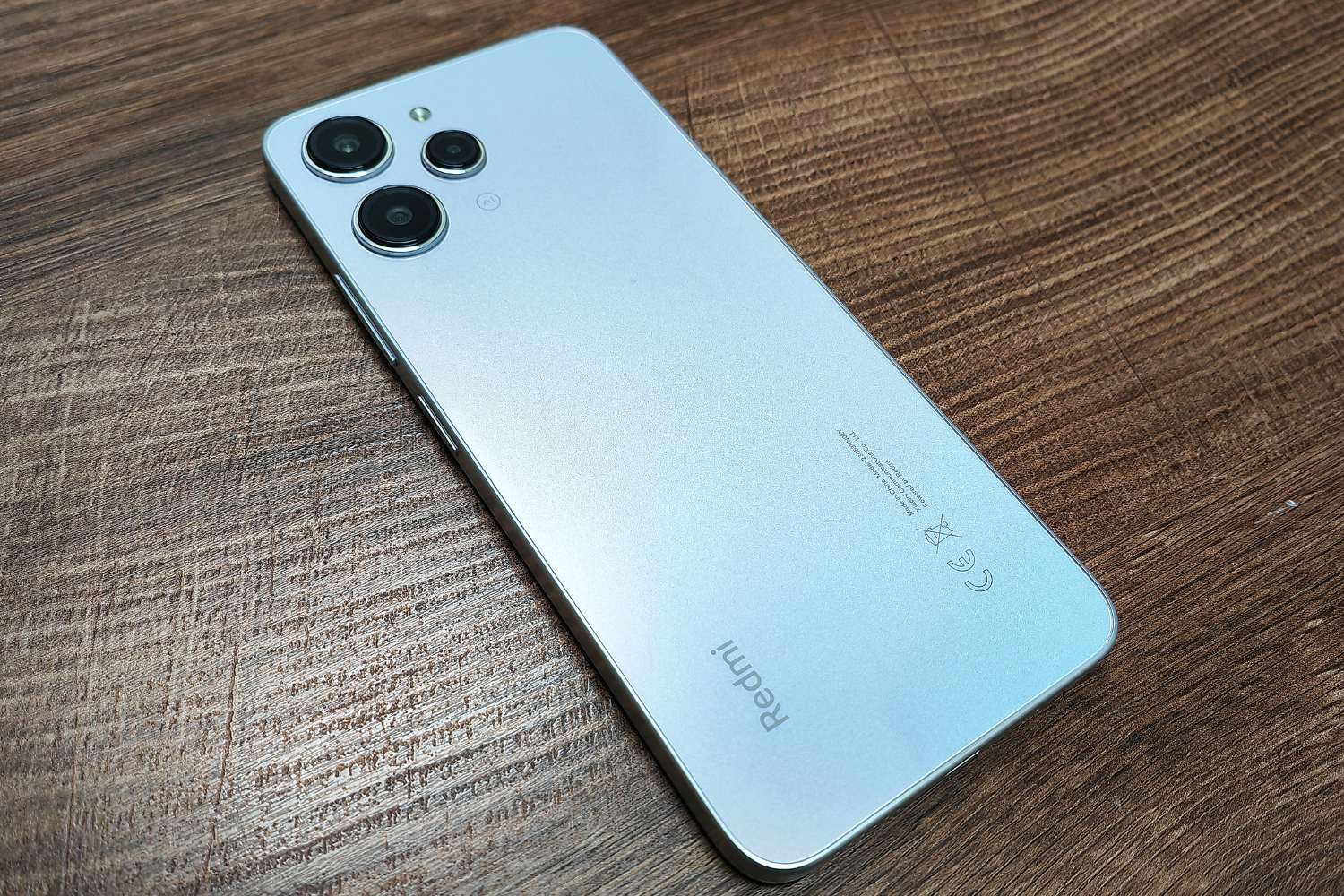Introduction
Setting alarms on your Redmi phone is a fundamental feature that helps you stay organized and punctual in your daily routine. Whether it's waking up in the morning, attending an important meeting, or simply reminding yourself of a task, the alarm function on your Redmi device ensures that you never miss a beat.
In this quick guide, we will walk you through the simple steps of setting, customizing, and managing alarms on your Redmi phone. With the intuitive interface and user-friendly options, you'll be able to tailor your alarms to suit your specific needs and preferences. Whether you're a heavy sleeper who needs multiple alarms or someone who prefers gentle melodies to start the day, the Redmi alarm feature offers a range of customization options to cater to your individual requirements.
By the end of this guide, you'll have a comprehensive understanding of how to make the most of the alarm functionality on your Redmi phone, empowering you to start your day on the right note and stay on top of your schedule with ease. Let's dive in and explore the seamless process of setting alarms that align with your lifestyle and daily commitments.
Step 1: Accessing the Clock App
Accessing the Clock app on your Redmi phone is the first step towards harnessing the power of its alarm functionality. The Clock app is a central hub for various time-related features, including alarms, timers, and a world clock. To access the Clock app, follow these simple steps:
-
Locate the Clock App Icon: On your Redmi phone's home screen, look for the Clock app icon. It typically features a simple analog clock face, making it easily recognizable amidst your other app icons.
-
Tap the Clock App Icon: Once you've located the Clock app icon, tap on it to open the app. This action will launch the Clock app, presenting you with a clean and intuitive interface designed to streamline your time management tasks.
-
Navigate to the Alarm Section: Within the Clock app, you'll find a navigation bar or menu that allows you to switch between different functions such as Alarm, Timer, and World Clock. Tap on the "Alarm" option to access the alarm settings and view any existing alarms that you may have set previously.
-
Explore Additional Features: While accessing the Clock app for setting alarms, take a moment to explore the other features it offers. You may find additional tools such as a stopwatch or a bedtime mode, which can further enhance your time management capabilities and contribute to a well-organized daily routine.
By following these steps, you can effortlessly access the Clock app on your Redmi phone and begin utilizing its versatile alarm features to streamline your daily schedule and ensure timely reminders for important events and tasks. With the Clock app at your fingertips, you're empowered to take control of your time and make the most of each day.
Step 2: Setting a New Alarm
Setting a new alarm on your Redmi phone is a straightforward process that allows you to customize the time, frequency, and sound of the alarm to suit your specific needs. Whether you need a one-time alarm for an early morning meeting or a recurring alarm to wake up at the same time every day, the intuitive interface of the Clock app makes it easy to create and manage alarms seamlessly.
To set a new alarm on your Redmi phone, follow these simple steps:
-
Tap the "+" Icon: Upon accessing the Alarm section within the Clock app, look for the "+" icon typically positioned at the bottom or top of the screen. Tapping this icon initiates the process of creating a new alarm, prompting you to specify the time at which the alarm should trigger.
-
Select the Desired Time: After tapping the "+" icon, you'll be presented with a digital clock interface that allows you to set the time for your new alarm. Use the on-screen controls to adjust the hour and minute hands to your preferred alarm time. As you make these adjustments, the digital display will reflect the selected time, ensuring accuracy in setting your alarm.
-
Choose the Alarm Frequency: Beneath the time-setting interface, you'll find options to customize the frequency of your alarm. Whether you need a one-time alarm for a specific date or a recurring alarm for daily, weekly, or custom days, the Clock app provides flexible frequency settings to align with your schedule.
-
Set the Alarm Sound: Redmi phones offer a diverse range of alarm sounds and tones to cater to different preferences. Upon setting the time and frequency of your alarm, you can explore the sound options to choose a melody, tone, or custom sound that best suits your waking preferences. From gentle melodies to more energetic tones, the selection ensures that your alarm reflects your personal style.
-
Save the Alarm: Once you've configured the time, frequency, and sound of your new alarm, tap the "Save" or "Done" button to confirm your settings. This action finalizes the creation of your new alarm, adding it to the list of existing alarms within the Clock app.
By following these steps, you can effortlessly set a new alarm on your Redmi phone, tailoring it to your specific schedule and waking preferences. The user-friendly interface and customizable options empower you to create alarms that seamlessly integrate into your daily routine, ensuring that you start each day on time and in a manner that aligns with your unique lifestyle.
Step 3: Customizing Alarm Settings
Customizing alarm settings on your Redmi phone allows you to personalize the alarm experience to align with your unique preferences and daily routine. The Clock app offers a range of customizable options that enable you to tailor each alarm to suit specific waking needs, ensuring that you start your day on the right note. Let's delve into the detailed process of customizing alarm settings to optimize your alarm experience.
1. Labeling Alarms:
Upon creating a new alarm or editing an existing one, you have the option to assign a label or description to the alarm. This feature is particularly useful for differentiating between multiple alarms and associating each alarm with a specific purpose or event. Whether it's labeling an alarm as "Morning Workout" or "Meeting Reminder," adding descriptive labels enhances the clarity and relevance of each alarm.
2. Alarm Volume and Vibration:
Redmi phones offer granular control over alarm volume and vibration settings, allowing you to adjust the intensity of the alarm alert. Within the alarm customization interface, you can fine-tune the volume level to ensure that the alarm is audible enough to wake you up without being overly disruptive. Additionally, you can enable or disable vibration alongside the alarm sound based on your personal preferences.
3. Snooze Duration:
The Clock app on your Redmi phone lets you customize the snooze duration for each alarm, giving you the flexibility to extend or shorten the interval between snooze alerts. By adjusting the snooze duration, you can tailor the alarm snooze feature to complement your waking routine, providing the right balance between additional rest and timely awakening.
4. Alarm Display:
Customizing the alarm display settings allows you to choose how the alarm appears on your screen when it triggers. You can opt for a full-screen alarm display that prominently showcases the alarm details, ensuring that you can quickly acknowledge and respond to the alarm. Alternatively, you may choose a discreet notification-style display that provides essential alarm information without interrupting your current screen activity.
5. Gradual Alarm Volume Increase:
Redmi phones offer a thoughtful feature that gradually increases the alarm volume, gently easing you into wakefulness without abrupt loud noises. This gradual volume increase setting can be customized to align with your preferences, ensuring a more soothing and natural waking experience.
By customizing these alarm settings, you can tailor the alarm functionality on your Redmi phone to suit your lifestyle and waking preferences. The flexibility and attention to detail offered by the Clock app empower you to create a personalized alarm experience that seamlessly integrates into your daily routine, ensuring that you start each day on a positive and punctual note.
Step 4: Managing and Deleting Alarms
Managing and deleting alarms on your Redmi phone is an essential aspect of maintaining a streamlined and organized approach to time management. Whether you need to adjust existing alarms to accommodate changes in your schedule or remove outdated alarms that no longer serve a purpose, the Clock app on your Redmi device offers intuitive tools for efficiently managing your alarm settings.
1. Accessing the Alarm List:
Upon opening the Clock app and navigating to the Alarm section, you'll be presented with a comprehensive list of all the alarms you've set on your Redmi phone. This centralized view allows you to review and manage multiple alarms from a single interface, providing a clear overview of your existing alarm settings.
2. Editing Alarm Details:
To make changes to an existing alarm, simply tap on the alarm from the list to access its details. Within the alarm editing interface, you can adjust various settings such as the alarm time, frequency, sound, and custom labels. This flexibility enables you to fine-tune each alarm to align with your evolving schedule and waking preferences.
3. Deleting Unnecessary Alarms:
When an alarm becomes obsolete or is no longer needed, the Clock app allows you to effortlessly delete it from your alarm list. By selecting the alarm you wish to remove and accessing the deletion option, you can declutter your alarm settings and ensure that only relevant and active alarms remain in your list.
4. Enabling and Disabling Alarms:
In addition to deleting alarms, the Clock app enables you to temporarily disable alarms without deleting them entirely. This feature is particularly useful when you anticipate the need to reactivate an alarm in the future, allowing you to preserve the alarm settings while temporarily suspending its activation.
5. Organizing Alarm Priority:
If you have multiple alarms set on your Redmi phone, the ability to prioritize and organize them becomes valuable. The Clock app offers intuitive controls for rearranging the order of alarms, ensuring that critical alarms are positioned prominently and easily accessible within your alarm list.
By effectively managing and deleting alarms on your Redmi phone, you can maintain a well-organized and tailored approach to time management, ensuring that your alarm settings remain relevant and supportive of your daily routine. The user-friendly interface and comprehensive management options provided by the Clock app empower you to stay in control of your alarms, facilitating a seamless and efficient alarm management experience.
Conclusion
In conclusion, the alarm functionality on your Redmi phone, accessible through the intuitive Clock app, serves as a reliable companion in your daily routine. By following the steps outlined in this guide, you've gained the knowledge and proficiency to set, customize, and manage alarms with ease, ensuring that you start each day on time and in a manner that aligns with your unique lifestyle.
The process of accessing the Clock app and navigating to the alarm section sets the stage for seamless alarm management. Once inside the app, setting a new alarm becomes a straightforward task, allowing you to tailor the time, frequency, and sound of each alarm to suit your specific waking needs. The customization options available within the Clock app empower you to personalize alarm settings, from labeling alarms to fine-tuning volume, vibration, and display preferences, ensuring that each alarm aligns with your individual preferences.
Furthermore, the ability to efficiently manage and delete alarms ensures that your alarm list remains relevant and uncluttered, reflecting your current schedule and commitments. Whether it's editing alarm details, enabling or disabling alarms, or organizing alarm priority, the Clock app provides a comprehensive suite of tools for maintaining a well-organized approach to alarm management.
As you embrace the functionality of the Clock app on your Redmi phone, you're equipped to harness the power of alarms as a tool for punctuality, organization, and productivity. The seamless integration of alarm features into your daily routine empowers you to stay on top of your schedule, ensuring that important events, tasks, and commitments are met with timely reminders and structured wake-up calls.
In essence, the alarm functionality on your Redmi phone, supported by the user-friendly and customizable features of the Clock app, serves as a reliable timekeeping companion, enhancing your overall time management capabilities. By leveraging the insights and techniques presented in this guide, you're well-positioned to make the most of the alarm functionality on your Redmi phone, setting the stage for punctual and organized days ahead.