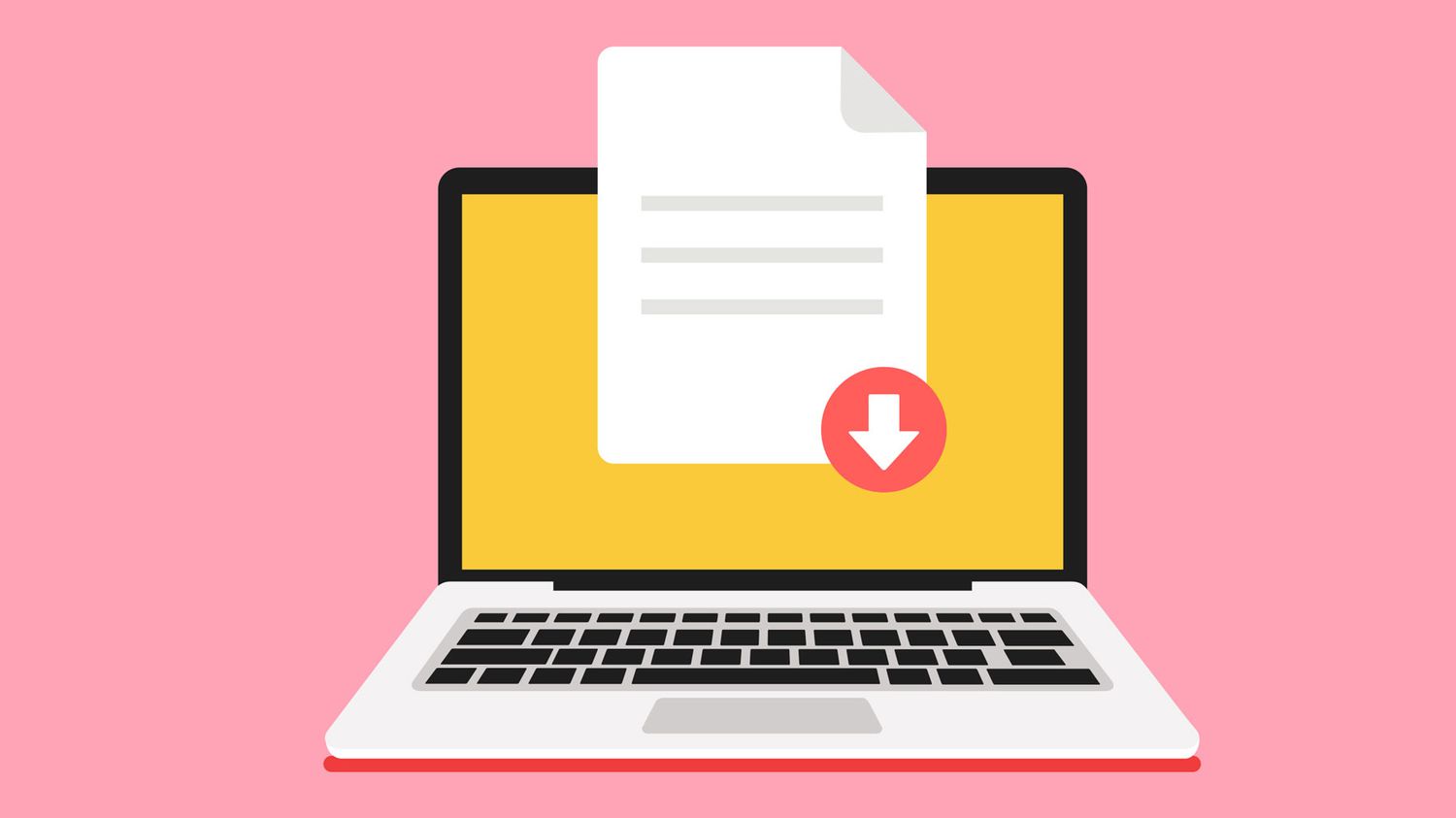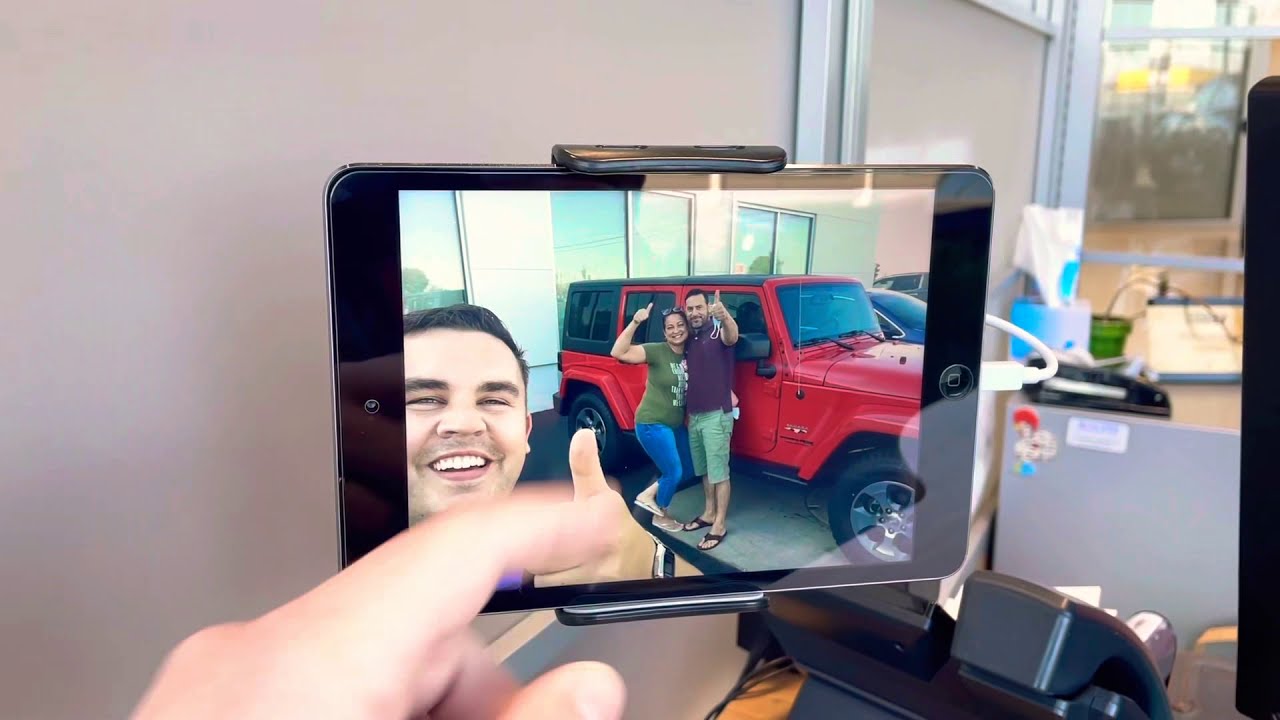Introduction
Printing from your Pixel 6 smartphone can be a convenient and efficient way to bring your digital documents to life in physical form. Whether it's a boarding pass, a recipe, or an important presentation, the ability to seamlessly print from your mobile device can streamline your daily tasks and enhance productivity.
In this article, we will explore the simple steps to print from your Pixel 6, empowering you to harness the full potential of your smartphone and the connected devices around you. With the increasing integration of mobile devices into our daily lives, the ability to print directly from your Pixel 6 can be a game-changer, offering a bridge between the digital and physical realms.
By following the straightforward instructions provided in this guide, you can easily set up your printer, establish a connection between your Pixel 6 and the printer, select the document you wish to print, adjust print settings to suit your preferences, and finally, initiate the printing process. These steps are designed to demystify the printing process and empower you to seamlessly bring your digital content into the tangible world.
The Pixel 6, equipped with advanced features and a user-friendly interface, offers a seamless printing experience, allowing you to effortlessly transform your digital content into hard copies with just a few taps on your smartphone screen. Whether you're at home, in the office, or on the go, the ability to print directly from your Pixel 6 can enhance your efficiency and enable you to share information in a tangible format with ease.
As we delve into the simple steps for printing from your Pixel 6, you'll discover how this process can become an integral part of your daily routine, offering a convenient and practical solution for bringing your digital content to life. Let's embark on this journey to unlock the potential of printing from your Pixel 6 and embrace the seamless integration of digital and physical mediums.
Step 1: Setting up the Printer
Setting up your printer to work seamlessly with your Pixel 6 is the first crucial step in the process of printing from your mobile device. Whether you have a wireless printer or a printer connected to a computer, ensuring that it is ready to receive print commands from your Pixel 6 is essential for a smooth printing experience.
If you have a wireless printer, the initial step involves ensuring that the printer is connected to the same Wi-Fi network as your Pixel 6. This allows for seamless communication between the devices, enabling you to send print jobs from your smartphone to the printer without the need for physical connections. Most modern wireless printers come with a straightforward setup process, often involving the installation of printer-specific apps on your Pixel 6 to facilitate the connection.
For printers connected to a computer, the setup process may involve installing the necessary printer drivers on the computer to enable communication with your Pixel 6. Additionally, ensuring that the printer is powered on and ready to receive print jobs is essential for a successful printing experience.
In some cases, you may need to adjust printer settings to enable mobile printing or ensure that the printer is discoverable on the network. This can typically be done through the printer's control panel or settings interface, allowing you to configure the printer to accept print jobs from your Pixel 6.
Once the printer is set up and ready to receive print commands, you have successfully completed the first step in the process of printing from your Pixel 6. This foundational step lays the groundwork for the seamless interaction between your smartphone and the printer, setting the stage for the subsequent steps that will enable you to bring your digital content to life in physical form.
By ensuring that your printer is properly set up and ready to receive print jobs from your Pixel 6, you are one step closer to harnessing the full potential of your mobile device and integrating it seamlessly with the physical world. With the printer now prepared to receive commands from your Pixel 6, you are ready to proceed to the next step and establish the connection between your smartphone and the printer, paving the way for a streamlined printing experience.
Step 2: Connecting the Pixel 6 to the Printer
Connecting your Pixel 6 to the printer is a pivotal step that bridges the gap between your smartphone and the physical printing device. This seamless connection empowers you to effortlessly transmit digital content from your Pixel 6 to the printer, transforming virtual documents into tangible, printed copies.
The Pixel 6 offers versatile connectivity options, allowing you to link your smartphone to the printer through various methods. One of the most common and convenient approaches is leveraging the built-in Wi-Fi capabilities of both the Pixel 6 and the printer. By ensuring that both devices are connected to the same Wi-Fi network, you can establish a direct line of communication, enabling your Pixel 6 to send print jobs to the printer wirelessly.
Additionally, the Pixel 6 supports Bluetooth connectivity, offering an alternative method to link your smartphone to the printer. This can be particularly useful in scenarios where Wi-Fi connectivity may not be available or practical. By pairing your Pixel 6 with the printer via Bluetooth, you can initiate print jobs with ease, further enhancing the flexibility of the printing process.
Furthermore, the Pixel 6 is equipped with USB-C connectivity, allowing for direct physical connections to compatible printers. This direct connection method can be advantageous in situations where wireless connectivity may not be feasible or when a wired connection offers a more reliable and secure printing environment.
To initiate the connection between your Pixel 6 and the printer, you can leverage the intuitive interface of the Pixel 6, accessing the printing options within the device's settings or through compatible printing apps. These user-friendly interfaces streamline the process of linking your smartphone to the printer, ensuring a seamless and hassle-free connection experience.
Once the connection is established, your Pixel 6 is ready to communicate with the printer, enabling you to select the desired document and initiate the printing process with just a few taps on your smartphone screen. This seamless connectivity between your Pixel 6 and the printer exemplifies the harmonious integration of digital and physical technologies, offering a convenient and efficient printing experience.
By successfully connecting your Pixel 6 to the printer, you have unlocked the potential to seamlessly transmit digital content to the physical realm, harnessing the power of your smartphone to bring your documents to life in printed form. This pivotal connection sets the stage for the subsequent steps in the printing process, empowering you to leverage the full capabilities of your Pixel 6 and the connected printer.
Step 3: Selecting the Document to Print
Once your Pixel 6 is seamlessly connected to the printer, the next step in the printing process involves selecting the specific document that you wish to bring to life in physical form. The Pixel 6 offers a user-friendly interface that simplifies the document selection process, empowering you to effortlessly choose from a wide range of digital content for printing.
To select a document for printing, you can navigate to the desired file or document within the storage of your Pixel 6. Whether it's a photo, a PDF, a webpage, or a text document, the Pixel 6 provides intuitive access to your digital content, allowing you to browse through your files and select the document that you intend to print.
Additionally, the Pixel 6 supports seamless integration with various productivity and document management apps, further expanding the scope of documents that can be selected for printing. Whether you utilize cloud storage services, email applications, or productivity suites, the Pixel 6 enables you to access and select documents from a diverse array of sources, enhancing the flexibility and convenience of the printing process.
Furthermore, the Pixel 6's native printing interface offers a streamlined document selection experience, presenting your digital content in a visually engaging manner. This intuitive interface allows you to preview the selected document, ensuring that you have chosen the correct file for printing before proceeding with the print command.
The ability to select the document to print directly from your Pixel 6 exemplifies the seamless integration of digital content with the physical printing process. Whether you're printing a boarding pass for an upcoming trip, a recipe for a culinary endeavor, or a presentation for a business meeting, the Pixel 6 empowers you to effortlessly navigate through your digital content and select the specific document that you wish to bring to life in printed form.
By seamlessly integrating the document selection process into the user-friendly interface of the Pixel 6, this step in the printing process enhances the overall efficiency and convenience of printing from your mobile device. With the document selected and ready for printing, you are poised to proceed to the next step and fine-tune the print settings to suit your preferences, further customizing the printing experience to align with your specific requirements.
Step 4: Adjusting Print Settings
Adjusting print settings on your Pixel 6 allows you to tailor the printing process to meet your specific preferences and requirements. This pivotal step empowers you to customize various aspects of the printing experience, ensuring that the printed output aligns with your desired specifications and quality standards.
When adjusting print settings on your Pixel 6, you gain the flexibility to modify parameters such as paper size, orientation, color options, quality settings, and the number of copies to be printed. This comprehensive range of customizable settings enables you to fine-tune the printing process, catering to diverse document types and printing scenarios.
The Pixel 6's intuitive interface provides seamless access to print settings, allowing you to effortlessly navigate through the available options and make adjustments with ease. Whether you prefer a specific paper size for your document, need to switch between portrait and landscape orientations, or seek to enhance the visual impact of your printed output through color adjustments, the Pixel 6's print settings interface offers a user-friendly platform for customization.
Furthermore, the ability to adjust print settings directly from your Pixel 6 streamlines the printing process, eliminating the need for complex configurations on the printer itself. This centralized approach to print settings empowers you to exert precise control over the printing parameters, ensuring that the final output meets your exact specifications without the need for manual adjustments on the printer.
In addition to basic print settings, the Pixel 6 offers advanced options for optimizing the printing process, including duplex printing for double-sided documents, print preview functionality for visualizing the output before printing, and the ability to select specific pages for printing from multi-page documents. These advanced features enhance the versatility and customization capabilities of the printing process, enabling you to tailor the output to suit a diverse range of printing requirements.
By adjusting print settings on your Pixel 6, you harness the power to personalize the printing experience, ensuring that the final output aligns with your unique preferences and quality standards. This level of customization empowers you to optimize the printing process for various document types, ranging from text-based documents to vibrant color prints, enhancing the overall versatility and practicality of printing from your Pixel 6.
With the print settings adjusted to your specifications, you are ready to proceed to the final step in the printing process, initiating the printing of the selected document and witnessing the seamless transformation of your digital content into tangible, printed form.
Step 5: Printing the Document
With the printer set up, the Pixel 6 connected, the document selected, and the print settings adjusted to your preferences, you are now ready to initiate the printing process. This final step seamlessly translates your digital content into a tangible, printed form, bringing your chosen document to life with a simple tap on your Pixel 6 screen.
Upon selecting the "Print" option within the Pixel 6's interface, the device communicates the print job to the connected printer, initiating the physical reproduction of your digital document. As the printer receives the print command from your Pixel 6, it springs into action, translating the digital data into a physical representation on the chosen paper.
The printing process unfolds with precision, as the printer meticulously reproduces the content of your selected document, faithfully capturing the details and nuances of the digital content. Whether it's a text document, a vibrant photograph, or a meticulously designed presentation, the printer's capabilities bring forth a faithful rendition of your chosen document, preserving its essence in printed form.
As the printer diligently executes the print job, you can witness the seamless transformation of your digital content into a tangible, physical output. The rhythmic hum of the printer and the gradual emergence of the printed document serve as a testament to the harmonious integration of digital and physical technologies, culminating in the creation of a tangible representation of your digital content.
Upon completion of the printing process, the printer presents you with the freshly printed document, now a tangible manifestation of the digital content that originated from your Pixel 6. Whether it's a crisp text document, a vivid photograph, or a meticulously formatted presentation, the printed output stands as a testament to the seamless transition from the digital realm to the physical domain.
With the document now in printed form, you have successfully navigated through the simple yet impactful process of printing from your Pixel 6. This culmination of digital and physical technologies exemplifies the versatility and practicality of leveraging your smartphone to seamlessly bridge the gap between the virtual and tangible worlds, empowering you to bring your digital content to life with unparalleled ease and convenience.
As you hold the freshly printed document in your hands, you have experienced the seamless integration of digital and physical mediums, unlocking the potential of printing from your Pixel 6 and witnessing the transformation of your digital content into a tangible, printed reality. This culmination of the printing process serves as a testament to the power of modern technology, offering a seamless and efficient pathway to bring your digital content into the physical realm with just a few taps on your Pixel 6.