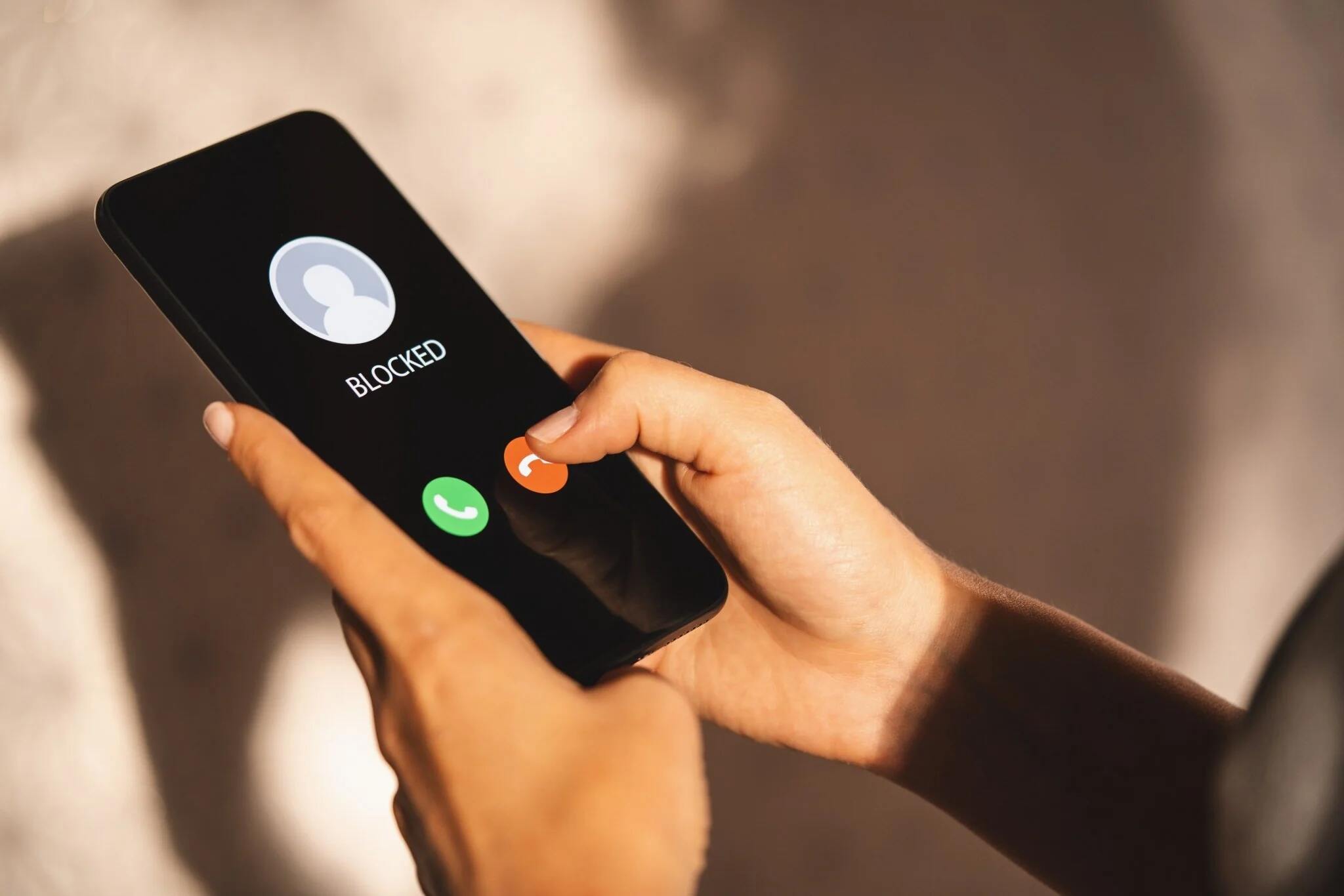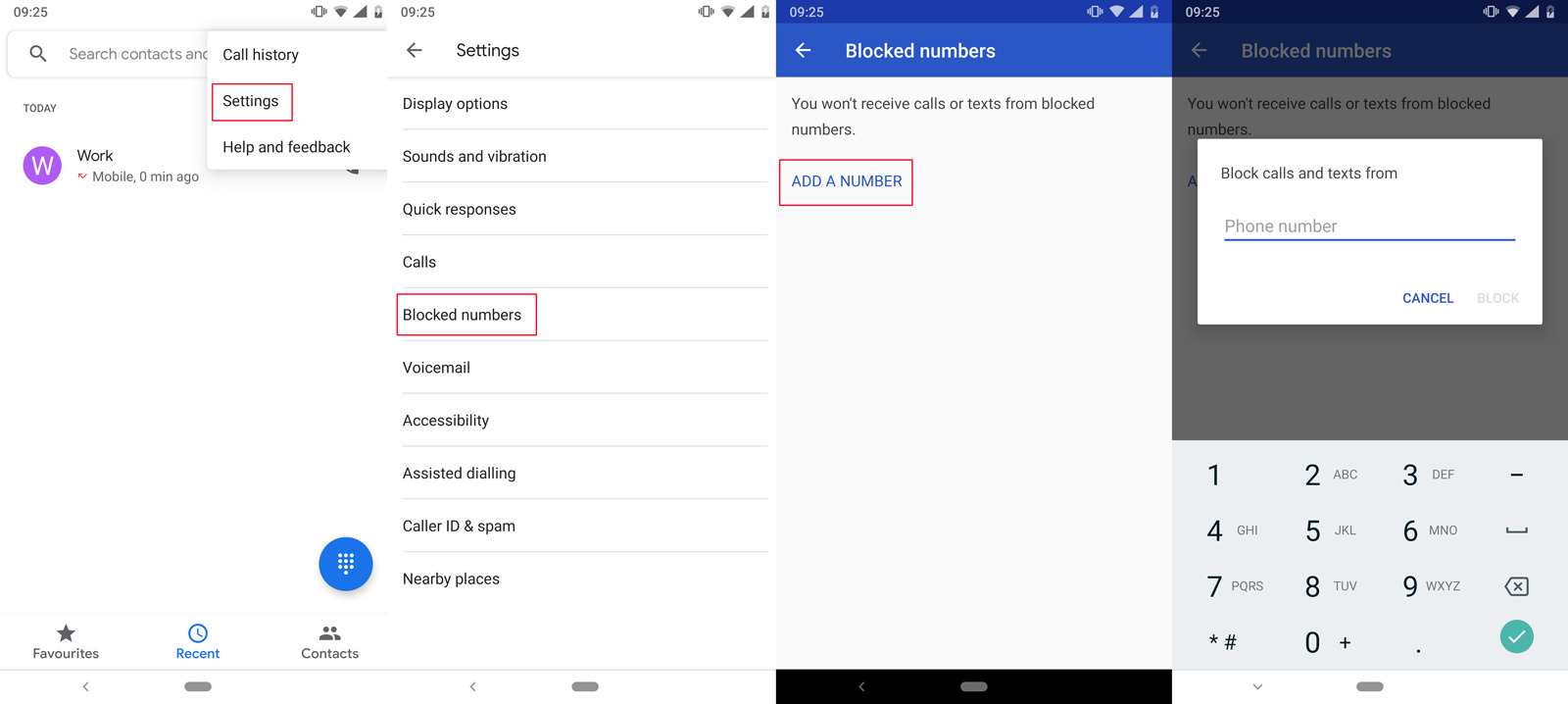Introduction
Managing unwanted calls is an essential aspect of optimizing your mobile experience, and the Pixel 6 offers various methods to block numbers effectively. Whether you're dealing with persistent telemarketers, spam calls, or unwanted contacts, knowing how to block numbers on your Pixel 6 can significantly enhance your peace of mind and productivity. In this article, we will explore three methods to achieve this, empowering you to take control of your incoming calls and maintain a clutter-free communication environment.
By leveraging the built-in features of the Pixel 6, as well as third-party applications, you can tailor your call-blocking approach to suit your specific needs. Whether you prefer a straightforward method using the Phone app, a more personalized approach through the Contacts app, or the flexibility of third-party solutions, the Pixel 6 provides a range of options to address unwanted calls effectively.
Understanding the nuances of each method and the potential impact on your overall communication experience is crucial. With the prevalence of spam calls and unsolicited communications, mastering the art of call blocking on your Pixel 6 can significantly enhance your mobile device usage. As we delve into the various methods, you'll gain valuable insights into the practical steps and considerations involved in managing and blocking numbers on your Pixel 6.
Empower yourself with the knowledge and tools to curate your contact list and incoming calls, ensuring that your Pixel 6 serves as a reliable communication hub without the disruptions caused by unwanted numbers. Let's embark on this journey to discover the most effective ways to block numbers on your Pixel 6, enabling you to reclaim control over your communication channels and enjoy a seamless mobile experience.
Method 1: Using the Phone App
The Pixel 6 provides a straightforward and efficient method for blocking numbers directly through the Phone app. This native feature empowers users to swiftly manage unwanted calls without the need for third-party applications. By following these simple steps, you can effectively block specific numbers and prevent them from disrupting your communication experience.
-
Open the Phone App: Access the Phone app on your Pixel 6, which serves as the central hub for managing your calls and contacts.
-
Navigate to the Call Log: Once inside the Phone app, navigate to the "Call Log" section, where you can view a comprehensive list of your recent incoming and outgoing calls.
-
Select the Number to Block: Scroll through the call log and identify the number you wish to block. Tap on the specific entry to reveal additional options.
-
Access the Block Number Feature: Upon selecting the desired number, a menu will appear, offering various actions you can take. Look for the "Block/report spam" option and tap on it to initiate the blocking process.
-
Confirm the Block: A confirmation prompt will appear, asking you to confirm the decision to block the selected number. Once confirmed, the number will be added to your block list, ensuring that future calls from that number are automatically rejected.
By utilizing the native call-blocking feature within the Phone app, Pixel 6 users can efficiently manage unwanted calls and maintain a streamlined communication experience. This method provides a seamless and integrated approach to blocking numbers, allowing users to take control of their incoming calls without the need for external tools or complex procedures.
The convenience and accessibility of this built-in feature make it a valuable asset for Pixel 6 users seeking to curate their call log and minimize disruptions caused by unwanted numbers. With just a few taps within the Phone app, you can effectively block specific numbers and enjoy a more peaceful and focused communication environment on your Pixel 6.
Method 2: Using the Contacts App
The Contacts app on the Pixel 6 offers a personalized and efficient approach to blocking numbers, allowing users to manage their contacts and call-blocking preferences with ease. By leveraging the functionalities within the Contacts app, you can tailor your call-blocking strategy to align with your specific preferences and communication needs.
To begin the process of blocking numbers using the Contacts app on your Pixel 6, follow these steps:
-
Open the Contacts App: Access the Contacts app on your Pixel 6, which serves as the central hub for managing your contacts and related actions.
-
Select the Contact to Block: Navigate through your list of contacts and identify the specific entry associated with the number you wish to block. Tap on the contact to access its details and additional options.
-
Access the Block Number Feature: Within the contact details, look for the option to block the specific number associated with the contact. This feature is typically located within the contact's information, providing a direct and intuitive method for call blocking.
-
Confirm the Block: Upon selecting the block number option, a confirmation prompt may appear, asking you to confirm the decision to block the selected number. Once confirmed, the number will be added to your block list within the Contacts app.
By utilizing the call-blocking feature within the Contacts app, Pixel 6 users can personalize their approach to managing unwanted calls and contacts. This method offers a more targeted and individualized way to block numbers, allowing users to make informed decisions based on their specific interactions and preferences.
The Contacts app provides a seamless and integrated platform for managing call-blocking preferences, enabling users to curate their contact list and communication experience with precision. By leveraging this native feature, Pixel 6 users can maintain a clutter-free and tailored communication environment, ensuring that unwanted numbers are effectively blocked without the need for external applications or complex procedures.
With the flexibility and customization offered by the Contacts app, users can take control of their call-blocking preferences and maintain a streamlined communication experience on their Pixel 6. Whether it's blocking specific contacts or numbers associated with unwanted calls, the Contacts app empowers users to curate their contact list and incoming calls with ease, contributing to a more focused and personalized mobile communication experience.
Method 3: Using a Third-Party App
In addition to the native call-blocking features offered by the Pixel 6, users can explore the option of utilizing third-party apps to further enhance their ability to manage and block numbers effectively. Third-party call-blocking apps provide additional functionalities and customization options, allowing users to tailor their call-blocking experience to align with their specific preferences and requirements.
When considering the use of a third-party call-blocking app on your Pixel 6, it's essential to explore the available options and select a reputable app from the Google Play Store. These apps often offer advanced features such as customizable block lists, call screening, and the ability to identify and block spam calls more effectively.
Once you have identified a suitable third-party call-blocking app, the process of utilizing it to block numbers on your Pixel 6 typically involves the following steps:
-
Download and Install the App: Navigate to the Google Play Store on your Pixel 6 and search for the preferred call-blocking app. Once you have selected the app, proceed to download and install it on your device.
-
Set Up Call-Blocking Preferences: Upon launching the third-party call-blocking app, you will have the opportunity to configure your call-blocking preferences. This may include setting up custom block lists, enabling call screening features, and fine-tuning the app's behavior based on your specific requirements.
-
Block Numbers and Manage Call Settings: Utilize the app's interface to block specific numbers and manage your call settings. Depending on the app's features, you may have the option to block entire number ranges, block private or unknown numbers, and customize the actions taken when a blocked number attempts to reach you.
-
Explore Additional Features: Third-party call-blocking apps often offer additional features such as call analytics, spam call identification, and the ability to report unwanted numbers. Take the time to explore these features and leverage them to enhance your overall call-blocking experience.
By incorporating a third-party call-blocking app into your Pixel 6's communication toolkit, you can access a broader range of features and customization options to manage unwanted calls effectively. These apps complement the native call-blocking capabilities of the Pixel 6, providing users with a comprehensive set of tools to curate their contact list and maintain a clutter-free communication environment.
Whether you prefer the simplicity of native features or the advanced functionalities offered by third-party apps, the Pixel 6 empowers users to take control of their call-blocking preferences and ensure a more focused and personalized mobile communication experience. With the flexibility and diversity of call-blocking options available, users can tailor their approach to managing unwanted calls, contributing to a more seamless and enjoyable mobile experience on the Pixel 6.
Conclusion
In conclusion, the Pixel 6 offers a versatile array of methods to block numbers effectively, empowering users to curate their communication experience and minimize disruptions caused by unwanted calls. By exploring the native features within the Phone and Contacts apps, as well as the option of utilizing third-party call-blocking apps, Pixel 6 users can tailor their approach to managing unwanted calls with precision and ease.
The native call-blocking features integrated into the Phone and Contacts apps provide a seamless and accessible way to block specific numbers, offering users the convenience of managing unwanted calls directly within their device's native interfaces. Whether it's swiftly blocking a recent spam call through the Phone app or personalizing call-blocking preferences within the Contacts app, Pixel 6 users can take control of their incoming calls with just a few taps and intuitive actions.
Furthermore, the availability of third-party call-blocking apps expands the scope of call-blocking capabilities on the Pixel 6, allowing users to access advanced features and customization options to enhance their call-blocking experience. From customizable block lists to call screening functionalities, third-party apps offer a comprehensive set of tools to manage and block numbers effectively, complementing the native capabilities of the Pixel 6.
By leveraging these diverse methods, Pixel 6 users can create a tailored and clutter-free communication environment, ensuring that unwanted numbers are effectively blocked without compromising the overall communication experience. Whether it's silencing persistent telemarketers, filtering out spam calls, or maintaining a curated contact list, the Pixel 6 equips users with the tools to reclaim control over their incoming calls and enjoy a more focused and personalized mobile communication experience.
In essence, the ability to block numbers on the Pixel 6 transcends mere call management; it represents the empowerment of users to shape their communication environment according to their preferences and priorities. With the seamless integration of native features and the flexibility offered by third-party apps, the Pixel 6 stands as a reliable ally in the quest to maintain a clutter-free and personalized mobile communication experience.
As users continue to navigate the dynamic landscape of mobile communication, the Pixel 6 remains steadfast in its commitment to providing robust and user-centric call-blocking solutions, ensuring that users can engage with their devices in a manner that aligns with their individual preferences and enhances their overall mobile experience.