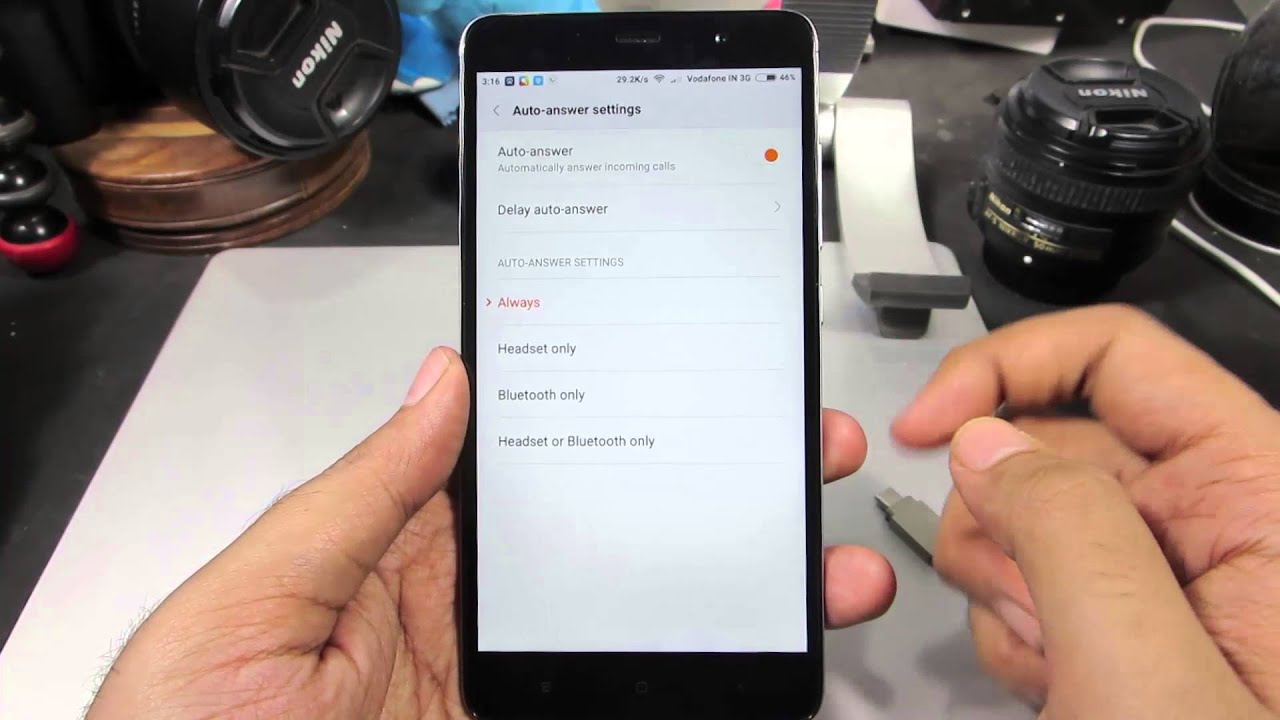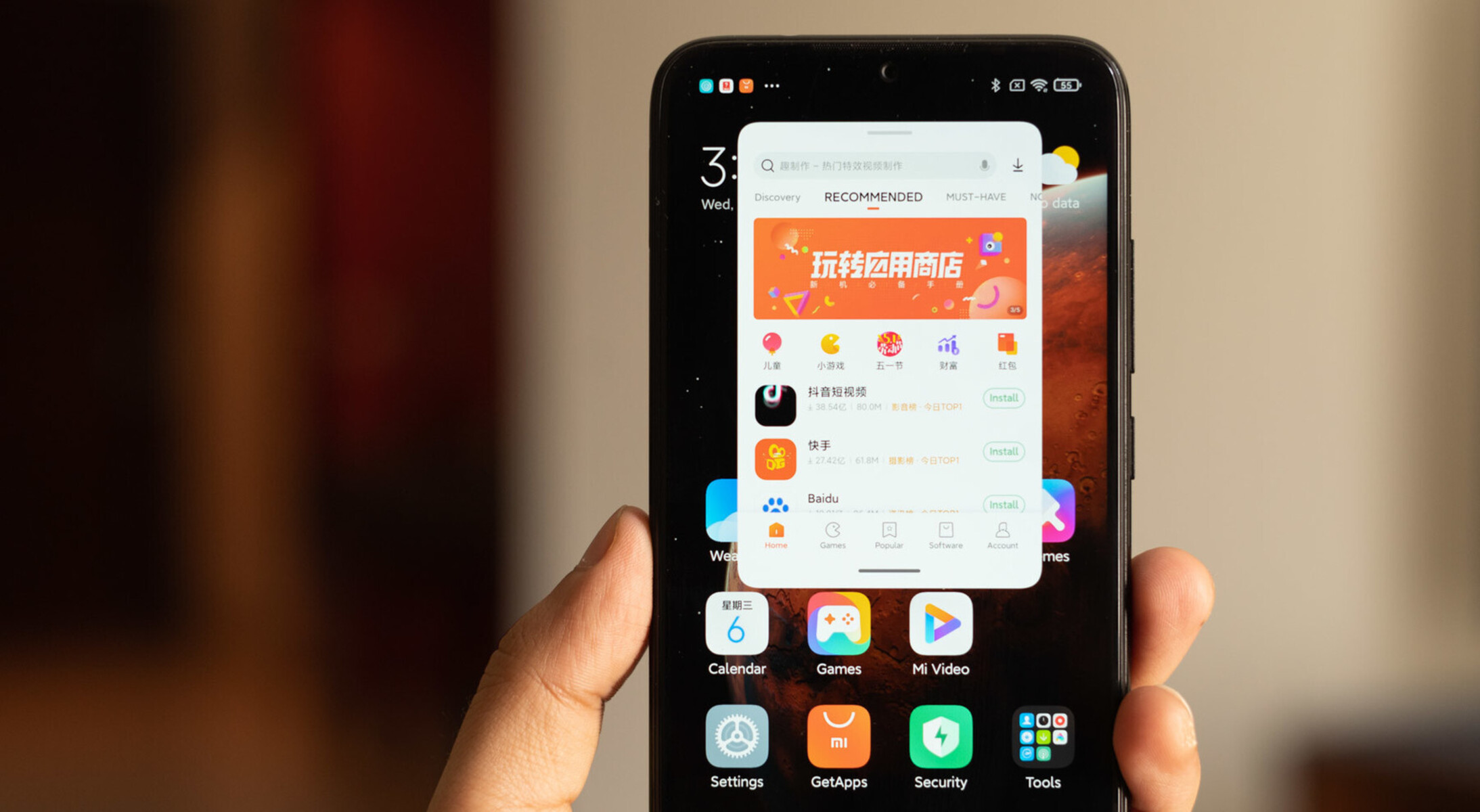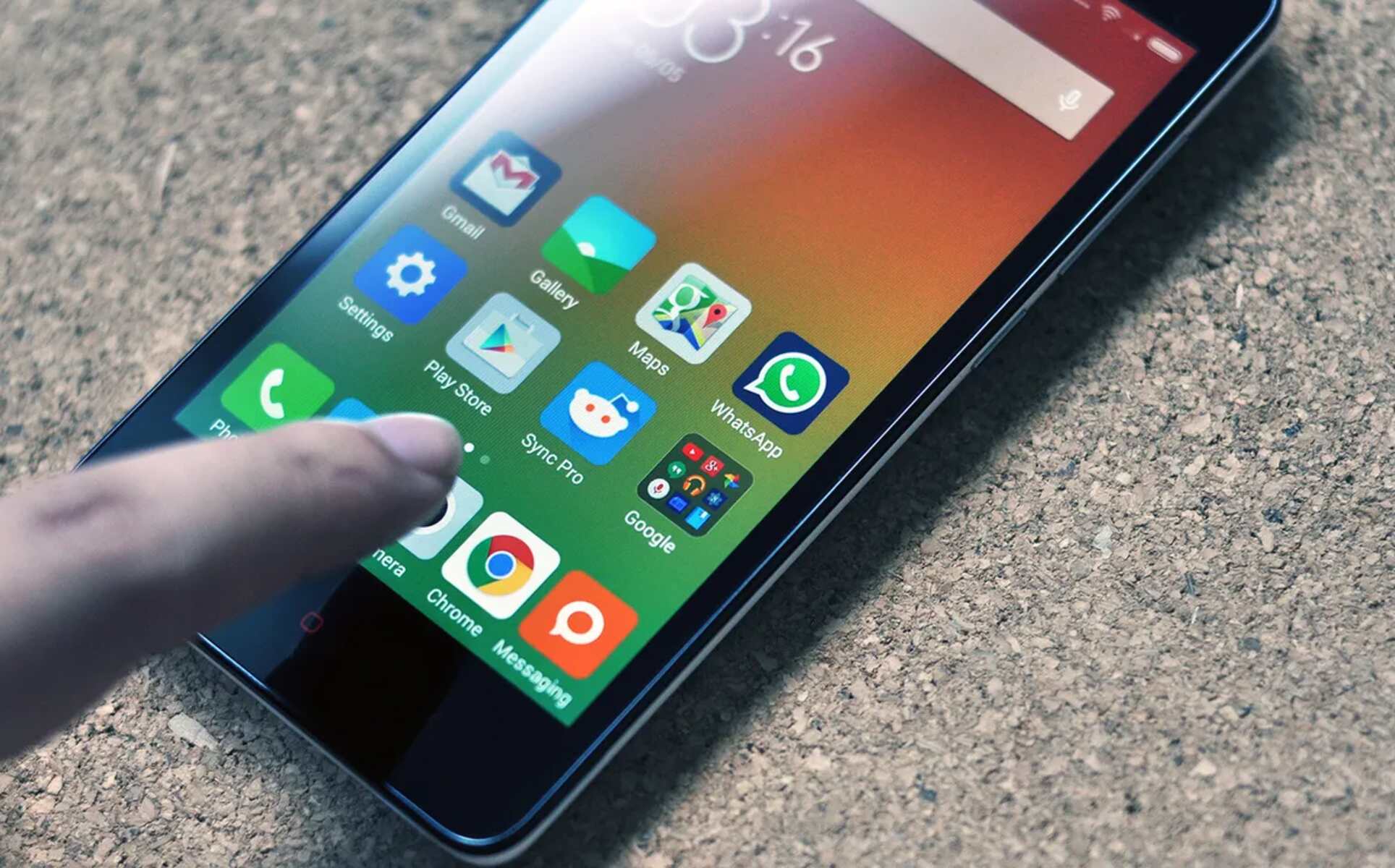Introduction
When using your Redmi device to make or receive calls, have you ever experienced the frustration of the screen turning off unexpectedly, making it difficult to access the keypad or end the call? This common issue can be quite bothersome, but fear not – there are effective methods to prevent your Redmi screen from turning off during calls. By implementing these solutions, you can ensure a seamless and uninterrupted calling experience on your Redmi device.
In the following sections, we will explore three practical methods to address this issue. First, we will delve into adjusting the screen timeout settings on your Redmi device. Next, we will discuss utilizing the proximity sensor to keep the screen active during calls. Finally, we will explore the option of installing third-party apps that offer additional control over the screen behavior during calls.
By familiarizing yourself with these methods, you can take proactive steps to enhance your calling experience on your Redmi device. Let's dive into these solutions and empower ourselves to overcome the inconvenience of the screen turning off during calls.
Method 1: Adjust Screen Timeout Settings
One effective way to prevent your Redmi screen from turning off during calls is by adjusting the screen timeout settings. By customizing the screen timeout duration, you can ensure that the display remains active for the desired period, allowing you to access the keypad and navigate through call-related options without interruptions.
To modify the screen timeout settings on your Redmi device, follow these simple steps:
-
Access Display Settings: Begin by navigating to the "Settings" app on your Redmi device. Look for the "Display" or "Display & Brightness" option, which houses various display-related settings, including screen timeout.
-
Adjust Screen Timeout Duration: Within the display settings, locate the "Sleep" or "Screen timeout" option. This setting allows you to specify the duration after which the screen will automatically turn off when the device is idle. Tap on this option to reveal a list of available timeout durations, such as 15 seconds, 30 seconds, 1 minute, and so on.
-
Select Desired Timeout Duration: Choose the desired screen timeout duration that aligns with your preferences during calls. For instance, if you frequently engage in lengthy conversations, selecting a longer timeout duration, such as 2 minutes or 5 minutes, can be beneficial in keeping the screen active throughout the call.
-
Save Changes: Once you have selected the preferred screen timeout duration, ensure to save the changes by tapping the "Save" or "Apply" button, depending on the interface of your Redmi device.
By adjusting the screen timeout settings in this manner, you can effectively extend the duration for which the screen remains active during calls, mitigating the inconvenience of the screen turning off prematurely. This simple yet impactful adjustment empowers you to maintain uninterrupted access to the screen, facilitating seamless interaction during calls on your Redmi device.
Incorporating this method into your device settings can significantly enhance your calling experience, providing you with the flexibility to tailor the screen behavior to your specific needs. With the screen timeout settings optimized, you can engage in calls with confidence, knowing that the screen will remain readily accessible throughout the conversation.
Method 2: Use Proximity Sensor
Another effective method to prevent your Redmi screen from turning off during calls involves leveraging the device's proximity sensor. The proximity sensor is a valuable component that detects the presence of nearby objects, such as your face during a call, and automatically adjusts the screen behavior to accommodate the user's interaction. By harnessing the capabilities of the proximity sensor, you can ensure that the screen remains active when it is in close proximity to your face, facilitating seamless call management without interruptions.
To utilize the proximity sensor for maintaining screen visibility during calls on your Redmi device, follow these steps:
-
Access Call Settings: Begin by accessing the call settings on your Redmi device. Depending on the device model and software version, the call settings can typically be found within the Phone app or the device's system settings.
-
Locate Proximity Sensor Option: Within the call settings, look for the option related to the proximity sensor or screen behavior during calls. This setting allows you to configure how the device responds to the proximity sensor's input during calls.
-
Enable Proximity Sensor Functionality: Once you have located the proximity sensor option, ensure that the functionality is enabled. This step activates the proximity sensor's ability to detect the presence of nearby objects, such as your face, and influence the screen behavior accordingly.
-
Adjust Sensor Sensitivity (If Available): Some Redmi devices offer the flexibility to adjust the sensitivity of the proximity sensor. If this option is available, consider fine-tuning the sensor's sensitivity to align with your preferences, ensuring optimal performance during calls.
By leveraging the proximity sensor, you can effectively maintain the visibility of the screen during calls, as the sensor detects the proximity of your face and prevents premature screen turn-offs. This functionality is particularly valuable during voice calls, as it allows you to seamlessly navigate through call-related options and access the keypad without encountering screen-related disruptions.
Incorporating the use of the proximity sensor into your calling experience on your Redmi device empowers you to engage in conversations with enhanced convenience and efficiency. With the sensor actively contributing to screen management, you can focus on the call content without concerns about screen visibility, thereby elevating the overall calling experience on your Redmi device.
Method 3: Install Third-Party Apps
In addition to the built-in settings and features on your Redmi device, another effective approach to prevent the screen from turning off during calls involves the installation of third-party apps specifically designed to manage screen behavior. These apps offer additional customization and control over the screen timeout and proximity sensor functionality, allowing you to tailor the calling experience to your preferences with enhanced flexibility and convenience.
When exploring the option of installing third-party apps to address the screen behavior during calls, it is essential to consider reputable and well-reviewed apps available on the Google Play Store or other trusted app repositories. These apps are designed to complement the existing features of your Redmi device, offering intuitive interfaces and diverse functionalities to cater to various user preferences.
Upon identifying a suitable third-party app for managing screen behavior during calls, the installation process typically involves the following steps:
-
App Selection: Begin by browsing the app store for screen management or call-related apps that offer features such as extended screen timeout, advanced proximity sensor control, or call-specific screen customization.
-
App Installation: Once you have identified a preferred app, proceed to install it on your Redmi device by following the standard installation procedure outlined by the app store. Ensure that the app permissions align with your privacy and security preferences before proceeding with the installation.
-
App Configuration: After the app is successfully installed, launch it and navigate through the initial setup process. Depending on the app's features, you may have the opportunity to customize screen timeout durations, proximity sensor behavior, and other call-specific settings to align with your preferences.
-
Integration with Calling Functions: Some third-party apps seamlessly integrate with the calling functions on your device, allowing for enhanced screen management during calls without requiring manual intervention. This integration ensures that the app's features complement and enhance the existing calling experience on your Redmi device.
By installing and utilizing reputable third-party apps tailored to screen management during calls, you can expand the capabilities of your Redmi device, effectively addressing the screen behavior challenges encountered during voice calls. These apps serve as valuable extensions to the built-in features, offering a diverse range of functionalities to optimize the calling experience according to your unique preferences and usage patterns.
Incorporating third-party apps into your device's ecosystem empowers you to take full control of the screen behavior during calls, ensuring that the display remains accessible and responsive throughout conversations. With the added customization and flexibility provided by these apps, you can elevate your calling experience on your Redmi device, effectively mitigating the inconvenience of the screen turning off during important conversations.
In summary, the installation of reputable third-party apps designed for screen management during calls presents a compelling solution to enhance the calling experience on your Redmi device. By leveraging the diverse functionalities offered by these apps, you can proactively address screen behavior challenges and tailor the calling experience to align with your specific preferences and usage habits.
Conclusion
In conclusion, the issue of the screen turning off during calls on Redmi devices can be effectively mitigated through the implementation of practical and user-friendly methods. By adjusting the screen timeout settings, leveraging the proximity sensor, and exploring the installation of third-party apps, Redmi users can proactively address the inconvenience of screen disruptions during important conversations. These methods offer valuable customization and control over the screen behavior, empowering users to tailor their calling experience to align with their specific preferences and usage patterns.
The adjustment of screen timeout settings provides a straightforward yet impactful solution, allowing users to extend the duration for which the screen remains active during calls. By selecting longer timeout durations, users can ensure uninterrupted access to the screen, facilitating seamless interaction and navigation through call-related options without encountering premature screen turn-offs. This method enhances the overall calling experience, providing users with the flexibility to customize the screen behavior according to their individual needs.
Furthermore, the utilization of the proximity sensor emerges as a valuable asset in maintaining screen visibility during calls. By enabling the proximity sensor functionality and potentially adjusting its sensitivity, users can benefit from seamless screen management that aligns with their interaction during voice calls. The sensor's ability to detect the presence of nearby objects, such as the user's face, ensures that the screen remains active when needed, effectively preventing interruptions and enhancing call management efficiency.
Additionally, the exploration of third-party apps designed for screen management during calls presents an avenue for expanded customization and advanced control over the calling experience. These apps offer diverse functionalities, including extended screen timeout options, advanced proximity sensor control, and call-specific screen customization, empowering users to tailor their calling environment to their unique preferences. By integrating reputable third-party apps into their device ecosystem, Redmi users can elevate their calling experience, effectively addressing screen behavior challenges with enhanced flexibility and convenience.
In essence, the combination of these methods equips Redmi users with the tools to overcome the inconvenience of the screen turning off during calls, ensuring that their calling experience remains uninterrupted and user-centric. By incorporating these solutions into their device settings and exploring the potential of third-party apps, users can navigate through calls with confidence, knowing that the screen will remain readily accessible and responsive throughout conversations. Ultimately, these methods empower users to take full control of their calling experience, enhancing convenience and efficiency while mitigating the disruptions caused by premature screen turn-offs.