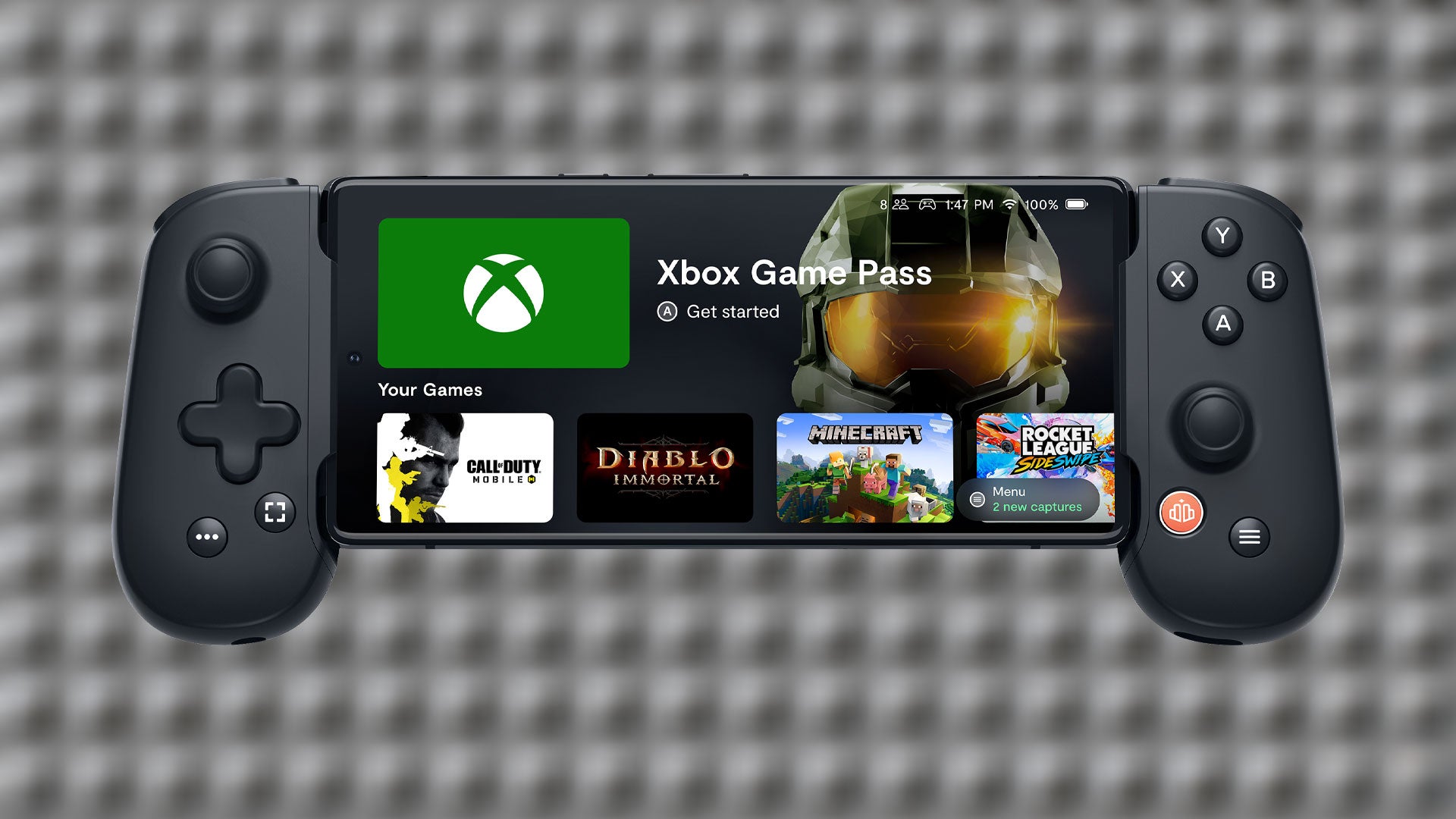Introduction
The Pixel 6 is renowned for its exceptional user experience, and one of its standout features is the customizable vibration settings. Whether you prefer a subtle vibration for notifications or a more pronounced feedback for calls, the Pixel 6 allows you to tailor the vibration intensity and patterns to suit your preferences. In this guide, we will walk you through the simple yet powerful process of setting up the vibration on your Pixel 6. By the end of this tutorial, you will have a comprehensive understanding of how to personalize the vibration settings to align with your unique needs and preferences.
The ability to customize vibration settings is a testament to Google's commitment to providing a personalized and user-centric experience. With the Pixel 6, you have the flexibility to fine-tune the vibration intensity and patterns, ensuring that you never miss an important notification or call. Whether you are in a bustling environment where subtle vibrations are more suitable or in a quiet setting where a stronger feedback is necessary, the Pixel 6's vibration customization empowers you to adapt to various scenarios seamlessly.
Now, let's delve into the step-by-step process of accessing the settings, adjusting the vibration intensity, customizing vibration patterns, and testing the changes. By the end of this tutorial, you will have the expertise to optimize the vibration settings on your Pixel 6, enhancing your overall user experience and ensuring that you never miss a beat. Let's embark on this journey to unlock the full potential of your Pixel 6's vibration capabilities.
Step 1: Accessing the Settings
Accessing the vibration settings on your Pixel 6 is a straightforward process that allows you to personalize your device's feedback to your liking. To begin, navigate to the "Settings" app on your Pixel 6. You can easily locate the "Settings" app by swiping down from the top of the screen and tapping the gear-shaped icon in the top-right corner, or by accessing it directly from the app drawer.
Once you are in the "Settings" app, scroll down and tap on the "Sound & vibration" option. This will open a menu where you can fine-tune various audio and vibration settings to suit your preferences. Within the "Sound & vibration" menu, you will find the "Vibration" section, which houses the controls for customizing the vibration settings on your Pixel 6.
Upon selecting the "Vibration" section, you will be presented with a range of options to tailor the vibration feedback according to your preferences. This includes adjusting the vibration intensity and customizing vibration patterns, which we will explore in subsequent steps.
By accessing the vibration settings through the "Sound & vibration" menu, you gain the ability to seamlessly personalize your Pixel 6's feedback system. This intuitive approach to accessing the settings reflects Google's commitment to providing a user-friendly and customizable experience, ensuring that users can effortlessly optimize their device to align with their individual needs and preferences.
With the settings now accessible, you are ready to embark on the next steps of adjusting the vibration intensity and customizing vibration patterns to further enhance your Pixel 6 experience. Let's proceed to the next step to delve deeper into the process of fine-tuning the vibration settings on your Pixel 6.
This simple yet pivotal step sets the stage for a personalized and tailored user experience, allowing you to harness the full potential of the Pixel 6's vibration capabilities. Now that you have accessed the settings, let's move on to the next phase of optimizing the vibration settings to align with your unique preferences and requirements.
Step 2: Adjusting Vibration Intensity
Fine-tuning the vibration intensity on your Pixel 6 allows you to customize the tactile feedback to align with your preferences and environment. Whether you prefer a gentle vibration for notifications or a more pronounced feedback for calls, the Pixel 6 empowers you to make precise adjustments to suit your needs.
To begin adjusting the vibration intensity, navigate to the "Vibration" section within the "Sound & vibration" menu in the "Settings" app on your Pixel 6. Once in the "Vibration" section, you will find the option to adjust the vibration intensity.
Upon selecting the "Vibration intensity" option, you will be presented with a slider that allows you to control the strength of the vibration feedback. By dragging the slider to the left, you can decrease the intensity for a more subtle vibration, ideal for quieter environments or when a discreet notification is preferred. Conversely, sliding the control to the right increases the intensity, providing a stronger tactile feedback that ensures you won't miss important calls or notifications, even in bustling surroundings.
As you make adjustments to the vibration intensity, the Pixel 6 provides real-time feedback, allowing you to gauge the strength of the vibration based on your preferences. This interactive approach enables you to find the perfect balance that suits your individual needs, ensuring that the vibration intensity aligns with your lifestyle and surroundings.
The ability to adjust the vibration intensity reflects Google's commitment to providing a personalized user experience, where users have the flexibility to tailor their device to their liking. Whether you are in a meeting, a crowded space, or a quiet setting, the Pixel 6's customizable vibration intensity ensures that you receive notifications and calls with the appropriate level of tactile feedback.
By fine-tuning the vibration intensity, you are taking full advantage of the Pixel 6's capabilities, ensuring that the tactile feedback aligns with your preferences and enhances your overall user experience. With the vibration intensity now adjusted to your liking, you are ready to explore the next step of customizing vibration patterns to further personalize your Pixel 6's feedback system.
Step 3: Customizing Vibration Patterns
Customizing vibration patterns on your Pixel 6 adds a layer of personalization to your device's feedback system, allowing you to distinguish between various notifications and calls based on their unique vibration patterns. This feature empowers you to assign distinct vibrations to different types of alerts, enhancing your ability to discern incoming notifications without needing to check your device visually.
To begin customizing vibration patterns, navigate to the "Vibration" section within the "Sound & vibration" menu in the "Settings" app on your Pixel 6. Once in the "Vibration" section, you will find the option to customize vibration patterns.
Upon selecting the "Vibration patterns" option, you will be presented with a list of customizable patterns, each representing a specific type of notification or call. These patterns can be tailored to your liking, allowing you to assign unique vibrations to incoming calls, text messages, app notifications, and more.
By tapping on a specific notification type, such as incoming calls, you can choose from a range of predefined vibration patterns or create a custom pattern by tapping on the "Create" option. This level of customization enables you to craft vibration patterns that resonate with your preferences, ensuring that you can differentiate between various alerts based on their tactile feedback.
When creating a custom vibration pattern, the Pixel 6 provides an intuitive interface that allows you to tap and hold on the screen to generate a unique vibration sequence. This interactive process enables you to design personalized patterns that align with your preferences, adding a touch of individuality to your device's feedback system.
Once you have customized the vibration patterns for different types of notifications and calls, you can easily distinguish between incoming alerts based on their distinct tactile feedback. Whether it's a specific contact calling or a crucial app notification, the personalized vibration patterns ensure that you can identify the nature of the alert without needing to glance at your device.
The ability to customize vibration patterns exemplifies Google's dedication to providing a tailored user experience, where users have the freedom to personalize their devices to align with their unique preferences and requirements. By leveraging this feature, you can enhance your Pixel 6 experience by creating a personalized and intuitive notification system that caters to your individual needs.
With the vibration patterns now customized to your liking, you have unlocked a new level of personalization and convenience within your Pixel 6's feedback system. This customization empowers you to interact with your device in a more personalized and efficient manner, ensuring that you stay informed without interruptions or distractions.
As you proceed to the next step of testing the changes, you will have the opportunity to experience firsthand how the customized vibration patterns enhance your overall user experience, providing a seamless and intuitive notification system that aligns with your lifestyle and preferences.
Step 4: Testing the Changes
After customizing the vibration intensity and patterns on your Pixel 6, it's essential to test the changes to ensure that they align with your preferences and enhance your overall user experience. Testing the customized settings allows you to gauge the effectiveness of the adjustments and fine-tune them further if necessary.
To begin testing the changes, trigger various notifications, such as incoming calls, text messages, app alerts, and other relevant notifications that you encounter regularly. As each notification arrives, pay close attention to the vibration feedback and assess whether the intensity and patterns align with your expectations.
By actively engaging with the notifications and observing the tactile feedback, you can evaluate the effectiveness of the customized settings in different scenarios. For instance, in a bustling environment, assess whether the vibration intensity is sufficient to capture your attention without being overwhelming. Similarly, in quieter settings, evaluate whether the customized vibration patterns enable you to differentiate between various types of alerts seamlessly.
As you test the changes, consider the practicality and usability of the customized vibration settings. Determine whether the tailored feedback enhances your ability to stay informed without causing disruptions or distractions. Additionally, assess whether the personalized vibration patterns allow you to identify the nature of incoming notifications intuitively, reducing the need to check your device visually.
Throughout the testing process, take note of any specific scenarios or notification types where the customized settings excel or may require further adjustments. This proactive approach enables you to refine the vibration intensity and patterns based on real-world usage, ensuring that the customized settings align with your unique preferences and lifestyle.
By actively testing the changes, you are actively engaging with your Pixel 6's customized vibration settings, ensuring that they enhance your overall user experience. This hands-on approach allows you to fine-tune the settings based on practical usage, empowering you to optimize the vibration feedback to align with your individual needs and preferences seamlessly.
As you conclude the testing phase, you will have a comprehensive understanding of how the customized vibration settings enhance your Pixel 6 experience. This firsthand experience enables you to make informed decisions about further adjustments, ensuring that the vibration settings cater to your unique requirements effectively.
With the changes thoroughly tested and evaluated, you are now equipped with a personalized and optimized vibration system on your Pixel 6, enhancing your ability to stay informed and connected without compromising your user experience.
Conclusion
In conclusion, the Pixel 6's vibration setup offers a wealth of customization options that empower users to tailor their device's tactile feedback to align with their unique preferences and lifestyle. By following the step-by-step process outlined in this guide, you have gained the expertise to access the vibration settings, adjust the intensity, customize vibration patterns, and test the changes, ultimately enhancing your overall user experience.
The ability to access the vibration settings through the intuitive "Sound & vibration" menu reflects Google's commitment to providing a user-friendly and customizable experience. This seamless approach allows users to personalize their Pixel 6's feedback system effortlessly, ensuring that the device adapts to various environments and usage scenarios seamlessly.
By adjusting the vibration intensity, you can fine-tune the tactile feedback to suit your preferences, whether you prefer a subtle vibration for discreet notifications or a stronger feedback for important calls. This level of control ensures that the vibration intensity aligns with your surroundings, allowing you to stay informed without disruptions or distractions.
Customizing vibration patterns adds a layer of personalization to your Pixel 6's notification system, enabling you to differentiate between various alerts based on their unique tactile feedback. Whether it's a specific contact calling or a crucial app notification, the customized vibration patterns ensure that you can identify the nature of the alert intuitively, reducing the need to check your device visually.
Testing the changes allows you to evaluate the effectiveness of the customized settings in real-world scenarios, ensuring that the vibration setup enhances your overall user experience. By actively engaging with the notifications and assessing the tactile feedback, you can fine-tune the settings based on practical usage, ensuring that they align with your unique preferences seamlessly.
In essence, the Pixel 6's vibration setup empowers you to interact with your device in a more personalized and efficient manner, ensuring that you stay informed and connected without compromising your user experience. By leveraging the customization options, you have unlocked the full potential of the Pixel 6's vibration capabilities, enhancing your ability to navigate your digital world with tailored tactile feedback that resonates with your preferences and lifestyle.