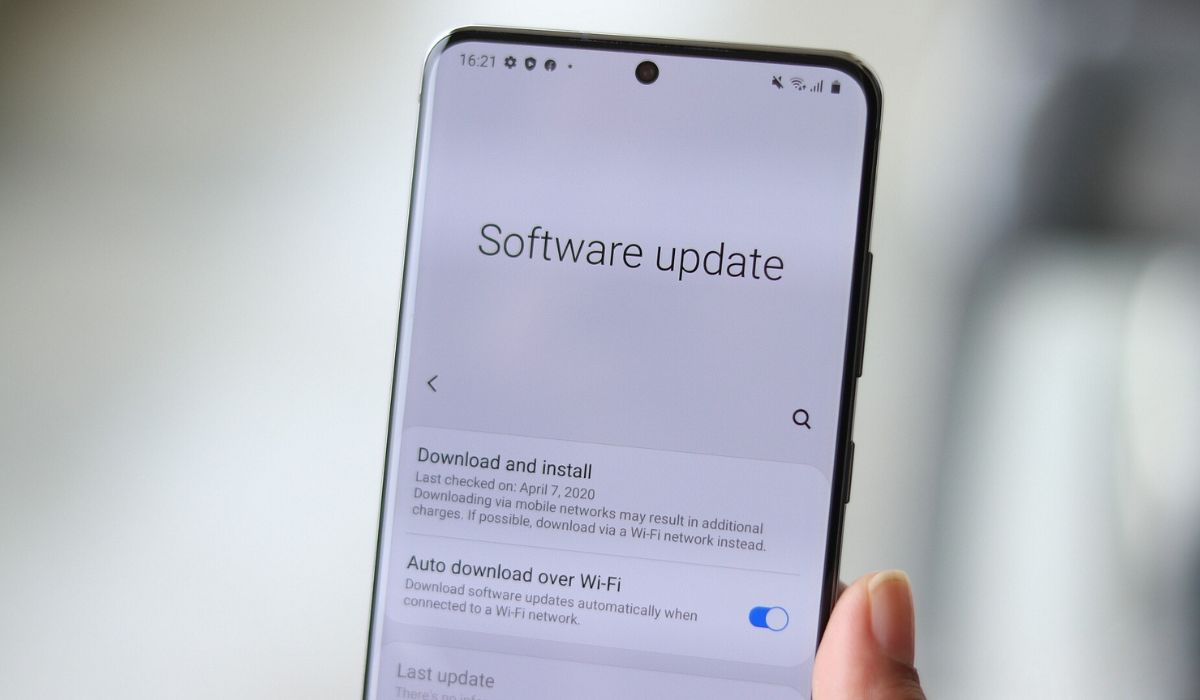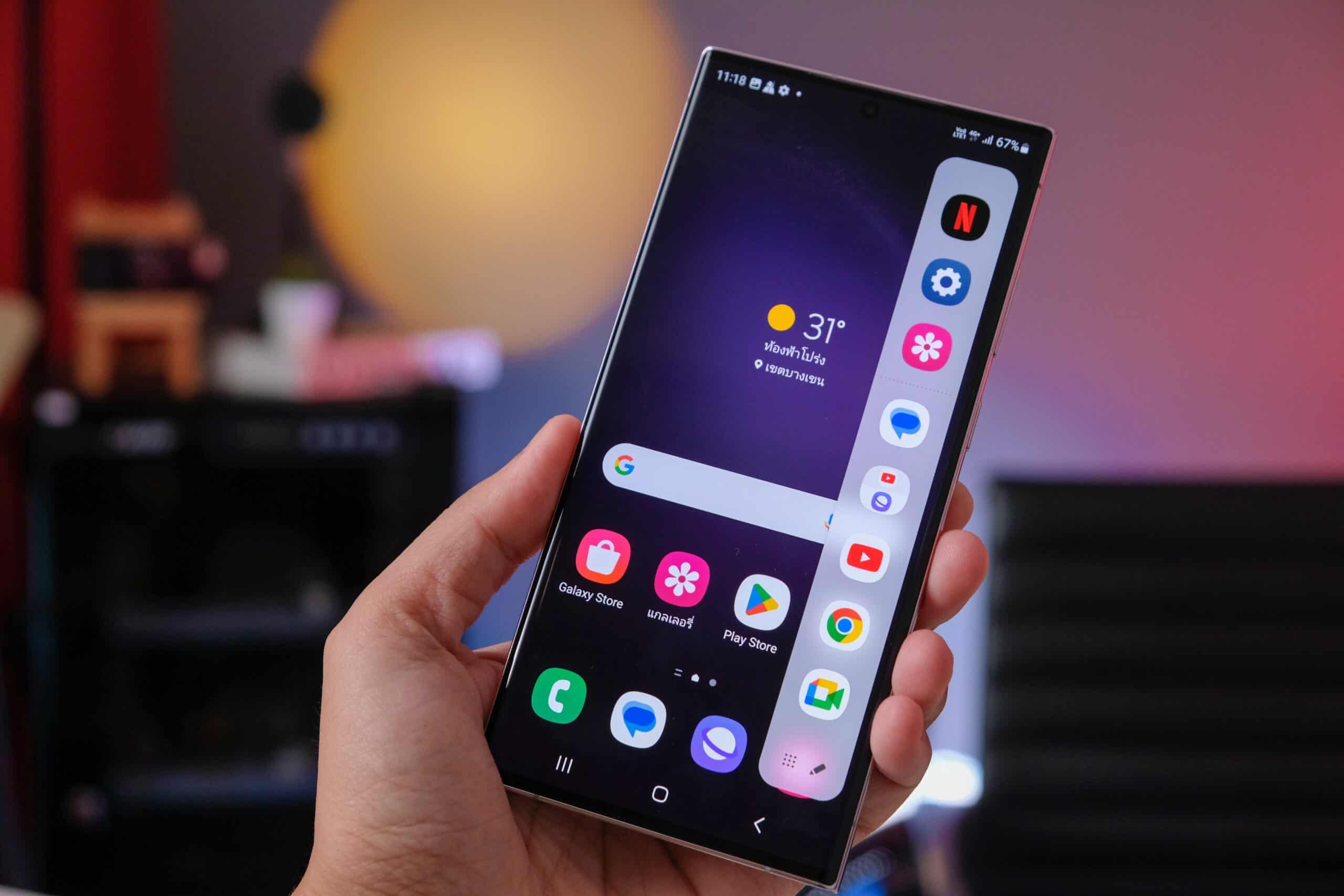Introduction
The Samsung S20 is a remarkable device that seamlessly integrates into our daily lives, serving as a communication hub, entertainment center, and productivity tool. However, as with any digital device, it's essential to safeguard its integrity and protect it from potential threats, including viruses and malware. In this article, we will explore effective methods to perform a comprehensive virus check on the Samsung S20, ensuring that your device remains secure and optimized for peak performance.
Ensuring the security of your Samsung S20 is paramount in today's interconnected world. With the increasing sophistication of cyber threats, it's crucial to implement robust measures to safeguard your device and personal data. By conducting regular virus checks, you can mitigate the risk of malware infiltration and proactively address any potential security vulnerabilities.
In the following sections, we will delve into two primary methods for performing a virus check on your Samsung S20. First, we will explore the utilization of the device's built-in security software, leveraging its powerful features to scan for and eliminate any potential threats. Subsequently, we will discuss the option of utilizing third-party antivirus apps, offering an additional layer of protection and customization to suit your specific security needs.
By following the methods outlined in this article, you can proactively protect your Samsung S20 from viruses and malware, ensuring a secure and seamless user experience. Let's delve into the comprehensive strategies for conducting a thorough virus check on your Samsung S20, empowering you to safeguard your digital world effectively.
Method 1: Using Built-in Security Software
The Samsung S20 comes equipped with robust built-in security software, providing a powerful arsenal of tools to safeguard your device from potential threats. Leveraging these integrated features, you can conduct a comprehensive virus check to ensure the integrity and optimal performance of your Samsung S20.
Step 1: Accessing the Security Software
To initiate the virus check using the built-in security software, navigate to the "Settings" menu on your Samsung S20. From there, locate and select the "Device Care" option, which serves as a centralized hub for optimizing and maintaining the health of your device. Within the "Device Care" menu, you will find the "Security" tab, granting access to the device's security features, including the antivirus functionality.
Step 2: Initiating the Virus Scan
Once within the "Security" tab, you can initiate the virus scan by selecting the "Virus Scan" option. This action triggers the security software to conduct a thorough examination of your device, scanning for any potential viruses, malware, or security vulnerabilities. The scan encompasses all aspects of your Samsung S20, including installed applications, system files, and external storage, ensuring a comprehensive assessment of your device's security status.
Step 3: Reviewing the Scan Results
Upon completion of the virus scan, the built-in security software will present a detailed report outlining the findings. This comprehensive overview provides insights into any detected threats, potential security risks, and recommendations for remedial actions. By reviewing the scan results, you can gain valuable visibility into the security posture of your Samsung S20, empowering you to take proactive measures to address any identified issues.
Step 4: Taking Action
In the event that the virus scan reveals the presence of any threats or security vulnerabilities, the built-in security software offers intuitive options to address these issues. You can leverage the software's capabilities to quarantine or remove detected threats, ensuring the swift and effective mitigation of potential risks. Additionally, the security software may provide recommendations for optimizing your device's security settings and enhancing its resilience against future threats.
By utilizing the built-in security software on your Samsung S20, you can proactively fortify your device against viruses and malware, fostering a secure and reliable digital experience. This method empowers you to harness the inherent capabilities of your device, leveraging its integrated security features to conduct a thorough virus check and maintain the integrity of your Samsung S20.
Method 2: Using Third-Party Antivirus Apps
In addition to the built-in security features of the Samsung S20, users have the option to augment their device's defense against viruses and malware by leveraging third-party antivirus apps. These applications offer a diverse array of security functionalities, allowing users to customize their protection measures and benefit from specialized features tailored to their specific security needs.
Exploring the App Ecosystem
The Google Play Store serves as a vibrant marketplace, hosting a myriad of third-party antivirus apps designed to fortify the security of Android devices, including the Samsung S20. Users can explore this extensive ecosystem to discover antivirus solutions that align with their preferences, encompassing factors such as real-time scanning, threat detection, privacy protection, and additional security enhancements.
Selecting a Trusted Antivirus App
When choosing a third-party antivirus app for the Samsung S20, it is paramount to prioritize reputable and well-established solutions. By selecting a trusted antivirus app with a proven track record of efficacy and reliability, users can instill confidence in the security measures implemented on their device. Additionally, considering factors such as user reviews, independent evaluations, and the app's feature set can aid in making an informed selection.
Installation and Configuration
Upon identifying a suitable third-party antivirus app, users can proceed with the installation and configuration process. This typically involves downloading the selected app from the Google Play Store and following the intuitive setup instructions provided by the app's interface. During the configuration phase, users may have the opportunity to customize the app's security settings, schedule automated scans, and tailor the protection parameters to align with their usage patterns and security preferences.
Conducting Comprehensive Scans
Once the third-party antivirus app is installed and configured, users can initiate comprehensive virus scans to evaluate the security status of their Samsung S20. These scans encompass a thorough examination of the device's files, applications, and system components, aiming to identify and neutralize any potential threats or security vulnerabilities. The app's scanning capabilities may extend to real-time monitoring, ensuring continuous protection against emerging security risks.
Leveraging Additional Security Features
Beyond virus scanning, third-party antivirus apps often offer a spectrum of supplementary security features to bolster the overall defense posture of the Samsung S20. These may include app permissions management, anti-theft functionalities, secure browsing tools, and privacy safeguards. By leveraging these additional security features, users can fortify their device against a diverse range of potential threats, encompassing both traditional malware and contemporary security challenges.
By integrating a trusted third-party antivirus app into the security framework of the Samsung S20, users can augment the device's resilience against viruses and malware, fostering a secure and reliable digital experience. This method empowers users to customize their security measures, harnessing the specialized capabilities of third-party antivirus apps to fortify the integrity of their Samsung S20 and safeguard their digital endeavors.
Conclusion
In conclusion, safeguarding the Samsung S20 from viruses and malware is a critical aspect of maintaining a secure and optimized digital environment. By exploring the two primary methods for conducting a comprehensive virus check on the Samsung S20, users can proactively fortify their device against potential security threats, ensuring a seamless and reliable user experience.
The utilization of the built-in security software offers a convenient and integrated approach to conducting virus checks, leveraging the device's inherent capabilities to scan for and address potential security vulnerabilities. By following the intuitive steps outlined in the method utilizing built-in security software, users can harness the power of their Samsung S20's native security features, empowering them to maintain the integrity of their device with ease and efficiency.
Furthermore, the option of integrating third-party antivirus apps provides users with a customizable and specialized approach to enhancing their device's security posture. By exploring the diverse array of antivirus solutions available in the Google Play Store and selecting a trusted app, users can augment their Samsung S20's defense against viruses and malware, benefiting from tailored security features and additional layers of protection.
By combining the strengths of the built-in security software and third-party antivirus apps, users can establish a multi-faceted security framework for their Samsung S20, encompassing comprehensive virus scanning, real-time threat detection, and specialized security enhancements. This holistic approach empowers users to fortify their device against a dynamic landscape of security risks, ensuring that their digital endeavors remain secure and resilient.
In essence, the methods outlined in this article equip users with the knowledge and tools to conduct thorough virus checks on their Samsung S20, fostering a proactive stance towards device security. By integrating these practices into their device maintenance routines, users can mitigate the risk of malware infiltration, safeguard their personal data, and uphold the performance and reliability of their Samsung S20.
Ultimately, by prioritizing the security of their Samsung S20 through regular virus checks and proactive security measures, users can navigate the digital landscape with confidence, knowing that their device is fortified against potential threats, and their digital experiences are safeguarded.