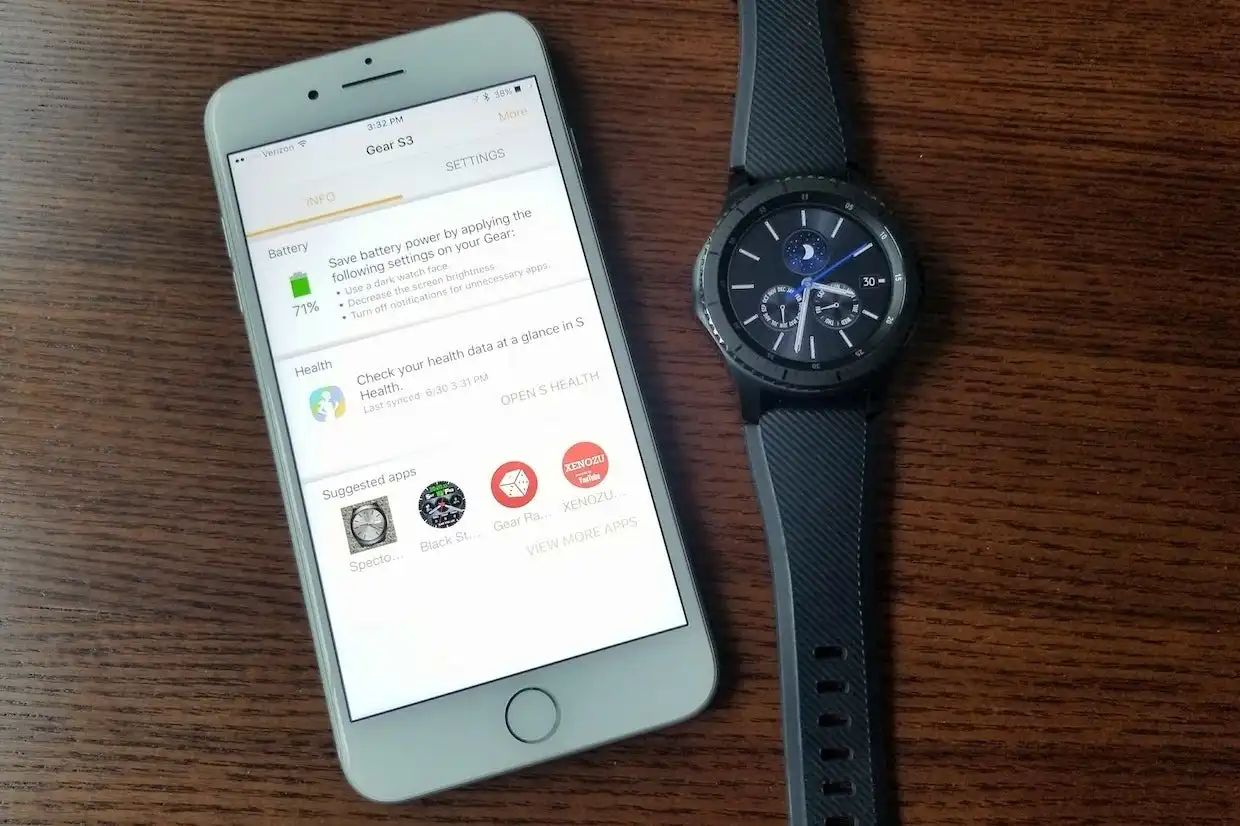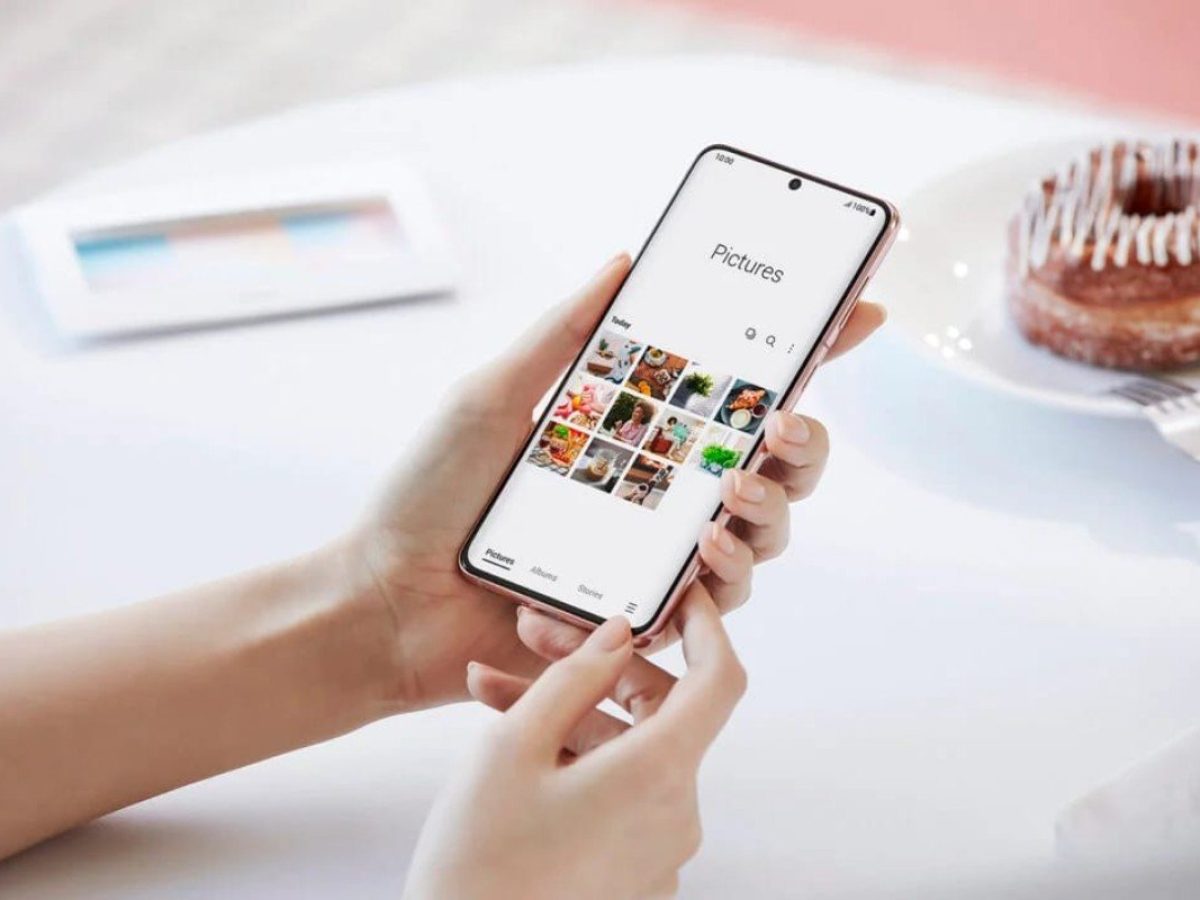Introduction
Welcome to the seamless integration of Samsung's Galaxy Watch 4 with Google's Pixel 6! As technology continues to advance, the compatibility between devices has become increasingly important. The Galaxy Watch 4 and Pixel 6 are two powerful devices that, when paired together, offer a harmonious and efficient user experience. In this guide, we will explore the step-by-step process of setting up the Galaxy Watch 4 and pairing it with the Pixel 6, as well as customizing notifications and settings to suit your preferences. Additionally, we will delve into the practical aspects of using the Galaxy Watch 4 with the Pixel 6, providing you with valuable insights and tips to enhance your overall experience.
The Galaxy Watch 4, equipped with Samsung's cutting-edge technology, boasts a plethora of features designed to elevate your daily routine. From tracking your fitness activities to monitoring your health metrics, the Galaxy Watch 4 serves as a reliable companion throughout your day. On the other hand, the Pixel 6, powered by Google's innovative software, offers a seamless and intuitive user interface, making it an ideal match for the Galaxy Watch 4.
By bringing these two devices together, you can unlock a world of possibilities. Whether you're a fitness enthusiast, a busy professional, or someone who simply appreciates the convenience of smart technology, the integration of the Galaxy Watch 4 with the Pixel 6 is sure to enhance your lifestyle. As we embark on this journey, you will discover the simplicity and efficiency of pairing these devices, allowing you to harness their combined capabilities to the fullest.
So, without further ado, let's dive into the process of setting up your Galaxy Watch 4 and pairing it with your Pixel 6. Get ready to experience the seamless synergy between these two remarkable devices, and unleash the full potential of your connected ecosystem.
Step 1: Setting up Galaxy Watch 4
Setting up your Galaxy Watch 4 is the first step toward unlocking its full potential as a versatile and indispensable companion. The process is designed to be intuitive and user-friendly, ensuring that you can seamlessly integrate the watch into your daily routine. Let's embark on this journey of setting up your Galaxy Watch 4, enabling you to harness its myriad features and functionalities.
Unboxing and Initial Setup
Upon unboxing your Galaxy Watch 4, you will be greeted by its sleek and modern design, reflecting Samsung's commitment to both style and functionality. The initial setup process begins by powering on the watch and following the on-screen instructions to select your language, connect to a Wi-Fi network, and pair with your smartphone.
Pairing with the Galaxy Wearable App
To streamline the setup process, you will need to download the Galaxy Wearable app on your Pixel 6 from the Google Play Store. Once installed, open the app and follow the prompts to pair your Galaxy Watch 4 with your smartphone. This seamless connection establishes a bridge between the two devices, enabling them to communicate and share data effortlessly.
Personalizing Your Galaxy Watch 4
After the initial pairing, you have the opportunity to personalize your Galaxy Watch 4 to align with your preferences. This includes selecting watch faces, adjusting display settings, and customizing notifications. The Galaxy Wearable app provides a user-friendly interface for managing these settings, allowing you to tailor the watch to suit your unique style and requirements.
Setting Up Health and Fitness Features
One of the standout features of the Galaxy Watch 4 is its robust health and fitness tracking capabilities. As part of the setup process, you can configure health metrics, such as heart rate monitoring, sleep tracking, and workout detection. By fine-tuning these settings, you can optimize the watch to support your health and wellness goals effectively.
Exploring Additional Features
Beyond the core functionalities, the Galaxy Watch 4 offers a diverse range of features, including music playback, weather updates, and app notifications. During the setup, you can explore these features and tailor them to complement your lifestyle. Whether you're a music enthusiast, a weather-conscious individual, or someone who values timely notifications, the Galaxy Watch 4 can be personalized to cater to your specific interests.
As you complete the setup process, your Galaxy Watch 4 becomes an integral part of your daily routine, seamlessly blending style, functionality, and personalization. With the initial setup now complete, the next step is to pair your Galaxy Watch 4 with your Pixel 6, forging a powerful connection that will enhance your overall user experience.
Stay tuned as we delve into the next step of this exciting journey: pairing your Galaxy Watch 4 with your Pixel 6, unlocking a world of seamless connectivity and convenience.
Step 2: Pairing with Pixel 6
Pairing your Galaxy Watch 4 with the Pixel 6 is a pivotal step that bridges the gap between these two powerful devices, enabling seamless communication and synchronization. This process not only facilitates the exchange of data but also unlocks a myriad of features that enhance your overall user experience. Let's embark on this journey of pairing your Galaxy Watch 4 with your Pixel 6, paving the way for a harmonious and efficient connection.
Initiating the Pairing Process
To initiate the pairing process, ensure that your Pixel 6 is powered on and within close proximity to your Galaxy Watch 4. Access the Bluetooth settings on your Pixel 6 and enable Bluetooth connectivity. This step is crucial as it establishes the foundation for the subsequent pairing process.
Pairing via the Galaxy Wearable App
With Bluetooth enabled on your Pixel 6, open the Galaxy Wearable app that you previously installed during the setup of your Galaxy Watch 4. Within the app, navigate to the "Add new device" or "Pair new device" option, which will initiate the search for available devices. Your Galaxy Watch 4 should appear in the list of available devices within the app.
Confirming the Pairing Request
Upon selecting your Galaxy Watch 4 from the list of available devices, the pairing process will commence. You may be prompted to confirm the pairing request on both your Pixel 6 and Galaxy Watch 4. This confirmation is essential to ensure a secure and authenticated connection between the two devices.
Completing the Pairing Process
Once the pairing request is confirmed, your Pixel 6 and Galaxy Watch 4 will establish a secure Bluetooth connection. This connection serves as the backbone for seamless communication, allowing the devices to share data, notifications, and commands effortlessly.
Verifying the Pairing
To verify the successful pairing, you can check the Bluetooth settings on your Pixel 6 to ensure that the Galaxy Watch 4 is listed as a connected device. Additionally, your Galaxy Watch 4 will display a confirmation message indicating that it is paired with your Pixel 6.
Harnessing the Power of Connectivity
With the successful pairing of your Galaxy Watch 4 and Pixel 6, you have unlocked a world of possibilities. From receiving notifications and calls on your watch to seamlessly accessing data from your smartphone, the synergy between these devices enhances your productivity and convenience.
As the pairing process concludes, you are now poised to explore the seamless integration of the Galaxy Watch 4 with your Pixel 6, leveraging their combined capabilities to enrich your daily routine. Stay tuned as we delve into the next step of customizing notifications and settings, empowering you to tailor the connected experience to your preferences.
Step 3: Customizing Notifications and Settings
Customizing notifications and settings on your Galaxy Watch 4 is a pivotal aspect of personalizing your connected experience. By tailoring notifications and fine-tuning settings, you can optimize the functionality of your watch to align with your preferences and lifestyle. Let's delve into the intricate process of customizing notifications and settings, empowering you to harness the full potential of your Galaxy Watch 4.
Managing Notifications
The Galaxy Watch 4 offers a comprehensive array of notification settings, allowing you to control the flow of information seamlessly. Through the Galaxy Wearable app on your Pixel 6, you can specify which notifications are relayed to your watch, ensuring that you stay informed without feeling overwhelmed. Whether it's incoming calls, text messages, or app notifications, you have the flexibility to customize the notification preferences to suit your needs.
Tailoring Watch Faces
Personalization extends to the visual aspect of your Galaxy Watch 4, with a diverse selection of watch faces to choose from. The Galaxy Wearable app provides access to a myriad of watch face designs, ranging from classic analog styles to modern digital displays. Selecting a watch face that resonates with your aesthetic preferences allows you to infuse your personality into the visual identity of your watch.
Adjusting Display and Sound Settings
Fine-tuning the display and sound settings on your Galaxy Watch 4 enables you to optimize the user experience further. From adjusting the brightness and screen timeout duration to customizing the sound profile, these settings empower you to tailor the sensory aspects of your watch to align with your environment and usage patterns.
Configuring Health and Fitness Features
Given the robust health and fitness tracking capabilities of the Galaxy Watch 4, customizing health and fitness features is paramount. Through the Galaxy Wearable app, you can configure workout preferences, set activity goals, and personalize health metrics monitoring. This level of customization ensures that your watch seamlessly integrates into your fitness regimen, providing valuable insights and motivation along the way.
Exploring Advanced Settings
Beyond the fundamental settings, the Galaxy Wearable app offers access to advanced settings that cater to specific user preferences. These settings encompass areas such as connectivity options, battery management, and accessibility features, allowing you to delve deeper into the customization of your Galaxy Watch 4.
As you navigate the intricate landscape of customizing notifications and settings, you are empowered to tailor your Galaxy Watch 4 to reflect your unique preferences and requirements. This level of personalization not only enhances the functionality of your watch but also fosters a deeper sense of connection with the device. With the notifications and settings now finely tuned, you are ready to seamlessly integrate the Galaxy Watch 4 into your daily routine, leveraging its tailored capabilities to enrich your lifestyle.
Step 4: Using Galaxy Watch 4 with Pixel 6
Now that your Galaxy Watch 4 is seamlessly paired with your Pixel 6 and its notifications and settings are customized to your preferences, it's time to explore the practical aspects of using these two devices in tandem. The integration of the Galaxy Watch 4 with the Pixel 6 unlocks a world of convenience, productivity, and connectivity, offering a seamless user experience that enhances your daily routine.
Seamless Notifications and Calls
With your Galaxy Watch 4 paired with your Pixel 6, you can now receive notifications and calls directly on your watch. Whether it's an important email, a text message, or an incoming call, the watch seamlessly relays these notifications, allowing you to stay informed without having to reach for your smartphone. This level of convenience is particularly valuable in situations where accessing your phone may be impractical or disruptive.
Health and Fitness Tracking
The Galaxy Watch 4's advanced health and fitness tracking capabilities come to the forefront when used in conjunction with the Pixel 6. As you go about your day, the watch diligently monitors your heart rate, tracks your physical activities, and provides valuable insights into your overall well-being. The data collected by the watch seamlessly syncs with the health and fitness apps on your Pixel 6, offering a comprehensive overview of your health journey.
Music and Media Control
Whether you're out for a run or simply relaxing at home, the Galaxy Watch 4 allows you to control music playback and media directly from your wrist. With your Pixel 6 as the source of your favorite tunes and entertainment, the watch serves as a convenient remote, enabling you to manage your audio experience with ease. This seamless integration of music and media control enhances your enjoyment and accessibility to entertainment on the go.
Productivity and Convenience
The synergy between the Galaxy Watch 4 and the Pixel 6 extends to enhancing your productivity and overall convenience. From managing your calendar and setting reminders to accessing quick information and voice commands, the watch serves as a valuable companion in streamlining your daily tasks. The seamless integration of productivity features ensures that you stay organized and efficient throughout your day.
Enhanced User Experience
As you immerse yourself in using the Galaxy Watch 4 with the Pixel 6, you'll discover the seamless synergy between these devices that elevates your overall user experience. The convenience of having essential information and functionalities accessible from your wrist, coupled with the powerful capabilities of your Pixel 6, creates a connected ecosystem that simplifies and enriches your daily life.
As you embrace the practical usage of the Galaxy Watch 4 with the Pixel 6, you'll find that the integration of these devices transcends mere convenience, offering a holistic and cohesive experience that seamlessly integrates into your lifestyle. The combined capabilities of the Galaxy Watch 4 and the Pixel 6 empower you to navigate your day with efficiency, productivity, and a touch of technological elegance.
Troubleshooting and Tips
As you embark on your journey of integrating the Galaxy Watch 4 with the Pixel 6, it's essential to be equipped with troubleshooting insights and valuable tips to ensure a seamless and optimized experience. Here are some troubleshooting strategies and tips to address common issues and enhance your utilization of these devices:
Bluetooth Connectivity
- Tip: If you encounter challenges with Bluetooth connectivity between your Galaxy Watch 4 and Pixel 6, ensure that both devices have Bluetooth enabled and are within close proximity during the pairing process. Additionally, restarting both devices can often resolve temporary connectivity issues.
Software Updates
- Tip: Stay proactive in checking for software updates for both your Galaxy Watch 4 and Pixel 6. Keeping the devices' software up to date ensures that you have access to the latest features, performance enhancements, and bug fixes, contributing to a smoother and more reliable user experience.
Battery Optimization
- Tip: To optimize battery life, consider adjusting the settings on your Galaxy Watch 4 to minimize unnecessary background activities. Additionally, familiarize yourself with the power-saving features available on both the watch and the smartphone to extend the overall battery life of the devices.
Syncing and Data Transfer
- Tip: In the event of data syncing issues between your Galaxy Watch 4 and Pixel 6, ensure that both devices are connected to a stable Wi-Fi network. Additionally, reviewing the sync settings within the Galaxy Wearable app can help troubleshoot and fine-tune the data transfer process.
App Compatibility
- Tip: When installing and using third-party apps on your Galaxy Watch 4, verify their compatibility with the device to prevent potential performance or functionality issues. Utilize the Galaxy Store to explore and download apps that are optimized for the watch's capabilities and seamless integration with the Pixel 6.
Reset and Re-pairing
- Tip: If persistent issues arise, consider performing a reset on your Galaxy Watch 4 and re-pairing it with your Pixel 6. This process can often resolve underlying software or connectivity issues, providing a fresh start for the devices' interaction.
By leveraging these troubleshooting strategies and tips, you can navigate potential challenges with confidence and optimize the integration of your Galaxy Watch 4 with the Pixel 6. These insights empower you to overcome hurdles effectively and maximize the potential of these devices, ensuring a seamless and enriching user experience.
Conclusion
In conclusion, the seamless integration of the Samsung Galaxy Watch 4 with the Google Pixel 6 presents a compelling synergy that enhances the overall user experience. As we've navigated through the steps of setting up the Galaxy Watch 4, pairing it with the Pixel 6, customizing notifications and settings, and exploring the practical usage of these devices, it's evident that the combined capabilities of these two devices create a connected ecosystem that simplifies and enriches daily life.
The process of setting up the Galaxy Watch 4 not only showcases its intuitive design and user-friendly interface but also highlights the emphasis on personalization. From selecting watch faces to configuring health and fitness features, the setup journey empowers users to tailor the watch to their unique preferences and requirements.
Pairing the Galaxy Watch 4 with the Pixel 6 solidifies the foundation for seamless communication and synchronization. The ability to receive notifications and calls directly on the watch, coupled with the advanced health and fitness tracking capabilities, underscores the practical advantages of this integration. Furthermore, the convenience of controlling music and media, managing productivity features, and accessing essential information from the wrist amplifies the overall user experience.
Customizing notifications and settings on the Galaxy Watch 4 adds a layer of personalization that resonates with individual lifestyles. The ability to manage notifications, tailor watch faces, adjust display and sound settings, and configure health and fitness features ensures that the watch seamlessly integrates into daily routines, offering a cohesive and tailored experience.
As users embrace the practical usage of the Galaxy Watch 4 with the Pixel 6, they are immersed in a world of convenience, productivity, and connectivity. The seamless notifications, health and fitness tracking, music and media control, and productivity features collectively contribute to an enhanced user experience that simplifies daily tasks and enriches lifestyle.
In essence, the integration of the Samsung Galaxy Watch 4 with the Google Pixel 6 transcends mere convenience, offering a holistic and cohesive experience that seamlessly integrates into users' lives. The combined capabilities of these devices empower individuals to navigate their days with efficiency, productivity, and a touch of technological elegance, ultimately redefining the way they interact with and leverage smart technology in their daily lives.