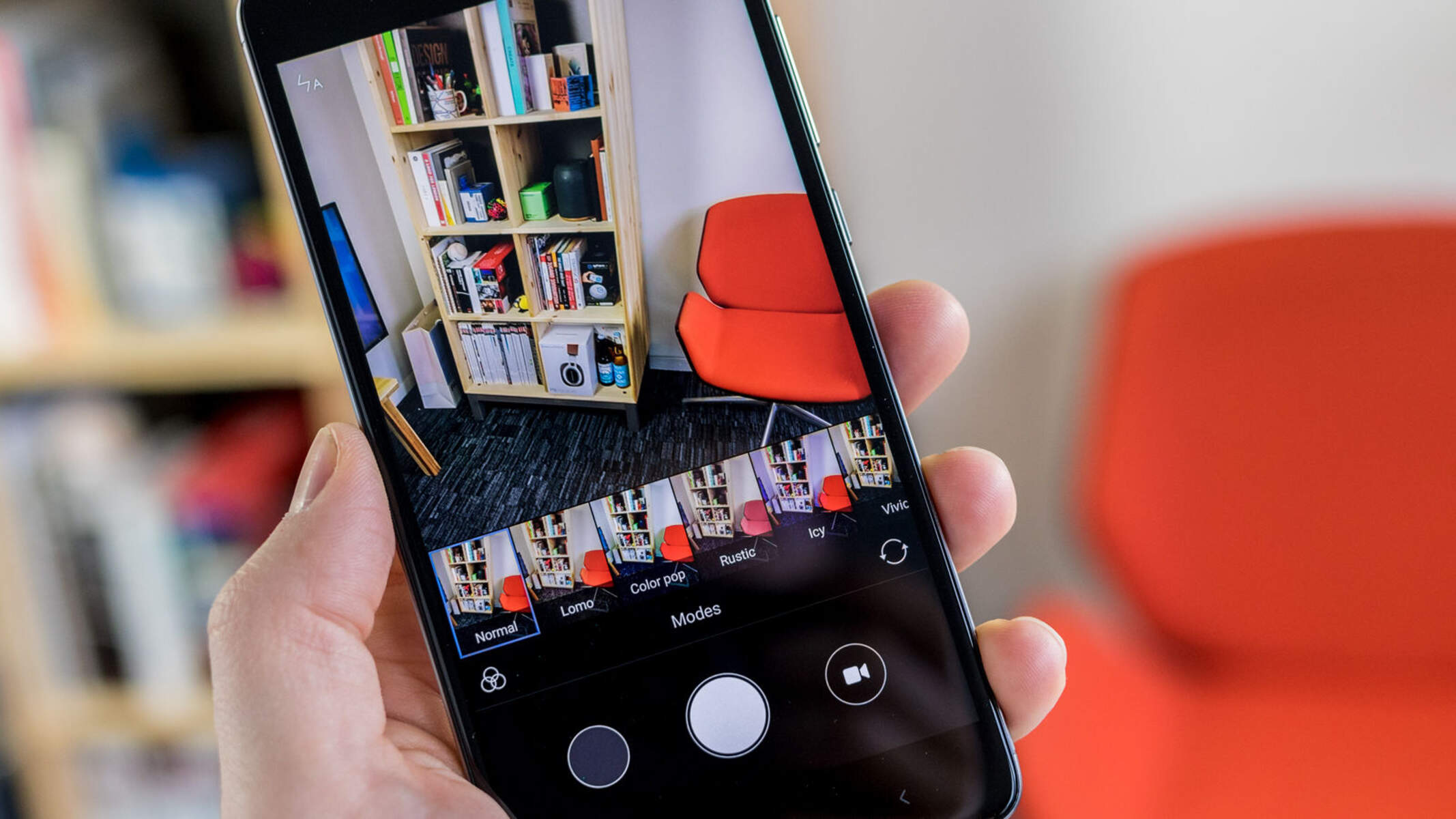Introduction
In today's digital age, mobile devices have become an indispensable part of our lives. With the increasing reliance on smartphones for various tasks, the need for ample storage space has become more crucial than ever. Xiaomi Redmi 4X, known for its impressive features and performance, offers users the flexibility to optimize storage by transferring apps to the SD card. This not only frees up internal storage but also enhances the overall efficiency of the device.
By leveraging the capability to transfer apps to the SD card, Xiaomi Redmi 4X users can effectively manage their device's storage, ensuring that essential apps remain accessible while preserving internal storage for critical system functions and data. This process is particularly beneficial for users who frequently download apps, games, and multimedia content, as it helps prevent the device from running out of storage space.
In this comprehensive guide, we will delve into the step-by-step process of transferring apps to the SD card on the Xiaomi Redmi 4X. By following these instructions, users can optimize their device's storage capacity, streamline app management, and experience improved performance and responsiveness. Let's embark on this journey to unlock the full potential of the Xiaomi Redmi 4X and make the most of its storage capabilities.
Step 1: Check if your Xiaomi Redmi 4X supports transferring apps to SD card
Before embarking on the process of transferring apps to the SD card, it is essential to determine whether your Xiaomi Redmi 4X supports this feature. While many Android devices offer the option to transfer apps to the SD card, it is important to verify if this functionality is available on the Xiaomi Redmi 4X. This can be confirmed by following these steps:
-
Accessing Settings: Begin by unlocking your Xiaomi Redmi 4X and navigating to the home screen. Locate and tap on the "Settings" app, which is typically represented by a gear icon. Upon entering the Settings menu, you will gain access to various device customization and configuration options.
-
Locating Storage Settings: Within the Settings menu, scroll down or navigate to the "Additional Settings" section. Here, you should find an option labeled "Storage" or "Storage & Memory." Tap on this option to access the storage settings for your device.
-
Checking for App Transfer Options: Once in the Storage settings, look for an option related to app management or app storage. Some devices may have a specific setting that allows users to transfer apps to the SD card. This option could be labeled as "Install location," "Preferred install location," or "Storage location for new apps."
-
Verifying App Transfer Capability: If the option to transfer apps to the SD card is available, it indicates that your Xiaomi Redmi 4X supports this feature. You may also find additional details regarding the current storage status, including the amount of internal storage used and available, as well as the capacity and usage of the SD card.
By following these steps, you can quickly determine whether your Xiaomi Redmi 4X is equipped to facilitate the transfer of apps to the SD card. This initial verification process sets the stage for the subsequent steps involved in optimizing the device's storage and enhancing its overall performance. If the option to transfer apps to the SD card is available, you can proceed with confidence, knowing that your device supports this valuable feature.
This verification process is crucial as it ensures that users do not attempt to carry out a function that may not be supported by their device, thereby preventing any potential issues or complications. Once the compatibility for app transfer to the SD card is confirmed, users can seamlessly proceed to the next steps, unlocking the full potential of their Xiaomi Redmi 4X's storage capabilities.
Step 2: Transfer apps to SD card
Transferring apps to the SD card on your Xiaomi Redmi 4X can significantly optimize the device's storage capacity and enhance its performance. By relocating apps to the SD card, you can free up valuable space in the internal storage, ensuring that essential applications remain accessible while minimizing the risk of running out of storage space. The process of transferring apps to the SD card is relatively straightforward and can be accomplished by following these steps:
-
Accessing App Settings: Begin by unlocking your Xiaomi Redmi 4X and navigating to the home screen. From there, locate and tap on the "Settings" app, represented by a gear icon. Once in the Settings menu, scroll down or navigate to the "Apps" or "Applications" section.
-
Selecting the App: Within the Apps or Applications section, you will find a list of installed apps on your device. Scroll through the list and select the app that you wish to transfer to the SD card. Upon selecting the app, you will be directed to its specific settings and information page.
-
Navigating to Storage Settings: Once within the app's settings, look for the "Storage" option. This will display the current storage details for the selected app, including the amount of space it occupies in the internal storage. Tap on the "Storage" option to proceed to the next step.
-
Transferring the App: Within the Storage settings, you will find an option to change the storage location for the app. If the app is eligible for transfer to the SD card, you will see an option to "Change" or "Transfer" the app to the SD card. Tap on this option to initiate the transfer process.
-
Confirmation and Verification: After selecting the option to transfer the app to the SD card, you may be prompted to confirm your decision. This serves as a precautionary measure to ensure that the transfer is intentional. Once confirmed, the transfer process will commence, and you will receive a notification upon its completion.
By following these steps, you can effectively transfer apps from the internal storage to the SD card on your Xiaomi Redmi 4X. It is important to note that not all apps may be eligible for transfer, as certain system apps or critical components may need to remain in the internal storage for optimal functionality. However, for user-installed apps and non-essential software, the option to transfer to the SD card provides a valuable means of storage optimization.
This process can be repeated for multiple apps, allowing you to strategically manage the allocation of storage between the internal memory and the SD card. By transferring apps to the SD card, you can create a more balanced and efficient storage configuration, ensuring that your Xiaomi Redmi 4X remains responsive and capable of accommodating a diverse range of applications and media content.
Step 3: Set the default storage location for new apps
In addition to transferring existing apps to the SD card, Xiaomi Redmi 4X users can optimize their device's storage by setting the default storage location for new apps. This proactive approach ensures that any apps installed in the future are automatically stored on the SD card, minimizing the consumption of internal storage and promoting a more balanced distribution of app data. By configuring the default storage location, users can streamline the app installation process and maintain a well-organized storage infrastructure on their device.
To set the default storage location for new apps on the Xiaomi Redmi 4X, follow these steps:
-
Accessing Settings: Begin by unlocking your Xiaomi Redmi 4X and navigating to the home screen. Locate and tap on the "Settings" app, represented by a gear icon. Once in the Settings menu, scroll down or navigate to the "Apps" or "Applications" section.
-
Accessing App Settings: Within the Apps or Applications section, look for an option related to app installation or storage preferences. This may be labeled as "App installation," "Install location," or "Storage location for new apps." Tap on this option to access the default storage settings for new app installations.
-
Selecting the Default Storage Location: Upon accessing the default storage settings, you will be presented with the option to choose the default storage location for new app installations. Select the SD card as the preferred storage location to ensure that all future apps are installed directly to the SD card.
-
Confirmation and Verification: After selecting the default storage location, you may be prompted to confirm your decision. This serves as a precautionary step to ensure that the default storage setting is intentional. Once confirmed, the default storage location for new apps will be set to the SD card.
By configuring the default storage location for new apps to the SD card, users can proactively manage their device's storage and prevent the rapid consumption of internal storage space. This strategic approach not only optimizes the storage capacity of the Xiaomi Redmi 4X but also simplifies the app installation process, ensuring that new apps are seamlessly directed to the SD card without the need for manual intervention.
This proactive measure aligns with the goal of maintaining a balanced and efficient storage configuration, allowing users to make the most of their device's storage capabilities while minimizing the risk of storage constraints. With the default storage location for new apps set to the SD card, users can confidently explore and install a diverse range of apps and content, knowing that their device's storage resources are being utilized optimally.
By following these steps to set the default storage location for new apps, Xiaomi Redmi 4X users can further enhance their device's storage management capabilities, fostering a seamless and efficient user experience while maximizing the potential of their device's storage infrastructure.
Conclusion
In conclusion, the process of transferring apps to the SD card and setting the default storage location for new apps on the Xiaomi Redmi 4X represents a pivotal strategy for optimizing the device's storage capacity and enhancing its overall performance. By leveraging these capabilities, users can effectively manage their device's storage resources, ensuring that essential apps remain accessible while preserving internal storage for critical system functions and data.
The ability to transfer apps to the SD card empowers users to free up valuable space in the internal storage, mitigating the risk of running out of storage capacity. This process not only streamlines app management but also contributes to improved device responsiveness and efficiency. By strategically relocating apps to the SD card, users can create a more balanced storage configuration, accommodating a diverse range of applications and multimedia content without compromising the device's performance.
Furthermore, setting the default storage location for new apps to the SD card proactively addresses storage concerns, ensuring that future app installations are seamlessly directed to the SD card. This proactive approach minimizes the consumption of internal storage space, simplifies the app installation process, and fosters a well-organized storage infrastructure on the Xiaomi Redmi 4X.
By following the step-by-step instructions outlined in this guide, Xiaomi Redmi 4X users can unlock the full potential of their device's storage capabilities, fostering a seamless and efficient user experience. The strategic management of storage resources not only optimizes the device's performance but also provides users with the flexibility to explore and install a diverse range of apps and content without the constraints of limited storage capacity.
In essence, the process of transferring apps to the SD card and configuring the default storage location for new apps embodies a proactive approach to storage management, aligning with the evolving needs of users in today's digital landscape. By embracing these optimization techniques, Xiaomi Redmi 4X users can embark on a journey towards maximizing their device's storage potential, ensuring that it remains responsive, adaptable, and capable of accommodating their diverse digital lifestyles.