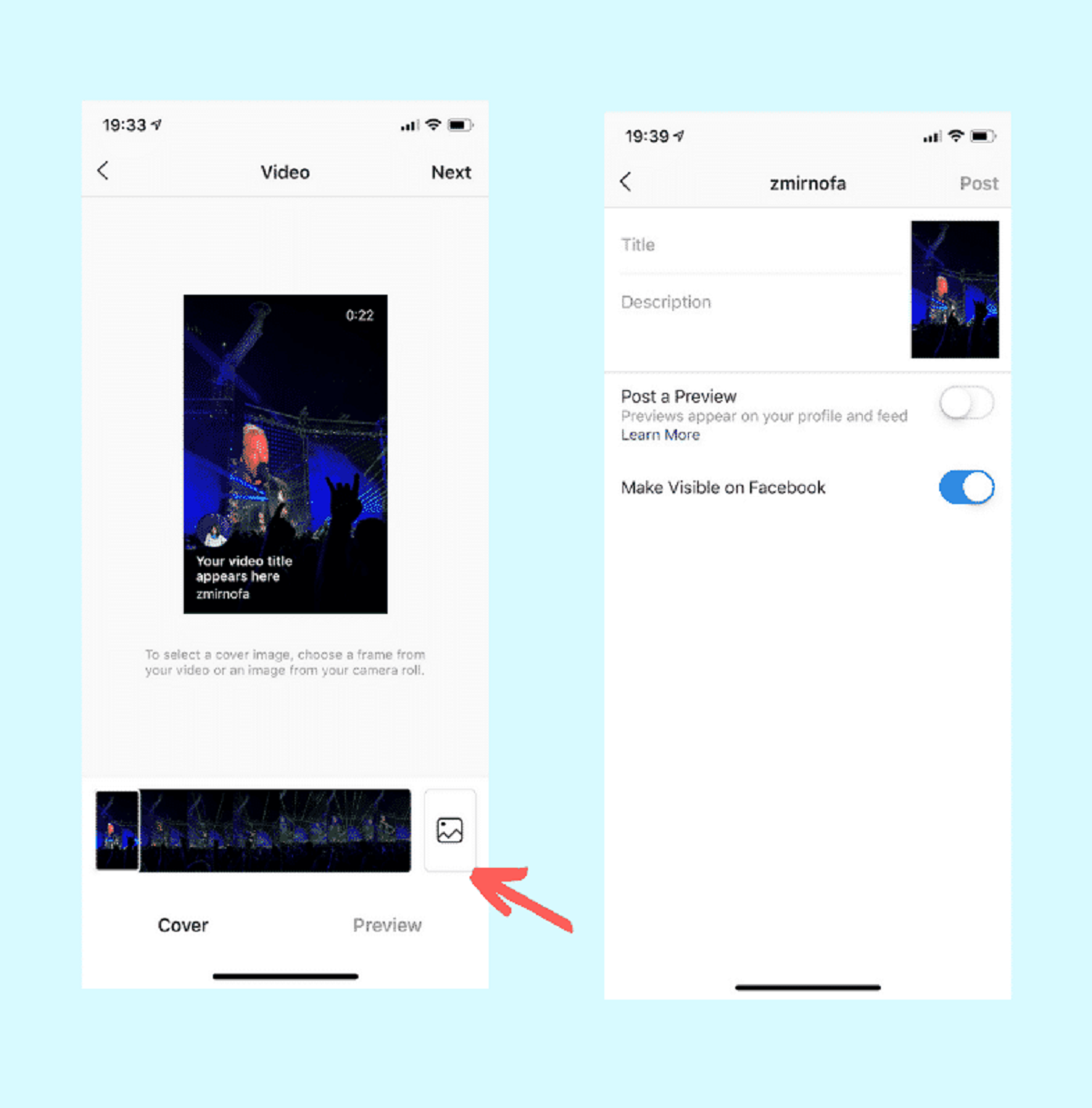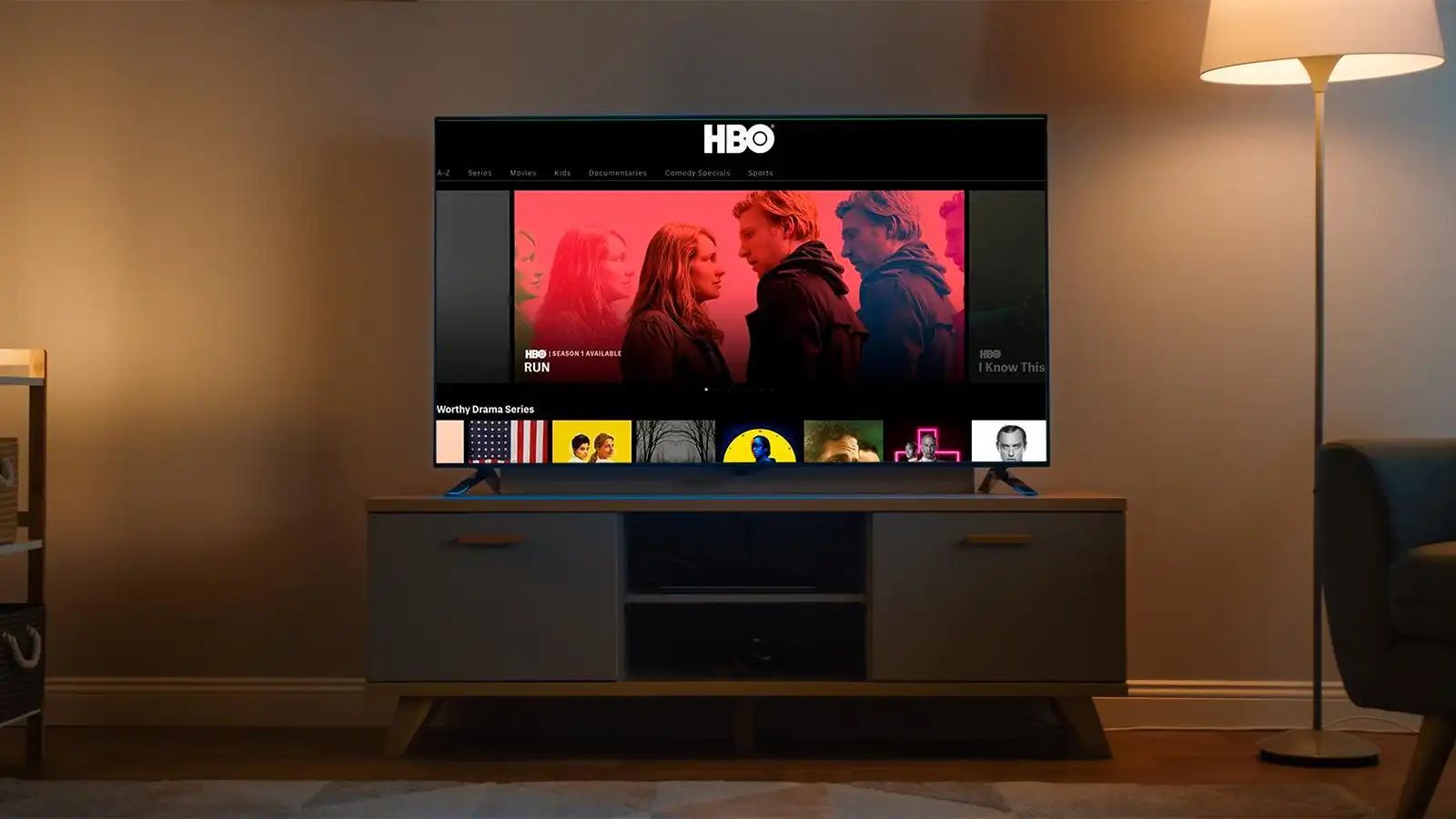Introduction
The Pixel 4 is a powerhouse of a device, equipped with a range of features designed to enhance user experience. One of the key aspects of using a mobile device is the ability to seamlessly navigate between different apps and screens. In this article, we will delve into the various methods for viewing open apps on the Pixel 4, providing you with valuable tips to optimize your device usage.
Efficiently managing open apps is crucial for multitasking and maximizing productivity on your Pixel 4. Whether you're switching between messaging apps, checking emails, or browsing the web, knowing how to effortlessly navigate through your open apps can significantly streamline your mobile experience.
By mastering the art of app navigation, you can harness the full potential of your Pixel 4, ensuring that you make the most of its capabilities. From utilizing the App Switcher to leveraging Gesture Navigation and the Overview Screen, we will explore the diverse tools at your disposal for seamlessly maneuvering between apps. Additionally, we will uncover the benefits of Split Screen Mode, a feature that enables you to run two apps simultaneously, revolutionizing the way you interact with your device.
As we embark on this journey to enhance your Pixel 4 experience, keep in mind that mastering app navigation not only boosts efficiency but also empowers you to make the most of your device's cutting-edge technology. So, let's dive into the world of app navigation on the Pixel 4 and unlock the full potential of your device.
Using the App Switcher
The App Switcher is a fundamental tool for effortlessly navigating between open apps on your Pixel 4. To access the App Switcher, simply swipe up from the bottom of the screen and pause. This action will display a carousel of your recently used apps, allowing you to seamlessly transition between them with a single tap. The App Switcher provides a visual representation of your open apps, enabling you to quickly identify and select the desired application.
One of the key advantages of the App Switcher is its ability to facilitate smooth multitasking. Whether you need to switch from a messaging app to a web browser or transition from a productivity tool to a social media platform, the App Switcher empowers you to effortlessly navigate between diverse applications without interrupting your workflow.
Furthermore, the App Switcher on the Pixel 4 offers a user-friendly interface, making it intuitive to use for individuals of all technical proficiencies. Its fluid and responsive design ensures a seamless transition between apps, enhancing the overall user experience.
Additionally, the App Switcher serves as a central hub for managing your open apps, allowing you to close applications with ease. By swiping an app off the screen or tapping the close icon, you can efficiently declutter your device and optimize its performance.
Moreover, the App Switcher is designed to adapt to your usage patterns, displaying the most relevant and frequently accessed apps at the forefront. This personalized approach streamlines the app-switching process, saving you time and effort as you navigate through your device.
In essence, the App Switcher is a cornerstone of efficient app navigation on the Pixel 4, offering a seamless and intuitive way to manage and transition between open applications. By mastering the use of the App Switcher, you can elevate your multitasking capabilities and enhance your overall mobile experience on the Pixel 4.
Navigating with Gesture Navigation
Gesture Navigation is a revolutionary feature that redefines the way users interact with their Pixel 4, offering a seamless and intuitive method for navigating between apps and screens. By embracing Gesture Navigation, you can bid farewell to traditional buttons and embrace a fluid, gesture-based approach to app navigation.
To activate Gesture Navigation on your Pixel 4, navigate to the device settings and select "System." From there, tap on "Gestures" and choose "System navigation." Here, you can opt for Gesture Navigation, enabling you to harness the full potential of this innovative feature.
Once Gesture Navigation is enabled, you can effortlessly maneuver through your open apps and the device's interface with simple, intuitive gestures. For instance, swiping up from the bottom of the screen allows you to seamlessly transition to the Home screen, providing a natural and fluid way to navigate between apps and the device's core functions.
Moreover, Gesture Navigation introduces a streamlined approach to multitasking. By swiping up and holding, you can access the Overview screen, which displays your open apps in a visually appealing and accessible manner. This empowers you to effortlessly switch between apps and manage your multitasking endeavors with unparalleled ease.
Furthermore, Gesture Navigation enhances the immersive experience on the Pixel 4, allowing you to seamlessly navigate through apps and screens without the visual obstruction of traditional navigation buttons. This creates a more expansive and engaging display, optimizing your interaction with the device and elevating the overall user experience.
In addition to its practical benefits, Gesture Navigation embodies the cutting-edge nature of the Pixel 4, showcasing Google's commitment to innovation and user-centric design. By embracing this feature, you align yourself with the forefront of mobile technology, embracing a forward-thinking approach to app navigation and device interaction.
In essence, Gesture Navigation represents a paradigm shift in app navigation, offering a fluid, intuitive, and visually unobtrusive method for maneuvering through your Pixel 4. By embracing this feature, you can elevate your mobile experience, seamlessly transitioning between apps and screens with unparalleled ease and sophistication.
Using the Overview Screen
The Overview screen is a pivotal element of app navigation on the Pixel 4, offering a comprehensive and visually engaging interface for managing open apps and multitasking with unparalleled efficiency. This feature serves as a centralized hub, providing a snapshot of your open apps and enabling seamless transitions between them.
To access the Overview screen, simply utilize Gesture Navigation by swiping up from the bottom of the screen and holding. This action reveals a visually captivating display of your open apps, presented in a carousel-like format. The Overview screen not only showcases your active apps but also offers a glimpse into the content within each app, providing a quick preview of your ongoing tasks.
One of the key advantages of the Overview screen is its ability to streamline multitasking. By presenting a visual representation of your open apps, it empowers you to effortlessly switch between tasks without losing momentum. Whether you need to reference information from one app while working in another or swiftly respond to a message without disrupting your current activity, the Overview screen facilitates seamless transitions, enhancing your productivity and multitasking capabilities.
Furthermore, the Overview screen embodies the Pixel 4's commitment to user-centric design, offering a visually appealing and intuitive interface for app navigation. Its fluid and responsive nature ensures a seamless transition between apps, enhancing the overall user experience and empowering you to navigate your device with unparalleled ease.
Additionally, the Overview screen adapts to your usage patterns, prioritizing frequently accessed apps and providing quick access to your most relevant tasks. This personalized approach not only saves time but also optimizes your app navigation experience, ensuring that the most essential apps are readily accessible within the Overview screen.
Moreover, the Overview screen serves as a testament to the Pixel 4's innovative approach to app navigation, offering a visually captivating and user-friendly interface for managing open apps. By leveraging the Overview screen, you can elevate your multitasking capabilities, seamlessly transition between tasks, and optimize your overall mobile experience on the Pixel 4.
In essence, the Overview screen stands as a cornerstone of efficient app navigation, offering a visually engaging and intuitive platform for managing open apps and multitasking with unparalleled ease. By embracing this feature, you can harness the full potential of your Pixel 4, seamlessly transitioning between tasks and maximizing your productivity with seamless app navigation.
Utilizing Split Screen Mode
Split Screen Mode is a transformative feature that empowers Pixel 4 users to revolutionize their multitasking capabilities. By leveraging this innovative functionality, you can seamlessly run two apps simultaneously on your device's screen, unlocking a new realm of productivity and efficiency.
To activate Split Screen Mode on your Pixel 4, initiate the App Switcher by swiping up from the bottom of the screen and pausing. Next, select the first app you wish to utilize in Split Screen Mode. Once the app is open, tap and hold the app icon at the top of the window and choose "Split screen." This action will transition the first app to the upper half of the screen, prompting the Overview screen to appear at the bottom. From the Overview screen, select the second app you want to run in Split Screen Mode, and voila! You now have two apps running simultaneously, side by side, on your Pixel 4's display.
The benefits of Split Screen Mode are manifold. This feature enables seamless multitasking, allowing you to reference information from one app while actively engaging with another. For instance, you can browse the web while composing an email, reference a document while participating in a video call, or engage in social media while streaming content, all without the need to switch back and forth between apps. This streamlined approach to multitasking enhances your productivity and efficiency, empowering you to accomplish more in less time.
Moreover, Split Screen Mode embodies the Pixel 4's commitment to user-centric design, offering a visually engaging and intuitive platform for multitasking. The feature's fluid and responsive nature ensures a seamless transition between apps, enhancing the overall user experience and empowering you to navigate your device with unparalleled ease.
Additionally, Split Screen Mode adapts to your usage patterns, prioritizing frequently accessed apps and providing quick access to your most relevant tasks. This personalized approach not only saves time but also optimizes your multitasking experience, ensuring that the most essential apps are readily accessible within Split Screen Mode.
In essence, Split Screen Mode stands as a cornerstone of efficient multitasking, offering a visually engaging and intuitive platform for running two apps simultaneously. By embracing this feature, you can harness the full potential of your Pixel 4, seamlessly engaging with multiple tasks and maximizing your productivity with seamless app navigation.
Conclusion
In conclusion, mastering the art of app navigation on the Pixel 4 is essential for optimizing your mobile experience and maximizing productivity. By exploring the diverse methods for viewing open apps and seamlessly transitioning between tasks, you can harness the full potential of your device and elevate your multitasking capabilities.
From utilizing the App Switcher to embracing Gesture Navigation and leveraging the Overview screen, the Pixel 4 offers a myriad of intuitive and visually engaging tools for managing open apps. Each feature is designed to streamline app navigation, empowering users to effortlessly transition between tasks and make the most of their device's capabilities.
The App Switcher serves as a central hub for managing open apps, offering a visually intuitive interface and facilitating smooth multitasking. Its user-friendly design and ability to adapt to usage patterns make it a cornerstone of efficient app navigation on the Pixel 4.
Gesture Navigation represents a paradigm shift in app navigation, offering a fluid, intuitive, and visually unobtrusive method for maneuvering through the device. By embracing this feature, users can seamlessly transition between apps and screens with unparalleled ease and sophistication, aligning themselves with the forefront of mobile technology.
The Overview screen provides a visually engaging and intuitive platform for managing open apps and multitasking with unparalleled ease. Its personalized approach and seamless transition between apps enhance the overall user experience, empowering users to navigate their device with unparalleled ease.
Furthermore, Split Screen Mode revolutionizes multitasking capabilities, enabling users to run two apps simultaneously on the Pixel 4's display. This feature streamlines multitasking, enhances productivity, and embodies the device's commitment to user-centric design.
By mastering these app navigation methods, users can elevate their multitasking capabilities, seamlessly transition between tasks, and optimize their overall mobile experience on the Pixel 4. Whether it's effortlessly switching between messaging apps, checking emails, or browsing the web, efficient app navigation is the key to unlocking the full potential of the Pixel 4 and enhancing productivity in the digital age.