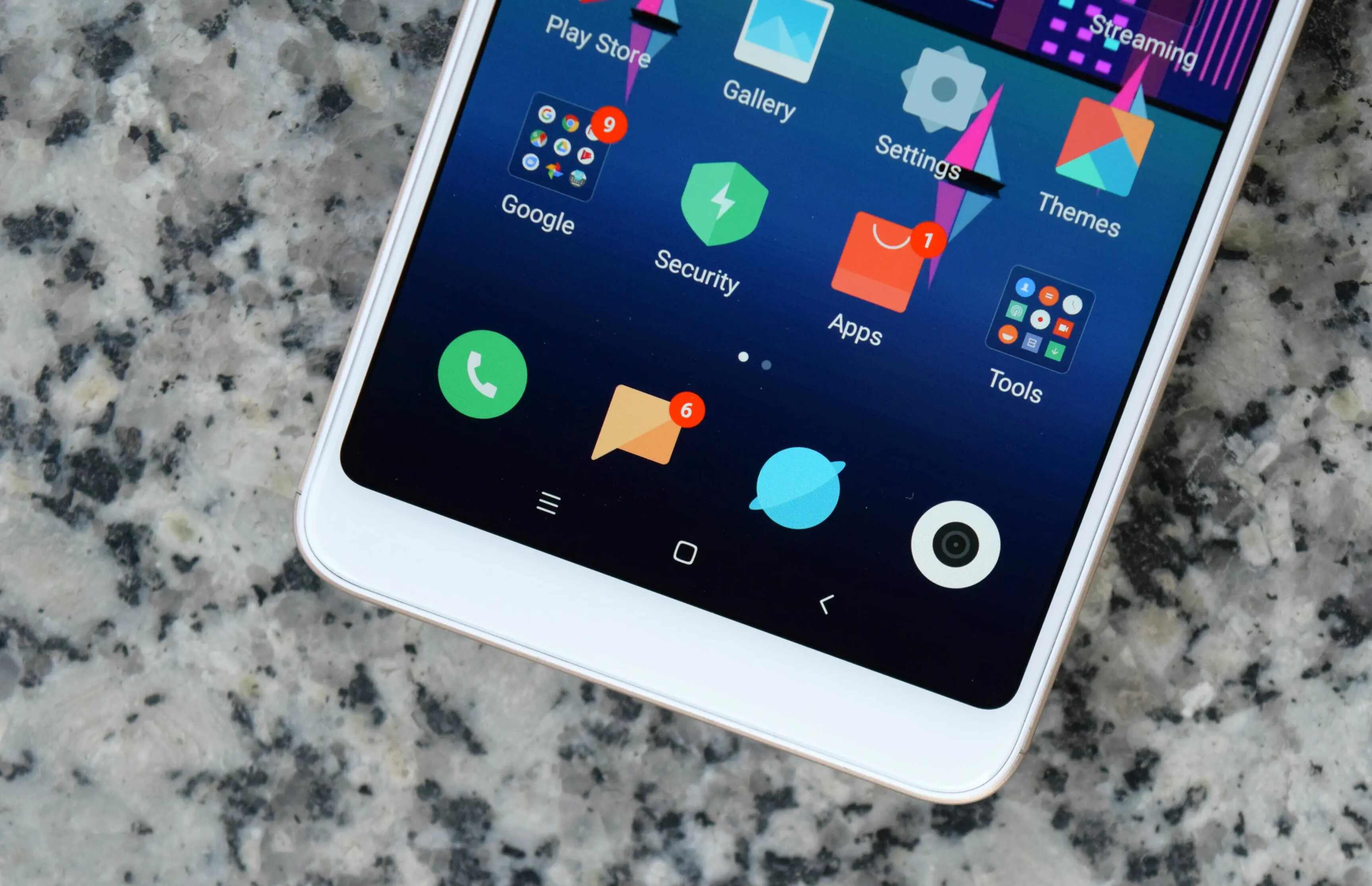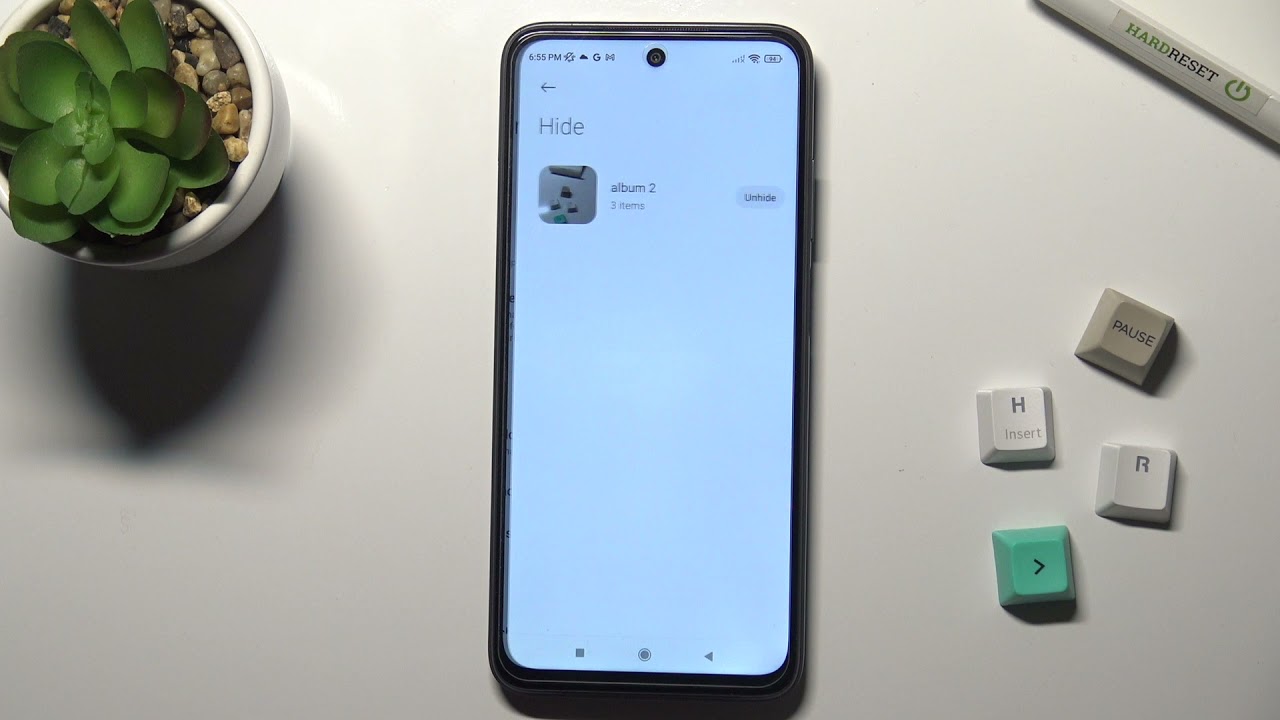Introduction
The Redmi Note 7 Pro is a powerhouse of features and functionality, offering users a seamless mobile experience. However, there are instances when the device may encounter issues such as freezing, slow performance, or unresponsive apps. In such cases, performing a master reset, also known as a hard reset, can be a viable solution to restore the device to its original state. This comprehensive guide will walk you through the process of performing a hard reset on the Redmi Note 7 Pro, ensuring that you can troubleshoot common issues effectively.
A hard reset is a valuable tool in the arsenal of any smartphone user, as it allows for the complete restoration of the device to its factory settings. This process can resolve a wide range of software-related issues, including persistent app crashes, sluggish performance, and unresponsive touchscreens. By initiating a hard reset, users can effectively wipe the device's internal memory, erasing all data and settings to provide a clean slate for the device to operate optimally.
In the following sections, we will delve into the intricacies of performing a hard reset on the Redmi Note 7 Pro, outlining the steps and precautions necessary to ensure a smooth and successful reset process. Whether you are a seasoned smartphone user or a novice in the realm of mobile devices, this guide will equip you with the knowledge and confidence to tackle software-related issues with ease. Let's embark on this journey to discover the transformative power of a master reset on the Redmi Note 7 Pro.
What is a Master Reset?
A master reset, commonly referred to as a hard reset, is a fundamental troubleshooting technique used to restore a device to its original factory settings. This process effectively wipes the device's internal memory, erasing all user data, settings, and installed apps. By initiating a master reset, users can address a wide array of software-related issues that may be hindering the device's performance.
The master reset is a powerful tool that can resolve common problems such as persistent app crashes, unresponsive touchscreens, slow performance, and software glitches. It essentially provides a clean slate for the device, eliminating any software conflicts or corrupted data that may be causing disruptions. Moreover, a master reset can be particularly useful when preparing to sell or transfer ownership of a device, ensuring that all personal data is securely erased.
It is important to note that a master reset differs from a soft reset, which involves simply restarting the device to resolve minor software hiccups. While a soft reset retains all user data and settings, a master reset is a more comprehensive solution that restores the device to its original state, akin to the condition it was in when first unboxed.
Performing a master reset should be approached with caution, as it irreversibly erases all data stored on the device. Therefore, it is crucial to back up any important files, photos, or documents before initiating the reset process. Additionally, users should be mindful that a master reset cannot address hardware-related issues, such as a damaged screen or malfunctioning hardware components.
In essence, a master reset serves as a powerful troubleshooting method, offering users the means to address a myriad of software-related issues and restore their device to optimal functionality. By understanding the purpose and implications of a master reset, users can leverage this technique to effectively troubleshoot and rejuvenate their devices, ensuring a seamless and enjoyable mobile experience.
When to Perform a Master Reset on Redmi Note 7 Pro
Performing a master reset on the Redmi Note 7 Pro is warranted in several scenarios where the device's software functionality becomes compromised. Understanding the indications for initiating a master reset can empower users to effectively address software-related issues and restore their device to optimal performance.
Persistent Software Glitches
When the Redmi Note 7 Pro experiences persistent software glitches, such as unresponsive apps, erratic behavior, or frequent system crashes, a master reset can serve as a viable solution. These glitches may stem from conflicting app data, corrupted system files, or software conflicts, impeding the device's smooth operation. By performing a master reset, users can effectively eliminate these software glitches and restore the device to a stable and responsive state.
Sluggish Performance
Over time, the Redmi Note 7 Pro may exhibit signs of sluggish performance, characterized by slow app loading times, delayed responsiveness, and overall system lag. This can be attributed to a buildup of temporary files, cached data, or software bloat that hinders the device's performance. Initiating a master reset can alleviate these performance issues by clearing the device's internal memory and providing a clean slate for optimal operation.
Unresponsive Touchscreen
An unresponsive touchscreen can be a frustrating issue that impedes the device's usability. When the Redmi Note 7 Pro's touchscreen becomes unresponsive or exhibits erratic behavior, a master reset can help recalibrate the device's touch sensitivity and address underlying software issues that may be causing the touchscreen malfunction.
Persistent App Crashes
Frequent app crashes can disrupt the user experience and indicate underlying software conflicts or corrupted app data. When the Redmi Note 7 Pro consistently experiences app crashes or freezes, initiating a master reset can effectively resolve these issues by clearing the device's internal memory and eliminating the factors contributing to the app instability.
Preparation for Device Transfer
Before selling or transferring ownership of the Redmi Note 7 Pro, performing a master reset is essential to ensure that all personal data, accounts, and settings are securely erased from the device. This precautionary measure safeguards user privacy and prevents unauthorized access to sensitive information, providing peace of mind during the transition of device ownership.
By recognizing these scenarios that warrant a master reset, Redmi Note 7 Pro users can proactively address software-related issues and restore their devices to optimal functionality. The master reset serves as a powerful tool to troubleshoot and rejuvenate the device, ensuring a seamless and enjoyable mobile experience.
Precautions Before Performing a Master Reset
Before embarking on the journey of performing a master reset on your Redmi Note 7 Pro, it is imperative to take certain precautions to ensure a smooth and secure reset process. By adhering to these precautions, users can safeguard their data, mitigate potential risks, and streamline the reset procedure for optimal results.
Back Up Important Data
Prior to initiating a master reset, it is crucial to back up any important data, files, photos, and documents stored on the device. This proactive measure ensures that valuable information is securely preserved and can be restored after the reset process is complete. Users can leverage cloud storage services, such as Google Drive or Xiaomi's Mi Cloud, to back up their data seamlessly. Additionally, transferring files to a computer or external storage device provides an extra layer of protection for essential data.
Disable Factory Reset Protection
If the Redmi Note 7 Pro has Factory Reset Protection (FRP) enabled, it is advisable to disable this feature before performing a master reset. FRP is a security feature that requires the user to verify their identity with a Google account password after a device reset. By disabling FRP in the device settings, users can prevent potential authentication issues during the reset process, ensuring a seamless and uninterrupted reset experience.
Ensure Sufficient Battery Level
To prevent any interruptions during the master reset, it is essential to ensure that the Redmi Note 7 Pro has an adequate battery level. Ideally, the device should be charged to at least 50% capacity before initiating the reset process. A sufficient battery level mitigates the risk of the device powering off during the reset, which could potentially lead to data corruption or incomplete reset execution.
Remove External Storage Devices
If the Redmi Note 7 Pro has an external microSD card inserted, it is advisable to remove the card before performing a master reset. This precaution prevents any potential data loss or corruption on the external storage device during the reset process. Additionally, removing the microSD card ensures that the reset procedure focuses solely on the device's internal memory, streamlining the reset process for optimal efficiency.
By adhering to these precautions before performing a master reset on the Redmi Note 7 Pro, users can mitigate potential risks, safeguard their data, and ensure a seamless reset experience. These proactive measures lay the foundation for a successful reset process, empowering users to troubleshoot software-related issues effectively and restore their devices to optimal functionality.
Steps to Perform a Hard Reset on Redmi Note 7 Pro
Performing a hard reset on the Redmi Note 7 Pro involves a series of systematic steps to ensure a successful restoration of the device to its factory settings. It is essential to follow these steps diligently to mitigate potential risks and achieve the desired outcome. Here's a comprehensive guide to performing a hard reset on the Redmi Note 7 Pro:
-
Backup Your Data: Before initiating the hard reset, it is crucial to back up any important data, such as photos, videos, contacts, and documents, to prevent permanent loss. Users can utilize cloud storage services or transfer data to a computer for safekeeping.
-
Access Settings: Navigate to the "Settings" menu on the Redmi Note 7 Pro and scroll down to find the "Additional Settings" option. Tap on "Additional Settings" to proceed to the next step.
-
Select Backup & Reset: Within the "Additional Settings" menu, locate and tap on the "Backup & Reset" option. This will provide access to the device's reset settings and options for initiating a hard reset.
-
Initiate Factory Data Reset: Under the "Backup & Reset" menu, select the "Erase All Data (Factory Reset)" option. Users may be prompted to enter their device's security PIN or pattern to proceed with the reset process.
-
Confirm Reset: After selecting the "Erase All Data" option, the device will display a confirmation prompt outlining the implications of the reset. Users should carefully review the information and confirm their decision to proceed with the hard reset.
-
Wait for Reset Completion: Once the hard reset process is initiated, the Redmi Note 7 Pro will proceed to erase all data and restore the device to its factory settings. This process may take several minutes to complete, and the device will restart automatically upon successful reset execution.
-
Set Up the Device: After the hard reset is complete, the Redmi Note 7 Pro will reboot to its initial setup screen, prompting users to configure language, Wi-Fi settings, and Google account information. Users can proceed to set up the device as they did when it was first unboxed.
By following these steps meticulously, users can effectively perform a hard reset on the Redmi Note 7 Pro, restoring the device to its factory settings and addressing software-related issues. It is important to exercise caution and ensure that all essential data is backed up before initiating the hard reset to prevent permanent data loss. With these steps, users can troubleshoot software glitches and restore their Redmi Note 7 Pro to optimal functionality.
Conclusion
In conclusion, the process of performing a hard reset on the Redmi Note 7 Pro serves as a pivotal troubleshooting method to address a myriad of software-related issues and restore the device to its original factory settings. By embarking on this journey to delve into the intricacies of a master reset, users have gained valuable insights into the purpose, indications, precautions, and systematic steps involved in executing a hard reset on their device.
The transformative power of a master reset lies in its ability to effectively resolve persistent software glitches, sluggish performance, unresponsive touchscreens, and frequent app crashes that may impede the device's functionality. By recognizing the scenarios that warrant a master reset, Redmi Note 7 Pro users can proactively address software-related issues and rejuvenate their devices, ensuring a seamless and enjoyable mobile experience.
Furthermore, the precautions outlined before initiating a master reset underscore the importance of safeguarding data, disabling security features, ensuring sufficient battery levels, and removing external storage devices to streamline the reset process and mitigate potential risks. These proactive measures lay the foundation for a successful reset experience, empowering users to troubleshoot software-related issues effectively and restore their devices to optimal functionality.
The systematic steps to perform a hard reset provide users with a clear roadmap to navigate the reset process, emphasizing the significance of backing up essential data, accessing device settings, initiating the factory data reset, confirming the reset, and setting up the device post-reset. By following these steps diligently, users can execute a hard reset with confidence, knowing that they are taking the necessary precautions to safeguard their data and achieve the desired outcome.
In essence, the comprehensive guide for performing a hard reset on the Redmi Note 7 Pro equips users with the knowledge and confidence to troubleshoot software-related issues effectively and restore their devices to optimal functionality. By understanding the purpose, indications, precautions, and systematic steps involved in a master reset, users can leverage this transformative tool to address software glitches and rejuvenate their Redmi Note 7 Pro, ensuring a seamless and enjoyable mobile experience.