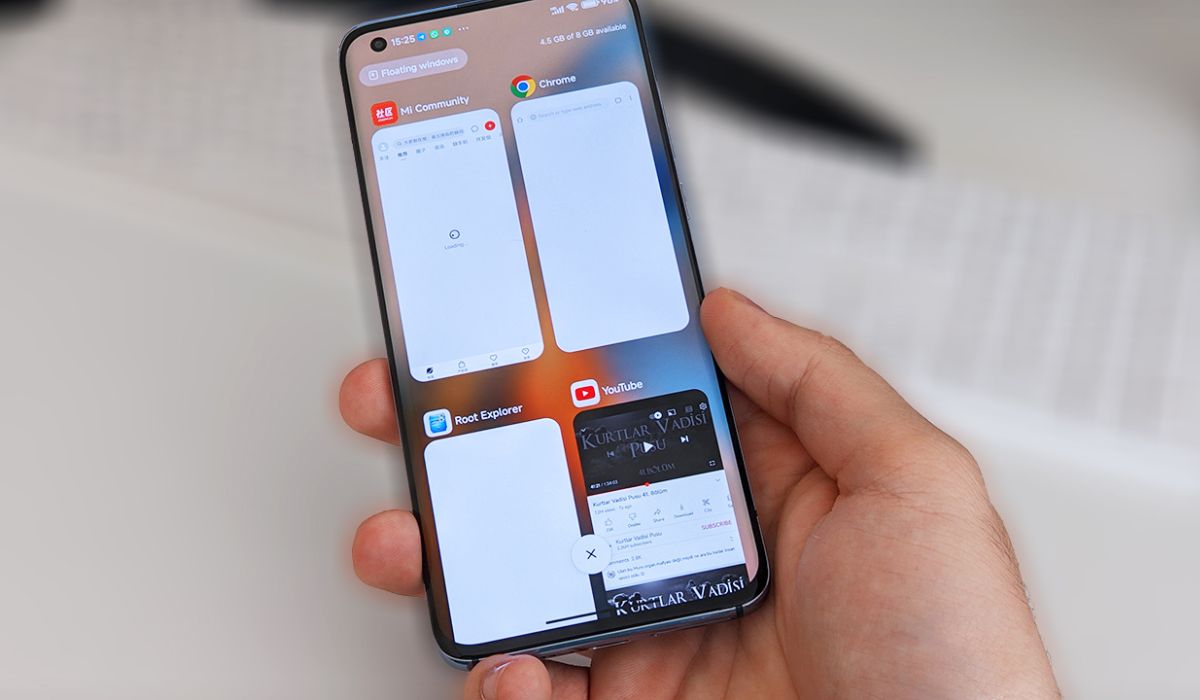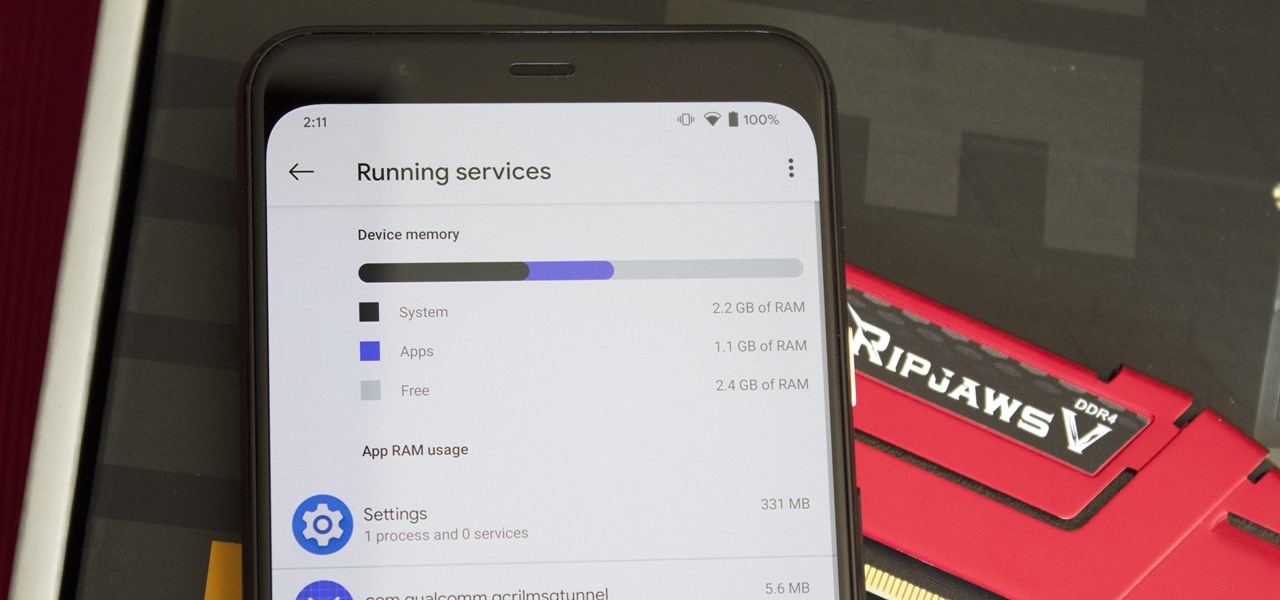Introduction
Uninstalling Xiaomi OS from your device can be a daunting task, especially if you're new to the world of mobile device customization. Whether you're looking to remove bloatware, enhance performance, or simply explore a different operating system, this comprehensive guide will walk you through the process step by step. By the end of this guide, you'll have a clear understanding of how to uninstall Xiaomi OS and install a custom ROM that suits your preferences.
Uninstalling Xiaomi OS involves several crucial steps, including backing up your data, factory resetting your device, removing bloatware, and installing a custom ROM. Each step plays a vital role in ensuring a smooth transition from Xiaomi's native operating system to a custom ROM of your choice. It's important to approach this process with caution and patience, as any misstep could result in data loss or device malfunction.
Whether you're a tech enthusiast or a casual user, this guide is designed to be accessible and informative, providing you with the knowledge and confidence to customize your Xiaomi device according to your preferences. So, without further ado, let's delve into the first step: backing up your data.
Step 1: Back up your data
Before embarking on the process of uninstalling Xiaomi OS and installing a custom ROM, it is crucial to back up your data to prevent any potential loss during the transition. This step is essential as it ensures that your personal files, applications, and settings are safely preserved, allowing for a seamless restoration once the new operating system is in place.
Backing Up Personal Data
Begin by backing up your personal data, including photos, videos, documents, and any other files stored on your Xiaomi device. This can be achieved by utilizing cloud storage services such as Google Drive, Dropbox, or Xiaomi's own Mi Cloud. Alternatively, you can transfer your data to a computer using a USB cable, ensuring that all essential files are securely stored before proceeding with the uninstallation process.
Saving Application Data
In addition to personal files, it is important to save application data to prevent the loss of app settings, game progress, and other related information. Many applications offer built-in backup options, allowing you to save your data to the cloud or an external storage device. Take the time to review each app's backup settings and ensure that all relevant data is safely preserved.
Exporting Contacts and Calendars
To safeguard your contacts and calendar events, consider exporting this information to a secure location. Most smartphones provide the option to export contacts as a VCF (vCard) file, which can be easily transferred to a computer or cloud storage. Similarly, calendar events can be exported in standard formats such as ICS (iCalendar), ensuring that important scheduling details are retained.
Documenting Device Settings
Lastly, take note of your device settings, including Wi-Fi networks, Bluetooth pairings, and any customized configurations. While some settings may be automatically restored during the installation of a custom ROM, it is advisable to maintain a record of your preferences to facilitate a smooth transition.
By diligently backing up your personal data, application settings, contacts, calendars, and device configurations, you can proceed with confidence to the next step of uninstalling Xiaomi OS and preparing for the installation of a custom ROM. This proactive approach ensures that your valuable data remains intact throughout the customization process, allowing for a seamless transition to a new operating system.
Step 2: Factory reset your Xiaomi device
Performing a factory reset on your Xiaomi device is a critical step in the process of uninstalling Xiaomi OS and preparing for the installation of a custom ROM. This procedure effectively restores the device to its original state, erasing all user data, applications, and settings. By executing a factory reset, you can ensure that any remnants of the native operating system are removed, paving the way for a clean installation of a custom ROM.
Understanding the Factory Reset Process
Before initiating the factory reset, it is important to comprehend the implications of this action. A factory reset will erase all data stored on the device's internal storage, including apps, photos, videos, and personal files. Additionally, it will revert the device to its default settings, removing any custom configurations or preferences that have been applied.
Backup Verification
Prior to proceeding with the factory reset, it is advisable to double-check that all essential data has been securely backed up. This includes personal files, application data, contacts, calendars, and device settings. Verifying the completeness and accuracy of the backup ensures that no critical information is lost during the reset process.
Initiating the Factory Reset
To perform a factory reset on your Xiaomi device, navigate to the "Settings" menu and select the "Additional settings" option. Within the "Additional settings" menu, locate and tap on "Backup & reset." Here, you will find the "Factory data reset" option, which, upon selection, will prompt you to confirm the reset action.
Cautionary Considerations
It is important to exercise caution when executing a factory reset, as this action cannot be undone, and all data will be irreversibly erased. Ensure that the device is sufficiently charged or connected to a power source to prevent any interruptions during the reset process. Additionally, be mindful that the reset may take some time to complete, depending on the device model and the amount of data stored.
Post-Reset Verification
Following the factory reset, the device will reboot into a clean state, devoid of any user data or customizations. At this stage, it is recommended to verify that the reset was successful and that the device is ready for the subsequent steps of removing Xiaomi bloatware and installing a custom ROM.
By meticulously executing the factory reset process, you can effectively clear the slate and prepare your Xiaomi device for the next phase of customization. This pivotal step sets the stage for the seamless transition from Xiaomi OS to a custom ROM, empowering you to tailor your device to your specific preferences and requirements.
Step 3: Remove Xiaomi bloatware
As you delve into the process of customizing your Xiaomi device, addressing the presence of bloatware is a crucial step in optimizing its performance and user experience. Bloatware, often pre-installed by manufacturers, comprises applications and software that may be unnecessary or unwanted by users. These apps can consume valuable storage space, drain system resources, and potentially compromise device security. Therefore, removing Xiaomi bloatware is essential to streamline the device's functionality and enhance its overall efficiency.
Identifying Bloatware
Before proceeding with the removal of bloatware, it is important to identify the specific applications that fall into this category. Xiaomi devices typically come with a range of pre-installed apps, some of which may be considered bloatware due to their limited utility or infrequent use. Common examples include manufacturer-specific tools, promotional apps, and trial versions of third-party software. By scrutinizing the installed applications list, you can discern which ones qualify as bloatware and are candidates for removal.
Utilizing Built-in Tools
Xiaomi devices often provide built-in tools or settings that enable users to manage and uninstall unwanted applications. Navigate to the device's settings and locate the "Apps" or "Applications" section. Here, you can view a comprehensive list of installed apps and their respective resource usage. Identify the bloatware apps from this list and proceed to uninstall them using the built-in uninstallation feature. Exercise caution to avoid removing essential system apps that are integral to the device's functionality.
Employing Third-Party Solutions
In some cases, built-in tools may have limitations in removing certain types of bloatware. To address this, consider utilizing third-party solutions such as app managers or package disablers from trusted sources. These tools provide advanced features for managing installed apps, including the ability to disable or uninstall system apps that cannot be removed through conventional means. When employing third-party solutions, it is imperative to research and select reputable applications to ensure the integrity and security of the device.
Benefits of Bloatware Removal
The removal of Xiaomi bloatware yields several notable benefits, including reclaiming storage space, optimizing system performance, and minimizing background processes. By eliminating unnecessary apps, you can free up valuable storage capacity, allowing for the installation of essential and preferred applications. Furthermore, the reduction of background processes associated with bloatware can contribute to improved battery life and overall system responsiveness.
Cautionary Considerations
While removing bloatware can enhance the user experience, it is important to exercise caution to avoid unintended consequences. Carefully review the list of applications to discern between genuine bloatware and essential system components. Additionally, consider creating a backup of the device before removing any apps to mitigate the risk of data loss or operational issues.
By systematically addressing Xiaomi bloatware, you can optimize your device's performance and streamline its functionality, setting the stage for the final step of installing a custom ROM. This proactive approach empowers you to tailor your device to your preferences, ensuring a personalized and efficient user experience.
Step 4: Install a custom ROM
Installing a custom ROM is a transformative step in the process of customizing your Xiaomi device, offering the opportunity to embrace a new operating system tailored to your preferences. A custom ROM, derived from the term "read-only memory," refers to a modified version of the device's operating system, often developed by third-party communities or individual enthusiasts. By installing a custom ROM, users can unlock a myriad of benefits, including enhanced customization options, performance optimizations, and access to the latest features and security updates.
Researching Custom ROM Options
Before proceeding with the installation of a custom ROM, it is essential to conduct thorough research to identify a suitable ROM that aligns with your preferences and device compatibility. Numerous custom ROMs are available for Xiaomi devices, each offering unique features, visual styles, and performance enhancements. Popular custom ROMs such as LineageOS, Pixel Experience, and Resurrection Remix are renowned for their stability, customization options, and community support. By exploring user forums, developer websites, and reputable sources, you can gain insights into the features and user experiences associated with different custom ROMs, enabling you to make an informed decision.
Unlocking Bootloader and Flashing Custom Recovery
The installation of a custom ROM typically necessitates the unlocking of the device's bootloader and the installation of a custom recovery environment. Xiaomi devices, like many others, employ a locked bootloader as a security measure to prevent unauthorized system modifications. By unlocking the bootloader and installing a custom recovery such as TWRP (Team Win Recovery Project), users can gain the ability to flash custom ROMs and perform advanced system operations. It is crucial to follow the specific instructions provided by the custom ROM developers and ensure that the device is compatible with the intended ROM.
Flashing the Custom ROM
Once the bootloader is unlocked and a custom recovery is in place, the process of flashing the custom ROM can commence. This involves transferring the custom ROM file to the device's storage, booting into the custom recovery environment, and executing the installation process. Within the custom recovery interface, users can navigate to the "Install" or "Flash" option, select the custom ROM file, and initiate the installation procedure. It is imperative to follow the provided instructions meticulously and verify the integrity of the custom ROM file to prevent installation errors.
Post-Installation Configuration
Upon successful installation of the custom ROM, users can proceed to configure the new operating system according to their preferences. This may involve customizing visual elements, adjusting system settings, and installing additional applications to complement the custom ROM experience. Furthermore, users can explore the unique features and optimizations offered by the custom ROM, such as advanced theming options, performance enhancements, and privacy controls. Engaging with the custom ROM's community and support channels can provide valuable insights and assistance in maximizing the benefits of the new operating system.
By meticulously navigating through the process of installing a custom ROM, users can unlock the full potential of their Xiaomi device, embracing a personalized and optimized user experience. The installation of a custom ROM empowers users to transcend the limitations of the native operating system, fostering a dynamic and tailored device environment that reflects individual preferences and requirements.
Conclusion
In conclusion, the process of uninstalling Xiaomi OS and installing a custom ROM represents a transformative journey towards personalizing and optimizing your Xiaomi device. By meticulously following the steps outlined in this guide, you have gained valuable insights into backing up your data, executing a factory reset, removing Xiaomi bloatware, and installing a custom ROM. Each step plays a pivotal role in shaping the device according to your preferences, empowering you to unlock its full potential and embrace a tailored user experience.
The initial step of backing up your data serves as a safeguard, ensuring that your personal files, application data, contacts, and device settings are securely preserved. This proactive approach mitigates the risk of data loss and facilitates a seamless transition to a new operating system. Subsequently, the factory reset process clears the slate, erasing all user data and settings to prepare the device for the installation of a custom ROM.
Addressing Xiaomi bloatware is a critical step in optimizing the device's performance and reclaiming valuable storage space. By identifying and removing unnecessary pre-installed applications, you can streamline the device's functionality and minimize background processes, contributing to improved efficiency and user experience.
The culmination of this journey lies in the installation of a custom ROM, a pivotal step that unlocks a realm of customization options, performance enhancements, and feature-rich experiences. Through thorough research, bootloader unlocking, custom recovery installation, and ROM flashing, you have embarked on a transformative endeavor, embracing a new operating system tailored to your preferences.
As you navigate the post-installation configuration of the custom ROM, you are presented with a myriad of opportunities to customize visual elements, adjust system settings, and explore the unique features offered by the new operating system. Engaging with the custom ROM's community and support channels can further enrich your experience, providing valuable insights and assistance in maximizing the benefits of the new environment.
In essence, the journey of uninstalling Xiaomi OS and installing a custom ROM is a testament to your commitment to personalization and optimization. By embracing this process, you have transcended the limitations of the native operating system, shaping your device into a dynamic and tailored environment that reflects your individual preferences and requirements. This journey represents not only a technical endeavor but a personal expression of creativity and empowerment, as you craft a device experience that resonates with your unique identity and aspirations.