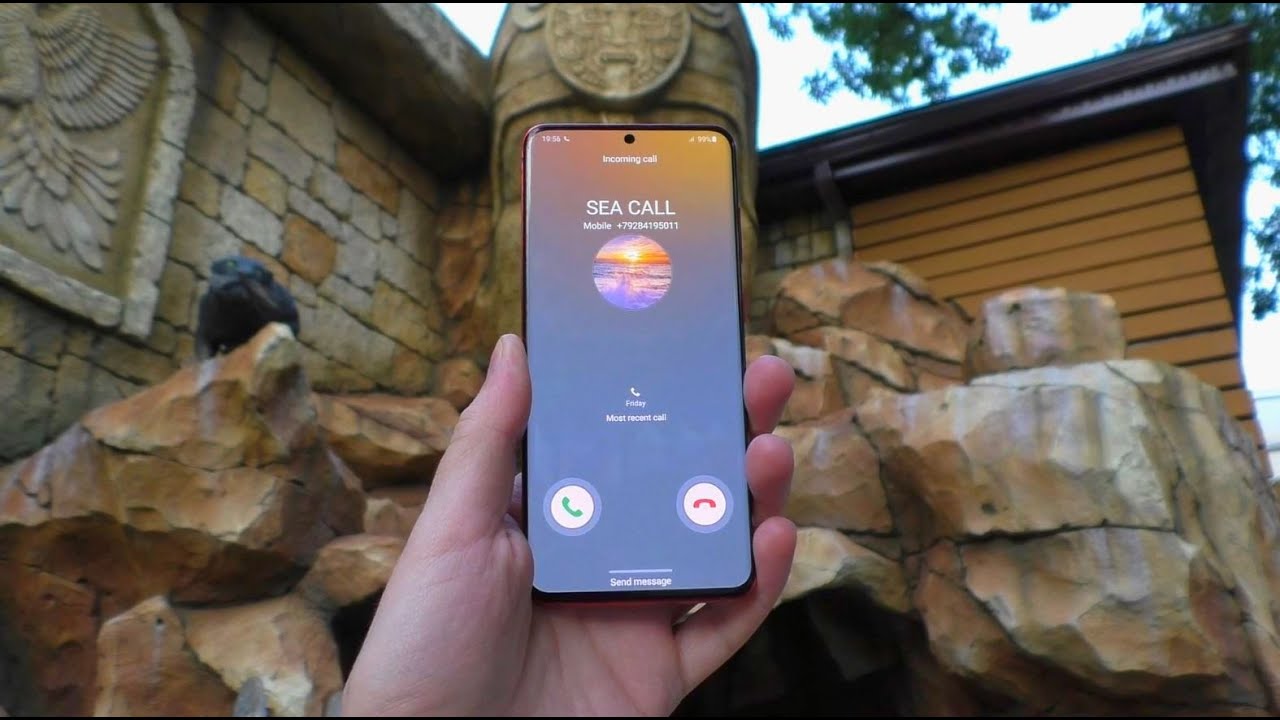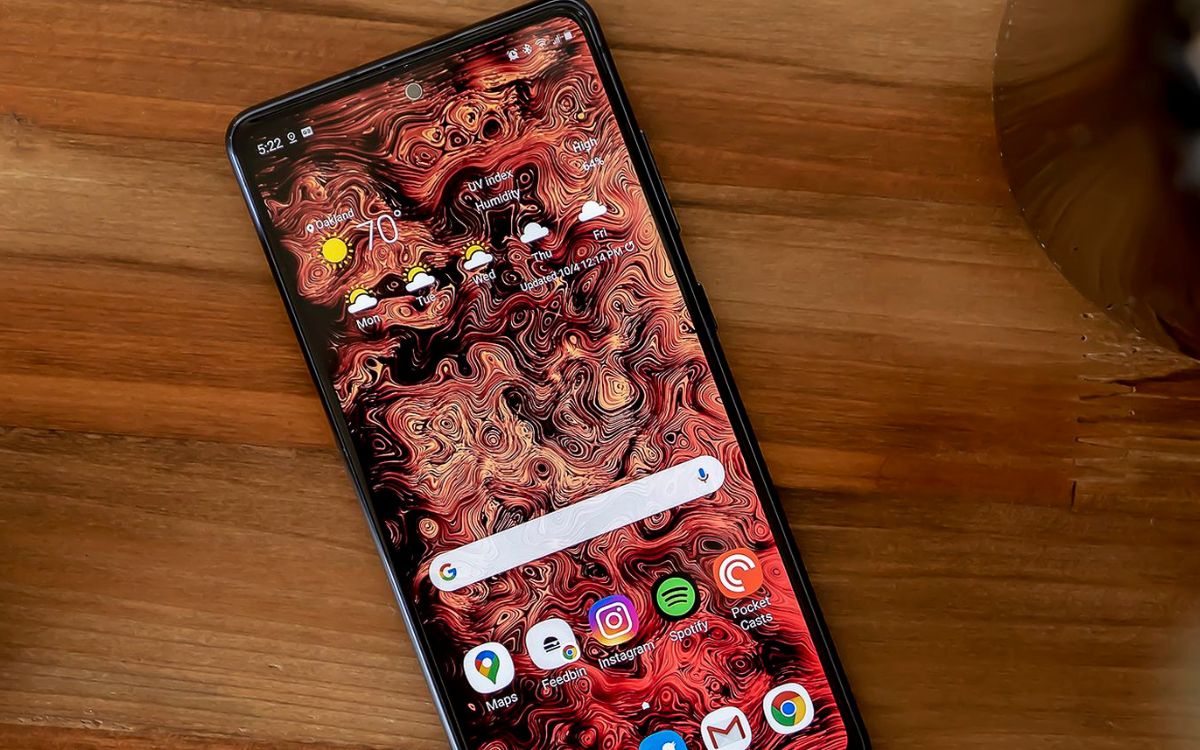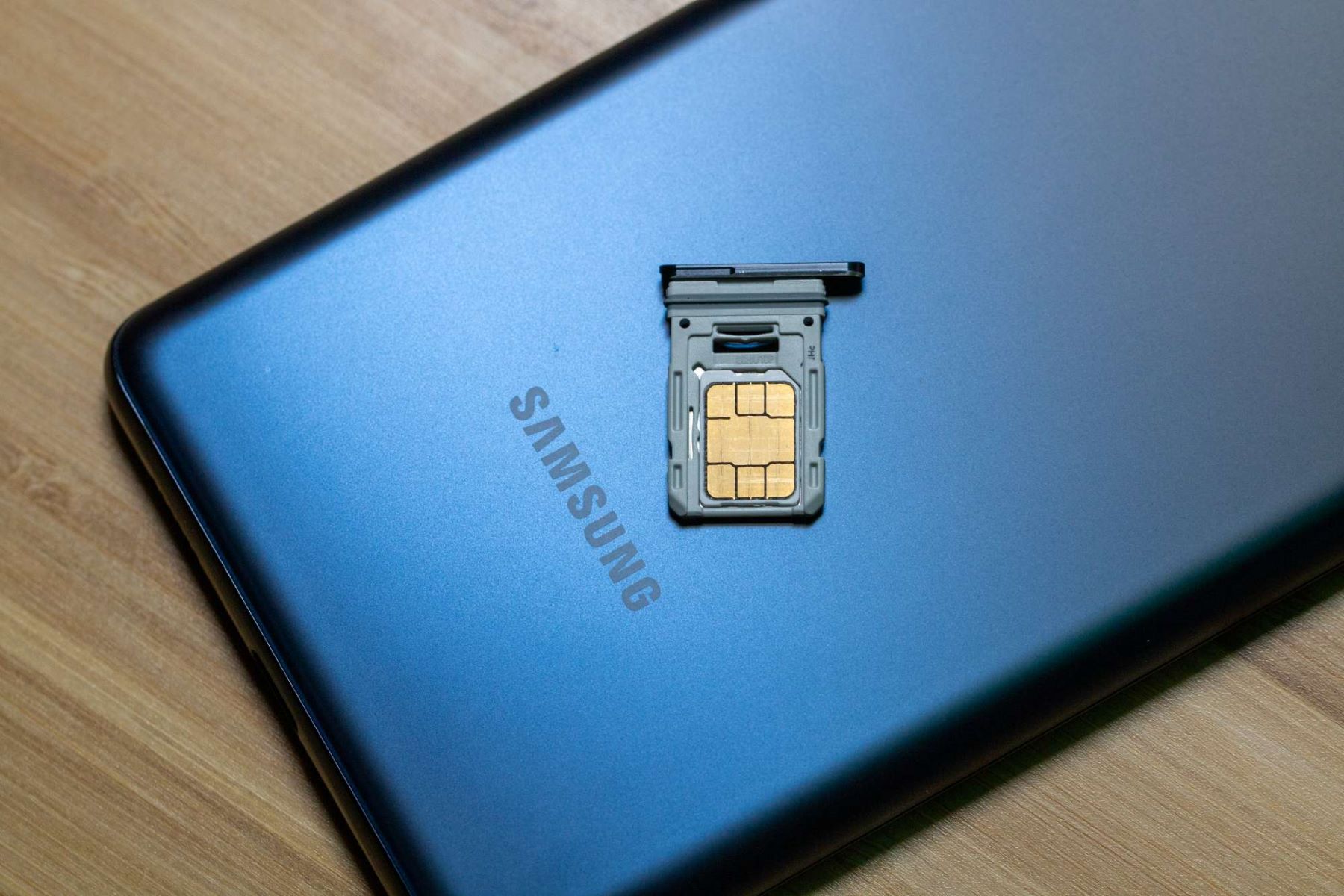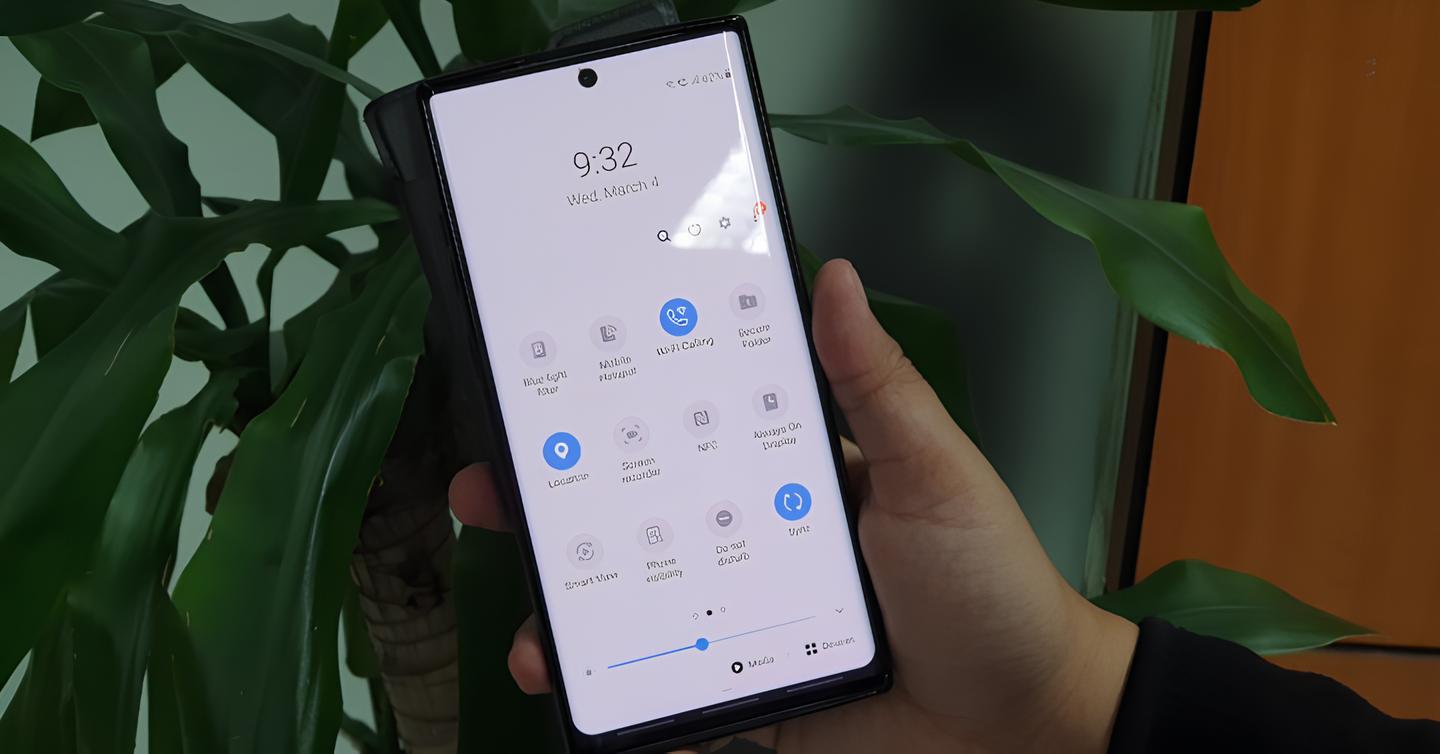Introduction
The Samsung Galaxy S20 is a powerhouse of a smartphone, equipped with a plethora of features to streamline communication and enhance user experience. One such feature is call forwarding, which allows users to redirect incoming calls to another number, ensuring that important calls are never missed, even when they are unable to answer their phone. In this comprehensive tutorial, we will delve into the step-by-step process of setting up call forwarding on the Samsung S20, empowering users to take full advantage of this convenient functionality.
Whether you're in a meeting, traveling, or simply unable to answer your phone, call forwarding provides a seamless solution to stay connected. By following the simple instructions outlined in this tutorial, users can effortlessly configure call forwarding on their Samsung S20, customizing the settings to suit their specific needs and preferences. With just a few taps, users can ensure that all incoming calls are efficiently redirected to a designated number, allowing for uninterrupted communication and peace of mind.
The Samsung S20's intuitive interface and user-friendly design make it easy for individuals of all technical proficiencies to navigate the call forwarding setup process. By familiarizing themselves with the steps outlined in this tutorial, users can harness the full potential of their device, leveraging call forwarding as a valuable tool for managing their communications effectively.
In the following sections, we will walk through each step of the call forwarding setup process, providing clear instructions and insightful tips to facilitate a smooth and hassle-free experience. From accessing the phone app to activating call forwarding, users will gain a comprehensive understanding of the entire process, empowering them to make the most of this practical feature on their Samsung S20. Let's dive in and explore the seamless world of call forwarding on the Samsung Galaxy S20.
Step 1: Accessing the Phone App
Accessing the Phone app on your Samsung Galaxy S20 is the initial step towards setting up call forwarding. The Phone app serves as the gateway to a multitude of calling features, including call forwarding, making it essential to familiarize yourself with its navigation.
To begin, locate the Phone app icon on your device's home screen or app drawer. The icon typically resembles a traditional telephone receiver, making it easily recognizable amidst the array of app icons. Upon identifying the Phone app icon, tap on it to launch the application.
Upon opening the Phone app, you will be greeted by the main interface, which prominently displays the dialer pad, recent calls, and contacts. At the bottom of the screen, you will find the navigation bar, featuring tabs such as Keypad, Logs, and Contacts, allowing for seamless navigation between different calling functions.
In the top section of the interface, you may also find additional options, such as the search bar and settings icon, which provide further customization and access to advanced calling features. Familiarizing yourself with the layout and functionality of the Phone app will facilitate a smoother navigation experience as you proceed with setting up call forwarding.
It's important to note that the Samsung Galaxy S20's user interface is designed for intuitive navigation, ensuring that users can easily locate and access essential features such as call forwarding. By becoming acquainted with the Phone app's layout and functionality, users can confidently proceed to the subsequent steps of configuring call forwarding, leveraging the device's seamless user experience to streamline their communication preferences.
Accessing the Phone app is the foundational step that sets the stage for configuring call forwarding on the Samsung Galaxy S20. By mastering this initial step, users can seamlessly progress through the subsequent stages of the setup process, ultimately harnessing the full potential of call forwarding to suit their individual needs and preferences.
Step 2: Opening the Call Settings
Opening the call settings on your Samsung Galaxy S20 is a pivotal step in the process of configuring call forwarding. The call settings menu houses a plethora of options and configurations related to call management, providing users with the flexibility to customize their calling experience according to their preferences. By accessing this menu, users can seamlessly navigate to the call forwarding settings and proceed with the configuration process.
To open the call settings, begin by launching the Phone app on your Samsung Galaxy S20. Once the app is open, direct your attention to the top-right corner of the screen, where you will find the three-dot menu icon. This icon serves as the gateway to the phone app's settings and advanced configurations, including call forwarding.
Upon tapping the three-dot menu icon, a dropdown menu will appear, presenting a range of options related to the phone app's settings and features. From this menu, select the "Settings" option, which will redirect you to the phone app's settings interface.
Within the settings interface, navigate to the "Calls" or "Call Settings" section, depending on the specific layout and organization of your device's settings menu. Once located, tap on the "Calls" or "Call Settings" option to access the comprehensive array of calling configurations available on the Samsung Galaxy S20.
Upon entering the call settings menu, users will be greeted by a multitude of options related to call management, including call forwarding, call barring, additional settings, and more. The intuitive layout and categorization of these options ensure that users can effortlessly locate the call forwarding settings, setting the stage for the subsequent steps in the configuration process.
It's important to note that the call settings menu is designed to provide users with a seamless and intuitive experience, allowing for quick access to essential calling features such as call forwarding. By familiarizing themselves with the layout and organization of the call settings, users can confidently proceed with customizing their call forwarding preferences, ensuring that incoming calls are efficiently redirected to their desired number.
Opening the call settings on the Samsung Galaxy S20 marks a pivotal stage in the process of configuring call forwarding, laying the groundwork for users to tailor their calling experience to align with their unique requirements. With the call settings menu at their fingertips, users can navigate through the subsequent steps of the setup process, ultimately harnessing the full potential of call forwarding on their Samsung Galaxy S20.
Step 3: Selecting Call Forwarding
After successfully accessing the call settings menu on your Samsung Galaxy S20, the next crucial step in configuring call forwarding is selecting the call forwarding option from the array of calling configurations available. This pivotal selection paves the way for users to define and customize their call forwarding preferences, ensuring that incoming calls are seamlessly redirected to their designated number.
Upon entering the call settings menu, users will be presented with a comprehensive array of calling configurations, each designed to empower users with the flexibility to manage their calling experience efficiently. Among these options, the "Call Forwarding" feature stands out as a fundamental tool for ensuring uninterrupted communication, allowing users to redirect incoming calls to an alternative number of their choice.
To select the call forwarding option, navigate through the call settings menu and locate the "Call Forwarding" or "Forwarding" section, depending on the specific organization of the settings interface. Once identified, tap on the "Call Forwarding" option to access the dedicated call forwarding settings, which enable users to define the parameters of call redirection according to their preferences.
Upon entering the call forwarding settings, users will be presented with a range of call forwarding options, including "Always Forward," "Forward When Busy," "Forward When Unanswered," and "Forward When Unreachable." Each of these options caters to different scenarios, allowing users to tailor their call forwarding preferences based on their availability and specific requirements.
By selecting the appropriate call forwarding option, users can define the conditions under which incoming calls will be redirected to the designated number, ensuring that no important calls are missed, even in situations where they are unable to answer their phone. Whether it's during a busy schedule, unavailability, or when the device is unreachable, the call forwarding settings empower users to maintain seamless connectivity and accessibility.
The intuitive design of the call forwarding settings ensures that users can effortlessly navigate through the options, customizing their call forwarding preferences with ease. By selecting the most relevant call forwarding conditions, users can optimize their communication experience, leveraging the Samsung Galaxy S20's versatile functionality to stay connected in diverse scenarios.
Selecting call forwarding on the Samsung Galaxy S20 marks a pivotal stage in the process of configuring call forwarding, empowering users to define the parameters of call redirection according to their unique requirements. With the call forwarding settings at their disposal, users can seamlessly progress through the subsequent steps of the setup process, ultimately harnessing the full potential of call forwarding on their Samsung Galaxy S20.
Step 4: Entering the Forwarding Number
Once you have selected the appropriate call forwarding option on your Samsung Galaxy S20, the next crucial step is entering the forwarding number. This pivotal stage allows users to specify the exact number to which incoming calls will be redirected, ensuring seamless connectivity and accessibility even when they are unable to answer their phone.
Upon accessing the call forwarding settings, you will be prompted to enter the forwarding number in the designated field. It is essential to input the complete and accurate phone number to which you wish to redirect incoming calls. Whether it's a secondary mobile number, a landline, or another contact number, precision in entering the forwarding number is paramount to ensure that calls are seamlessly redirected to the intended destination.
When entering the forwarding number, it's important to include the appropriate country code and area code, if applicable, to ensure that the redirection process functions seamlessly across different regions and networks. Additionally, double-checking the accuracy of the entered number is crucial to avoid any potential errors or misdirected calls.
The Samsung Galaxy S20's user-friendly interface simplifies the process of entering the forwarding number, providing a seamless input mechanism that allows users to swiftly and accurately specify their preferred redirection destination. By leveraging the device's intuitive design, users can effortlessly input the forwarding number, customizing their call forwarding preferences with precision and ease.
Once the forwarding number has been successfully entered, users can proceed to activate call forwarding, ensuring that all incoming calls are efficiently redirected to the specified number. This pivotal step marks the culmination of the call forwarding setup process, empowering users to harness the full potential of this practical feature on their Samsung Galaxy S20.
Entering the forwarding number on the Samsung Galaxy S20 is a pivotal stage in configuring call forwarding, allowing users to define the precise destination for redirected calls. With the forwarding number accurately specified, users can seamlessly progress to the final step of activating call forwarding, ultimately ensuring uninterrupted communication and accessibility in diverse scenarios.
Step 5: Activating Call Forwarding
Activating call forwarding on your Samsung Galaxy S20 is the final and pivotal step in the process of configuring this essential feature. Once you have selected the appropriate call forwarding conditions and entered the forwarding number, activating call forwarding ensures that all incoming calls are seamlessly redirected to the specified destination, providing uninterrupted connectivity and accessibility in diverse scenarios.
To activate call forwarding, navigate to the call forwarding settings on your Samsung Galaxy S20. Within the call forwarding menu, you will find the option to enable or activate call forwarding based on the conditions you have defined. This may include options such as "Always Forward," "Forward When Busy," "Forward When Unanswered," or "Forward When Unreachable," depending on your specific preferences and requirements.
Upon selecting the desired call forwarding conditions, simply toggle the corresponding switch or checkbox to activate call forwarding. This action signifies that the configured call forwarding settings are now in effect, ensuring that incoming calls are efficiently redirected according to the specified conditions and forwarding number.
The seamless activation process on the Samsung Galaxy S20's intuitive interface empowers users to effortlessly enable call forwarding, providing a streamlined experience that aligns with the device's user-friendly design. By activating call forwarding, users can confidently proceed knowing that their communication preferences have been successfully configured to redirect incoming calls to their designated number.
Once call forwarding is activated, users can rest assured that their Samsung Galaxy S20 is equipped to manage incoming calls effectively, even when they are unable to answer their phone. Whether it's during a busy schedule, unavailability, or when the device is unreachable, the activated call forwarding settings ensure that important calls are seamlessly redirected, allowing for uninterrupted communication and accessibility.
By completing the activation of call forwarding, users can harness the full potential of this practical feature on their Samsung Galaxy S20, ensuring that they remain connected and accessible in diverse scenarios. The seamless activation process, coupled with the device's intuitive interface, empowers users to take full advantage of call forwarding, enhancing their communication experience and providing peace of mind knowing that important calls are never missed.
Activating call forwarding on the Samsung Galaxy S20 marks the culmination of the setup process, allowing users to seamlessly integrate this valuable feature into their communication preferences. With call forwarding now activated, users can confidently navigate their daily routines, knowing that their Samsung Galaxy S20 is equipped to manage incoming calls efficiently and effectively.
Conclusion
In conclusion, the Samsung Galaxy S20 offers a seamless and intuitive process for configuring call forwarding, empowering users to manage their communication preferences with precision and ease. Through the step-by-step tutorial outlined in this comprehensive guide, users can navigate the intricacies of call forwarding, ensuring that incoming calls are efficiently redirected to their designated number, even in scenarios where they are unable to answer their phone.
By accessing the Phone app, opening the call settings, selecting call forwarding, entering the forwarding number, and activating call forwarding, users can customize their call redirection preferences to align with their unique requirements. The Samsung Galaxy S20's user-friendly interface and intuitive design streamline the entire setup process, ensuring that users can effortlessly harness the full potential of call forwarding as a valuable tool for seamless connectivity and accessibility.
The practicality of call forwarding extends beyond mere convenience, offering a reliable solution for individuals with dynamic schedules, frequent travel commitments, or the need for uninterrupted accessibility. By leveraging the diverse call forwarding conditions, such as "Always Forward," "Forward When Busy," "Forward When Unanswered," and "Forward When Unreachable," users can tailor their call redirection settings to suit various scenarios, ensuring that important calls are never missed.
With call forwarding activated, users can navigate their daily routines with confidence, knowing that their Samsung Galaxy S20 is equipped to manage incoming calls effectively, regardless of their current availability. The seamless integration of call forwarding into the device's calling features enhances the overall communication experience, providing peace of mind and uninterrupted connectivity in diverse situations.
As technology continues to evolve, the Samsung Galaxy S20 remains at the forefront of innovation, offering practical features that cater to the dynamic needs of modern users. The inclusion of call forwarding as a customizable and user-centric functionality exemplifies the device's commitment to empowering users with seamless communication solutions.
In essence, the step-by-step tutorial presented in this guide equips users with the knowledge and insights needed to configure call forwarding on their Samsung Galaxy S20 effectively. By embracing the practicality and versatility of call forwarding, users can optimize their communication experience, ensuring that they remain connected and accessible, regardless of their current circumstances.