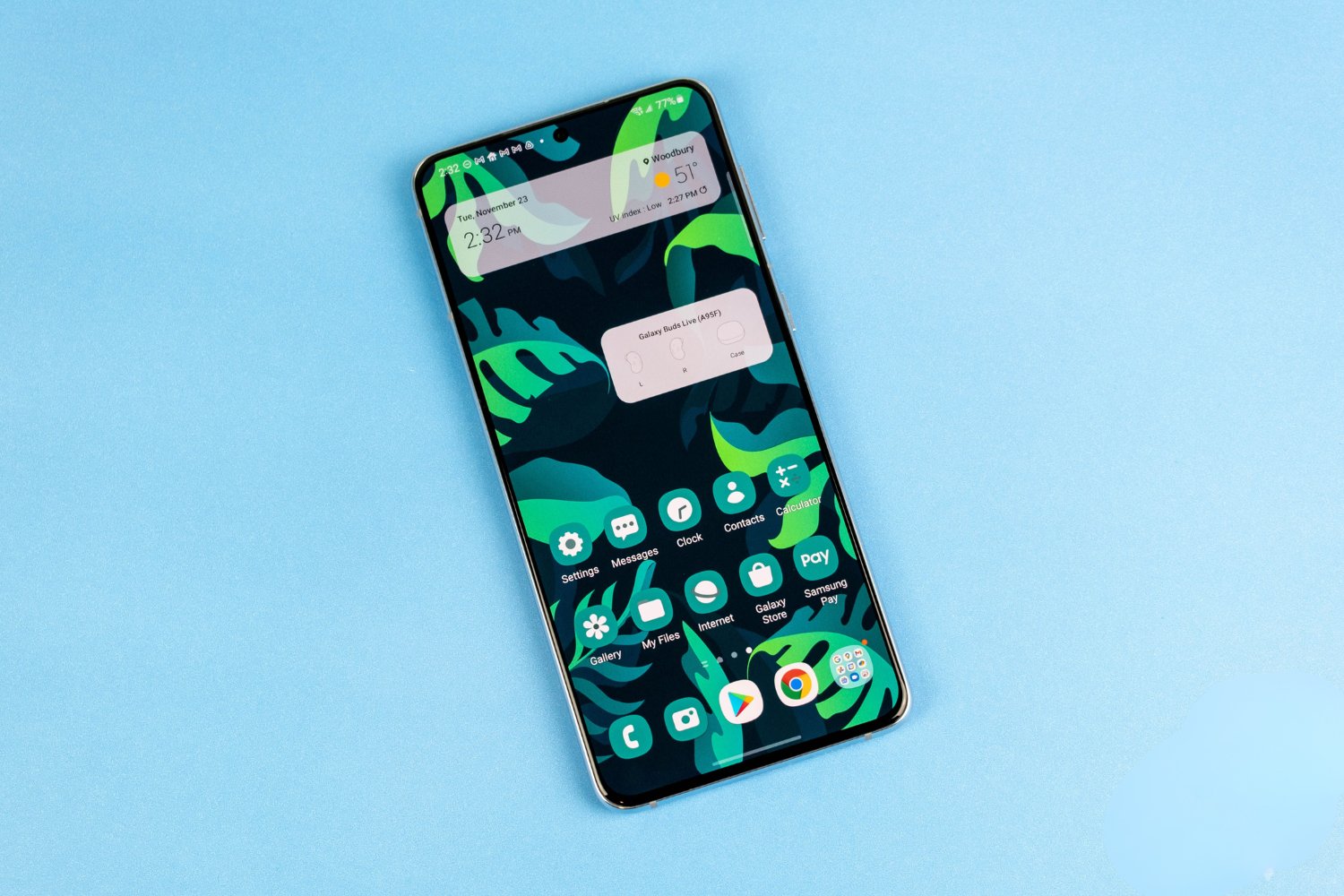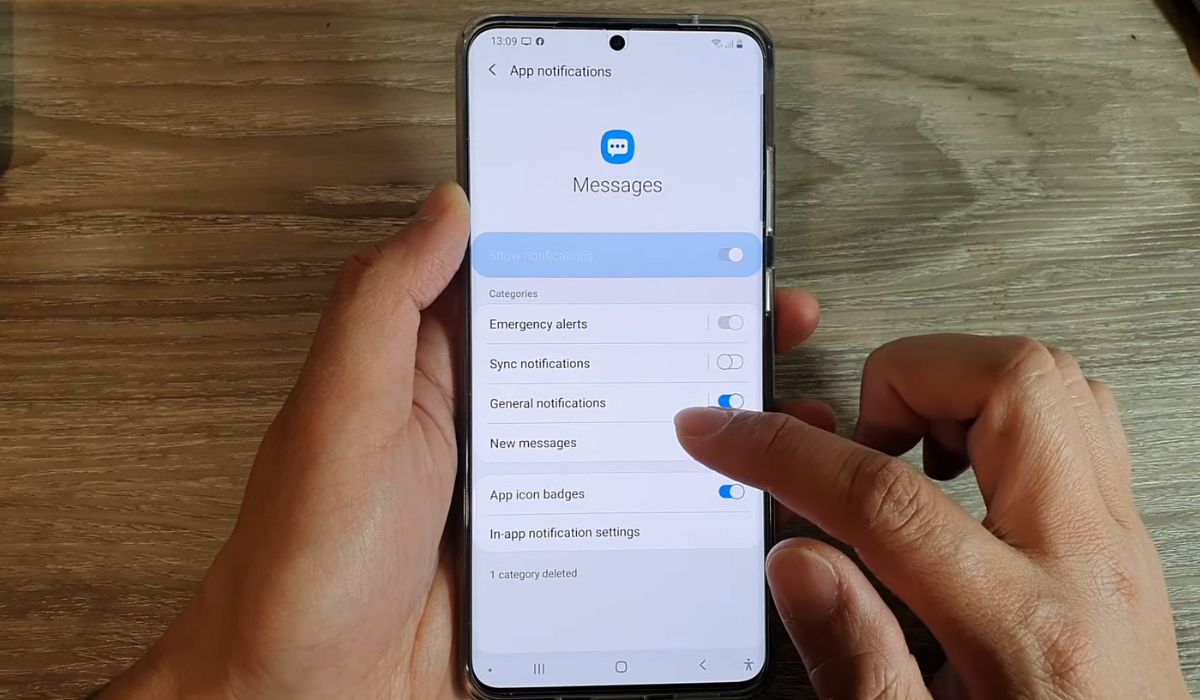Introduction
The Samsung Galaxy S20 is a powerhouse of a smartphone, equipped with an array of features designed to enhance user experience and security. One such feature is the Secure Folder, a secure and private space within the device where users can store and protect their personal data, such as photos, documents, and apps. The Secure Folder employs robust security measures, including encryption and biometric authentication, to safeguard the contents from unauthorized access.
In this article, we will explore three methods to locate the Secure Folder on your Samsung S20. Whether you're a new user looking to familiarize yourself with this feature or a seasoned S20 owner seeking a quick refresher, this guide will provide you with the knowledge to access and utilize the Secure Folder effectively.
Understanding the location and accessibility of the Secure Folder is crucial for users who prioritize privacy and data security. By mastering the methods outlined in this article, you can confidently manage and protect your sensitive information within the confines of the Secure Folder, ensuring that your personal data remains shielded from prying eyes and potential security threats.
Now, let's delve into the step-by-step methods that will enable you to effortlessly locate the Secure Folder on your Samsung S20, empowering you to take full advantage of its protective capabilities and enjoy peace of mind knowing that your private data is secure.
Method 1: Using the App Drawer
To access the Secure Folder on your Samsung S20 using the App Drawer, you can follow these simple steps:
-
Navigate to the Home Screen: Begin by pressing the Home button or swiping up from the bottom of the screen to access the Home Screen of your Samsung S20.
-
Open the App Drawer: Locate and tap on the "App Drawer" icon, typically found at the bottom-center or bottom-right of the Home Screen. This action will open the App Drawer, displaying a comprehensive list of installed apps and features on your device.
-
Locate the Secure Folder Icon: Once inside the App Drawer, scroll through the list of apps and features until you spot the "Secure Folder" icon. The icon is typically represented by a secure-looking folder with a lock symbol, signifying its role as a protected space for your private data.
-
Access the Secure Folder: Tap on the "Secure Folder" icon to open the Secure Folder interface. Upon accessing the Secure Folder for the first time, you may be prompted to set up and authenticate your identity using methods such as PIN, pattern, password, or biometric verification (e.g., fingerprint or facial recognition). This initial setup process is crucial for ensuring the security of the contents within the Secure Folder.
-
Explore the Secure Folder: Once you have successfully entered the Secure Folder, you can begin exploring its features and functionalities. You can add various types of content, such as apps, photos, videos, documents, and contacts, to the Secure Folder, knowing that they are protected by robust security measures, including encryption and secure authentication methods.
By utilizing the App Drawer to access the Secure Folder on your Samsung S20, you can seamlessly integrate the Secure Folder into your daily routine, ensuring that your sensitive data remains shielded from unauthorized access while being easily accessible whenever you need it.
This method offers a straightforward and intuitive approach to locating and accessing the Secure Folder, making it convenient for users to safeguard their private information without compromising on accessibility and usability. Whether you're organizing confidential documents, securing personal photos, or protecting sensitive apps, the Secure Folder accessed through the App Drawer provides a secure sanctuary for your data within the digital realm of your Samsung S20.
Method 2: Using the Settings Menu
Accessing the Secure Folder on your Samsung S20 via the Settings Menu offers an alternative and straightforward method to secure your private data. Follow these steps to locate the Secure Folder using the Settings Menu:
-
Open the Settings: Begin by navigating to the Home Screen of your Samsung S20 and tapping on the "Settings" icon. The Settings icon is typically represented by a gear or cogwheel symbol and serves as the central hub for configuring various aspects of your device.
-
Locate and Tap on "Biometrics and Security": Within the Settings interface, scroll through the available options and locate the "Biometrics and Security" section. Tap on this option to access a range of security-related features and settings designed to protect your data and enhance the security of your device.
-
Select "Secure Folder": Within the "Biometrics and Security" section, you will find the "Secure Folder" option. Tap on "Secure Folder" to initiate the process of accessing the Secure Folder on your Samsung S20.
-
Authenticate Your Identity: Upon selecting "Secure Folder" for the first time, you may be prompted to authenticate your identity using methods such as PIN, pattern, password, or biometric verification. This crucial step ensures that only authorized users can gain access to the contents within the Secure Folder, reinforcing its role as a secure and private space for your personal data.
-
Explore the Secure Folder: Once you have successfully entered the Secure Folder, you can begin exploring its features and functionalities. From organizing confidential documents to securing personal photos and sensitive apps, the Secure Folder accessed through the Settings Menu provides a secure sanctuary for your data within the digital realm of your Samsung S20.
By utilizing the Settings Menu to access the Secure Folder, you can conveniently integrate this secure space into your device's security framework. This method offers a seamless and intuitive approach to locating and accessing the Secure Folder, empowering you to safeguard your private information without compromising on accessibility and usability.
The Secure Folder, nestled within the Settings Menu, serves as a fortified vault for your sensitive data, bolstering your confidence in the security of your personal information. Whether you're safeguarding financial documents, confidential work files, or private multimedia, the Secure Folder accessed through the Settings Menu stands as a bastion of privacy and protection within the digital landscape of your Samsung S20.
Method 3: Using the Search Feature
Utilizing the search feature on your Samsung S20 to access the Secure Folder offers a convenient and expedient method to locate this essential security feature. Follow these steps to seamlessly navigate to the Secure Folder using the search functionality:
-
Access the Search Bar: Begin by navigating to the Home Screen of your Samsung S20. Swipe down from the middle of the screen to reveal the search bar at the top. The search bar is a powerful tool that allows you to quickly locate apps, settings, and content on your device.
-
Enter "Secure Folder": Tap on the search bar and enter "Secure Folder" as the search query. As you type, the search feature will dynamically display relevant results, including the Secure Folder option.
-
Select the Secure Folder: Once the search results populate, locate and tap on the "Secure Folder" option from the suggested search results. This action will directly lead you to the Secure Folder interface, streamlining the process of accessing this secure space for your private data.
-
Authenticate Your Identity: Upon selecting the "Secure Folder" for the first time via the search feature, you may be prompted to authenticate your identity using methods such as PIN, pattern, password, or biometric verification. This crucial step ensures that only authorized users can gain access to the contents within the Secure Folder, reinforcing its role as a secure and private sanctuary for your personal data.
-
Explore the Secure Folder: Once you have successfully entered the Secure Folder, you can begin exploring its features and functionalities. From organizing confidential documents to securing personal photos and sensitive apps, the Secure Folder accessed through the search feature provides a secure haven for your data within the digital realm of your Samsung S20.
By leveraging the search feature to access the Secure Folder, you can efficiently integrate this vital security component into your device's ecosystem. This method offers a swift and user-friendly approach to locating and accessing the Secure Folder, empowering you to safeguard your private information without compromising on accessibility and usability.
The search feature serves as a dynamic gateway to the Secure Folder, allowing you to swiftly navigate to this secure space with minimal effort. Whether you're safeguarding personal documents, protecting sensitive media, or securing confidential communications, the Secure Folder accessed through the search feature stands as a bastion of privacy and protection within the digital landscape of your Samsung S20.
Conclusion
In conclusion, the Samsung Galaxy S20's Secure Folder stands as a pivotal feature that empowers users to safeguard their private data with robust security measures. Throughout this guide, we have explored three distinct methods to locate and access the Secure Folder on the Samsung S20, each offering a seamless and intuitive approach to integrating this essential security component into the user's digital experience.
By utilizing the App Drawer, users can effortlessly navigate to the Secure Folder, ensuring that their sensitive data remains shielded from unauthorized access while being easily accessible whenever needed. This method provides a straightforward and user-friendly approach, allowing individuals to seamlessly integrate the Secure Folder into their daily routine.
The Settings Menu serves as an alternative gateway to the Secure Folder, offering a centralized location for users to configure various security-related features and access the Secure Folder with ease. This method reinforces the device's security framework, providing users with a convenient avenue to protect their private information without compromising accessibility.
Moreover, the search feature on the Samsung S20 acts as a dynamic gateway to the Secure Folder, enabling users to swiftly navigate to this secure space with minimal effort. This method streamlines the process of accessing the Secure Folder, enhancing user convenience while upholding the paramount importance of data security.
By mastering these methods, users can confidently manage and protect their sensitive information within the confines of the Secure Folder, ensuring that their personal data remains shielded from prying eyes and potential security threats. Whether organizing confidential documents, securing personal photos, or protecting sensitive apps, the Secure Folder serves as a fortified vault for users' sensitive data, bolstering their confidence in the security of their personal information.
In essence, the Secure Folder on the Samsung S20 embodies the device's commitment to privacy and security, providing users with a secure sanctuary for their private data within the digital realm. By familiarizing themselves with the methods outlined in this guide, users can harness the full potential of the Secure Folder, enjoying peace of mind knowing that their personal data is safeguarded by cutting-edge security measures.
As users continue to embrace the digital landscape for work, communication, and entertainment, the Secure Folder stands as a crucial ally, preserving the sanctity of their private information in an increasingly interconnected world. With the knowledge gained from this guide, users can navigate the digital realm with confidence, knowing that their sensitive data is fortified within the protective confines of the Samsung S20's Secure Folder.