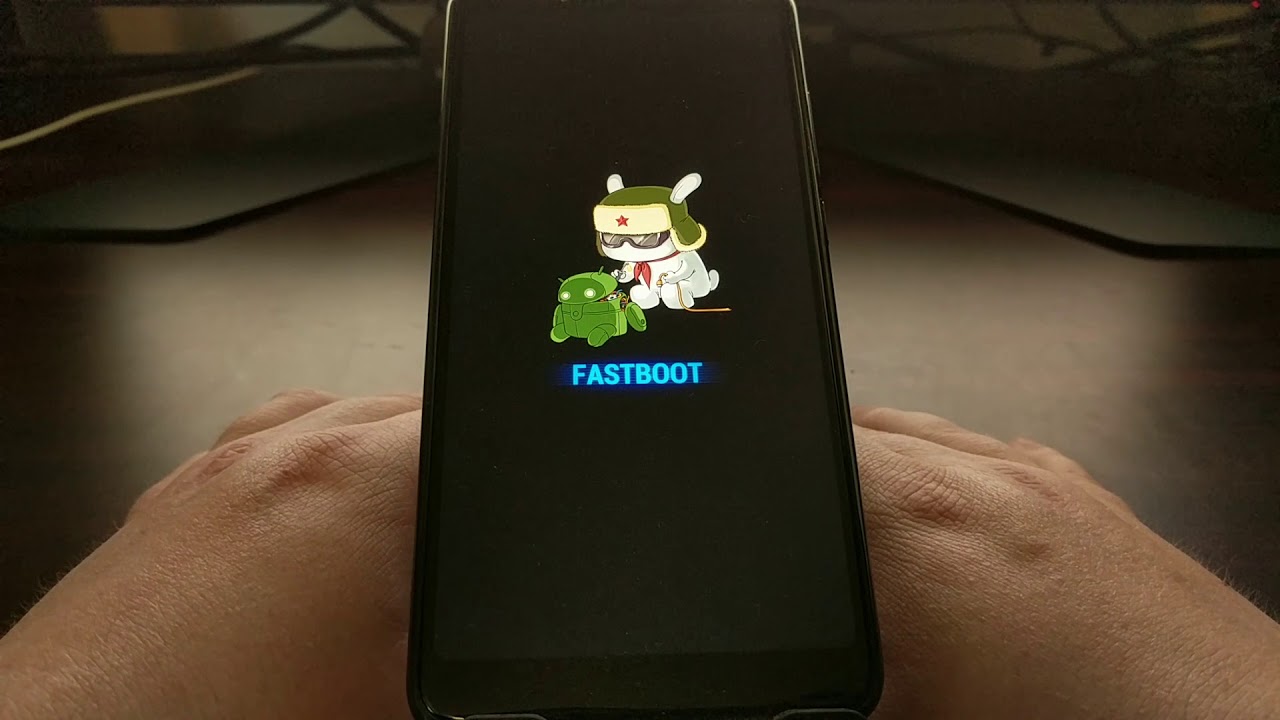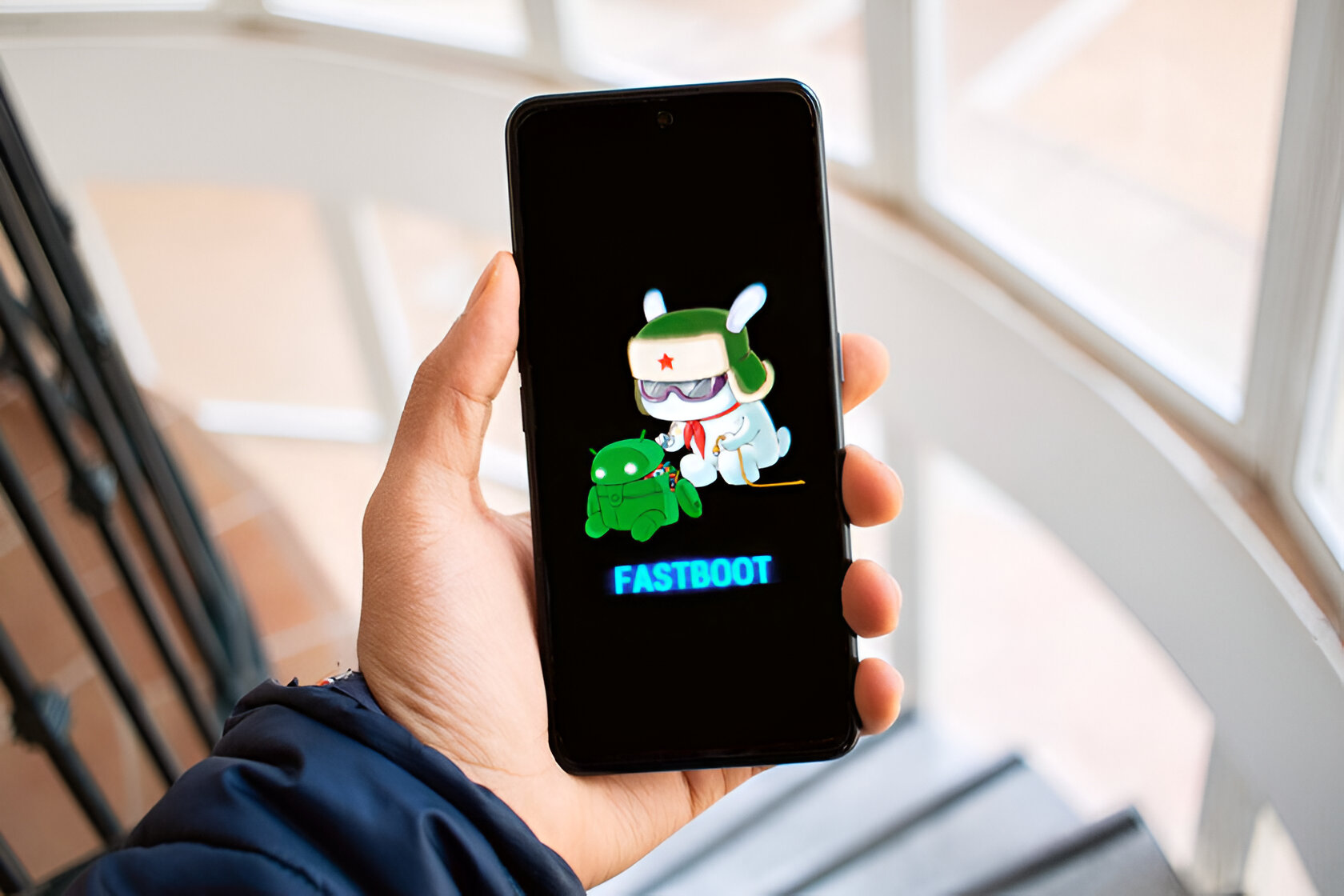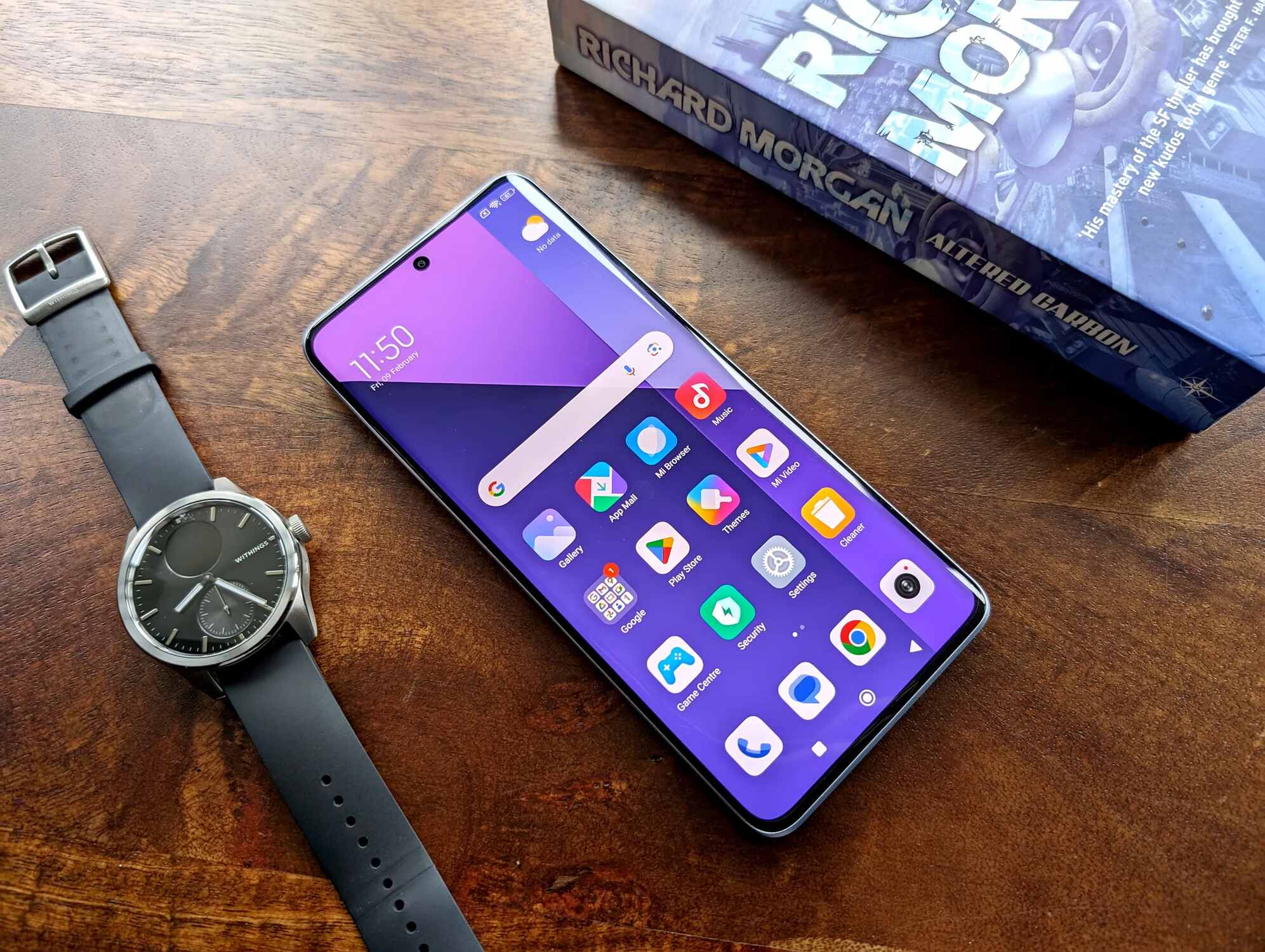What is Safe Mode on Xiaomi Device?
Safe Mode is a diagnostic tool that allows your Xiaomi device to run with only the essential system apps and services, excluding third-party applications. When your Xiaomi device is in Safe Mode, it operates with minimal functionalities, making it easier to troubleshoot issues related to third-party apps or software conflicts.
Entering Safe Mode on your Xiaomi device can be a helpful step when you encounter persistent problems, such as app crashes, freezes, or unusual behavior. By isolating the device to its core functions, Safe Mode enables you to identify and address issues that may be caused by downloaded apps or system software.
In Safe Mode, your Xiaomi device will display "Safe Mode" in the lower-left corner of the screen, indicating that it is operating in this diagnostic state. While in Safe Mode, only pre-installed apps and system services are active, allowing you to assess whether the issues you are experiencing are related to third-party apps or the core system.
Understanding Safe Mode and how to utilize it effectively can be beneficial in troubleshooting and resolving various software-related problems on your Xiaomi device.
How to Exit Safe Mode on Xiaomi Device?
Exiting Safe Mode on your Xiaomi device is a straightforward process that can be accomplished in a few simple steps. Once you have identified and resolved the underlying issues that prompted you to enter Safe Mode, you can proceed to exit this diagnostic state and return your device to its standard operating mode. Here's a step-by-step guide to help you exit Safe Mode on your Xiaomi device:
-
Power Off and Restart: To exit Safe Mode, start by powering off your Xiaomi device. Press and hold the power button until the power menu appears on the screen. Next, tap on the "Power off" or "Restart" option to shut down the device completely.
-
Normal Restart: After the device has powered off, turn it back on by pressing and holding the power button. As the device boots up, it will exit Safe Mode and resume normal operation. Once the restart process is complete, you should no longer see the "Safe Mode" indicator in the lower-left corner of the screen.
-
Check for Resolution: Upon exiting Safe Mode, take a moment to verify whether the issues that prompted you to enter Safe Mode have been resolved. Test the functionality of your apps and observe the overall performance of the device to ensure that any previous issues have been addressed.
-
Address Underlying Problems: If you entered Safe Mode to troubleshoot specific issues, such as app crashes or abnormal behavior, use this opportunity to address the underlying problems. Consider uninstalling recently downloaded apps or performing software updates to mitigate any software-related issues that may have led to the need for Safe Mode.
By following these steps, you can successfully exit Safe Mode on your Xiaomi device and return to its standard operating mode. It's important to remember that Safe Mode is a valuable diagnostic tool, and exiting this mode signifies that you have addressed the issues that prompted its use. As you navigate the process of exiting Safe Mode, take the opportunity to resolve any underlying problems and ensure that your Xiaomi device is functioning optimally.
Troubleshooting Tips for Exiting Safe Mode on Xiaomi Device
When attempting to exit Safe Mode on your Xiaomi device, it's essential to consider additional troubleshooting tips to ensure a seamless transition back to normal operation. While the process of exiting Safe Mode is relatively straightforward, addressing potential underlying issues and optimizing the device's performance can contribute to a more effective resolution. Here are some troubleshooting tips to guide you through the process:
1. App Evaluation and Removal
Upon exiting Safe Mode, take the opportunity to evaluate the performance of your installed apps. Identify any apps that may have been causing issues or instability, such as frequent crashes or unresponsiveness. Consider uninstalling recently downloaded or suspicious apps that could be contributing to the problems you encountered. By removing problematic apps, you can minimize the risk of encountering similar issues in the future and optimize the overall functionality of your Xiaomi device.
2. Software Updates
Check for available software updates for both your installed apps and the device's operating system. Keeping your apps and system software up to date is crucial for maintaining optimal performance and addressing potential compatibility issues. By ensuring that your Xiaomi device is running the latest software versions, you can benefit from bug fixes, security enhancements, and performance optimizations, ultimately contributing to a more stable and reliable user experience.
3. Clearing Cache and Data
Consider clearing the cache and data of specific apps that may have been causing issues prior to entering Safe Mode. Accumulated cache data or corrupted app data can sometimes lead to performance issues and unexpected behavior. By clearing the cache and data of problematic apps, you can effectively reset their configurations and potentially resolve any lingering issues that may have prompted the use of Safe Mode.
4. Battery Optimization
Optimizing your device's battery usage can contribute to improved performance and stability. Review the battery usage statistics to identify any apps consuming an excessive amount of power or causing abnormal battery drain. Adjust the settings of power-hungry apps or consider uninstalling those that significantly impact battery life. By optimizing battery usage, you can enhance the overall efficiency of your Xiaomi device and mitigate potential performance-related issues.
5. System Reset (if necessary)
In cases where persistent issues persist even after exiting Safe Mode, consider performing a system reset as a last resort. A system reset can help address deep-seated software issues and restore the device to a clean state. However, it's important to note that a system reset will erase all data on the device, so be sure to back up important information before proceeding with this troubleshooting step.
By incorporating these troubleshooting tips into the process of exiting Safe Mode on your Xiaomi device, you can proactively address potential issues, optimize performance, and ensure a smooth transition back to standard operation. These proactive measures can contribute to a more stable and reliable user experience, ultimately enhancing the functionality of your Xiaomi device.