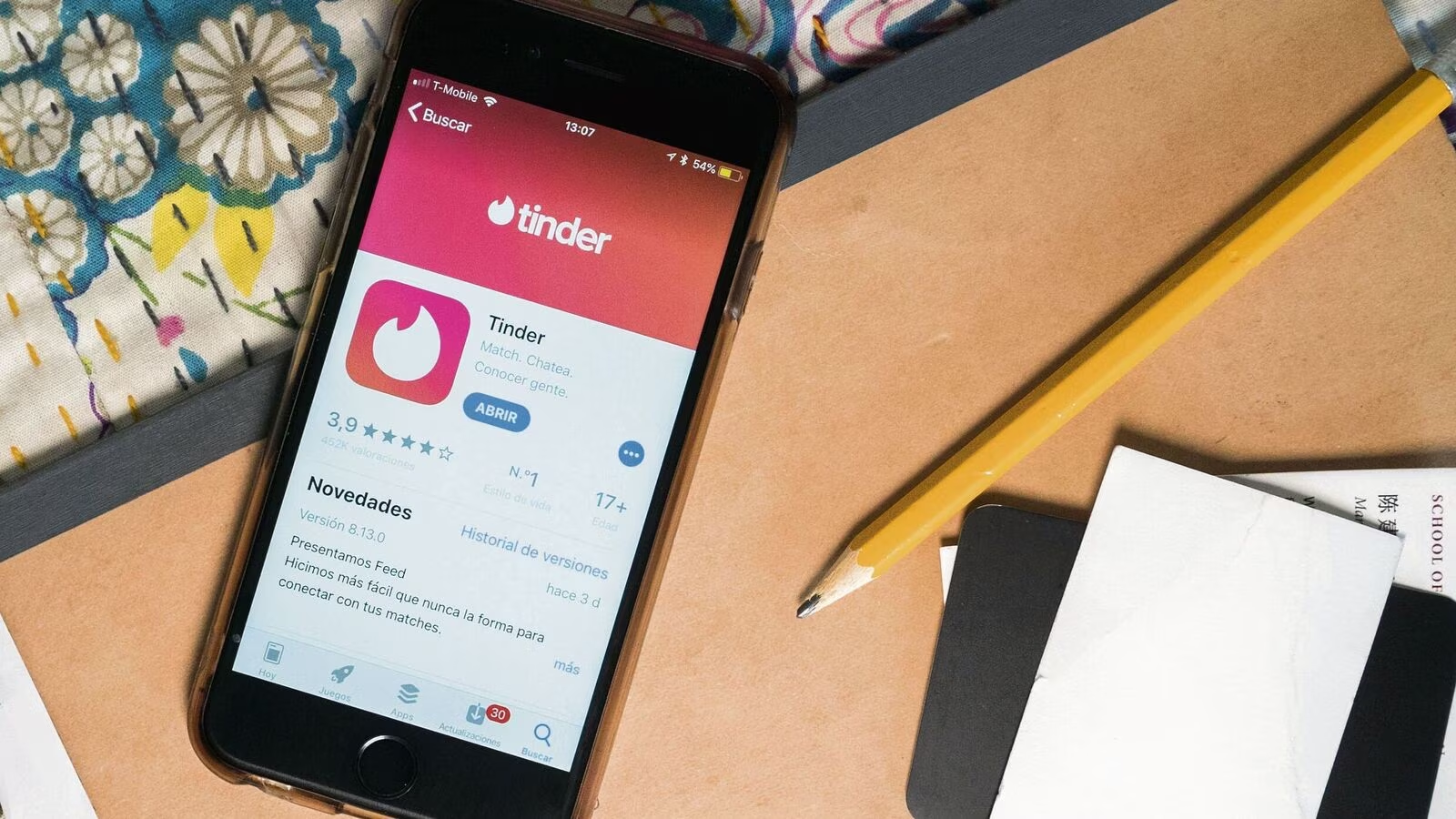Introduction
In the age of smartphone photography, capturing the perfect moment has become an integral part of our daily lives. Whether it's a candid shot of a loved one or a breathtaking landscape, the ability to take high-quality photos on the go has revolutionized the way we document our experiences. However, even with the advanced camera technology available in modern smartphones, there are still instances where photos may not turn out as expected. Blurry or out-of-focus images can detract from the overall impact of a photograph, especially when it comes to capturing the essence of a person's expression.
The introduction of the Face Unblur feature on the Pixel 6 has addressed this common issue, offering users a powerful tool to enhance the clarity and sharpness of facial features in their photos. This innovative feature leverages cutting-edge technology to detect and sharpen facial details, ensuring that every smile, glance, and expression is captured with precision and clarity.
The Face Unblur feature is designed to elevate the quality of portrait photography, allowing users to bring out the best in their subjects and create stunning, professional-looking images. Whether it's a spontaneous selfie or a group photo with friends, the ability to refine facial details can make a significant difference in the overall impact of a photograph.
In this article, we will delve into the intricacies of the Face Unblur feature on the Pixel 6, exploring its functionality and providing valuable insights on how to make the most of this innovative tool. By understanding the capabilities of Face Unblur and learning how to effectively utilize this feature, users can elevate their photography skills and take their photos to the next level. Additionally, we will share expert tips on maximizing the potential of Face Unblur to enhance the visual appeal of photos, ensuring that every precious moment is captured with unparalleled clarity and detail.
Understanding Face Unblur on Pixel 6
The Face Unblur feature on the Pixel 6 represents a significant advancement in smartphone photography technology. This innovative tool is specifically designed to address the common issue of blurry or unclear facial details in photos, ensuring that every expression and nuance is captured with exceptional clarity and precision.
At its core, Face Unblur leverages sophisticated algorithms and advanced image processing capabilities to detect and enhance facial features within a photo. By analyzing the composition of the image and identifying key facial elements, such as eyes, nose, and mouth, the Pixel 6 can intelligently apply targeted enhancements to sharpen and refine these details.
One of the key strengths of Face Unblur lies in its ability to distinguish between facial features and the surrounding elements in a photo. This intelligent segmentation enables the Pixel 6 to selectively enhance the clarity of facial details while preserving the overall composition and background of the image. As a result, users can achieve a balanced and natural-looking enhancement that accentuates the subject's facial expressions without compromising the integrity of the photo.
Furthermore, the Face Unblur feature is optimized to work seamlessly across various lighting conditions and environments. Whether it's a well-lit outdoor setting or a dimly lit indoor space, the Pixel 6's advanced image processing capabilities can adapt to different scenarios, ensuring consistent and reliable performance in capturing facial details with exceptional sharpness and definition.
In essence, Face Unblur represents a fusion of cutting-edge technology and user-centric design, empowering Pixel 6 users to elevate the quality of their portrait photography effortlessly. By understanding the underlying principles of this feature and its intelligent application of image processing, users can harness the full potential of Face Unblur to capture captivating and expressive portraits with unparalleled clarity and detail.
How to Use Face Unblur Feature
Utilizing the Face Unblur feature on the Pixel 6 is a straightforward and intuitive process that empowers users to enhance the clarity and sharpness of facial details in their photos. Whether it's a spontaneous selfie or a group portrait, the Face Unblur feature offers a seamless way to refine facial expressions and capture stunning, high-quality images.
To access the Face Unblur feature, users can open the camera app on their Pixel 6 and navigate to the photo they wish to enhance. Once the desired photo is selected, users can tap on the editing icon to enter the photo editing interface. Within the editing options, the Face Unblur feature can be easily located, typically under the "Enhancements" or "Portrait" section, depending on the camera app's interface.
Upon selecting the Face Unblur feature, users can leverage its intuitive controls to adjust the level of enhancement applied to facial details. The feature typically offers a slider or toggle mechanism that allows users to fine-tune the intensity of the facial sharpening effect, providing a customizable approach to achieving the desired level of clarity in the photo.
Furthermore, the Face Unblur feature on the Pixel 6 is designed to provide real-time previews of the enhancements, allowing users to visualize the impact of the adjustments before finalizing the changes. This interactive preview functionality enables users to make informed decisions about the level of enhancement that best suits their preferences, ensuring a seamless and personalized editing experience.
In addition to its user-friendly controls, the Face Unblur feature incorporates intelligent algorithms that automatically detect and target facial features within the photo. This automated detection ensures that the enhancement process is applied specifically to facial elements, preserving the natural composition and balance of the image while elevating the clarity of facial expressions.
By leveraging the intuitive controls and intelligent automation of the Face Unblur feature, Pixel 6 users can effortlessly enhance the visual impact of their photos, capturing the essence of every expression with exceptional clarity and detail. This seamless integration of advanced technology and user-centric design empowers users to elevate their portrait photography skills and create captivating images that truly stand out.
In summary, the Face Unblur feature on the Pixel 6 offers a user-friendly and effective solution for enhancing facial details in photos, providing a simple yet powerful tool to refine the visual impact of portraits and capture memorable moments with unparalleled clarity.
Tips for Enhancing Photos with Face Unblur
-
Adjust with Precision: When using the Face Unblur feature, it's essential to fine-tune the level of enhancement with precision. By delicately adjusting the intensity of the facial sharpening effect, users can ensure that the enhancements complement the natural features of the subject without appearing overly processed. This nuanced approach allows for a balanced enhancement that accentuates facial details while maintaining a lifelike appearance.
-
Consider Lighting Conditions: Paying attention to lighting conditions is crucial when utilizing Face Unblur. In well-lit environments, a subtle enhancement may suffice to refine facial details, while in low-light settings, a slightly higher level of enhancement can compensate for reduced clarity. By adapting the level of enhancement to the specific lighting conditions, users can optimize the impact of Face Unblur and capture striking portraits in any environment.
-
Focus on Expressions: The Face Unblur feature is particularly effective in highlighting facial expressions. When enhancing photos, prioritize the clarity of subtle expressions, such as smiles, raised eyebrows, or thoughtful gazes. By emphasizing these nuanced details, users can convey the emotional depth of the moment, adding a captivating dimension to their portraits.
-
Maintain Natural Textures: While enhancing facial details, it's important to preserve the natural textures and contours of the subject's skin and features. Avoid excessive smoothing or artificial alterations, as these can detract from the authenticity of the photo. The goal is to refine and sharpen facial elements while retaining the genuine texture and character of the subject's appearance.
-
Experiment with Portraits: Face Unblur can significantly elevate the impact of portrait photography. Experiment with different portrait compositions and subjects to explore the full potential of this feature. Whether capturing individual portraits or group shots, the ability to enhance facial details with precision can transform ordinary photos into captivating, high-quality images that resonate with authenticity and emotion.
-
Capture Candid Moments: Embrace the spontaneity of candid moments and utilize Face Unblur to enhance the authenticity of these photos. Whether it's a candid smile, a contemplative expression, or a joyful interaction, the feature can enrich the visual narrative of candid shots, preserving the genuine emotions and nuances of the moment with remarkable clarity.
By incorporating these tips into the utilization of the Face Unblur feature, users can unlock the full potential of this innovative tool and elevate the visual impact of their photos with precision and artistry. Whether capturing everyday moments or special occasions, Face Unblur empowers users to create stunning portraits that resonate with authenticity and emotional depth.
Conclusion
In conclusion, the Face Unblur feature on the Pixel 6 represents a remarkable advancement in smartphone photography, offering users a powerful tool to enhance the clarity and precision of facial details in their photos. By leveraging cutting-edge technology and intelligent image processing, the Pixel 6 empowers users to capture captivating portraits with unparalleled clarity and depth, ensuring that every expression and nuance is preserved with lifelike precision.
The seamless integration of user-friendly controls and automated facial feature detection makes the Face Unblur feature a valuable asset for both amateur and seasoned photographers. Its intuitive interface and real-time previews enable users to fine-tune the level of enhancement with precision, ensuring that the visual impact of their photos is elevated without compromising the authenticity of the subjects' appearances.
Furthermore, the adaptability of the Face Unblur feature to various lighting conditions and environments underscores its versatility and reliability. Whether in bright daylight or low-light settings, the Pixel 6's intelligent image processing capabilities consistently deliver exceptional results, allowing users to capture stunning portraits in any scenario.
By incorporating the expert tips for utilizing Face Unblur, users can further enhance their photography skills and create compelling images that resonate with authenticity and emotion. The nuanced approach to adjusting the level of enhancement, coupled with a focus on preserving natural textures and expressions, enables users to elevate their portraits with artistry and precision.
Ultimately, the Face Unblur feature on the Pixel 6 embodies the convergence of technological innovation and creative expression, empowering users to capture the essence of every moment with exceptional clarity and detail. Whether it's a spontaneous selfie, a candid shot, or a group portrait, the Face Unblur feature ensures that every photo reflects the genuine emotions and nuances of the subjects, creating a visual narrative that resonates with authenticity and depth.
In essence, the Face Unblur feature on the Pixel 6 transcends the conventional boundaries of smartphone photography, offering users a transformative tool to elevate the visual impact of their photos and create timeless portraits that capture the essence of every moment with unparalleled precision and artistry.