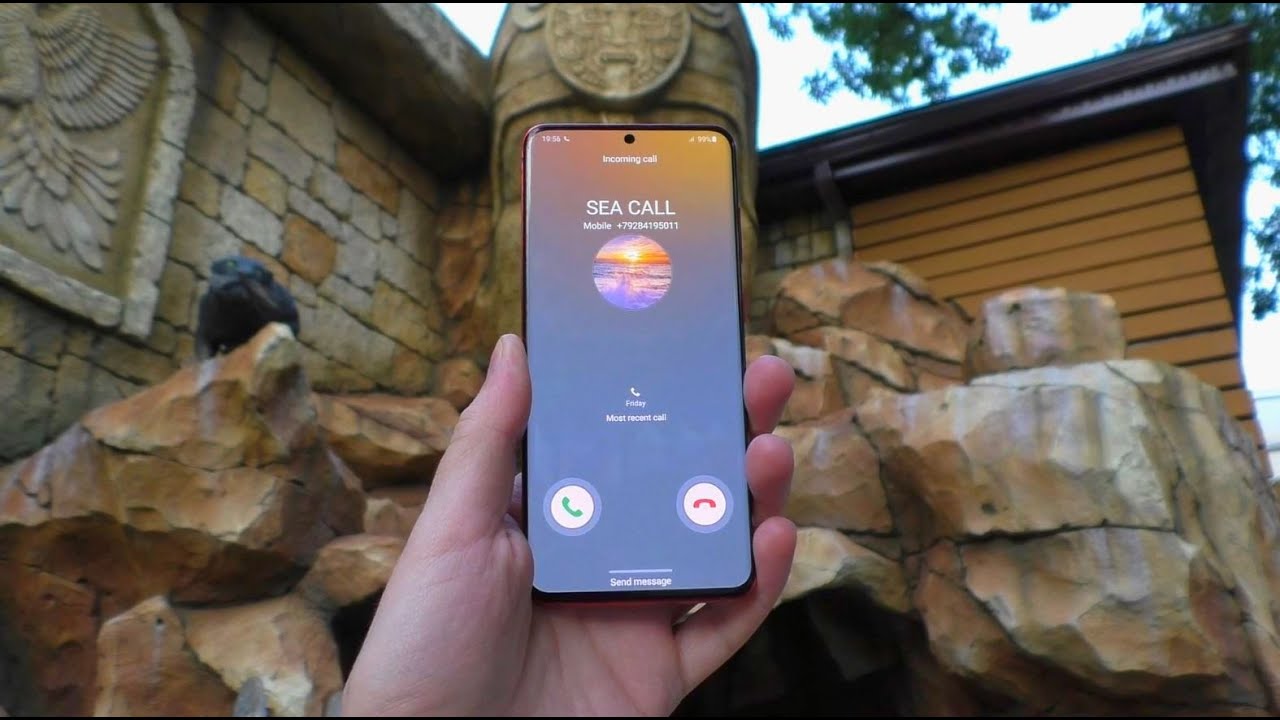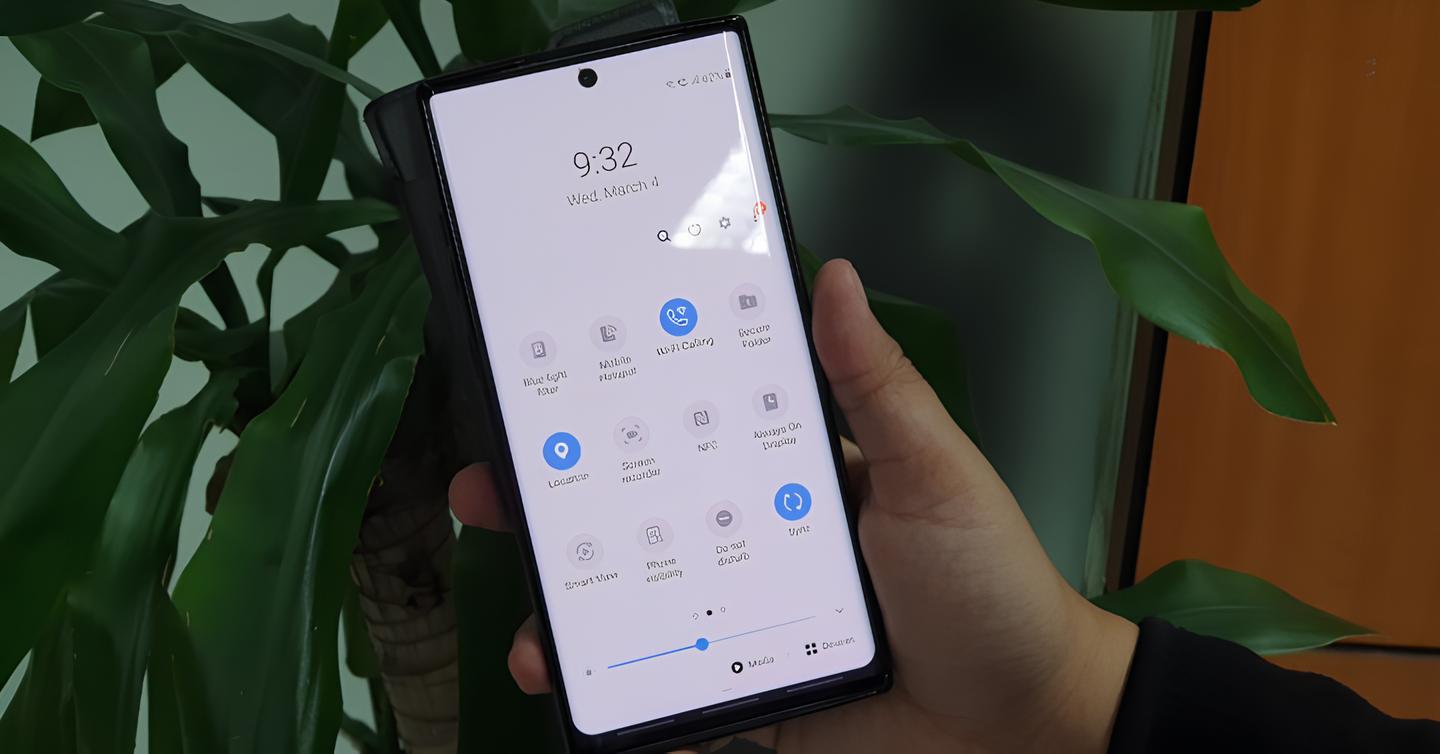Introduction
Enabling call waiting on your Samsung S20 can significantly enhance your communication experience, ensuring that you never miss an important call while engaged in another conversation. Call waiting allows you to receive incoming calls while you are already on a call, thereby preventing missed opportunities and enabling seamless multitasking. By following a few simple steps, you can activate this feature on your Samsung S20 and customize it to suit your preferences.
In this comprehensive guide, we will walk you through the process of enabling call waiting on your Samsung S20, providing clear and easy-to-follow instructions. Whether you're a seasoned smartphone user or new to the world of mobile devices, this step-by-step tutorial will empower you to take full advantage of the call waiting feature on your Samsung S20. With a few taps and adjustments, you can tailor your call waiting settings to align with your communication needs, ensuring that you stay connected and accessible at all times.
Stay tuned as we delve into the intricacies of accessing the phone app, navigating call settings, and customizing call waiting preferences on your Samsung S20. By the end of this guide, you'll have the knowledge and confidence to manage call waiting efficiently, allowing you to juggle multiple calls with ease and flexibility. Let's embark on this journey to optimize your Samsung S20's call waiting functionality and elevate your communication capabilities.
Step 1: Accessing the Phone App
Accessing the phone app on your Samsung S20 is the initial step towards enabling call waiting. The phone app serves as the gateway to a multitude of calling features and settings, including call waiting. Here's how you can effortlessly access the phone app on your Samsung S20:
-
Locate the Phone Icon: The phone app icon is typically located on the home screen of your Samsung S20. It is represented by a handset or a phone receiver symbol, making it easily recognizable amidst your other applications.
-
Tap the Phone Icon: Gently tap the phone app icon to launch the phone interface. Upon tapping the icon, the phone app will open, presenting you with the primary calling screen.
-
Alternative Access Method: If the phone app icon is not readily available on your home screen, you can access it by swiping up or down to reveal the app drawer. From there, you can search for the phone app or navigate through the list of applications to locate and tap the phone icon.
-
Using the Search Feature: Another quick method to access the phone app is by utilizing the search feature on your Samsung S20. Simply swipe down from the middle of the home screen to reveal the search bar, then type "phone" or "dialer" to locate the phone app. Once the phone app appears in the search results, tap on it to open the interface.
By following these simple steps, you can effortlessly access the phone app on your Samsung S20, setting the stage for configuring call waiting and exploring additional calling features. With the phone app readily accessible, you are poised to delve into the realm of call settings and customization, empowering you to tailor your calling experience to your preferences and needs.
Step 2: Accessing Call Settings
Accessing call settings on your Samsung S20 is pivotal in customizing various calling features, including call waiting. By navigating through the call settings menu, you can gain access to a plethora of options that allow you to fine-tune your calling experience. Here's a detailed walkthrough on how to access call settings on your Samsung S20:
-
Open the Phone App: Begin by launching the phone app on your Samsung S20. You can do this by tapping the phone icon on your home screen or by accessing the app drawer and selecting the phone app from the list of applications.
-
Navigate to the Settings Menu: Once the phone app is open, look for the three-dot menu icon or the "More" option within the app interface. This icon is typically located in the upper-right or lower-right corner of the screen. Tap on it to reveal a dropdown menu of additional options.
-
Select Call Settings: Within the dropdown menu, locate and tap on the "Settings" option. This will direct you to the call settings menu, where you can explore and modify various calling features and preferences.
-
Access Additional Settings: Depending on the specific interface of your Samsung S20, you may need to navigate further within the settings menu to find the "Call Settings" or "Additional Settings" section. Once you locate this section, tap on it to unveil a range of calling options and configurations.
-
Locate Call Waiting: Within the call settings menu, scroll through the available options until you find the "Call Waiting" feature. This feature may be listed under a subcategory such as "Voice Call" or "Supplementary Services." Once you locate the call waiting option, tap on it to access the call waiting settings.
By following these steps, you can seamlessly access the call settings menu on your Samsung S20, paving the way for configuring call waiting and exploring other calling features. Navigating through the call settings menu empowers you to personalize your calling experience, ensuring that it aligns with your communication preferences and requirements. With call settings at your fingertips, you are well-equipped to delve into the next phase of enabling and customizing call waiting on your Samsung S20.
Step 3: Enabling Call Waiting
Enabling call waiting on your Samsung S20 is a straightforward process that empowers you to seamlessly manage incoming calls while engaged in an ongoing conversation. Once you have accessed the call settings menu, enabling call waiting involves a few simple taps to activate this convenient feature. Here's a detailed guide on how to enable call waiting on your Samsung S20:
-
Locate Call Waiting Option: Within the call settings menu, scroll through the available options until you find the "Call Waiting" feature. This feature may be listed under a subcategory such as "Voice Call" or "Supplementary Services."
-
Toggle Call Waiting: Once you have located the call waiting option, tap on it to access the call waiting settings. You will typically encounter a toggle switch or checkbox associated with call waiting. Simply tap the toggle switch to enable call waiting on your Samsung S20.
-
Confirmation and Activation: Upon toggling the call waiting feature, your Samsung S20 will confirm the activation of call waiting. You may receive a brief notification or visual indicator confirming that call waiting is now enabled on your device.
-
Verification: To ensure that call waiting has been successfully enabled, you can place a test call to your Samsung S20 from another device. While the test call is in progress, initiate a second call from a different device or ask a friend to call your Samsung S20. If call waiting is active, you should receive a notification or prompt indicating the incoming call while you are on the test call.
Enabling call waiting on your Samsung S20 enhances your accessibility and ensures that you never miss important calls, even when engaged in conversations. By following these simple steps, you can activate call waiting and seamlessly manage multiple calls, optimizing your communication experience on your Samsung S20. With call waiting enabled, you are equipped to handle incoming calls with ease and flexibility, empowering you to stay connected and responsive in various communication scenarios.
Step 4: Customizing Call Waiting Settings
Customizing call waiting settings on your Samsung S20 allows you to tailor this feature to align with your specific communication preferences and requirements. Once call waiting is enabled, you can further refine its behavior and notifications to suit your individual needs. Here's a detailed exploration of how you can customize call waiting settings on your Samsung S20:
-
Access Call Waiting Settings: After enabling call waiting, navigate back to the call settings menu on your Samsung S20. Locate the "Call Waiting" option, which you previously activated, and tap on it to access the call waiting settings.
-
Adjust Call Waiting Tones: Within the call waiting settings, you may have the option to customize the tones or notifications associated with call waiting. Depending on your device's interface, you can modify the ringtone or notification sound that alerts you to an incoming call while you are already on a call. This customization allows you to differentiate call waiting alerts from regular incoming calls, enhancing your call management capabilities.
-
Manage Call Waiting Behavior: Some Samsung S20 models offer additional settings to manage the behavior of call waiting. You may have the option to specify how call waiting interacts with your ongoing calls. For instance, you can choose whether to automatically put the current call on hold when accepting an incoming call or opt to send the incoming call directly to voicemail. These customizable behaviors empower you to dictate how call waiting functions in various scenarios, providing you with greater control over your communication flow.
-
Set Call Waiting Preferences: Depending on your carrier and network capabilities, you may have the ability to set specific call waiting preferences, such as the duration of call waiting before an incoming call is forwarded to voicemail. By adjusting these preferences, you can fine-tune the call waiting feature to align with your communication habits and availability, ensuring that incoming calls are managed according to your desired parameters.
-
Save and Apply Changes: Once you have customized the call waiting settings to your satisfaction, ensure to save and apply the changes. This finalizes your personalized call waiting configurations, allowing your Samsung S20 to operate according to the tailored settings you have defined.
By customizing call waiting settings on your Samsung S20, you can optimize this feature to seamlessly integrate with your communication routines. These personalized adjustments empower you to manage incoming calls with precision and efficiency, ensuring that call waiting operates in a manner that complements your individual communication style. With these customizable settings at your disposal, you can harness the full potential of call waiting on your Samsung S20, enhancing your accessibility and responsiveness in diverse calling scenarios.
Conclusion
In conclusion, enabling call waiting on your Samsung S20 is a simple yet impactful way to enhance your communication experience. By following the step-by-step guide outlined in this tutorial, you have gained the knowledge and proficiency to access the phone app, navigate call settings, enable call waiting, and customize call waiting preferences on your Samsung S20.
With call waiting activated, you are now equipped to seamlessly manage incoming calls while engaged in conversations, ensuring that you never miss important communication opportunities. The ability to juggle multiple calls with ease and flexibility empowers you to stay connected and accessible in various scenarios, whether it's for personal, professional, or social interactions.
Furthermore, the customization options available for call waiting settings allow you to tailor this feature to align with your specific communication preferences. By adjusting tones, managing call waiting behavior, and setting personalized preferences, you can fine-tune call waiting to operate according to your individual needs and availability.
As you continue to explore the capabilities of your Samsung S20, leveraging the call waiting feature will undoubtedly elevate your communication capabilities, enabling you to navigate through calls with efficiency and responsiveness. Whether you're in the midst of an important business call, catching up with friends, or coordinating plans with family members, call waiting ensures that you can manage incoming calls seamlessly, without disrupting your ongoing conversations.
In essence, the activation and customization of call waiting on your Samsung S20 serve as a testament to the device's versatility and user-centric design. By harnessing the power of call waiting, you are poised to engage in uninterrupted and fluid communication, maximizing the potential of your Samsung S20 as a reliable and efficient communication tool.
With these newfound skills and insights, you are well-prepared to integrate call waiting into your daily communication routines, leveraging its capabilities to stay connected, responsive, and in control of your calling experience on the Samsung S20. Embrace the convenience and flexibility that call waiting offers, and embark on a seamless communication journey with your Samsung S20 at your side.