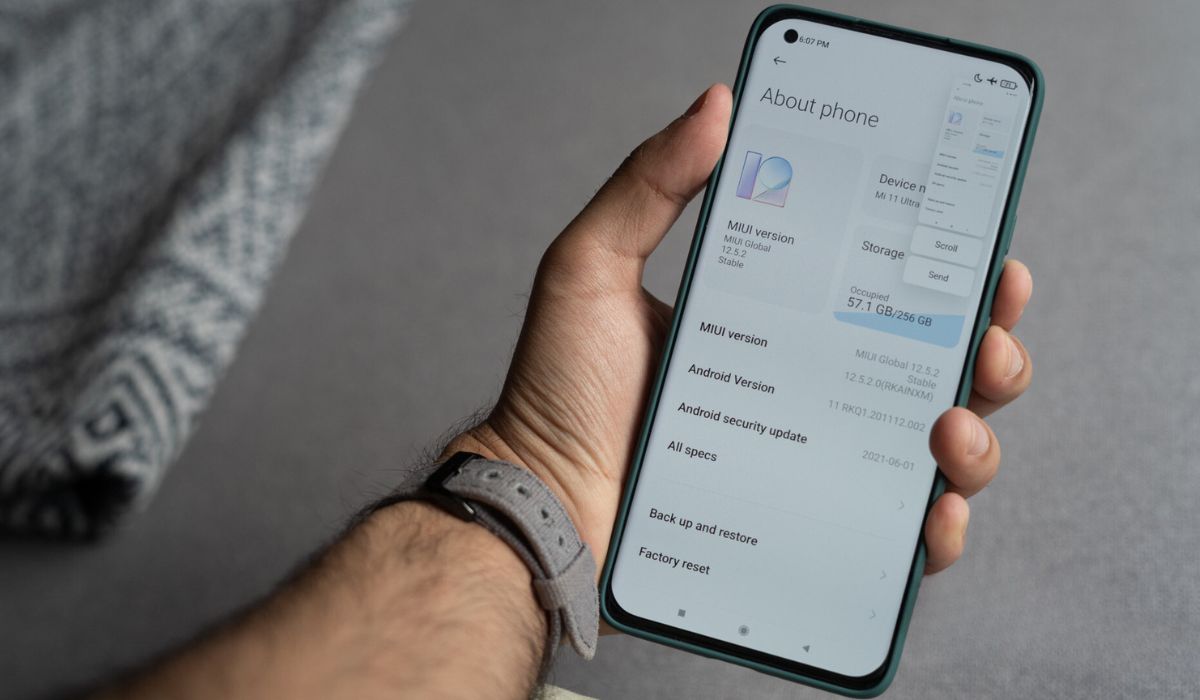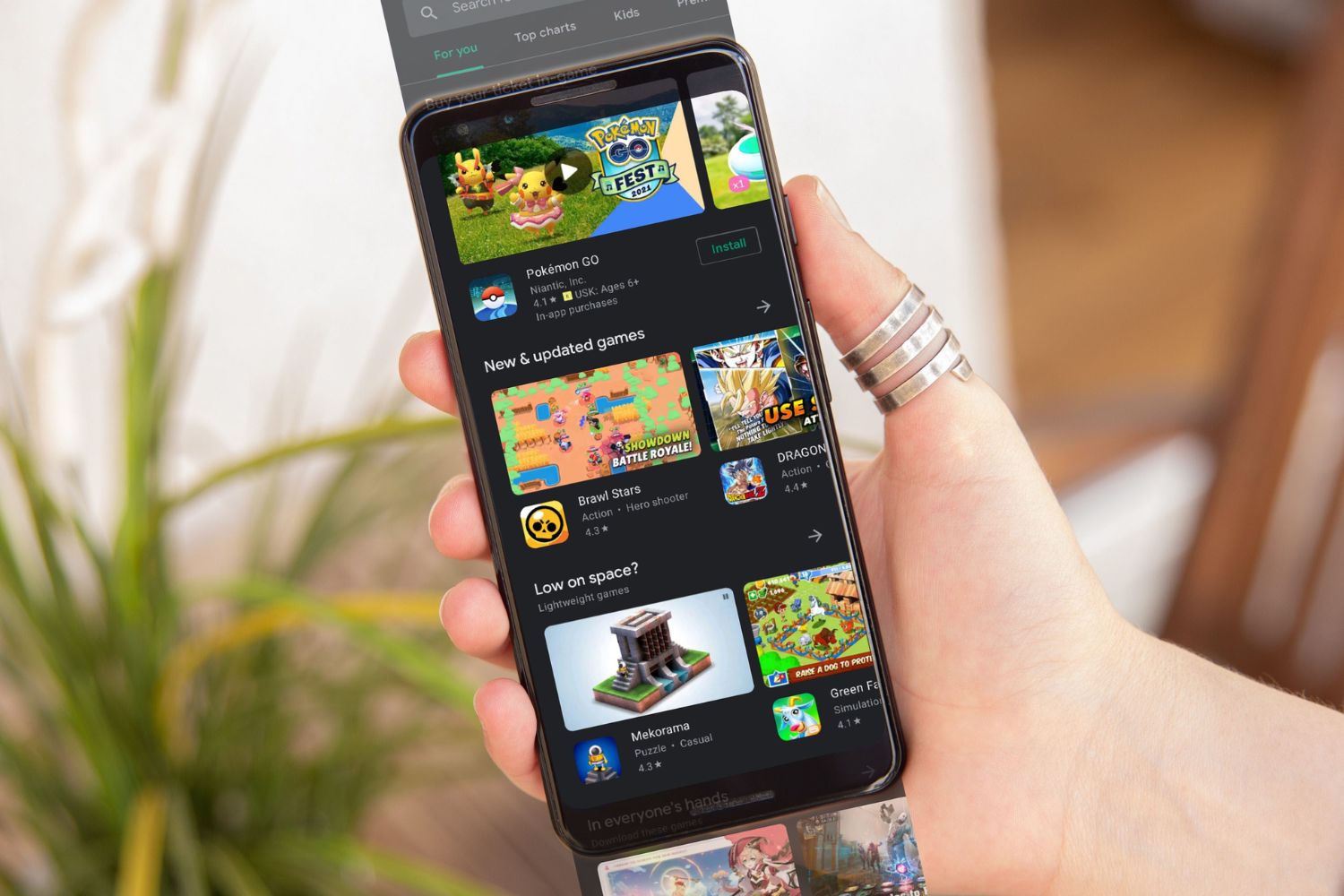Introduction
Capturing screenshots on your Redmi Note 3 is a handy feature that allows you to save and share important information, memorable moments, or interesting content displayed on your device's screen. Whether you want to capture a funny meme, save a conversation, or document a high score in a game, knowing how to take a screenshot can be incredibly useful.
In this article, we'll explore three easy methods to capture screenshots on your Redmi Note 3. Each method offers its own unique approach, catering to different user preferences and situations. By mastering these techniques, you can effortlessly capture and store screenshots for various purposes, from sharing information with friends to troubleshooting technical issues.
Let's dive into the step-by-step instructions for each method, ensuring that you can confidently capture screenshots on your Redmi Note 3 whenever the need arises. Whether you're a tech-savvy individual or a casual user, these methods are designed to be user-friendly and accessible, making the screenshot-capturing process a seamless and enjoyable experience.
Step 1: Using the hardware buttons
Capturing a screenshot on your Redmi Note 3 using the hardware buttons is a straightforward and convenient method. This approach is ideal for users who prefer a tactile and reliable way to capture their screen without relying on additional gestures or shortcuts.
To begin, navigate to the specific content or screen that you want to capture. Once you have the desired content displayed, follow these simple steps to capture a screenshot using the hardware buttons:
-
Identify the Buttons: Locate the power button and the volume down button on your Redmi Note 3. These buttons are essential for capturing a screenshot using the hardware method.
-
Simultaneous Press: With the content you want to capture still on the screen, press the power button and the volume down button simultaneously. Ensure that you press both buttons at the same time and hold them for a brief moment.
-
Confirmation: Upon successfully pressing the buttons, you will notice a visual indication, such as a brief animation or a shutter sound, confirming that the screenshot has been captured.
-
Viewing the Screenshot: To view the captured screenshot, navigate to the gallery or the default location where screenshots are saved on your Redmi Note 3. From there, you can easily access, edit, or share the captured screenshot as needed.
Using the hardware buttons to capture screenshots on your Redmi Note 3 offers a reliable and intuitive method that doesn't require intricate gestures or complex navigation. This approach is particularly useful for users who prefer a traditional and tactile way of performing tasks on their device.
By mastering this method, you can effortlessly capture screenshots of important information, entertaining content, or memorable moments with ease. Whether you're a casual user or a tech enthusiast, the hardware buttons method provides a simple and effective way to capture and preserve your screen's content.
With the hardware buttons method, you can seamlessly integrate screenshot capturing into your daily interactions with your Redmi Note 3, ensuring that you can effortlessly capture and store valuable content whenever the need arises.
Step 2: Using the notification panel shortcut
Another convenient method for capturing screenshots on your Redmi Note 3 involves utilizing the notification panel shortcut. This approach offers a quick and efficient way to capture your screen without the need for physical buttons or complex gestures. Whether you prefer a gesture-based approach or find it more convenient to access shortcuts from the notification panel, this method provides a seamless way to capture screenshots on your device.
To begin, ensure that the content you want to capture is displayed on your screen. Once you have the desired content ready, follow these simple steps to capture a screenshot using the notification panel shortcut:
-
Access the Notification Panel: Swipe down from the top of the screen to access the notification panel on your Redmi Note 3. This action will reveal various quick settings and shortcuts, including the screenshot capture option.
-
Locate the Screenshot Icon: Within the notification panel, look for the screenshot icon, typically represented by a small phone or screen-shaped symbol. This icon serves as a convenient shortcut for capturing screenshots directly from the notification panel.
-
Tap the Screenshot Icon: Once you've located the screenshot icon, simply tap on it to initiate the screenshot capture process. Upon tapping the icon, your device will instantly capture a screenshot of the current screen, providing a visual confirmation of the successful capture.
-
Accessing the Screenshot: After capturing the screenshot, you can easily access it by navigating to the gallery or the default location where screenshots are saved on your Redmi Note 3. From there, you can view, edit, or share the captured screenshot based on your preferences.
Using the notification panel shortcut to capture screenshots on your Redmi Note 3 offers a convenient and gesture-based approach that doesn't require physical button combinations. This method is particularly useful for users who prefer accessing shortcuts and quick settings directly from the notification panel, streamlining the screenshot capture process.
By mastering this method, you can effortlessly capture screenshots of important information, interesting content, or memorable moments with a simple tap within the notification panel. Whether you're a casual user or someone who appreciates intuitive shortcuts, the notification panel method provides a seamless and efficient way to capture and preserve your screen's content.
With the notification panel shortcut method, you can seamlessly integrate screenshot capturing into your daily interactions with your Redmi Note 3, ensuring that you can effortlessly capture and store valuable content whenever the need arises.
Step 3: Using the three-finger swipe gesture
Capturing screenshots on your Redmi Note 3 using the three-finger swipe gesture offers a modern and intuitive method that leverages the device's touch screen capabilities. This approach provides a seamless and gesture-based way to capture your screen without the need for physical buttons or accessing additional shortcuts. By mastering this method, you can effortlessly capture screenshots with a simple and natural gesture, adding convenience to your overall user experience.
To begin, ensure that the content you want to capture is displayed on your Redmi Note 3's screen. Once you have the desired content ready, follow these simple steps to capture a screenshot using the three-finger swipe gesture:
-
Enable the Gesture: Navigate to the settings on your Redmi Note 3 and access the "Additional Settings" or "Gestures" section. Look for the option to enable the three-finger swipe gesture for capturing screenshots. Once enabled, your device will be ready to recognize this specific gesture for screenshot capture.
-
Position Your Fingers: With the content you want to capture still on the screen, position three fingers slightly apart on the display. Ensure that your fingers make contact with the screen without applying excessive pressure, allowing the device to recognize the gesture accurately.
-
Swipe Downward: Once your fingers are positioned on the screen, swipe downwards with all three fingers simultaneously. This action should be smooth and deliberate, covering the entire screen with the swiping motion. Upon performing the swipe gesture, your Redmi Note 3 will instantly capture a screenshot, providing a visual confirmation of the successful capture.
-
Accessing the Screenshot: After capturing the screenshot, you can easily access it by navigating to the gallery or the default location where screenshots are saved on your Redmi Note 3. From there, you can view, edit, or share the captured screenshot based on your preferences.
Using the three-finger swipe gesture to capture screenshots on your Redmi Note 3 offers a modern and touch-based approach that enhances the overall user experience. This method is particularly useful for users who appreciate intuitive gestures and touch screen interactions, providing a seamless way to capture and preserve valuable content on their device.
By mastering this method, you can effortlessly capture screenshots of important information, entertaining content, or memorable moments with a natural and fluid gesture. Whether you're a casual user or someone who values modern interaction methods, the three-finger swipe gesture provides a convenient and intuitive way to capture and store your screen's content.
With the three-finger swipe gesture method, you can seamlessly integrate screenshot capturing into your daily interactions with your Redmi Note 3, ensuring that you can effortlessly capture and store valuable content whenever the need arises.
Conclusion
Capturing screenshots on your Redmi Note 3 is an essential skill that empowers you to preserve valuable information, memorable moments, and interesting content with ease. Throughout this article, we've explored three distinct methods for capturing screenshots, each offering its own unique approach to cater to diverse user preferences and interaction styles.
By mastering the use of hardware buttons, notification panel shortcuts, and the three-finger swipe gesture, you can seamlessly integrate screenshot capturing into your daily interactions with your Redmi Note 3. Whether you prefer tactile button combinations, convenient shortcuts, or modern touch-based gestures, these methods ensure that you can effortlessly capture and store valuable content whenever the need arises.
The hardware buttons method provides a reliable and traditional approach, ideal for users who appreciate tactile interactions and straightforward processes. On the other hand, the notification panel shortcut offers a convenient and gesture-based method, streamlining the screenshot capture process for quick and efficient results. Additionally, the three-finger swipe gesture presents a modern and touch-based approach, enhancing the overall user experience with intuitive interactions.
Regardless of your preference, mastering these methods empowers you to capture screenshots of important information, entertaining content, or memorable moments with confidence and convenience. Whether you're a casual user or a tech enthusiast, the ability to capture and preserve your screen's content is a valuable skill that enhances your overall user experience with the Redmi Note 3.
As technology continues to evolve, the seamless integration of screenshot capturing methods reflects the user-centric design and intuitive features of modern mobile devices. By staying informed and proficient in utilizing these methods, you can make the most of your Redmi Note 3's capabilities, ensuring that you can effortlessly capture, store, and share content that matters to you.
In conclusion, the ability to capture screenshots on your Redmi Note 3 is not only a practical skill but also a gateway to preserving and sharing meaningful content in the digital age. By embracing these methods and incorporating them into your daily interactions, you can confidently capture and store valuable information, ensuring that your Redmi Note 3 remains a versatile tool for both productivity and entertainment.