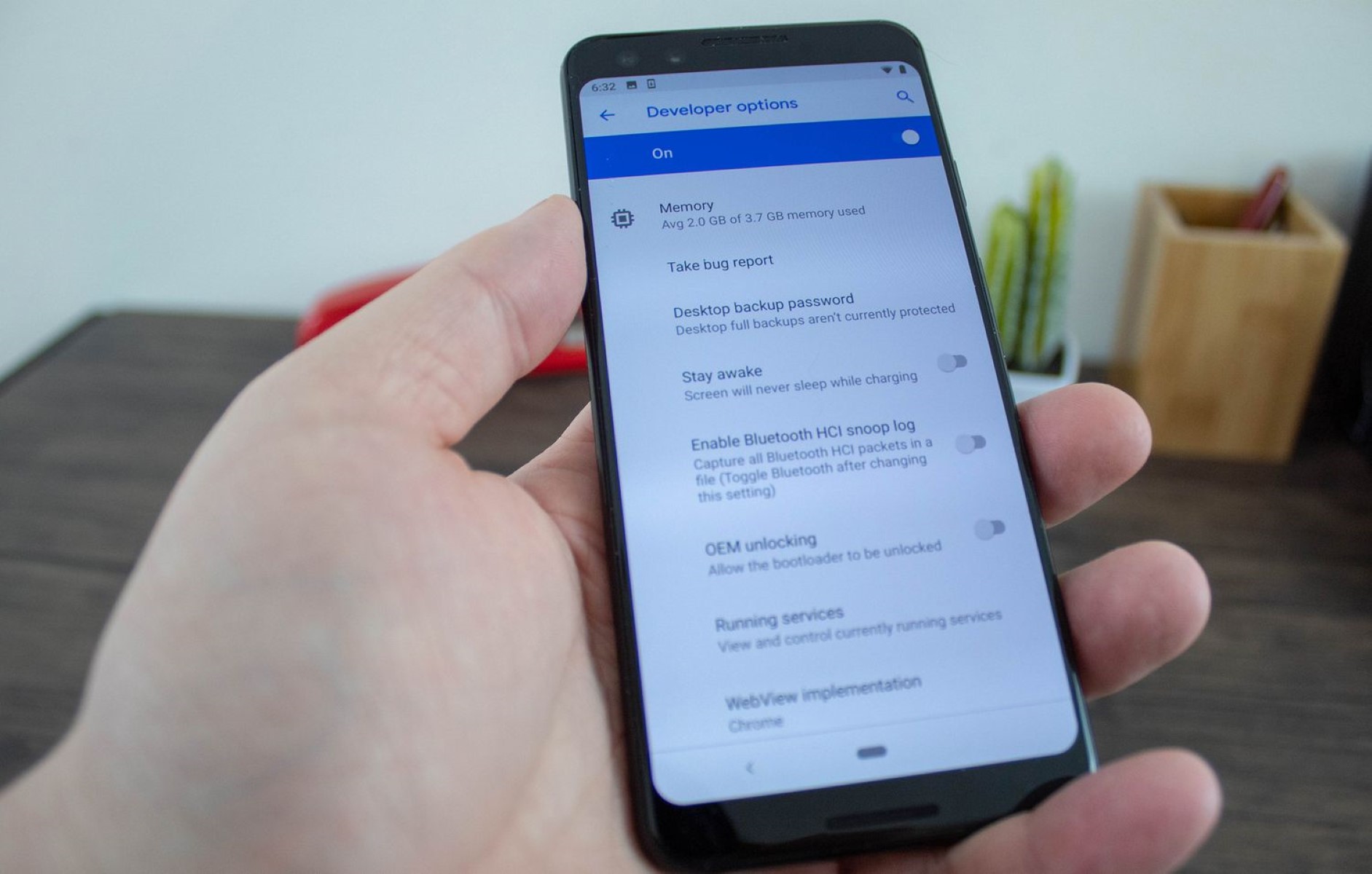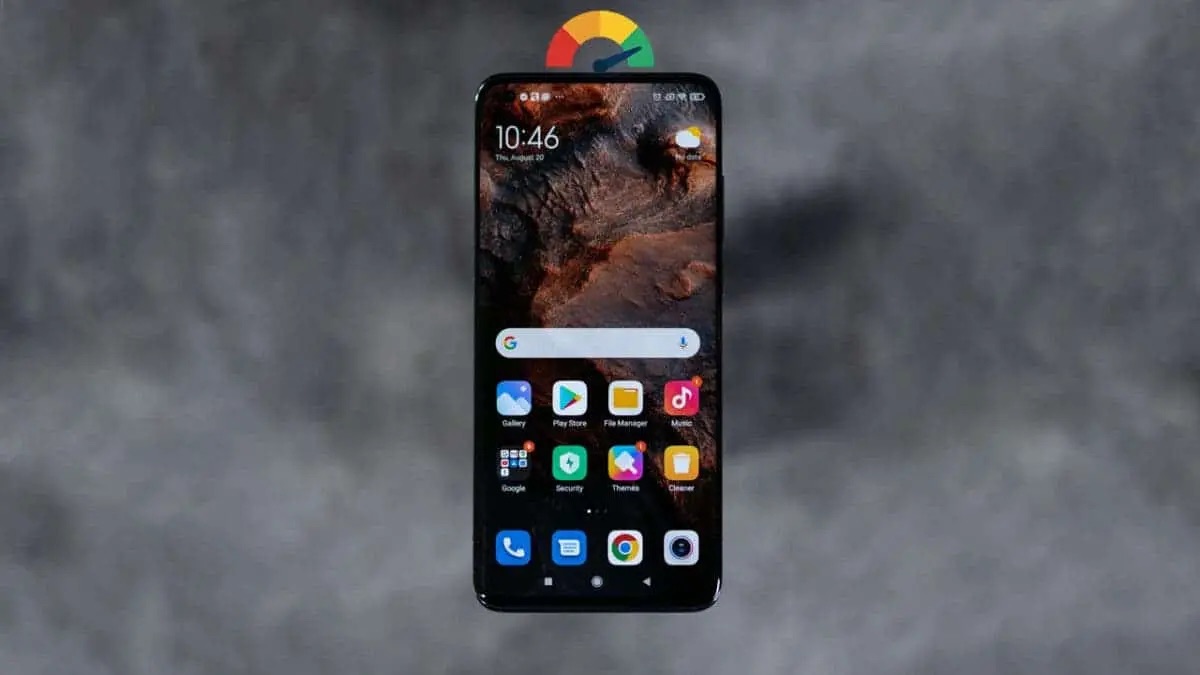Introduction
When it comes to optimizing your Xperia phone for peak performance, understanding the intricacies of developer options is crucial. These settings, typically hidden from the average user, provide a gateway to advanced configurations and debugging tools that can significantly impact your device's functionality. Whether you're a tech enthusiast or a casual user, delving into the developer options can unlock a realm of possibilities, allowing you to customize your device beyond the standard user interface.
In this comprehensive guide, we will explore the significance of developer options on Xperia phones and delve into the importance of clearing these settings when necessary. Additionally, we will provide step-by-step instructions on how to clear developer options on your Xperia phone, ensuring that you can navigate this technical terrain with confidence and ease.
By the end of this guide, you will have a clear understanding of the role developer options play in the functionality of your Xperia phone and the necessary steps to reset these settings when needed. So, let's embark on this journey to demystify developer options and empower you to make the most of your Xperia device.
Understanding Developer Options on Xperia Phones
Developer options, often concealed within the settings of Xperia phones, serve as a gateway to a plethora of advanced configurations and debugging tools. These settings are primarily designed for developers and Android enthusiasts, providing access to features that are not typically required for everyday use. However, understanding the significance of developer options can empower users to harness the full potential of their Xperia devices.
One of the key functions of developer options is to facilitate the debugging and optimization of Android applications. By enabling USB debugging within the developer options, users can establish a direct connection between their Xperia phone and a computer, allowing for advanced debugging, data analysis, and application testing. This feature is particularly valuable for developers and tech-savvy users who are involved in app development or troubleshooting.
Moreover, developer options offer a range of customization settings that go beyond the standard user interface. These settings enable users to tweak animations, control background processes, and fine-tune various system behaviors. For instance, users can adjust the animation scale to alter the speed of transition effects, thereby personalizing the visual experience of their Xperia phone.
Additionally, developer options provide access to advanced networking settings, such as enabling the use of legacy DHCP client, tweaking Wi-Fi configurations, and monitoring cellular signal strength. These features cater to users with a technical inclination, allowing them to optimize network-related parameters based on their specific requirements.
Furthermore, developer options encompass features related to hardware acceleration, GPU rendering, and system monitoring. These settings can be leveraged to diagnose performance issues, optimize graphical rendering, and monitor system activities, providing valuable insights into the device's operation.
In essence, developer options on Xperia phones serve as a gateway to a realm of advanced configurations and diagnostic tools, catering to developers, tech enthusiasts, and users seeking to customize and optimize their devices beyond the standard user interface. Understanding the functionalities and implications of these options is essential for users who wish to delve into the technical aspects of their Xperia phones and harness their full potential.
Why Clearing Developer Options is Important
Clearing developer options on your Xperia phone is a crucial maintenance task that ensures the optimal functionality and security of your device. While developer options provide access to advanced settings and debugging tools, leaving these options enabled can pose potential risks and impact the overall user experience. Here's why clearing developer options is important:
-
Security Concerns: Leaving developer options enabled exposes your Xperia phone to potential security vulnerabilities. Certain settings within developer options, such as USB debugging, allow for unrestricted access to the device when connected to a computer. This can be exploited by malicious entities to gain unauthorized access to your phone's data or install unauthorized applications. By clearing developer options, you mitigate these security risks and safeguard your device against potential threats.
-
Stability and Performance: Developer options offer advanced configurations that, if misused, can impact the stability and performance of your Xperia phone. Tweaking settings related to animations, background processes, or system behaviors without adequate knowledge can lead to unexpected system behavior, app crashes, or diminished performance. Clearing developer options resets these settings to their default values, ensuring that your device operates within stable and optimal parameters.
-
User Experience: Enabling developer options may inadvertently alter the user experience of your Xperia phone. Customizations made within developer options, such as adjusting animation scales or modifying networking parameters, can result in a non-standard user interface and unexpected behavior. By clearing developer options, you restore the device to its intended user experience, ensuring a seamless and consistent interface for everyday use.
-
Preventing Accidental Changes: Inadvertent modifications to developer options can occur, especially if the device is shared among multiple users or inexperienced individuals. Accidental changes to critical settings within developer options can disrupt the normal functioning of the device and lead to confusion or frustration. Clearing developer options serves as a preventive measure, minimizing the likelihood of unintended alterations that could impact the device's operation.
In essence, clearing developer options on your Xperia phone is essential for maintaining the security, stability, and intended user experience of the device. By resetting these advanced settings to their default state, you mitigate security risks, ensure optimal performance, and prevent unintended alterations that could compromise the functionality of your Xperia phone. Regularly clearing developer options is a proactive measure that contributes to the overall maintenance and longevity of your device.
How to Clear Developer Options on Your Xperia Phone
Clearing developer options on your Xperia phone is a straightforward process that involves reverting the advanced settings to their default state. By following the steps outlined below, you can effectively reset the developer options, ensuring that your device operates within secure and optimal parameters.
-
Accessing Developer Options: To begin, navigate to the "Settings" on your Xperia phone. Scroll down and select "System" or "About phone," depending on your device model. Look for the "Build number" within this section and tap on it repeatedly (usually seven times) until a message confirms that you have unlocked developer options.
-
Locating Developer Options: Once developer options are unlocked, return to the main "Settings" menu. You will now see "Developer options" listed as a separate category within the settings.
-
Accessing Developer Options Menu: Tap on "Developer options" to access the advanced settings and configurations. Here, you will find a plethora of options related to debugging, networking, hardware acceleration, and system behaviors.
-
Resetting Developer Options: Within the "Developer options" menu, locate the option to reset or clear these settings. The exact location of this option may vary based on the Xperia phone model and the Android version it runs. Look for a "Reset developer options" or "Clear settings" button within the menu.
-
Confirmation and Reset: Upon selecting the option to reset developer options, a confirmation prompt may appear to ensure that you intend to clear these settings. Confirm the action, and the developer options will be reset to their default state.
-
Verification: After clearing developer options, it is advisable to verify that the advanced settings have been successfully reset. Navigate through the various categories within developer options to ensure that all configurations have been reverted to their default values.
By following these steps, you can effectively clear developer options on your Xperia phone, restoring the device to its intended state and mitigating potential security risks or performance impacts associated with advanced settings. Regularly clearing developer options is a proactive measure that contributes to the overall maintenance and longevity of your Xperia phone.
This simple yet essential process ensures that your device operates within secure and optimal parameters, providing a seamless and consistent user experience for everyday use.
Conclusion
In conclusion, understanding and managing developer options on your Xperia phone is a pivotal aspect of maintaining the security, stability, and optimal performance of your device. Throughout this guide, we have delved into the significance of developer options, the importance of clearing these settings, and the step-by-step process to reset them. By demystifying the complexities of developer options, you are now equipped with the knowledge and tools to navigate this technical terrain with confidence and ease.
Clearing developer options is not merely a routine maintenance task; it is a proactive measure that safeguards your Xperia phone against potential security vulnerabilities, ensures optimal performance, and preserves the intended user experience. By resetting these advanced settings to their default state, you mitigate the risks associated with unauthorized access, unintended alterations, and performance impacts that may arise from misconfigured options.
Moreover, the process of clearing developer options is straightforward and accessible to all users, regardless of their technical expertise. By following the outlined steps, you can effectively reset the developer options on your Xperia phone, contributing to the overall maintenance and longevity of your device.
As technology continues to evolve, the role of developer options in shaping the user experience and device functionality becomes increasingly significant. Whether you are a developer, a tech enthusiast, or a casual user, being cognizant of the implications of developer options empowers you to make informed decisions regarding the customization and optimization of your Xperia phone.
In essence, by embracing the knowledge imparted in this guide and incorporating the practice of clearing developer options into your device maintenance routine, you are taking proactive steps to ensure the security, stability, and optimal performance of your Xperia phone. This proactive approach not only enhances the longevity of your device but also contributes to a seamless and consistent user experience, aligning with the core principles of device management and optimization.
With a clear understanding of developer options and the importance of clearing these settings, you are well-positioned to harness the full potential of your Xperia phone while maintaining a secure and optimized environment for your digital endeavors.