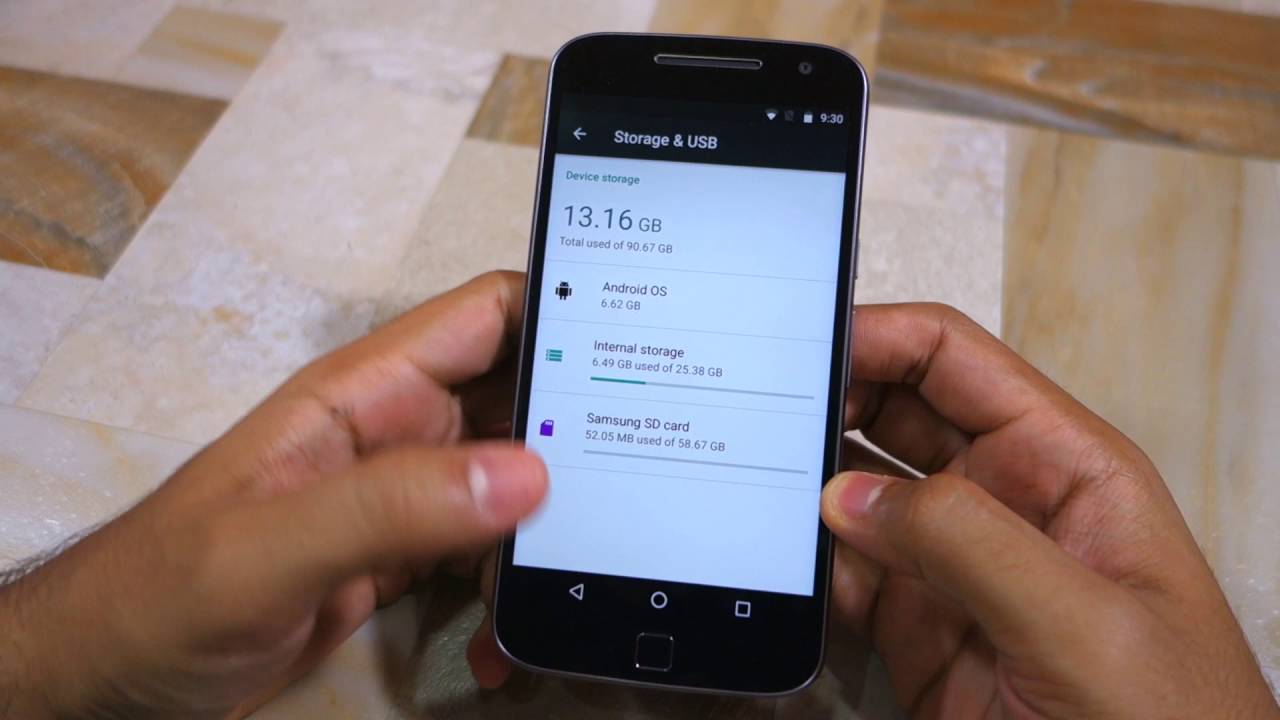Introduction
Clearing the cache on your Moto G Power can significantly improve the performance and functionality of your device. As we navigate through the digital landscape, our smartphones accumulate a plethora of temporary files and data from various apps and processes. Over time, this accumulation can lead to sluggish performance, app crashes, and other issues that hinder the overall user experience.
By understanding the importance of clearing the cache on your Moto G Power and learning the simple steps to do so, you can optimize your device's performance and ensure a seamless user experience. Whether you're a tech enthusiast or a casual smartphone user, taking the time to clear the cache on your Moto G Power can make a noticeable difference in how your device operates.
In the following sections, we will delve into the reasons why clearing the cache on your Moto G Power is crucial, and we will provide easy-to-follow steps to help you navigate through the process effortlessly. Let's embark on this journey to enhance the performance of your Moto G Power and unlock its full potential.
Why Clearing Cache on Moto G Power is Important
Clearing the cache on your Moto G Power is a crucial maintenance task that can significantly impact the performance and functionality of your device. The cache is a temporary storage location for files, data, and images that are utilized by apps and the operating system. While the cache is designed to enhance the speed and efficiency of your device by storing frequently accessed information, it can also become cluttered over time, leading to various issues.
One of the primary reasons why clearing the cache on your Moto G Power is important is to address performance issues. As you use your device, apps and processes continuously generate and store data in the cache. Over time, this accumulation can lead to a bloated cache, causing apps to load slowly, respond sluggishly, or even crash unexpectedly. By clearing the cache, you can effectively remove unnecessary data and temporary files, thereby improving the overall performance of your Moto G Power.
Moreover, clearing the cache can also help resolve app-specific problems. In some instances, apps may encounter issues due to corrupted or outdated data stored in the cache. This can manifest as app crashes, freezes, or unresponsiveness. By clearing the cache, you can eliminate problematic data and potentially resolve issues that are specific to certain apps, ensuring a smoother and more reliable app experience.
Another important aspect of clearing the cache on your Moto G Power is the potential to free up storage space. The cache can consume a significant amount of storage on your device, especially if it has not been cleared for an extended period. By removing unnecessary data from the cache, you can reclaim valuable storage space, allowing you to install new apps, download media, and store additional content without encountering storage constraints.
Furthermore, clearing the cache can contribute to maintaining the overall health of your device. By regularly clearing the cache, you can prevent the accumulation of obsolete and redundant data, which can contribute to system instability and performance degradation over time. This proactive approach to cache management can help prolong the longevity of your Moto G Power and ensure that it continues to operate optimally.
In essence, clearing the cache on your Moto G Power is important for optimizing performance, resolving app-specific issues, freeing up storage space, and maintaining the overall health of your device. By understanding the significance of this maintenance task, you can proactively enhance the user experience and ensure that your Moto G Power operates at its best.
Steps to Clear Cache on Moto G Power
Clearing the cache on your Moto G Power is a straightforward process that can be accomplished without the need for advanced technical expertise. By following the simple steps outlined below, you can effectively clear the cache and optimize the performance of your device.
-
Accessing Recovery Mode: To initiate the cache clearing process, you will first need to access the Recovery Mode on your Moto G Power. Begin by powering off your device. Once the device is powered off, press and hold the Volume Down button and the Power button simultaneously until the device powers on. This will boot your Moto G Power into Recovery Mode, where you can perform various system maintenance tasks.
-
Navigating the Recovery Menu: Upon entering Recovery Mode, you will be presented with a menu that allows you to navigate through different options. You can use the Volume buttons to scroll through the menu options and the Power button to select the desired option. Locate and select the "Recovery" option from the menu to proceed to the next step.
-
Entering Recovery Mode: After selecting the "Recovery" option, your Moto G Power will enter Recovery Mode, displaying the Android robot logo with an exclamation mark. From this screen, press and hold the Power button, then quickly press the Volume Up button to access the Recovery Menu.
-
Clearing the Cache Partition: Within the Recovery Menu, you will find the option to clear the cache partition. Use the Volume buttons to navigate to the "Wipe cache partition" option, then use the Power button to select it. This action will prompt a confirmation message to ensure that you want to proceed with clearing the cache partition.
-
Confirming Cache Clearing: Once you have selected the "Wipe cache partition" option, a confirmation prompt will appear on the screen. Use the Volume buttons to navigate to "Yes" and press the Power button to confirm the clearing of the cache partition. This will initiate the cache clearing process, which may take a few moments to complete.
-
Completing the Process: After confirming the cache clearing process, allow your Moto G Power to complete the task. Once the cache partition has been cleared, you will be returned to the main Recovery Menu. From there, select the "Reboot system now" option using the Power button to restart your device.
By following these simple steps, you can effectively clear the cache on your Moto G Power, leading to improved performance and a smoother user experience. Incorporating this maintenance task into your device management routine can help ensure that your Moto G Power operates optimally and remains free from performance issues associated with a cluttered cache.
Conclusion
In conclusion, the process of clearing the cache on your Moto G Power is a fundamental maintenance task that holds significant value in optimizing the performance and functionality of your device. By understanding the importance of this process and following the simple steps outlined, you can proactively address performance issues, resolve app-specific problems, free up storage space, and maintain the overall health of your Moto G Power.
Clearing the cache serves as a proactive measure to combat the gradual accumulation of temporary files and data that can impede the smooth operation of your device. By regularly clearing the cache, you can prevent performance degradation, app crashes, and storage constraints, ensuring that your Moto G Power continues to deliver a seamless user experience.
Furthermore, the accessibility of the cache clearing process on the Moto G Power underscores its user-friendly nature. With straightforward steps that can be easily executed, users can take control of their device's performance and optimize its functionality without the need for advanced technical knowledge.
By incorporating cache clearing into your device maintenance routine, you can harness the full potential of your Moto G Power and mitigate the impact of cache-related issues. This proactive approach to device management empowers users to maintain a high level of performance and reliability, ultimately enhancing their overall smartphone experience.
In essence, the significance of clearing the cache on your Moto G Power extends beyond mere maintenance; it embodies a proactive stance towards optimizing performance, resolving issues, and ensuring a seamless user experience. By embracing this essential maintenance task, users can unlock the full potential of their Moto G Power and enjoy a device that operates at its best, free from the constraints of a cluttered cache.
As you navigate through the digital landscape with your Moto G Power, remember that a clear cache paves the way for a smoother and more efficient user experience, allowing you to make the most of your device's capabilities. Embrace the simplicity and effectiveness of cache clearing, and embark on a journey towards an optimized and reliable smartphone experience with your Moto G Power.