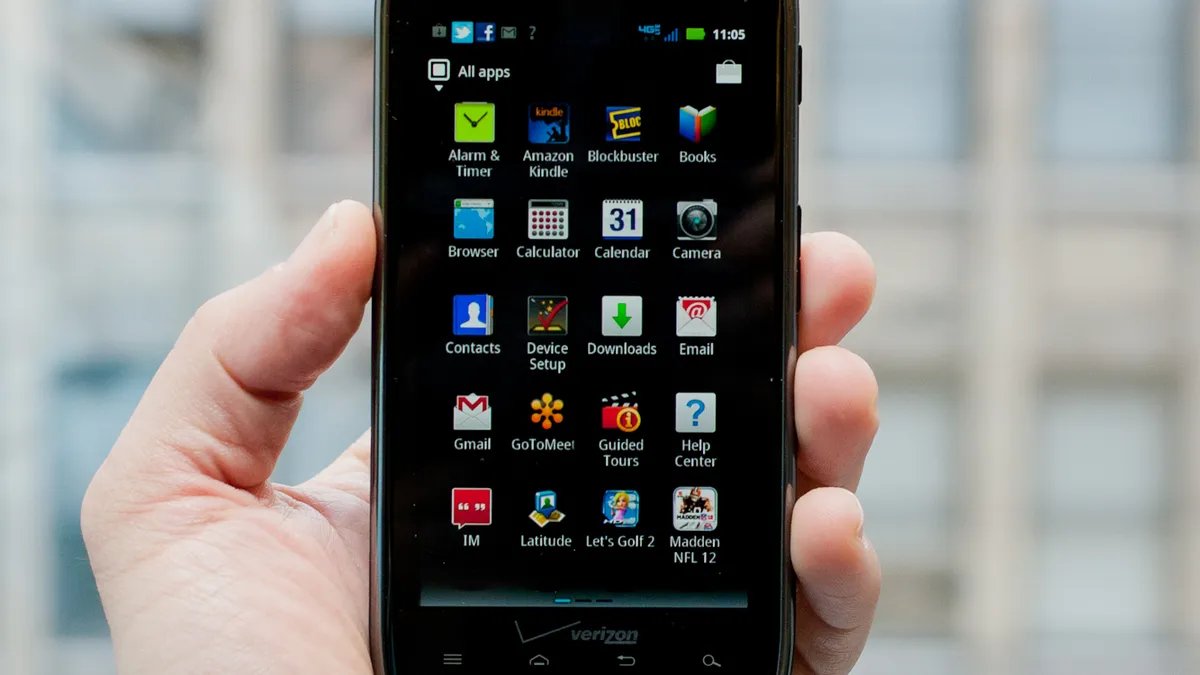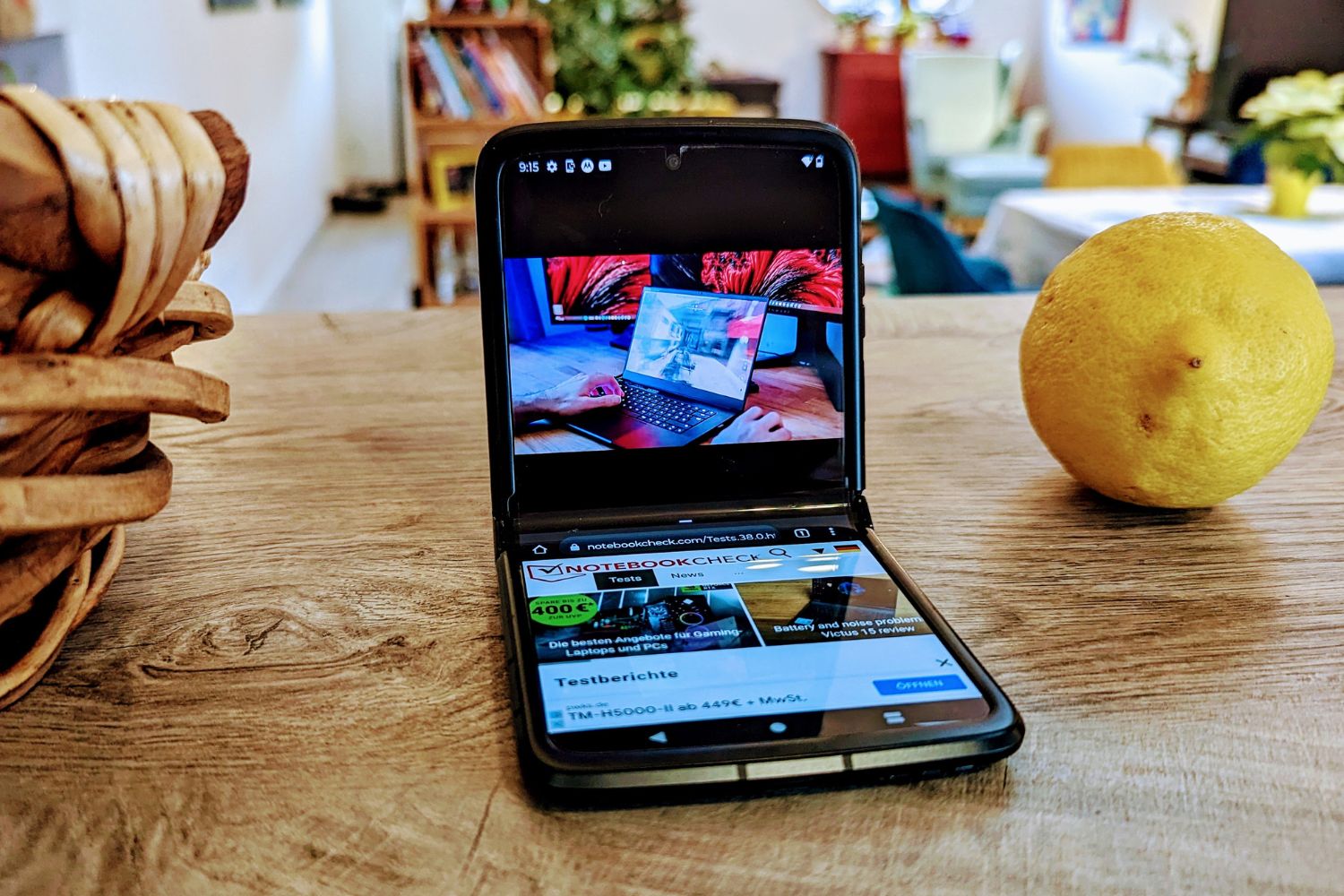Introduction
Keeping your mobile device up to date with the latest software revision is crucial for ensuring optimal performance, security, and access to new features. In the case of the Motorola Razr HD, staying informed about the current software version is essential for maintaining the device's functionality and compatibility with the latest apps and services.
Regular software updates often include bug fixes, security patches, and performance enhancements, making it imperative for users to be aware of their device's current software revision. In this article, we will explore the various methods for checking the software revision on the Motorola Razr HD. Whether you prefer to navigate through the device's settings menu or utilize the Motorola Device Manager on your computer, we've got you covered with step-by-step instructions to ensure you can easily verify the software version on your device.
By staying informed about the software revision on your Motorola Razr HD, you can take proactive steps to address any potential issues, stay protected against security vulnerabilities, and make the most of the latest features and improvements. Let's dive into the methods for checking the software revision on your Motorola Razr HD to ensure you're always up to date with the latest software updates.
Methods for Checking Software Revision
There are several methods available for checking the software revision on your Motorola Razr HD. Whether you prefer to navigate through the device's settings menu or utilize the Motorola Device Manager on your computer, you can easily verify the software version on your device. Let's explore these methods in detail to ensure you're always up to date with the latest software updates.
Using the Settings Menu
One of the most straightforward ways to check the software revision on your Motorola Razr HD is by accessing the settings menu on the device itself. Here's a step-by-step guide to help you navigate through the settings and locate the software information:
- Start by unlocking your Motorola Razr HD and accessing the home screen.
- Tap on the "Settings" icon, which is typically represented by a gear or cogwheel symbol.
- Scroll down and look for the "About phone" or "About device" option. Once located, tap on it to access detailed information about your device.
- Within the "About phone" section, you should find the "Software information" or "System updates" option. Tap on this to view the current software version installed on your Motorola Razr HD.
By following these steps, you can easily check the software revision directly from your device's settings menu, ensuring that you're aware of the current software version and any available updates.
Using the Motorola Device Manager
Alternatively, you can utilize the Motorola Device Manager on your computer to check the software revision of your Motorola Razr HD. The Motorola Device Manager provides a convenient way to manage your device and access essential information, including the software version. Here's how you can use the Motorola Device Manager to check the software revision:
- Ensure that the Motorola Device Manager is installed on your computer. If not, you can download and install it from the official Motorola website.
- Connect your Motorola Razr HD to your computer using a compatible USB cable.
- Once connected, launch the Motorola Device Manager on your computer. The software should automatically detect your device and display relevant information.
- Look for the section that provides details about your device, including the current software revision. This information is typically accessible within the device management interface.
By following these steps, you can use the Motorola Device Manager to conveniently check the software revision of your Motorola Razr HD from your computer, providing an alternative method to stay informed about the latest software updates.
By utilizing these methods, you can easily check the software revision on your Motorola Razr HD, ensuring that you're always aware of the current software version and any available updates. Whether you prefer to access the information directly from your device's settings menu or utilize the Motorola Device Manager on your computer, staying informed about the software revision is essential for maintaining the optimal performance and security of your device.
Using the Settings Menu
One of the most straightforward ways to check the software revision on your Motorola Razr HD is by accessing the settings menu on the device itself. Here's a step-by-step guide to help you navigate through the settings and locate the software information:
- Start by unlocking your Motorola Razr HD and accessing the home screen.
- Tap on the "Settings" icon, which is typically represented by a gear or cogwheel symbol.
- Scroll down and look for the "About phone" or "About device" option. Once located, tap on it to access detailed information about your device.
- Within the "About phone" section, you should find the "Software information" or "System updates" option. Tap on this to view the current software version installed on your Motorola Razr HD.
By following these steps, you can easily check the software revision directly from your device's settings menu, ensuring that you're aware of the current software version and any available updates.
Accessing the settings menu on your Motorola Razr HD provides a convenient way to verify the software revision without the need for additional tools or connections. This method allows you to directly access the software information from the device itself, giving you immediate insight into the current software version installed on your Motorola Razr HD.
By regularly checking the software revision through the settings menu, you can stay informed about any available updates or patches released by Motorola. This proactive approach ensures that you can take advantage of the latest software enhancements, bug fixes, and security updates to maintain the optimal performance and reliability of your device.
In addition to checking the software revision, the settings menu on your Motorola Razr HD offers a range of customization options and device management features. From adjusting display settings to managing app permissions, the settings menu serves as a central hub for accessing and configuring various aspects of your device.
Overall, utilizing the settings menu to check the software revision on your Motorola Razr HD is a user-friendly and accessible method that empowers you to stay informed about the latest software updates and maintain the overall health of your device. By incorporating this simple yet effective practice into your device maintenance routine, you can ensure that your Motorola Razr HD remains up to date and equipped with the latest software improvements.
Using the Motorola Device Manager
Utilizing the Motorola Device Manager provides an alternative method to check the software revision of your Motorola Razr HD. This software, designed to facilitate seamless device management, offers a convenient way to access essential information about your device, including the current software version. By following the steps outlined below, you can leverage the capabilities of the Motorola Device Manager to stay informed about the latest software updates.
-
Ensure Installation: The first step involves ensuring that the Motorola Device Manager is installed on your computer. If you haven't installed it yet, you can easily download the software from the official Motorola website. Once installed, launch the Motorola Device Manager to initiate the process of checking the software revision.
-
Connect Your Device: Using a compatible USB cable, connect your Motorola Razr HD to your computer. The Motorola Device Manager is designed to automatically detect your device once it's connected, enabling seamless communication between your computer and the device.
-
Access Device Information: Upon successful connection, the Motorola Device Manager interface will display relevant details about your Motorola Razr HD. Look for the section that provides comprehensive information about your device, including the current software revision. This section typically offers insights into the software version installed on your device, allowing you to verify the current software revision with ease.
By leveraging the capabilities of the Motorola Device Manager, you can conveniently check the software revision of your Motorola Razr HD directly from your computer. This method offers a user-friendly and efficient approach to staying informed about the latest software updates, ensuring that you can proactively address any available updates or patches released by Motorola.
In addition to checking the software revision, the Motorola Device Manager serves as a valuable tool for managing various aspects of your device, such as transferring files, performing backups, and accessing device-specific support resources. This comprehensive software solution empowers users to maintain their Motorola Razr HD with ease, providing a centralized platform for device management and information access.
Overall, the Motorola Device Manager offers a seamless and intuitive method to check the software revision of your Motorola Razr HD, complementing the device's settings menu as an alternative approach to staying informed about the latest software updates. By incorporating the use of the Motorola Device Manager into your device management routine, you can ensure that your Motorola Razr HD remains up to date and equipped with the latest software enhancements, further enhancing its performance and reliability.
Conclusion
In conclusion, staying informed about the software revision on your Motorola Razr HD is essential for maintaining the optimal performance, security, and functionality of your device. By utilizing the methods outlined in this article, you can easily check the software revision and ensure that you're always up to date with the latest software updates.
Whether you prefer to access the software information directly from your device's settings menu or leverage the capabilities of the Motorola Device Manager on your computer, these methods offer user-friendly and efficient approaches to verifying the current software version installed on your Motorola Razr HD.
Regularly checking the software revision empowers you to take proactive steps in addressing any available updates or patches released by Motorola. This proactive approach ensures that you can make the most of the latest software enhancements, bug fixes, and security updates, further enhancing the overall performance and reliability of your device.
Additionally, by staying informed about the software revision, you can align your device maintenance routine with the latest advancements in software technology, ensuring that your Motorola Razr HD remains equipped with the most up-to-date features and improvements.
The accessibility of these methods, whether through the settings menu on the device itself or the Motorola Device Manager on your computer, underscores the user-centric approach adopted by Motorola in providing convenient solutions for device management and software information access.
In essence, by incorporating the practice of checking the software revision into your device maintenance routine, you can uphold the optimal functionality and security of your Motorola Razr HD. This proactive approach not only keeps you informed about the latest software updates but also empowers you to make informed decisions regarding the management and maintenance of your device.
As technology continues to evolve, staying informed about the software revision on your Motorola Razr HD ensures that you can adapt to the latest advancements and maintain a seamless and reliable user experience. With these methods at your disposal, you can confidently navigate the landscape of software updates and ensure that your Motorola Razr HD remains equipped with the latest software enhancements and security features.