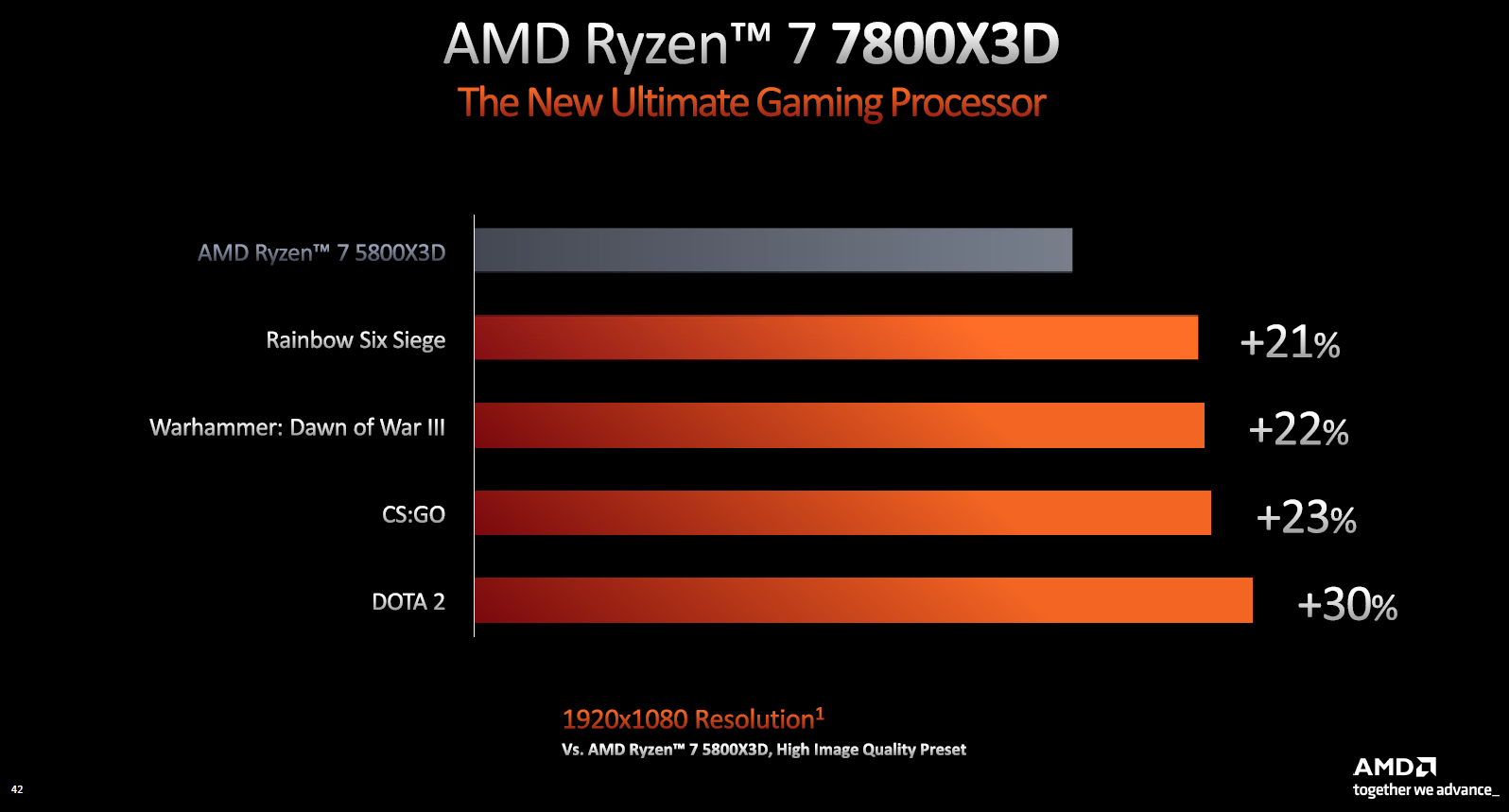Introduction
The Google Pixel 5 is a remarkable device that offers a seamless user experience, thanks to its powerful hardware and intuitive software. However, over time, the performance of any device can be affected by accumulated cache data. In this article, we will explore the importance of clearing the cache on the Pixel 5 and provide step-by-step guidance on how to do so effectively.
As mobile devices continue to evolve, the amount of data processed and stored by various apps and the system itself has increased significantly. This data is stored in the form of cache, which includes temporary files, app data, and system files. While cache data is designed to enhance the performance and user experience by allowing for quicker access to frequently used information, it can also accumulate over time and potentially impact the device's performance.
By understanding the significance of clearing the cache on the Pixel 5, users can take proactive measures to maintain the device's optimal performance. In the following sections, we will delve into the specifics of what cache is, why it needs to be cleared, and provide detailed instructions on how to clear both app and system cache on the Pixel 5.
As we navigate through the process of clearing the cache, it's important to recognize the potential benefits that come with this maintenance task. By the end of this article, you will have a comprehensive understanding of the cache-clearing process and how it can contribute to boosting the performance of your Pixel 5. Let's embark on this journey to optimize your device's performance and ensure a seamless user experience.
What is Cache and Why Clear It?
Cache, in the context of mobile devices, refers to the temporary storage of data that allows for quicker access to frequently used information. This data can include app data, system files, and various temporary files generated during the regular operation of the device. While the primary purpose of cache is to enhance the performance and user experience by reducing load times and improving responsiveness, it can also accumulate over time and potentially impact the device's performance.
When cache data accumulates, it can lead to several issues that affect the overall performance of the device. One of the most common problems associated with excessive cache buildup is a noticeable slowdown in the device's speed and responsiveness. This can manifest as sluggish app launches, delayed system operations, and overall reduced efficiency in executing tasks.
Furthermore, accumulated cache data can consume a significant amount of storage space on the device. As the cache grows, it can encroach upon the available storage capacity, potentially leading to storage-related issues such as low disk space warnings and hindered performance due to limited available storage.
Another critical aspect to consider is the potential impact of outdated or corrupted cache data on the stability and functionality of apps and the system as a whole. Over time, cache data can become outdated or corrupted, leading to unexpected app crashes, freezes, or other irregular behavior. By clearing the cache, users can mitigate these issues and ensure that the device operates smoothly and reliably.
In essence, clearing the cache on the Pixel 5 is essential for maintaining the device's optimal performance and ensuring a seamless user experience. By periodically clearing the accumulated cache data, users can address potential performance bottlenecks, reclaim valuable storage space, and promote the stability and reliability of the device and its applications. In the following sections, we will explore the specific methods for clearing both app and system cache on the Pixel 5, empowering users to take proactive measures in optimizing their device's performance.
How to Clear App Cache on Pixel 5
Clearing the app cache on your Pixel 5 is a straightforward process that can be performed through the device's settings. By clearing the app cache, you can effectively remove temporary data accumulated by individual apps, potentially resolving performance issues and reclaiming valuable storage space. Here's a step-by-step guide to clearing the app cache on your Pixel 5:
-
Access the Settings: Begin by unlocking your Pixel 5 and navigating to the "Settings" app, which can typically be found in the app drawer or by swiping down from the top of the screen and tapping the gear icon.
-
Navigate to Apps & Notifications: Within the Settings menu, scroll down and select "Apps & Notifications." This section provides access to all installed apps and their respective settings.
-
Select App Info: Once in the "Apps & Notifications" section, tap on "See all [X] apps," where [X] represents the total number of installed apps on your device. This will display a comprehensive list of all installed apps.
-
Choose the App: Scroll through the list of apps and select the app for which you wish to clear the cache. This will open the app's information and settings page.
-
Clear the Cache: Within the selected app's information page, tap on "Storage & cache" or a similar option that provides access to the app's storage settings. Here, you will find the option to clear the app's cache.
-
Confirm the Action: Upon selecting the option to clear the app's cache, a confirmation prompt may appear, asking if you want to proceed with clearing the cache. Confirm the action, and the app's cache data will be cleared.
-
Repeat as Needed: You can repeat this process for other apps on your Pixel 5, clearing the cache for individual apps as necessary.
By following these steps, you can effectively clear the app cache on your Pixel 5, potentially resolving performance issues related to individual apps and reclaiming storage space. It's important to note that clearing the app cache does not delete any essential app data, such as login credentials or user preferences. Instead, it removes temporary data that may be contributing to performance issues or consuming unnecessary storage space. Incorporating this maintenance task into your device management routine can contribute to a smoother and more efficient user experience on your Pixel 5.
How to Clear System Cache on Pixel 5
Clearing the system cache on your Pixel 5 can be a beneficial maintenance task to optimize the device's performance and address potential system-related issues. Unlike clearing app-specific cache, which focuses on individual applications, clearing the system cache targets the temporary data stored at the system level, including essential system files and data utilized by the operating system and core functions of the device. Here's a detailed guide on how to clear the system cache on your Pixel 5:
-
Access Recovery Mode: To begin the process, ensure that your Pixel 5 is powered off. Press and hold the Volume Down and Power buttons simultaneously until the device vibrates, indicating it has entered the bootloader mode. From the bootloader menu, use the volume keys to navigate to "Recovery mode" and press the Power button to confirm and enter recovery mode.
-
Access Recovery Menu: Once in recovery mode, you will see an Android robot on its back. Press and hold the Power button, then press the Volume Up button once, and release it. This will display the recovery menu.
-
Navigate to Wipe Cache Partition: In the recovery menu, use the volume keys to navigate to the "Wipe cache partition" option. Once highlighted, press the Power button to select it.
-
Confirm the Action: A confirmation prompt will appear, asking if you want to proceed with wiping the cache partition. Use the volume keys to highlight "Yes" and press the Power button to confirm.
-
Wait for the Process to Complete: The system will begin clearing the cache partition, which may take a few moments. Once completed, you will see a message indicating the successful wipe.
-
Reboot the Device: After the cache partition has been cleared, use the volume keys to navigate to the "Reboot system now" option in the recovery menu and press the Power button to initiate the reboot.
By following these steps, you can effectively clear the system cache on your Pixel 5, promoting optimized system performance and potentially addressing system-related issues. It's important to note that clearing the system cache does not delete any personal data or settings; rather, it removes temporary system files that may be outdated or causing performance issues. Incorporating this maintenance task into your device management routine can contribute to a smoother and more efficient user experience on your Pixel 5.
Benefits of Clearing Cache
Clearing the cache on your Pixel 5 yields several compelling benefits that directly contribute to the device's performance, stability, and overall user experience. By understanding and embracing these advantages, users can proactively optimize their device's functionality and ensure a seamless and efficient operation.
1. Enhanced Performance
Clearing the accumulated cache data, both at the app and system levels, can significantly enhance the performance of your Pixel 5. By removing temporary files and outdated data, the device can operate more efficiently, leading to faster app launches, smoother navigation, and improved responsiveness across various tasks and functions. This optimization directly translates to a more enjoyable and seamless user experience, empowering users to make the most of their device's capabilities without encountering performance bottlenecks.
2. Reclaimed Storage Space
As cache data accumulates over time, it can consume a notable amount of storage space on the device. By clearing the cache, users can reclaim valuable storage space, ensuring that the available storage capacity is utilized effectively. This reclaimed space not only addresses potential storage-related issues but also allows users to store more content, install additional apps, and maintain a healthy balance of available storage for optimal device performance.
3. Improved Stability and Reliability
Outdated or corrupted cache data can impact the stability and reliability of both individual apps and the system as a whole. By clearing the cache, users can mitigate potential issues such as app crashes, freezes, or irregular behavior caused by outdated data. This proactive maintenance task promotes the stability and reliability of the device, ensuring that apps operate smoothly and the system functions reliably, ultimately fostering a more consistent and trouble-free user experience.
4. Addressing Performance Bottlenecks
Accumulated cache data can contribute to performance bottlenecks, leading to sluggishness and delays in executing tasks. By clearing the cache, users can address these potential bottlenecks and ensure that the device operates at its optimal capacity. This proactive measure empowers users to maintain a consistently high level of performance, enabling them to seamlessly navigate through apps, multitask efficiently, and enjoy a responsive and fluid user experience.
In essence, the benefits of clearing the cache on your Pixel 5 are multifaceted, encompassing performance enhancements, storage optimization, stability improvements, and the proactive mitigation of potential performance bottlenecks. By incorporating cache-clearing into your device management routine, you can maximize the potential of your Pixel 5 and ensure a consistently smooth, reliable, and efficient user experience.
Conclusion
In conclusion, the process of clearing the cache on the Google Pixel 5 is a fundamental aspect of device maintenance that directly contributes to optimizing performance, reclaiming storage space, and promoting a seamless user experience. By understanding the significance of cache-clearing and embracing the benefits it offers, users can proactively ensure that their Pixel 5 operates at its optimal capacity, free from potential performance bottlenecks and stability issues.
Throughout this article, we have explored the intricacies of cache data, its impact on the device's performance, and the step-by-step methods for clearing both app and system cache on the Pixel 5. By delving into the specifics of these processes, users are equipped with the knowledge and guidance necessary to incorporate cache-clearing into their device management routine effectively.
Clearing the app cache enables users to address performance issues related to individual apps, reclaim valuable storage space, and ensure that apps operate smoothly and efficiently. On the other hand, clearing the system cache targets the temporary data stored at the system level, promoting optimized system performance and addressing potential system-related issues without compromising personal data or settings.
The benefits of clearing the cache on the Pixel 5 are far-reaching, encompassing enhanced performance, reclaimed storage space, improved stability and reliability, and the proactive mitigation of potential performance bottlenecks. By embracing these benefits, users can maintain a consistently high level of performance, ensure a seamless and efficient user experience, and make the most of their Pixel 5's capabilities.
In essence, the process of clearing the cache on the Pixel 5 is not only a maintenance task but a proactive measure to optimize the device's functionality and ensure a trouble-free user experience. By integrating cache-clearing into their device management routine, users can navigate through apps, multitask efficiently, and enjoy a responsive and fluid user experience, ultimately maximizing the potential of their Pixel 5.
As users continue to engage with their Pixel 5, incorporating the practice of clearing the cache will undoubtedly contribute to the longevity and optimal performance of their device, ensuring that it remains a reliable and efficient companion in their daily endeavors.