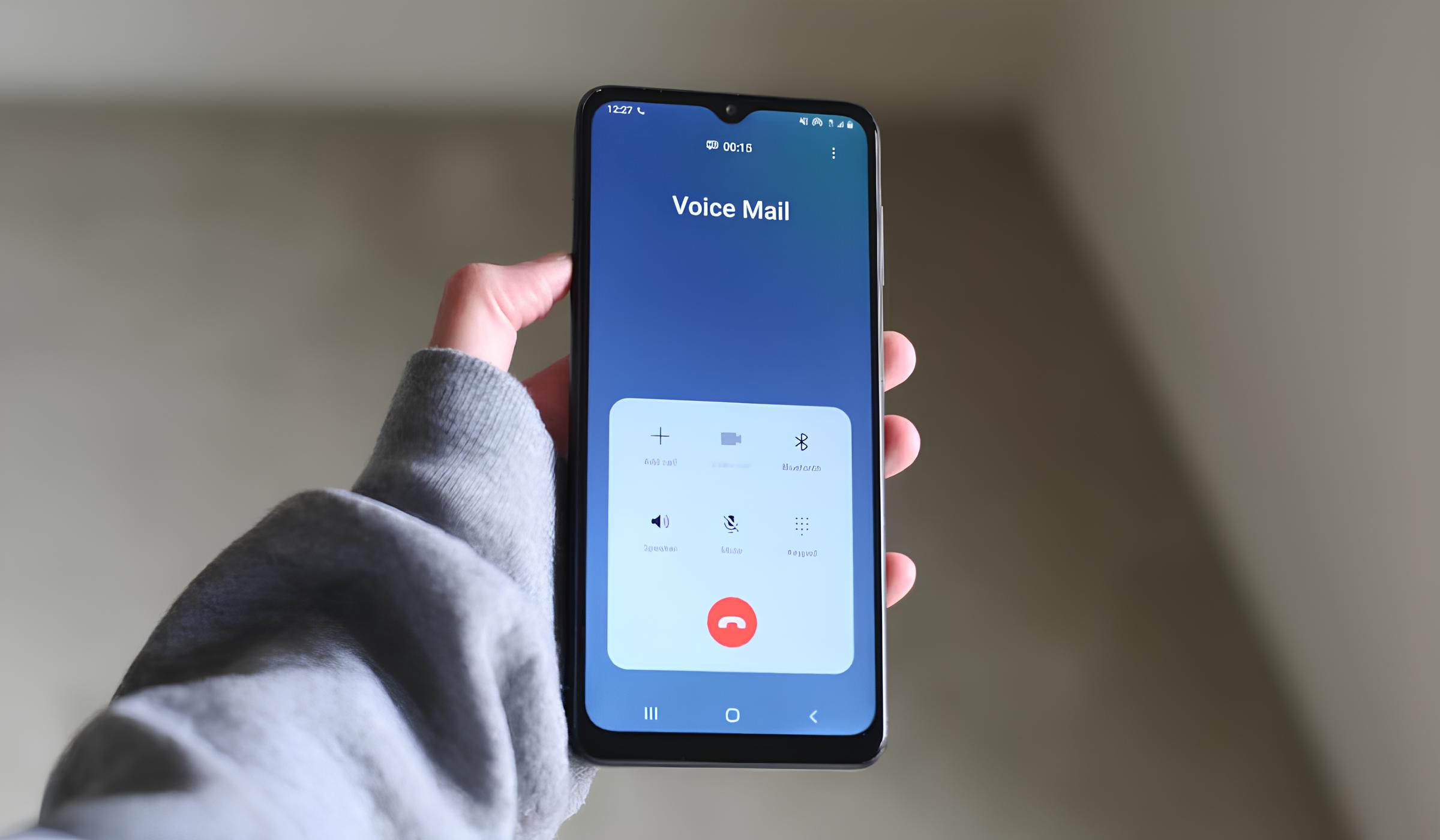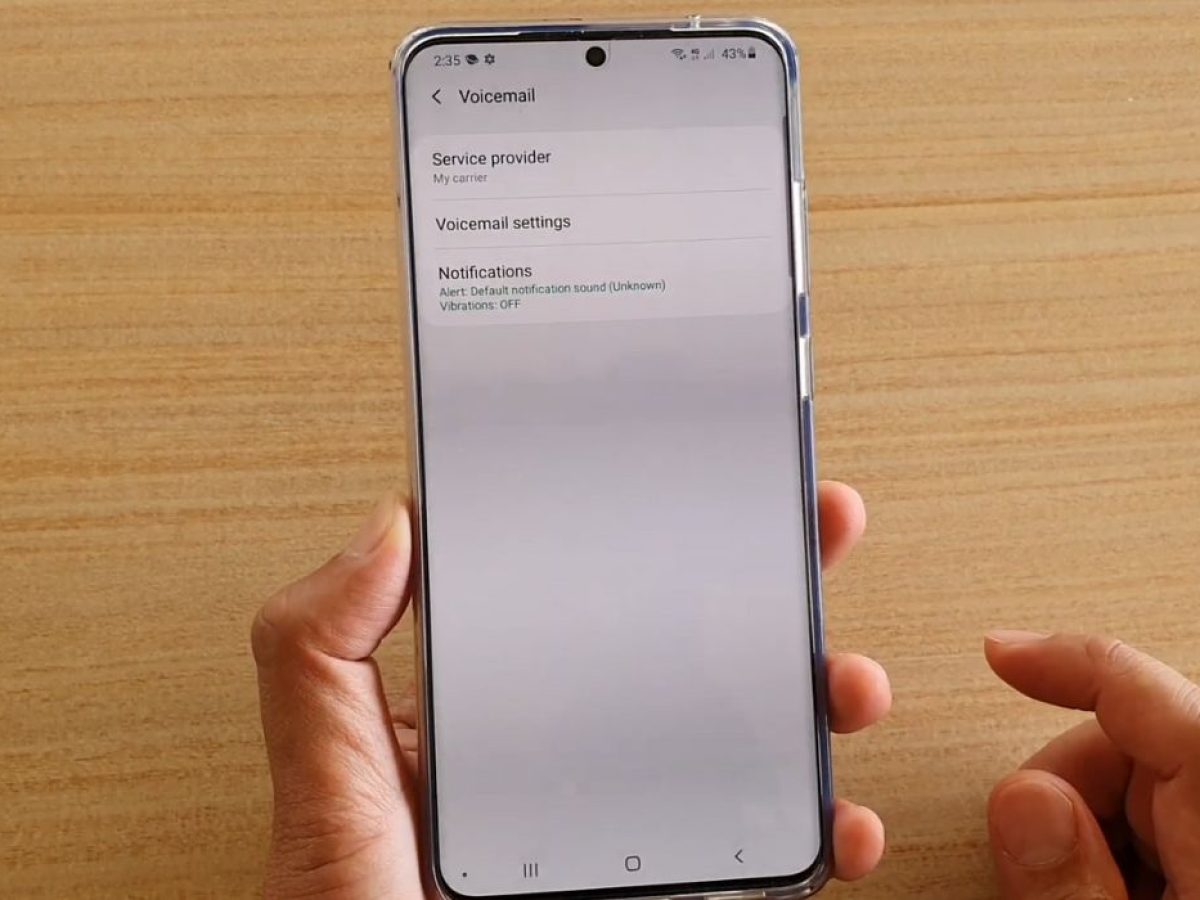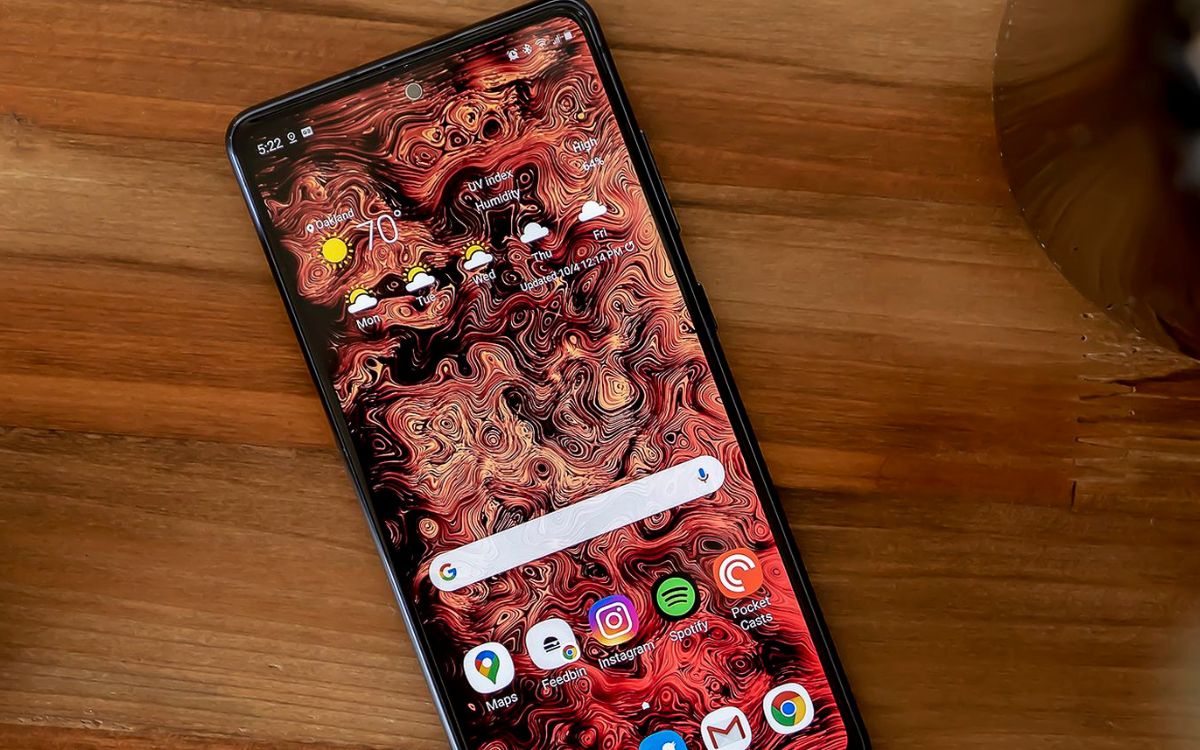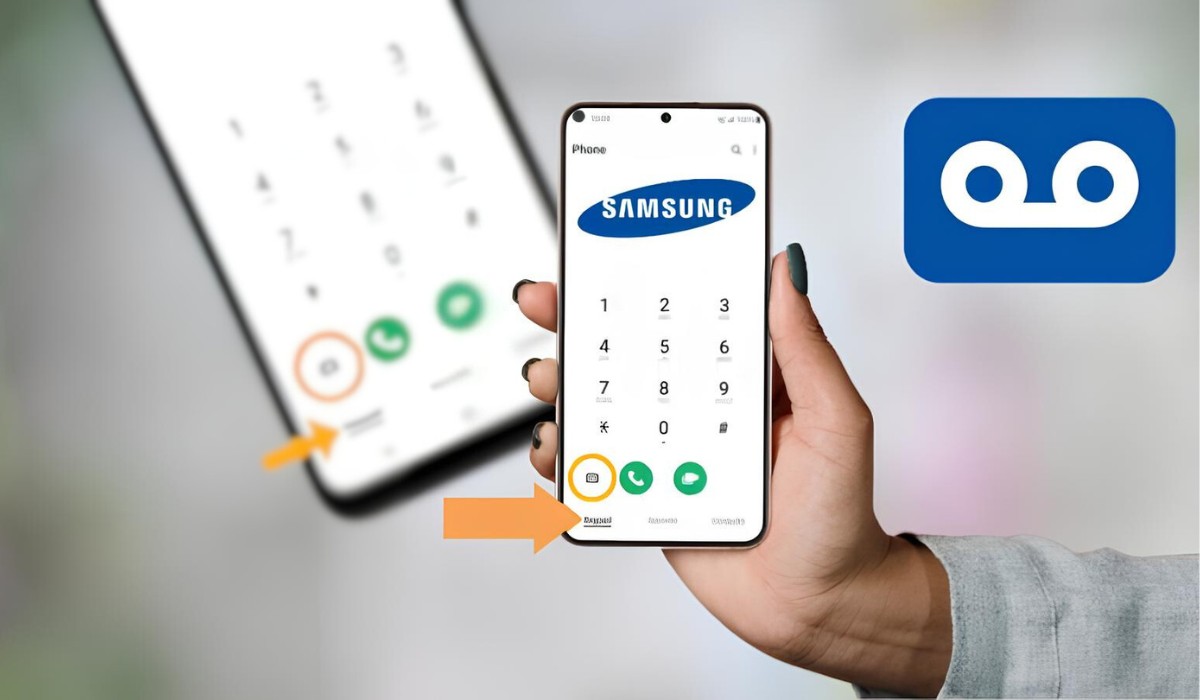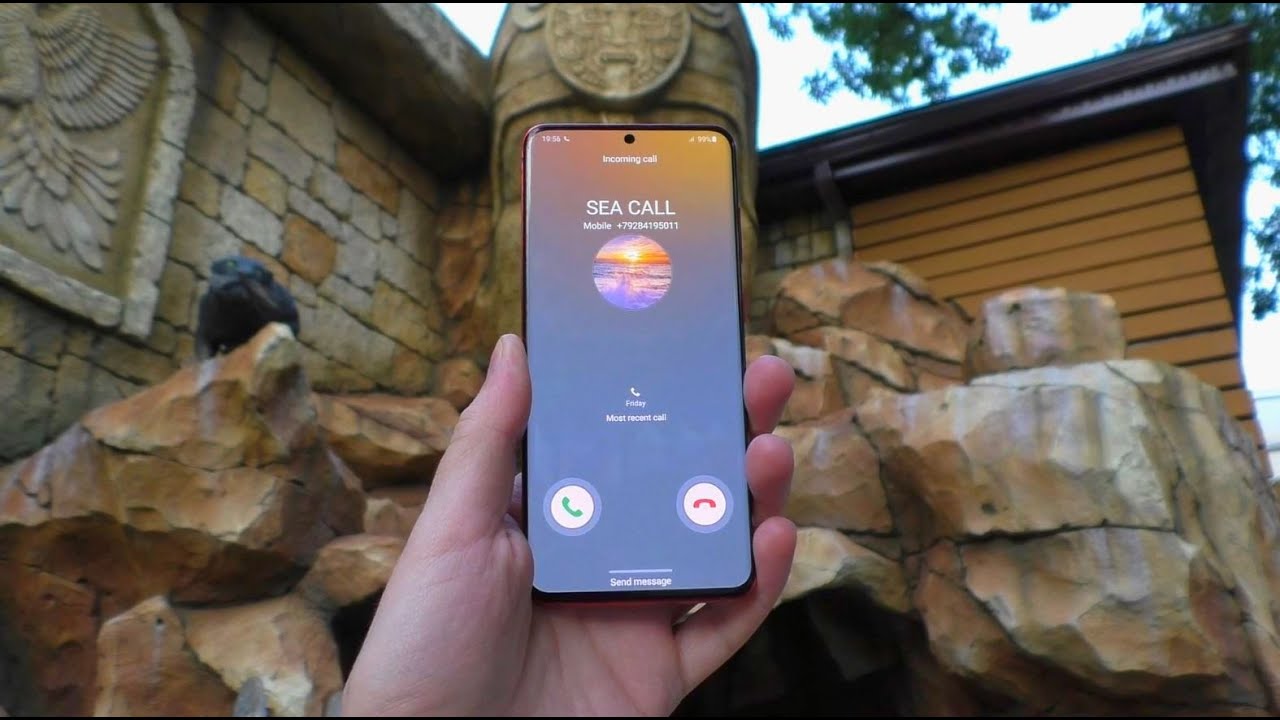Introduction
Accessing voicemail on your Samsung S20 is an essential aspect of staying connected and informed. Whether you're expecting an important message or simply want to stay updated, having a seamless method to access voicemail is crucial. With the advancement of technology, the Samsung S20 offers multiple ways to access voicemail, providing users with flexibility and convenience.
In this comprehensive guide, we will delve into the various methods of accessing voicemail on the Samsung S20, ensuring that you can effortlessly retrieve and manage your messages. From setting up voicemail to troubleshooting common access issues, this article aims to equip you with the knowledge and skills to make the most of your voicemail functionality.
Stay tuned as we explore the step-by-step process of setting up voicemail on your Samsung S20, followed by detailed instructions on accessing voicemail using the Phone app and Visual Voicemail. Additionally, we will address common troubleshooting scenarios, empowering you to overcome any potential hurdles in accessing your voicemail.
By the end of this guide, you will have a comprehensive understanding of how to effectively manage your voicemail on the Samsung S20, ensuring that you never miss an important message and can stay connected with ease. Let's embark on this journey to unlock the full potential of your Samsung S20 voicemail functionality.
Setting up Voicemail on Samsung S20
Setting up voicemail on your Samsung S20 is a straightforward process that ensures you can efficiently receive and manage voice messages. To begin, you'll need to access the voicemail setup menu on your device. Here's a step-by-step guide to help you seamlessly configure your voicemail:
-
Access the Phone App: Start by locating and opening the Phone app on your Samsung S20. This app is typically represented by a green phone icon and is a fundamental component for managing various communication features on your device.
-
Access Voicemail Settings: Once the Phone app is open, navigate to the menu or settings option. Depending on your device's interface, this may be represented by three dots or lines in the top-right corner of the screen. Tap on this icon to reveal a dropdown menu and select "Settings" or "Voicemail settings" to proceed.
-
Set Up Voicemail: Within the voicemail settings, you will find an option to set up your voicemail. Tap on this option to initiate the setup process. You may be prompted to enter a custom voicemail greeting or personalize your voicemail settings according to your preferences.
-
Follow On-Screen Instructions: As you progress through the setup process, carefully follow the on-screen instructions provided by your device. These instructions may include recording a personalized greeting, setting a voicemail PIN for security, and configuring notification preferences for new voicemail messages.
-
Completion and Confirmation: Once you have completed the setup process, your voicemail on the Samsung S20 is ready for use. You may receive a confirmation message or prompt indicating that your voicemail setup is successful.
By following these steps, you can effectively set up voicemail on your Samsung S20, ensuring that you are equipped to receive and manage voice messages with ease. This foundational process lays the groundwork for seamless voicemail access and management, enabling you to stay connected and informed at all times.
With voicemail successfully set up on your Samsung S20, you are now ready to explore the various methods of accessing and managing your voicemail messages. Whether through the Phone app or Visual Voicemail, your device offers versatile options for staying on top of your voicemail communications.
Accessing Voicemail using the Phone App
Accessing voicemail using the Phone app on your Samsung S20 provides a direct and traditional method for retrieving and managing your voice messages. This approach offers a familiar and intuitive interface, allowing you to access your voicemail with ease. Here's a detailed guide on how to access voicemail using the Phone app:
-
Open the Phone App: Begin by locating and opening the Phone app on your Samsung S20. This essential app is represented by a green phone icon and serves as the primary interface for managing your calls, contacts, and voicemail.
-
Access Voicemail: Once the Phone app is open, navigate to the voicemail section. This may be represented by a dedicated voicemail tab or icon within the app's interface. Tap on the voicemail tab to access your voicemail inbox.
-
Enter Voicemail PIN (if applicable): If you have set up a voicemail PIN during the initial voicemail setup process, you will be prompted to enter it at this stage. This security measure ensures that only authorized users can access your voicemail messages.
-
Retrieve and Manage Voicemail Messages: Upon accessing your voicemail inbox, you will be presented with a list of voice messages. Each message may display relevant details such as the caller's phone number, date and time of the message, and message duration. You can select individual messages to listen to, delete, or save for future reference.
-
Additional Options: The Phone app may offer additional options for managing your voicemail messages, such as marking messages as unread, forwarding messages to contacts, or responding to messages via call-back or text message.
-
Customize Voicemail Settings: Within the Phone app, you may have the option to customize voicemail settings, including greeting preferences, notification alerts for new voicemail messages, and managing voicemail storage.
By utilizing the Phone app to access your voicemail on the Samsung S20, you can efficiently retrieve and manage your voice messages, ensuring that you stay informed and connected. This traditional method provides a reliable and straightforward approach to voicemail access, catering to users who prefer a familiar interface for managing their communications.
With the ability to access voicemail using the Phone app, you have a versatile and accessible platform for staying on top of your voicemail communications, ensuring that you never miss an important message and can manage your voicemail inbox with convenience and efficiency.
Accessing Voicemail using Visual Voicemail
Visual Voicemail offers a modern and user-friendly approach to accessing and managing voicemail messages on the Samsung S20. This feature provides a visual interface that displays a list of voicemail messages, allowing users to conveniently navigate and interact with their voice messages. Here's a detailed exploration of accessing voicemail using Visual Voicemail on the Samsung S20:
-
Open the Visual Voicemail App: Begin by locating and opening the Visual Voicemail app on your Samsung S20. This dedicated app provides a streamlined interface for managing your voicemail messages, offering a visual representation of your voicemail inbox.
-
Navigate Voicemail Messages: Upon accessing the Visual Voicemail app, you will be presented with a visual list of your voicemail messages. Each message is displayed with relevant details, such as the caller's information, date and time of the message, and message duration.
-
Interact with Voicemail Messages: Visual Voicemail allows you to interact with your voicemail messages seamlessly. You can select individual messages to listen to, delete, or archive for future reference. The visual interface enhances the user experience, providing a convenient way to manage voicemail messages.
-
Visual Voicemail Features: The Visual Voicemail app may offer additional features to enhance your voicemail management experience. These features could include transcription of voicemail messages into text, the ability to respond to messages via text or call-back, and options to customize voicemail settings directly within the app.
-
Customize Visual Voicemail Settings: Within the Visual Voicemail app, you may have the option to customize various settings to personalize your voicemail experience. This could include setting personalized voicemail greetings, managing notification preferences for new voicemail messages, and organizing voicemail messages based on priority or categories.
By utilizing Visual Voicemail on the Samsung S20, you can access and manage your voicemail messages with a modern and intuitive interface. This approach offers a visual representation of your voicemail inbox, empowering you to interact with your voice messages in a seamless and efficient manner.
With Visual Voicemail, you have a contemporary and user-centric platform for accessing and managing your voicemail messages, ensuring that you can stay informed and connected with ease. The visual interface enhances the overall voicemail experience, providing a visually engaging and practical method for voicemail access and management on your Samsung S20.
Troubleshooting Common Voicemail Access Issues
Despite the convenience and efficiency of voicemail access on the Samsung S20, users may encounter common issues that can hinder their ability to retrieve and manage voicemail messages. Understanding and addressing these issues is essential to ensure uninterrupted access to important voice messages. Here's a comprehensive guide to troubleshooting common voicemail access issues on the Samsung S20:
1. Connectivity Problems
If you are experiencing difficulty accessing your voicemail, it's crucial to verify your device's connectivity. Ensure that your Samsung S20 has a stable network connection, either through cellular data or Wi-Fi. Poor network coverage or internet connectivity issues can impede voicemail access. Restarting your device or switching between Wi-Fi and cellular data can help resolve connectivity-related issues.
2. Incorrect Voicemail Settings
In some cases, incorrect voicemail settings can lead to access issues. Verify that your voicemail settings, including the voicemail number and notification preferences, are accurately configured on your Samsung S20. Access the voicemail settings menu to review and adjust any settings that may be causing access disruptions.
3. Voicemail App Updates
If you are using a dedicated voicemail app or Visual Voicemail, ensure that the app is updated to the latest version. Outdated voicemail apps can encounter compatibility issues with the device's operating system, leading to access disruptions. Check for app updates in the Google Play Store and install any available updates to ensure optimal voicemail functionality.
4. Voicemail PIN Verification
If you have set up a voicemail PIN for security purposes, ensure that you are entering the correct PIN when prompted to access your voicemail. Incorrect PIN entries can result in access denials. If you have forgotten your voicemail PIN, contact your mobile service provider to reset or retrieve your voicemail access credentials.
5. Network Provider Support
If persistent voicemail access issues persist, reaching out to your network provider's customer support can provide valuable assistance. Network providers can troubleshoot network-related issues, verify voicemail settings, and offer personalized support to resolve access disruptions.
By addressing these common voicemail access issues, Samsung S20 users can ensure seamless and uninterrupted access to their voicemail messages. Troubleshooting connectivity, settings, app updates, and security measures can effectively resolve access disruptions, empowering users to stay connected and informed through their voicemail functionality.