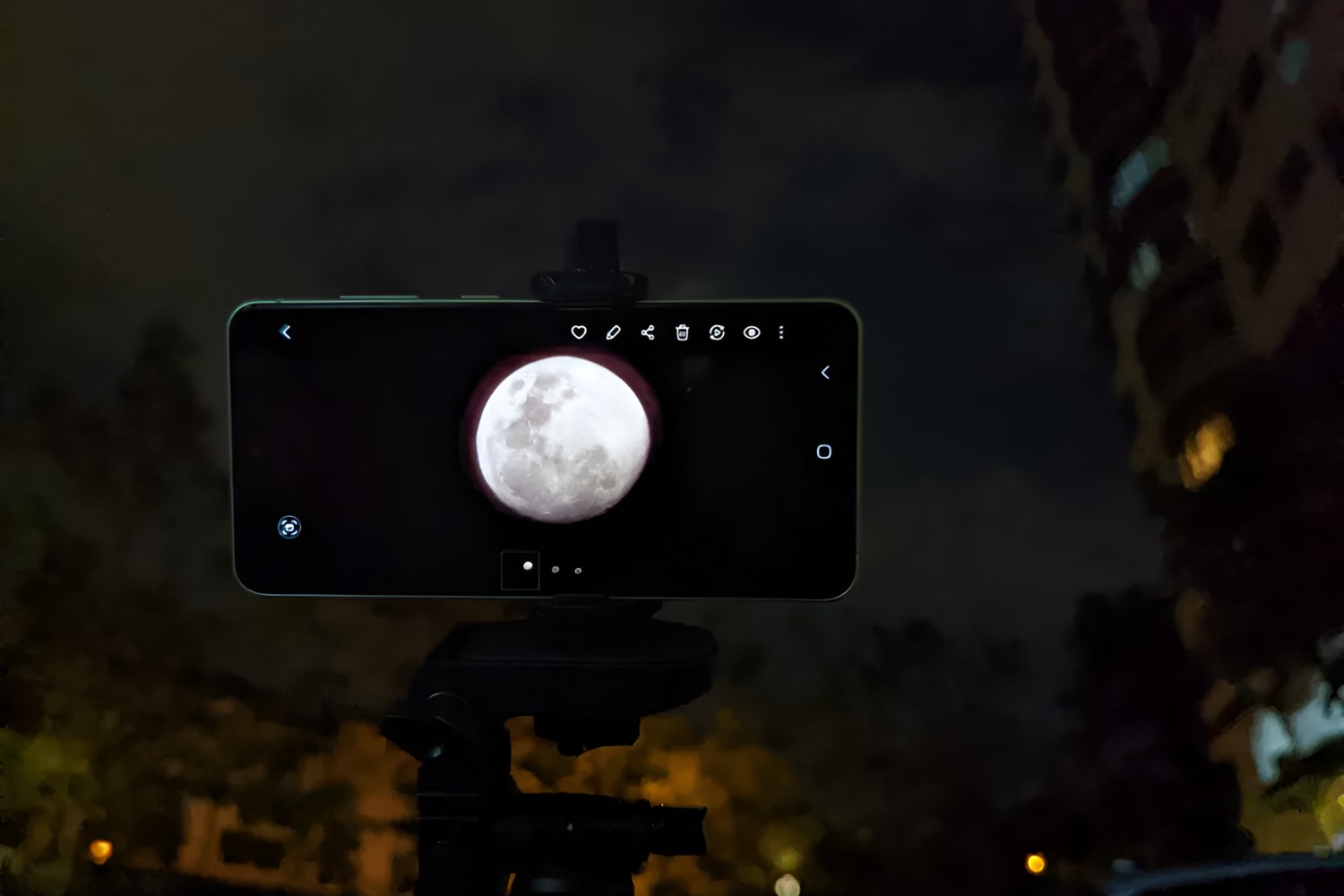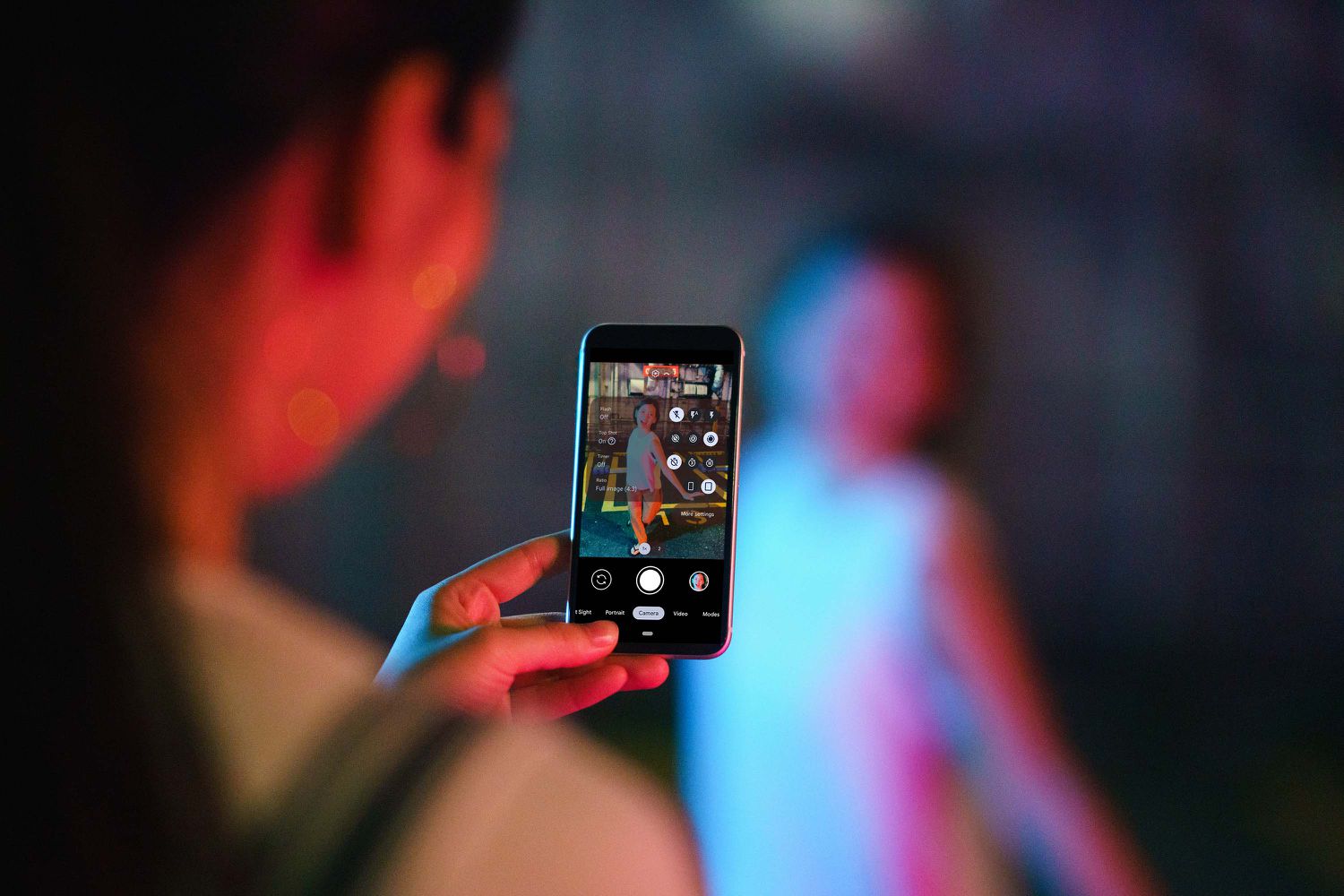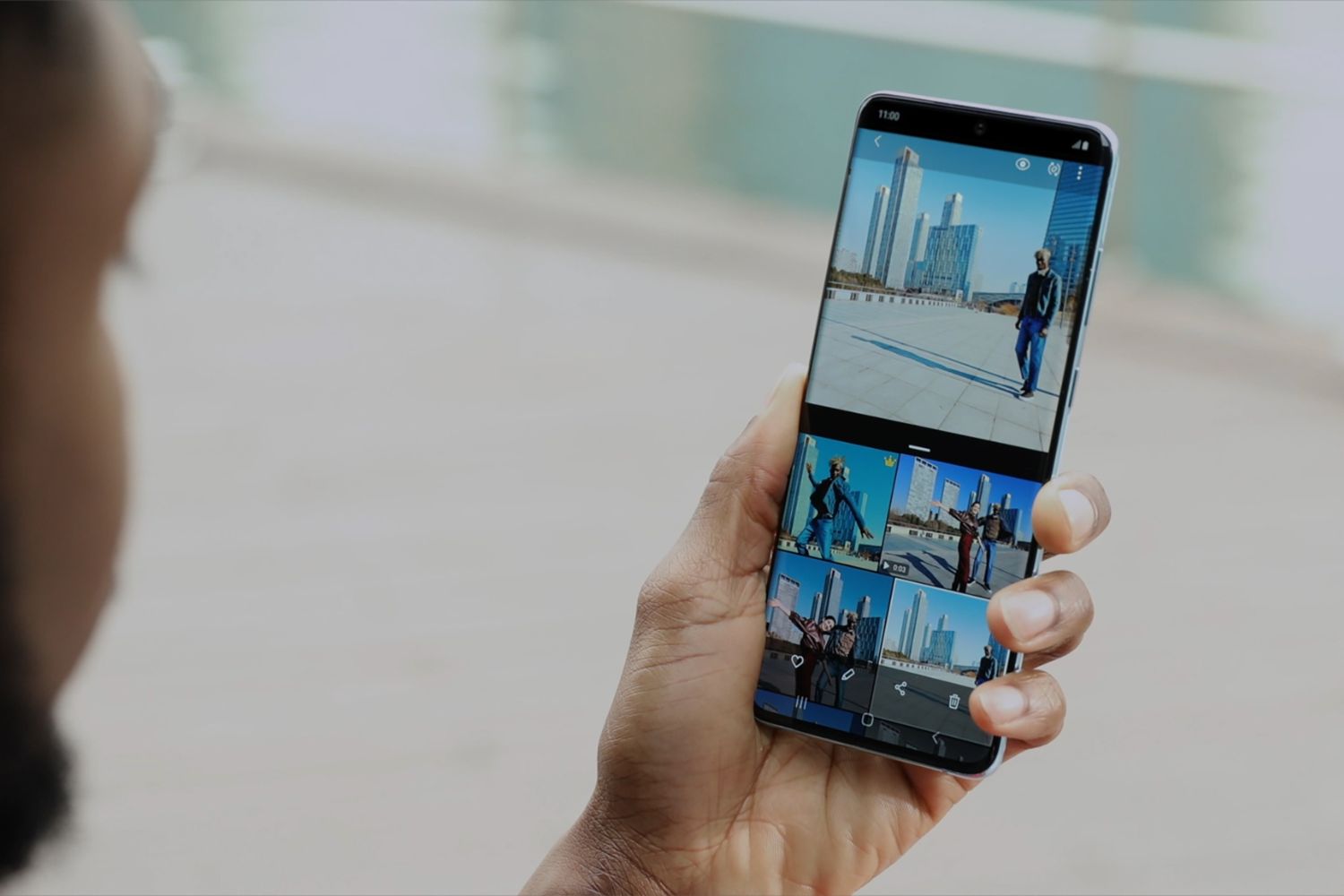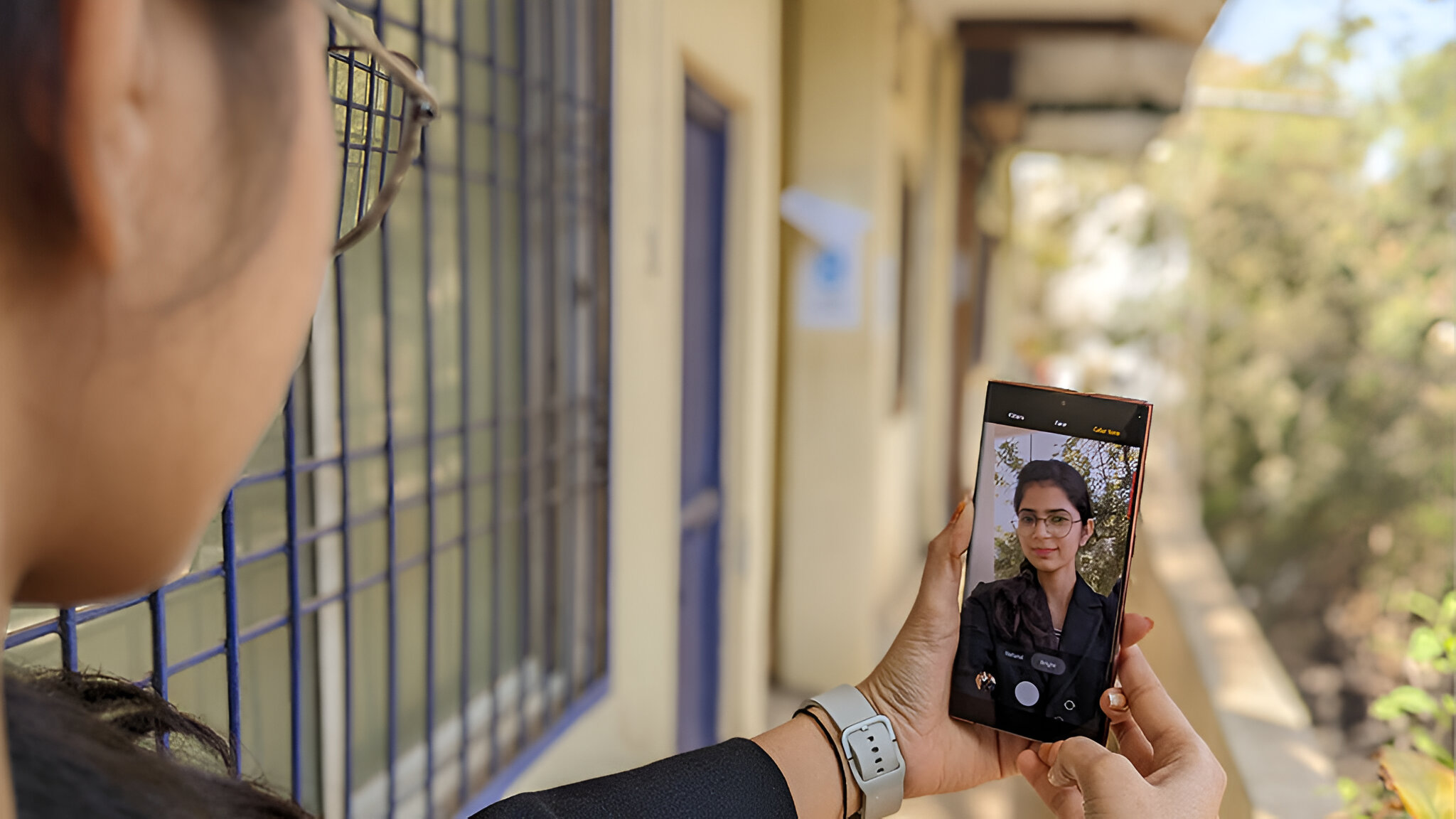Introduction
The Samsung S20 is a powerhouse of a smartphone, equipped with a myriad of features that cater to the needs of both amateur and professional photographers. One such feature that sets the Samsung S20 apart is its ability to adjust the camera shutter speed. Understanding and mastering this function can significantly enhance the quality of your photographs, allowing you to capture stunning images in various lighting conditions.
In this article, we will delve into the intricacies of adjusting the shutter speed on the Samsung S20. Whether you're a photography enthusiast looking to expand your skills or a casual user seeking to improve your snapshots, this guide will equip you with the knowledge and techniques needed to make the most of this advanced camera feature.
By the end of this article, you will have a comprehensive understanding of how to manipulate the shutter speed on your Samsung S20, enabling you to unleash your creativity and capture breathtaking moments with precision and finesse. So, let's embark on this journey to unravel the secrets of adjusting the camera shutter speed on the Samsung S20.
Understanding Shutter Speed
Shutter speed is a fundamental aspect of photography that directly influences the exposure and sharpness of an image. It refers to the length of time the camera's shutter remains open to allow light to reach the camera sensor. In simpler terms, it determines how long the camera's sensor is exposed to light when capturing a photo.
The measurement of shutter speed is typically denoted in seconds or fractions of a second. For instance, a shutter speed of 1/100 means the shutter remains open for one one-hundredth of a second, while a shutter speed of 1/10 indicates a duration of one-tenth of a second. Additionally, some cameras allow for longer exposures, such as 1 second or more, which are represented as whole numbers.
Understanding the concept of shutter speed is crucial for achieving the desired photographic results. A fast shutter speed, such as 1/1000 or higher, is ideal for freezing fast-moving subjects, such as sports action or wildlife, with remarkable clarity. On the other hand, a slow shutter speed, like 1/30 or below, can create captivating motion blur effects, perfect for conveying a sense of movement in a scene or capturing stunning light trails in low-light conditions.
Moreover, the chosen shutter speed significantly impacts the exposure of an image. A faster shutter speed reduces the amount of light reaching the camera sensor, resulting in a darker image, while a slower shutter speed allows more light to enter, producing a brighter picture. This interplay between shutter speed and light is a critical element in achieving well-exposed photographs.
In essence, mastering the manipulation of shutter speed empowers photographers to control the visual dynamics of their images. It offers the flexibility to freeze action, convey motion, and manage exposure, thereby elevating the artistic and technical quality of the captured photos. With this foundational understanding of shutter speed, you are now poised to explore the practical steps to adjust this essential setting on your Samsung S20, which we will delve into in the following section.
Steps to Adjust Shutter Speed on Samsung S20
-
Open the Camera App: Begin by launching the Camera app on your Samsung S20. This can be done by tapping the camera icon on your home screen or accessing it from the apps menu.
-
Access Pro Mode: Once the Camera app is open, navigate to the shooting modes by swiping left or right until you find "Pro" mode. This mode grants you access to advanced camera settings, including the ability to adjust the shutter speed.
-
Select Shutter Speed Option: Upon entering Pro mode, you will notice a range of manual controls displayed on the screen. Look for the shutter speed setting, often represented by the symbol "S" or "Tv" (time value). Tap on this option to activate the shutter speed adjustment feature.
-
Adjust the Shutter Speed: With the shutter speed setting activated, you can now modify the speed to suit your photographic needs. This is typically achieved by swiping up or down on the screen or using on-screen sliders to increase or decrease the shutter speed value.
-
Observe the Changes: As you adjust the shutter speed, pay attention to how it impacts the exposure and sharpness of the image in the camera viewfinder. Experiment with different shutter speeds to understand their effects on the captured scene.
-
Fine-Tune Other Settings: In Pro mode, you also have the flexibility to adjust other manual settings such as ISO, aperture, and white balance to complement the chosen shutter speed and achieve the desired photographic outcome.
-
Capture Your Image: Once you have set the shutter speed to your preference and fine-tuned other relevant settings, you are ready to capture your photograph. Press the shutter button to take the shot and witness the results of your customized shutter speed adjustment.
By following these steps, you can seamlessly adjust the shutter speed on your Samsung S20, unlocking a realm of creative possibilities and enabling you to capture stunning images tailored to your artistic vision and environmental conditions.
Tips for Using Shutter Speed on Samsung S20
Mastering the art of adjusting shutter speed on your Samsung S20 opens up a world of creative opportunities, allowing you to capture captivating images in diverse scenarios. To maximize the potential of this feature and elevate your photography skills, consider the following tips and techniques:
1. Freeze Fast-Moving Subjects
Utilize a fast shutter speed, such as 1/500 or higher, to freeze the motion of swiftly moving subjects. This is particularly effective when photographing sports events, wildlife in action, or any dynamic scene where you aim to capture crisp, detailed images without motion blur.
2. Embrace Motion Blur
Experiment with slower shutter speeds, such as 1/30 or below, to introduce captivating motion blur effects into your photographs. This technique is ideal for conveying a sense of movement in a scene, capturing the graceful flow of waterfalls, or creating mesmerizing light trails in low-light environments.
3. Consider the Lighting Conditions
Be mindful of the available light when adjusting the shutter speed. In well-lit environments, faster shutter speeds can help maintain sharpness and clarity, while in low-light settings, slower shutter speeds may be necessary to allow sufficient light to reach the camera sensor.
4. Stabilize Your Device
When using slower shutter speeds, ensure your Samsung S20 is stabilized to minimize the risk of camera shake, which can result in blurry images. Consider using a tripod or bracing your device against a stable surface to achieve steady shots, especially in low-light situations.
5. Experiment and Learn
Take the time to experiment with different shutter speeds in various shooting scenarios. Observe how the chosen speed influences the visual outcome of your photographs and use this hands-on experience to refine your understanding of shutter speed manipulation.
6. Combine with Other Manual Settings
Explore the synergy between shutter speed and other manual settings, such as ISO and aperture, to achieve optimal exposure and creative effects. Understanding how these settings interact can empower you to capture visually compelling and well-balanced images.
7. Capture Action with Burst Mode
In situations where you need to capture fast-paced action, consider utilizing the burst mode feature in conjunction with an appropriate shutter speed. This allows you to take a rapid sequence of shots, increasing the likelihood of capturing the perfect moment.
By integrating these tips into your photographic endeavors, you can harness the full potential of the shutter speed adjustment feature on your Samsung S20, expanding your creative horizons and producing images that resonate with depth and visual impact.
Conclusion
In conclusion, the ability to adjust the camera shutter speed on the Samsung S20 empowers users to elevate their photography to new heights. By gaining a comprehensive understanding of shutter speed and mastering its manipulation, individuals can capture images that vividly convey motion, freeze fast-paced action, and adapt to diverse lighting conditions with precision and artistry.
The Samsung S20's Pro mode provides a user-friendly platform for enthusiasts and professionals alike to explore the nuances of shutter speed adjustment, offering a seamless and intuitive interface for honing their photographic skills. Through the practical steps outlined in this guide, users can confidently navigate the process of accessing and modifying the shutter speed setting, unlocking a realm of creative possibilities that enhance the visual storytelling potential of their images.
Furthermore, the tips and techniques shared in this article serve as invaluable resources for leveraging shutter speed to its fullest potential. From freezing the dynamic energy of sports events to capturing the graceful flow of water in motion blur, the versatility of shutter speed empowers photographers to craft compelling visual narratives that resonate with depth and emotion.
As users embrace the art of shutter speed manipulation on the Samsung S20, they embark on a journey of exploration and discovery, honing their craft with each photograph captured. The fusion of technical proficiency and artistic expression facilitated by the control of shutter speed enables individuals to transcend the ordinary and transform everyday moments into extraordinary visual masterpieces.
Ultimately, the ability to adjust the camera shutter speed on the Samsung S20 transcends mere functionality; it embodies the fusion of technology and creativity, empowering users to paint with light and time, capturing the essence of fleeting moments with unparalleled clarity and vision. With this newfound knowledge and skill, users can embark on a photographic odyssey, where each image becomes a testament to their mastery of the art of shutter speed adjustment on the Samsung S20.