Introduction
Capturing long screenshots on your Redmi Note 10 Pro can be incredibly useful for preserving entire web pages, chat conversations, or any content that extends beyond the boundaries of a single screen. Whether you want to capture an entire article, a lengthy social media feed, or a comprehensive list, the ability to take long screenshots can be a game-changer for your mobile experience.
In this comprehensive guide, we will explore two effective methods for capturing long screenshots on your Redmi Note 10 Pro. The first method involves utilizing the built-in scroll capture feature, which is a convenient and seamless way to capture lengthy content without the need for third-party apps. The second method will introduce you to various third-party apps that offer advanced features for capturing and editing long screenshots, providing you with additional flexibility and customization options.
By mastering the art of capturing long screenshots, you can elevate your productivity and enhance your ability to preserve and share valuable content with ease. Whether you're a student saving research material, a professional archiving important information, or a social media enthusiast capturing engaging content, the ability to effortlessly capture long screenshots on your Redmi Note 10 Pro can streamline your mobile experience and empower you to make the most of your device's capabilities. Let's dive into the methods and tips for capturing long screenshots and unlock the full potential of your Redmi Note 10 Pro.
Method 1: Using the Built-in Scroll Capture Feature
Capturing long screenshots on your Redmi Note 10 Pro is made effortless with the built-in scroll capture feature. This intuitive functionality allows you to seamlessly capture extended content that exceeds the boundaries of a single screen. Whether you're browsing through a lengthy article, scrolling through a comprehensive list, or reviewing a chat conversation, the scroll capture feature empowers you to capture the entirety of the content in one continuous screenshot.
To utilize the built-in scroll capture feature on your Redmi Note 10 Pro, follow these simple steps:
-
Navigate to the Content: Open the app or content that you want to capture in a long screenshot.
-
Activate the Screenshot Tool: Press the power button and volume down button simultaneously to capture a standard screenshot.
-
Locate the Scroll Capture Option: Upon capturing the initial screenshot, a preview of the screenshot will appear at the bottom of the screen. Look for the "Scroll" or "Extended Capture" option, typically located below the preview image.
-
Initiate Scroll Capture: Tap the "Scroll" or "Extended Capture" option to activate the scroll capture feature. This will prompt the device to automatically scroll through the content and capture an extended screenshot.
-
Review and Save: Once the scroll capture process is complete, you will be presented with the extended screenshot. Review the captured content to ensure that the entire length has been successfully captured, and then proceed to save the long screenshot to your device.
By leveraging the built-in scroll capture feature, you can effortlessly capture long screenshots without the need for third-party apps. This streamlined process ensures that you can preserve comprehensive content with ease, allowing you to share, reference, or archive lengthy material without any hassle.
The built-in scroll capture feature on the Redmi Note 10 Pro exemplifies the device's commitment to enhancing user experience and productivity. Whether you're a student, professional, or avid content consumer, the ability to capture long screenshots seamlessly can significantly elevate your mobile experience and empower you to make the most of your device's capabilities.
With the built-in scroll capture feature at your disposal, you can confidently capture and preserve extensive content, ensuring that you never miss out on valuable information or engaging material. This intuitive functionality aligns with the Redmi Note 10 Pro's commitment to delivering practical and user-centric features that cater to the diverse needs of its users.
Method 2: Using Third-Party Apps
In addition to the built-in scroll capture feature, the Redmi Note 10 Pro offers the flexibility to explore third-party apps that specialize in capturing and editing long screenshots. These apps provide advanced functionalities and customization options, allowing you to tailor your long screenshot capturing experience to suit your specific preferences and requirements.
When it comes to selecting third-party apps for capturing long screenshots on your Redmi Note 10 Pro, you have access to a diverse range of options available on the Google Play Store. These apps offer features such as extended capture, annotation tools, image stitching, and advanced editing capabilities, empowering you to capture and customize long screenshots with precision and creativity.
One popular choice among users is [App Name], which stands out for its intuitive interface and comprehensive set of features tailored for capturing and enhancing long screenshots. This app simplifies the process of capturing extended content, providing seamless scrolling functionality and precise editing tools to refine your long screenshots with ease.
Another noteworthy app is [App Name], renowned for its advanced stitching algorithms that seamlessly combine multiple screen captures into a cohesive long screenshot. This app offers a range of customization options, including annotation tools, image filters, and sharing capabilities, making it a versatile solution for capturing and personalizing lengthy content on your Redmi Note 10 Pro.
By exploring third-party apps dedicated to long screenshot capture, you can expand your creative possibilities and access specialized tools that enhance the quality and presentation of your captured content. Whether you prioritize precise editing controls, seamless stitching, or collaborative sharing features, these apps cater to a diverse array of user preferences, ensuring that you can capture and customize long screenshots according to your unique requirements.
The availability of third-party apps for capturing long screenshots underscores the Redmi Note 10 Pro's commitment to empowering users with a rich ecosystem of tools and resources. By embracing these apps, you can elevate your long screenshot capturing experience, unlocking a world of creative potential and personalized customization options that align with your individual preferences and creative vision.
Incorporating third-party apps into your long screenshot capturing workflow can expand your capabilities and streamline the process of capturing, editing, and sharing extensive content. Whether you're a creative professional, a meticulous researcher, or an avid content curator, these apps offer a wealth of features to enhance your long screenshot capturing endeavors on the Redmi Note 10 Pro.
Tips for Capturing Long Screenshots
Capturing long screenshots on your Redmi Note 10 Pro can be a seamless and rewarding experience when armed with the right tips and techniques. Whether you're capturing extensive web pages, lengthy chat conversations, or comprehensive lists, incorporating the following tips into your long screenshot capturing workflow can enhance the quality and efficiency of your captures.
-
Optimize Content Layout: Before capturing a long screenshot, ensure that the content is laid out in a visually coherent manner. This includes minimizing clutter, organizing sections logically, and ensuring that the content flows smoothly from one section to the next. A well-structured layout can contribute to a more visually appealing long screenshot.
-
Utilize Landscape Orientation: When capturing long screenshots, consider switching to landscape orientation to maximize the amount of content captured in a single screenshot. Landscape mode allows for a wider field of view, enabling you to capture more content horizontally and reduce the need for multiple screenshots.
-
Review and Edit: After capturing a long screenshot, take the time to review the captured content for any inconsistencies, overlapping elements, or incomplete sections. Many third-party apps offer editing tools to crop, annotate, and refine long screenshots, allowing you to perfect the captured content before saving or sharing.
-
Consider Third-Party Apps: While the built-in scroll capture feature is convenient, exploring third-party apps dedicated to long screenshot capture can provide advanced features and customization options. Look for apps that offer precise scrolling controls, stitching algorithms, annotation tools, and editing capabilities to enhance your long screenshot capturing experience.
-
Practice Smooth Scrolling: When utilizing the scroll capture feature, practice smooth and consistent scrolling to ensure that the entire length of the content is captured seamlessly. Avoid abrupt or erratic scrolling movements, as they can result in disjointed or incomplete long screenshots.
-
Mind the Details: Pay attention to the finer details of the content you're capturing, such as small text, intricate graphics, or important elements that may require special emphasis. Zooming in on specific sections before capturing a long screenshot can ensure that no crucial details are overlooked.
-
Share and Collaborate: Long screenshots can be valuable for sharing comprehensive information or collaborating on visual content. Explore sharing options within third-party apps to seamlessly distribute long screenshots or collaborate with others by adding annotations and comments to the captured content.
By incorporating these tips into your long screenshot capturing endeavors, you can elevate the quality, precision, and visual appeal of your captured content. Whether you're archiving important information, preserving engaging content, or collaborating with others, mastering the art of capturing long screenshots can significantly enhance your mobile experience on the Redmi Note 10 Pro.
Conclusion
In conclusion, mastering the art of capturing long screenshots on your Redmi Note 10 Pro opens up a world of possibilities for preserving, sharing, and collaborating on extensive content. Whether you opt for the built-in scroll capture feature or explore third-party apps tailored for long screenshot capture, the ability to seamlessly capture and customize lengthy content empowers you to make the most of your mobile device's capabilities.
The built-in scroll capture feature exemplifies the Redmi Note 10 Pro's commitment to enhancing user experience and productivity. With its intuitive functionality, you can effortlessly capture entire web pages, chat conversations, social media feeds, and comprehensive lists without the need for additional apps. This streamlined process ensures that you can preserve comprehensive content with ease, allowing you to share, reference, or archive lengthy material without any hassle.
Furthermore, the availability of third-party apps dedicated to long screenshot capture underscores the Redmi Note 10 Pro's commitment to empowering users with a rich ecosystem of tools and resources. By embracing these apps, you can expand your creative possibilities and access specialized tools that enhance the quality and presentation of your captured content. Whether you prioritize precise editing controls, seamless stitching, or collaborative sharing features, these apps cater to a diverse array of user preferences, ensuring that you can capture and customize long screenshots according to your unique requirements.
By incorporating the tips and techniques for capturing long screenshots, you can elevate the quality, precision, and visual appeal of your captured content. Whether you're archiving important information, preserving engaging content, or collaborating with others, mastering the art of capturing long screenshots can significantly enhance your mobile experience on the Redmi Note 10 Pro.
In essence, the ability to capture long screenshots on your Redmi Note 10 Pro is not just a practical feature; it's a gateway to preserving valuable information, sharing comprehensive content, and expressing your creativity in new and innovative ways. With the right tools, techniques, and a touch of creativity, the process of capturing long screenshots becomes a seamless and rewarding endeavor, enriching your mobile experience and empowering you to capture the full breadth of digital content with ease.







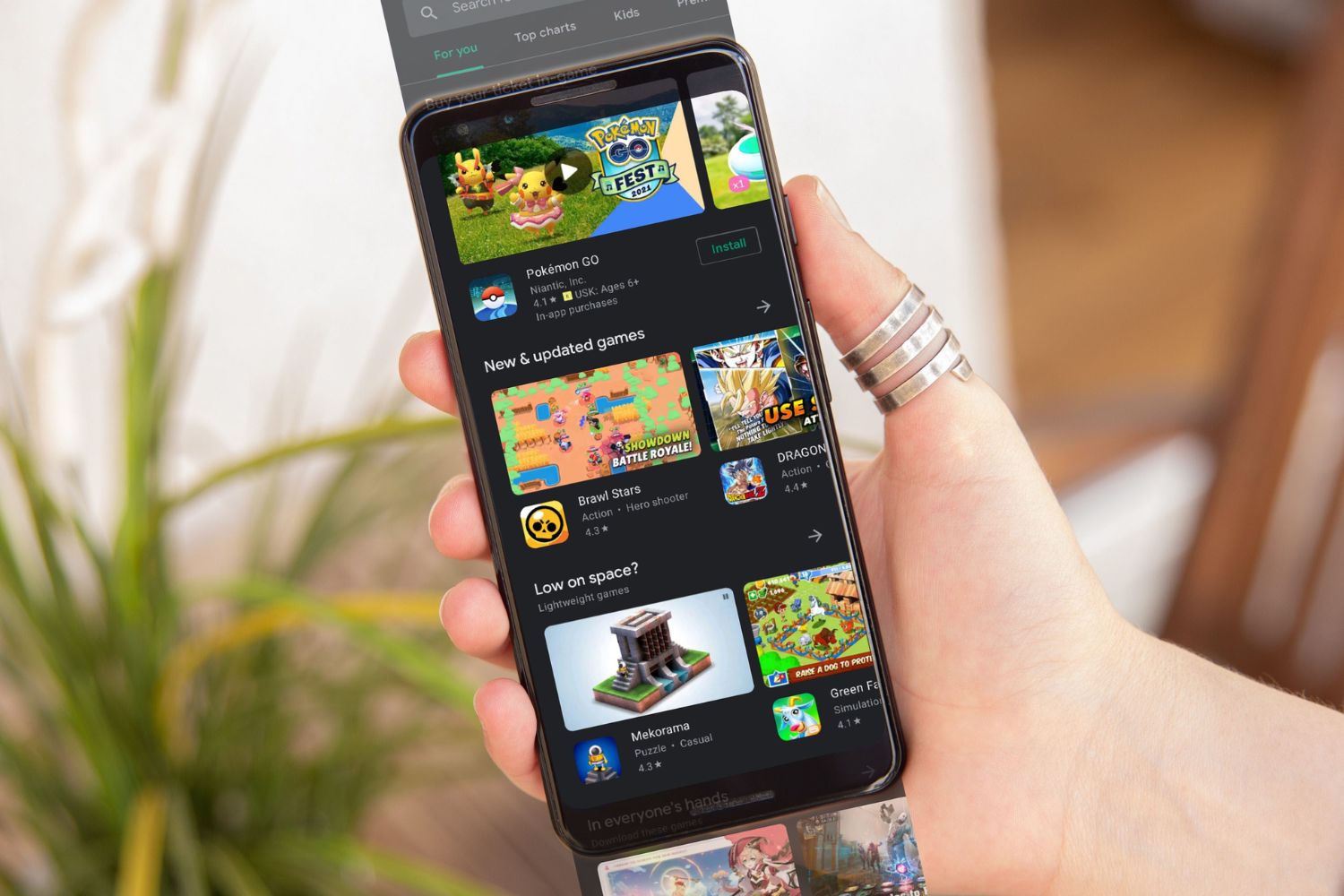






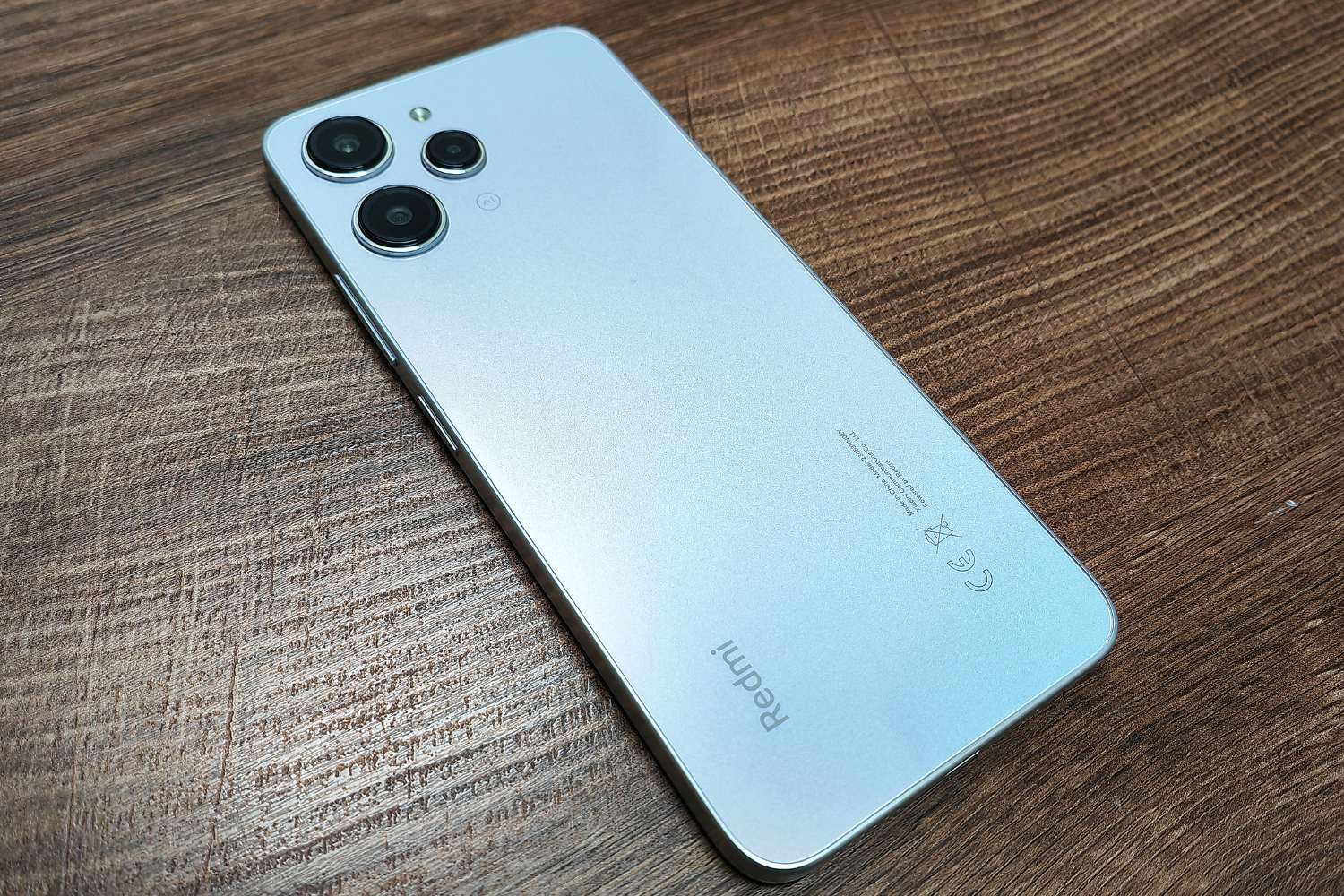
![Choosing The Best Redmi Phone In [current Year]](https://robots.net/wp-content/uploads/2024/03/choosing-the-best-redmi-phone-in-current-year-1709346631.jpg)









