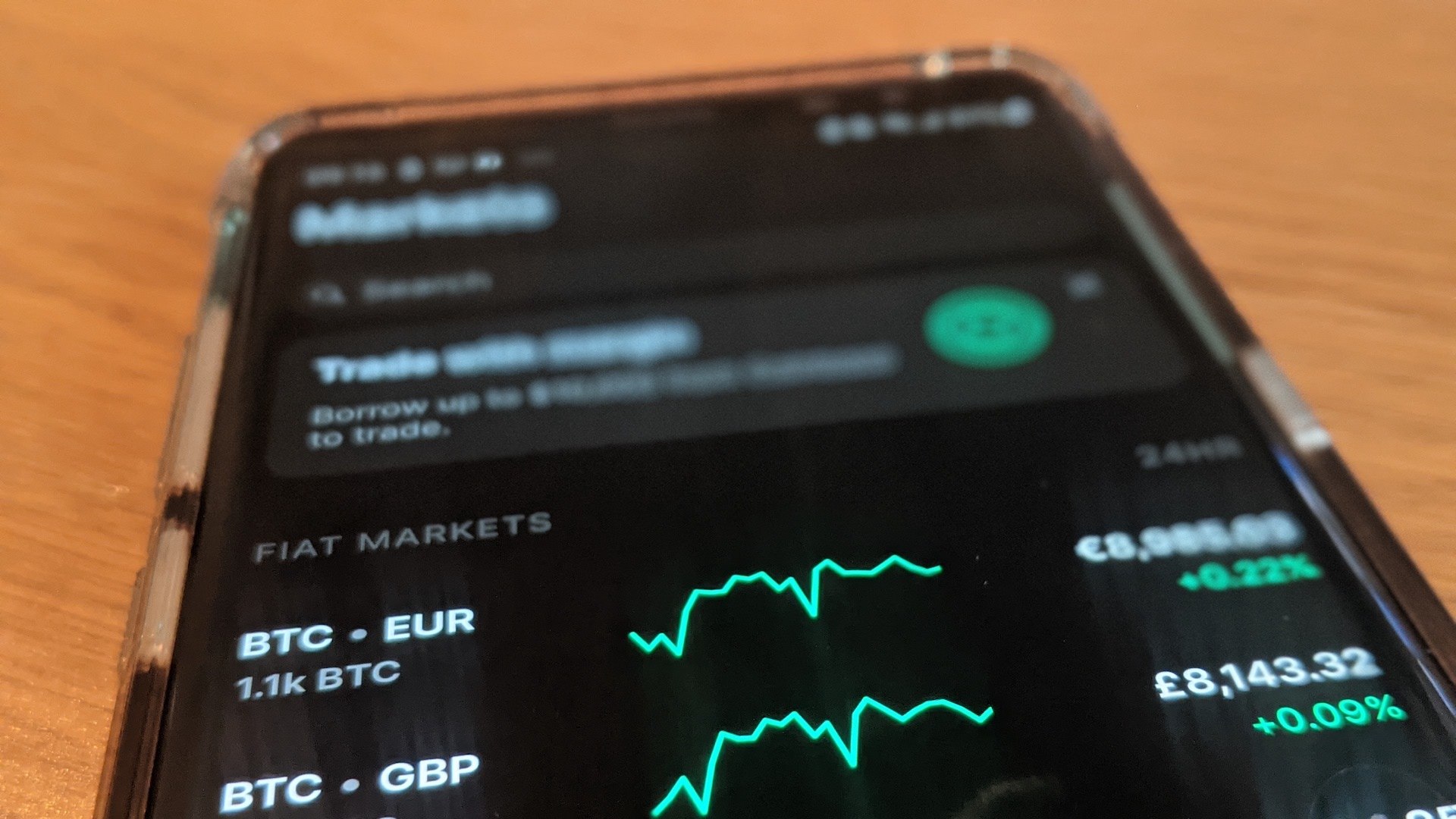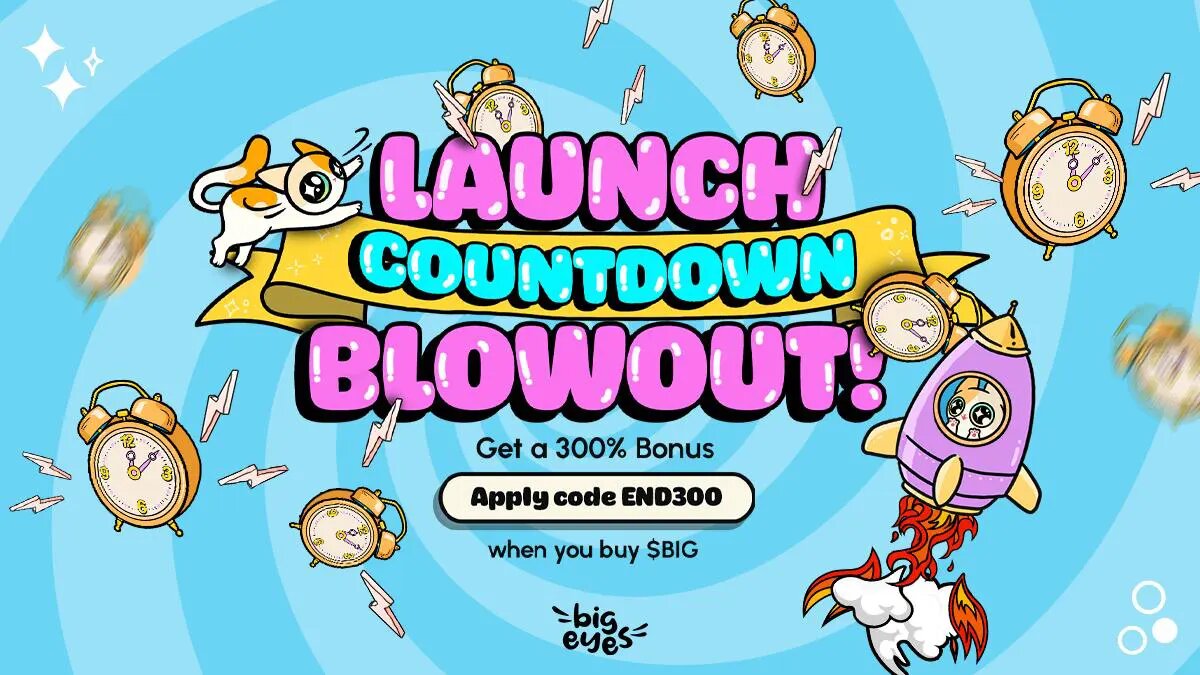Introduction
If you’re new to the world of cryptocurrency and want to transfer your digital assets from Crypto.com to another platform or wallet, you’ve come to the right place. Transferring cryptocurrencies can seem daunting at first, but with the right guidance, it can be a straightforward process.
Crypto.com is a popular cryptocurrency exchange and wallet provider that allows users to buy, sell, and store various digital currencies. It offers a secure and user-friendly platform for managing your crypto assets. Whether you’re looking to diversify your cryptocurrency portfolio, participate in token sales, or simply move your assets to a different wallet, transferring crypto from Crypto.com is relatively easy.
In this guide, we’ll walk you through the step-by-step process of transferring crypto from Crypto.com. We’ll cover everything from creating an account on Crypto.com, setting up a wallet, choosing the cryptocurrency for transfer, generating the recipient address, and executing the actual transfer. By the end of this guide, you’ll have the knowledge and confidence to navigate the transfer process seamlessly.
It’s important to note that the specific steps may vary slightly depending on the cryptocurrency you’re transferring and the destination wallet or platform you wish to use. This guide provides a general framework that can be applied to most transfers from Crypto.com. Be sure to consult the instructions provided by your chosen destination platform for any additional requirements or specific details.
Now, let’s dive into the step-by-step process of transferring crypto from Crypto.com!
Step 1: Create an Account on Crypto.com
Before you can start transferring crypto from Crypto.com, you need to create an account on their platform. Here’s how to get started:
1. Visit the Crypto.com website: Go to the official Crypto.com website in your preferred web browser.
2. Sign up for an account: Click on the “Sign Up” button to initiate the account creation process. You will be prompted to provide your email address and choose a secure password for your account. Make sure to use a strong password to protect your account.
3. Complete the verification process: To ensure the security and compliance of their platform, Crypto.com requires users to undergo a verification process. Follow the instructions provided to complete the necessary verification steps. This typically involves verifying your email address, providing personal identification documents, and completing a Know Your Customer (KYC) process.
4. Enable two-factor authentication (2FA): To add an extra layer of security to your account, we highly recommend enabling 2FA. This can be done through the settings or security section of your Crypto.com account. 2FA will require you to provide a unique verification code generated by an authentication app like Google Authenticator or Authy during the login process.
5. Fund your account (optional): Once your account is successfully created, you have the option to fund it with your preferred cryptocurrency or fiat currency. This will allow you to have a balance available for future transfers or trading activities. Crypto.com provides various funding options, including bank transfers, credit/debit cards, and crypto deposits.
After completing these steps, you are now ready to proceed with transferring crypto from your Crypto.com account to another wallet or platform. But before we dive into the transfer process, make sure you have set up a wallet to receive the transferred cryptocurrency, which we will cover in the next step.
Step 2: Set Up a Wallet
Before you can transfer crypto from Crypto.com, you need to have a wallet to receive and store the transferred cryptocurrency. If you already have a compatible wallet, you can skip this step. Otherwise, follow these instructions to set up a wallet:
1. Choose a wallet: There are various types of wallets available, including hardware wallets, software wallets, and online wallets. Consider your security needs and preferences when selecting a wallet.
2. Download or access the wallet: Depending on the type of wallet you choose, you may need to download software onto your computer or smartphone, or you can access an online wallet through a web browser.
3. Create a new wallet: If you’re using a software or online wallet, you will typically be guided through a setup process to create a new wallet. This usually involves choosing a strong password or PIN and generating a backup phrase or recovery seed.
4. Secure your wallet: Once your wallet is set up, take the necessary steps to ensure its security. Enable any available security features, such as two-factor authentication (2FA) or biometric authentication, and consider storing your backup phrase or recovery seed in a safe and separate location.
5. Obtain your wallet address: Every wallet has a unique address, which you will need to provide when initiating the transfer from Crypto.com. In your wallet, navigate to the receive or deposit section to find your wallet address. It is usually a long string of letters and numbers.
Once you have set up your wallet and obtained your wallet address, you are ready to move on to the next step: choosing the cryptocurrency for transfer.
Step 3: Choose the Cryptocurrency for Transfer
Now that you have set up your wallet, it’s time to decide which cryptocurrency you want to transfer from Crypto.com. Crypto.com supports a wide range of cryptocurrencies, including popular ones like Bitcoin (BTC), Ethereum (ETH), and Litecoin (LTC), as well as various altcoins.
Here’s how to choose the cryptocurrency for transfer:
1. Login to your Crypto.com account: Visit the Crypto.com website and log in using your credentials.
2. Navigate to the Wallet section: Once logged in, locate and click on the “Wallet” or “Account” section of your Crypto.com account. This will display the list of available cryptocurrencies.
3. Choose the desired cryptocurrency: From the list, select the cryptocurrency you want to transfer. Take note of its name and ticker symbol (e.g., BTC for Bitcoin, ETH for Ethereum).
4. Check the available balance: Ensure that you have a sufficient balance of the chosen cryptocurrency in your Crypto.com account to cover the desired transfer amount and any associated fees.
When choosing a cryptocurrency for transfer, consider factors such as transaction fees, processing times, and the receiving wallet’s compatibility with the selected cryptocurrency. Some wallets may only support specific cryptocurrencies, so it’s important to verify the compatibility beforehand.
Keep in mind that the steps mentioned above may vary slightly depending on Crypto.com’s interface and any updates they make to their platform. It’s always a good idea to double-check their official documentation or contact their customer support if you encounter any difficulties or have questions regarding the available cryptocurrencies.
Once you have selected the cryptocurrency for transfer, proceed to the next step: generating the recipient address in your chosen wallet.
Step 4: Generate the Recipient Address
After choosing the cryptocurrency for transfer, the next step is to generate the recipient address in your chosen wallet. The recipient address is where you will send the cryptocurrency from your Crypto.com account. Here’s how to generate the recipient address:
1. Open your wallet: Launch the wallet application or access the online wallet you set up in Step 2.
2. Navigate to the receive or deposit section: Look for the option to receive or deposit cryptocurrency in your wallet’s interface. This is where you’ll generate the recipient address.
3. Select the cryptocurrency: If your wallet supports multiple cryptocurrencies, choose the same cryptocurrency that you selected in Step 3 for transfer.
4. Generate the address: Click on the “Generate” or “Get Address” button to generate a new address for receiving the cryptocurrency. The wallet will provide you with a unique address consisting of alphanumeric characters.
5. Copy the address: Once the address is generated, click on the “Copy” or “Copy Address” button to copy the recipient address to your clipboard. You can also manually select and copy the address from the provided field.
It’s crucial to ensure the accuracy of the recipient address when copying it. Double-check that there are no typos or missing characters, as an incorrect address could result in the loss of your transferred cryptocurrency.
Additionally, some wallets may provide additional options for generating a new address, such as QR codes for easy scanning. If applicable, you can use the QR code or the provided address to receive the cryptocurrency.
Once you have successfully generated and copied the recipient address, we can move on to the next step: navigating to the transfer section in your Crypto.com account.
Step 5: Go to Crypto.com App
To initiate the transfer of cryptocurrency from your Crypto.com account, you need to access the Crypto.com mobile app. The Crypto.com app is available for both iOS and Android devices and provides a convenient and intuitive interface for managing your crypto assets. Follow these steps to access the app:
1. Download the Crypto.com app: Visit the App Store or Google Play Store on your mobile device and search for “Crypto.com”. Download and install the app that appears with the official Crypto.com logo.
2. Open the Crypto.com app: Once the app is installed, tap on its icon to open it on your mobile device. You will be greeted with the Crypto.com logo, followed by a login screen.
3. Login to your Crypto.com account: Enter your login credentials, which consist of your email address and password, to access your Crypto.com account. If you have enabled two-factor authentication (2FA), you will also be prompted to enter the verification code generated by your authentication app.
4. Welcome to your Crypto.com account: After logging in, you will be presented with the main dashboard of your Crypto.com account on the app. This dashboard provides an overview of your balances, transactions, and other account-related information.
The Crypto.com app offers a range of features and functionalities to explore, including buying, selling, and trading cryptocurrencies, staking rewards, card management, and more. However, for the purpose of transferring cryptocurrency, our focus will be on the transfer section, which we will navigate to in the next step.
Now that you have successfully accessed the Crypto.com app, you’re one step closer to transferring your cryptocurrency. In the following step, we will guide you through navigating to the transfer section within the Crypto.com app.
Step 6: Navigate to the Transfer Section
Now that you have launched the Crypto.com app and logged into your account, it’s time to navigate to the transfer section. The transfer section within the Crypto.com app is where you can initiate the process of transferring your cryptocurrency. Follow these steps to find the transfer section:
1. Open the Crypto.com app: Locate and tap on the Crypto.com app icon on your mobile device’s home screen to launch the app.
2. Login to your Crypto.com account: Enter your email and password to log into your Crypto.com account. If you have enabled two-factor authentication (2FA), you will be prompted to enter the verification code from your authentication app as well.
3. Access the main dashboard: Once you’re logged in, you will be taken to the main dashboard of your Crypto.com account. This is where you can view your account balances and recent transactions.
4. Locate the transfer section: Look for the button or icon that represents transfers within the Crypto.com app. The specific placement and design may vary depending on the version of the app you are using.
5. Tap on the transfer section: Once you have located the transfer section, tap on it to access the transfer interface. This is where you will input the necessary details to initiate the transfer.
The transfer section in the Crypto.com app will allow you to specify the recipient address, choose the cryptocurrency you want to transfer, and set the transfer amount. It may also provide additional options or features depending on the specific functionality of the app.
If you are having trouble locating the transfer section or need further assistance, consult the app’s user guide or refer to the Crypto.com support documentation. Their support team is also available to provide guidance and address any concerns.
Now that you have successfully navigated to the transfer section, we can move on to the next step: entering the recipient address for your cryptocurrency transfer.
Step 7: Enter the Recipient Address
Now that you have accessed the transfer section within the Crypto.com app, the next step is to enter the recipient address. The recipient address is the wallet address to which you want to transfer your cryptocurrency. Let’s go through the process of entering the recipient address:
1. Locate the recipient address field: Within the transfer section of the Crypto.com app, you should see a designated field where you can enter the recipient address. Look for a labeled field or an input box specifically for the address.
2. Copy the recipient address: Open your wallet (the one you set up in Step 2) and navigate to the section where you generated the recipient address. Once you have located the correct address, copy it to your device’s clipboard. This can usually be done by tapping and holding on the address or using the provided “Copy” button.
3. Paste the recipient address: Return to the Crypto.com app and tap on the recipient address field. Use your device’s paste function to insert the copied wallet address into the appropriate field, ensuring the address is entered accurately.
4. Check the recipient address: Before proceeding, double-check the recipient address you entered to ensure it matches the one from your wallet. It’s vital to enter the correct address to ensure the successful transfer of your cryptocurrency.
5. Continue to the next step: Once you have entered and confirmed the recipient address, you can proceed to the next step in the Crypto.com app, which involves specifying the transfer amount.
It’s crucial to exercise caution and verify the recipient address multiple times to avoid any errors. Cryptocurrency transfers are irreversible, and sending funds to the wrong address can result in permanent loss.
If you encounter any difficulties or have any concerns during the process of entering the recipient address, consult the Crypto.com app’s user guide or reach out to their customer support for further assistance.
Now that you have successfully entered the recipient address, we can move on to the next step: specifying the transfer amount for your cryptocurrency.
Step 8: Specify the Transfer Amount
After entering the recipient address in the Crypto.com app, the next step is to specify the transfer amount for your cryptocurrency. This step allows you to determine how much of the selected cryptocurrency you want to transfer. Let’s walk through the process of specifying the transfer amount:
1. Locate the transfer amount field: Within the transfer section of the Crypto.com app, you should see a designated field where you can specify the transfer amount. Look for a labeled field or an input box specifically for the amount.
2. Choose the transfer currency: Some platforms may support multiple cryptocurrencies, so ensure that you have selected the correct cryptocurrency for the transfer. If necessary, use a dropdown menu or selection buttons to choose the relevant cryptocurrency.
3. Enter the transfer amount: Type in or use the provided numerical keypad to enter the desired amount of cryptocurrency you want to transfer. Ensure that the amount you enter is within the available balance in your Crypto.com account.
4. Check the transfer amount: Before proceeding to the next step, take a moment to review the transfer amount you have specified. Ensure it accurately reflects the intended transfer amount and that it aligns with your transfer goals.
5. Continue to the next step: Once you have confirmed the transfer amount, you can proceed to the next step in the Crypto.com app, which typically involves reviewing and confirming the transaction details.
It’s important to note that some platforms or wallets may have minimum or maximum transfer limits for certain cryptocurrencies, so be mindful of any restrictions that may apply. Additionally, keep in mind that there may be transaction fees associated with the transfer, which will affect the final amount received by the recipient.
If you have any doubts or questions about specifying the transfer amount, consult the Crypto.com app’s user guide or reach out to their customer support for further clarification.
Now that you have successfully specified the transfer amount, we can move on to the next step: reviewing and confirming the transaction details.
Step 9: Review and Confirm the Transaction
After specifying the transfer amount in the Crypto.com app, it’s essential to review and confirm the transaction details before proceeding. This step ensures that you have entered the correct information and allows you to double-check the transfer before finalizing it. Let’s go through the process of reviewing and confirming the transaction:
1. Transaction summary: The Crypto.com app will provide a summary of the transaction details for your review. This typically includes the recipient address, transfer amount, transaction fee (if applicable), and any additional information related to the transfer.
2. Verify the recipient address: Take a moment to carefully examine the recipient address displayed in the transaction summary. Make sure it matches the exact address of the wallet where you want to send the cryptocurrency.
3. Check the transfer amount: Confirm that the transfer amount displayed in the transaction summary corresponds to the amount you wish to send. Ensure it aligns with your transfer goals and take note of any associated transaction fees.
4. Verify other transaction details: Pay attention to any additional details presented in the transaction summary, such as network fees, transfer notes, or any options related to the transaction. Ensure everything matches your intentions and expectations.
5. Confirm the transaction: Once you have reviewed all the details and are satisfied with the information presented, look for the “Confirm” or “Send” button within the Crypto.com app. Tap on this button to initiate the transfer.
It’s crucial to review the transaction details carefully to avoid any mistakes or errors that could lead to the loss of your cryptocurrency. Cryptocurrency transactions are often irreversible, and once the transfer is confirmed, it is challenging to undo the transaction.
If you notice any errors or need to make adjustments, cancel the transaction and repeat steps 7 and 8 to enter the correct recipient address or transfer amount.
If you have any concerns or questions regarding the transaction details, consult the Crypto.com app’s user guide or reach out to their customer support for further assistance.
Now that you have reviewed and confirmed the transaction, we can move on to the next step: waiting for the transfer to complete.
Step 10: Wait for the Transfer to Complete
After confirming the transaction in the Crypto.com app, the final step in transferring cryptocurrency is to patiently wait for the transfer to complete. The speed of the transfer can vary depending on various factors, including the blockchain network’s congestion and the specific cryptocurrency being transferred. Here’s what to expect during this waiting period:
1. Transaction processing time: Cryptocurrency transactions typically require some time to be processed and included in a block on the blockchain. This processing time can range from a few minutes to several hours, or even longer for certain cryptocurrencies with slower block times. It’s important to understand that you might not see the transfer reflected immediately in the recipient wallet.
2. Blockchain confirmations: To ensure the security and validity of the transaction, it needs to be confirmed by the blockchain network. The number of confirmations required varies depending on the cryptocurrency being transferred. Typically, a higher number of confirmations increases the transaction’s finality.
3. Monitor the transfer progress: You can keep track of the transfer progress by checking the transaction status on the blockchain explorer. A blockchain explorer allows you to search for the transaction using the transaction hash or wallet addresses involved. It will provide real-time updates on the number of confirmations achieved.
4. Be patient: During this waiting period, it’s crucial to remain patient. Avoid making any unnecessary transactions or modifications that could potentially interfere with the transfer process. Allow sufficient time for the transfer to be confirmed and reflected in the recipient wallet.
It’s important to note that if there are any issues or delays with the transfer, you may need to contact the Crypto.com support team or the recipient wallet’s support for further assistance. They can help investigate any potential problems or provide guidance on how to proceed.
Once the transfer is completed and confirmed on the blockchain network, you can consider the process successfully completed.
Now that you’ve completed all the steps and understand what to expect during the waiting period, you’re well on your way to successfully transferring cryptocurrency from Crypto.com to your chosen recipient wallet.
Conclusion
Transferring cryptocurrency from Crypto.com can seem like a complex process, but by following the step-by-step guide outlined above, you can easily navigate the transfer process. Let’s recap the steps:
1. Create an Account on Crypto.com: Sign up for an account on Crypto.com and complete the verification process.
2. Set Up a Wallet: Choose a compatible wallet, set it up, and generate a unique recipient address.
3. Choose the Cryptocurrency for Transfer: Select the cryptocurrency you want to transfer from Crypto.com.
4. Generate the Recipient Address: Generate and copy the recipient address in your chosen wallet.
5. Go to Crypto.com App: Download and launch the Crypto.com app on your mobile device.
6. Navigate to the Transfer Section: Find and access the transfer section within the Crypto.com app.
7. Enter the Recipient Address: Paste the recipient address you generated previously into the designated field.
8. Specify the Transfer Amount: Enter the desired amount of cryptocurrency you want to transfer.
9. Review and Confirm the Transaction: Double-check the transaction details and confirm the transfer.
10. Wait for the Transfer to Complete: Give the transfer time to process and monitor its progress.
Throughout the entire process, it’s essential to exercise caution, double-check the accuracy of addresses, and maintain good security practices. Always be mindful of transaction fees, transaction limits, and other factors specific to the cryptocurrency you are transferring.
Remember, if you encounter any challenges or have any questions along the way, consult the Crypto.com app’s user guide or reach out to their customer support for assistance and guidance. They are there to help you navigate any obstacles you may encounter.
By following these steps, you can confidently transfer cryptocurrency from Crypto.com to your preferred wallet or platform. With a little patience and attention to detail, you’ll be on your way to managing and utilizing your crypto assets effectively!