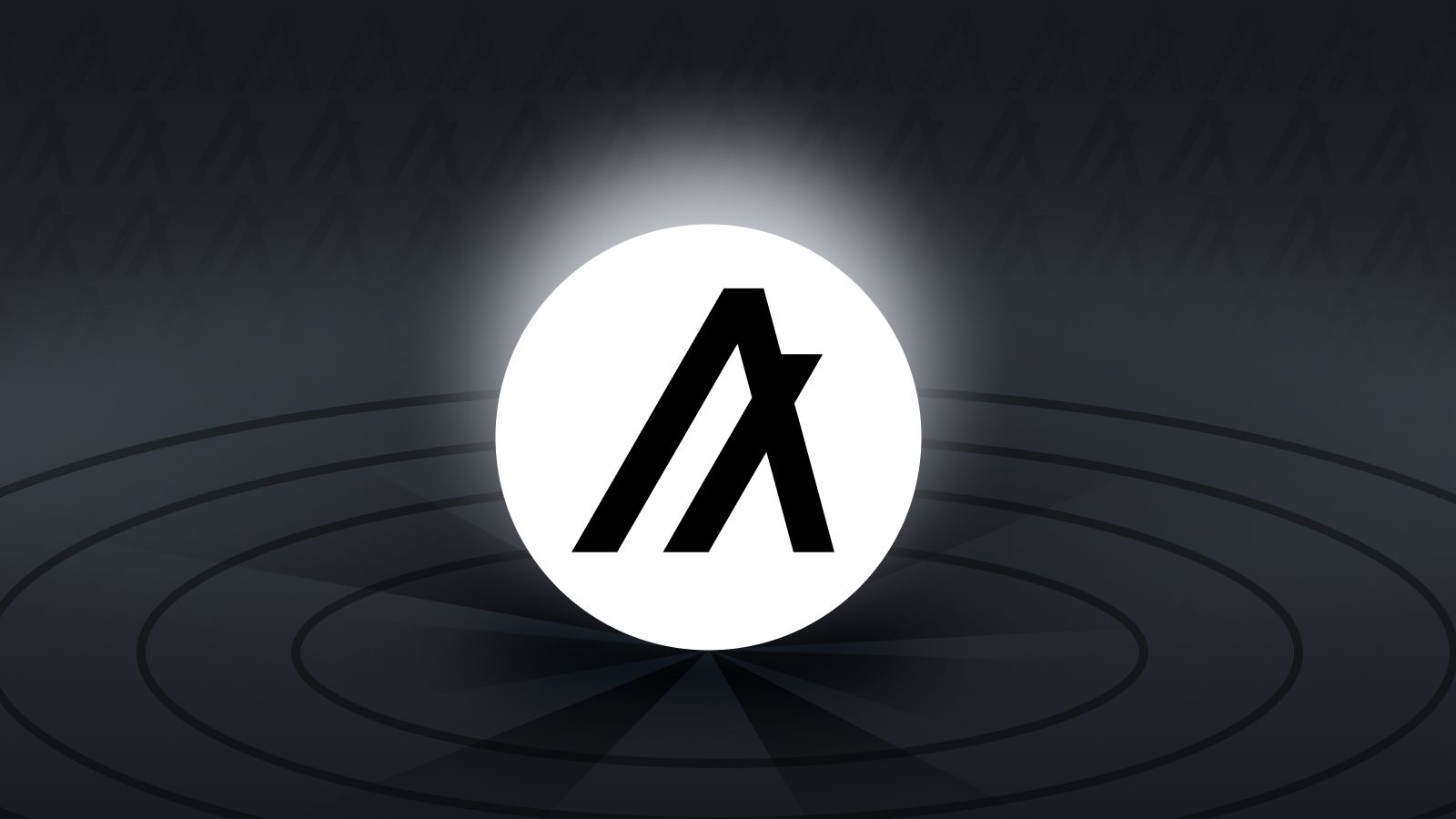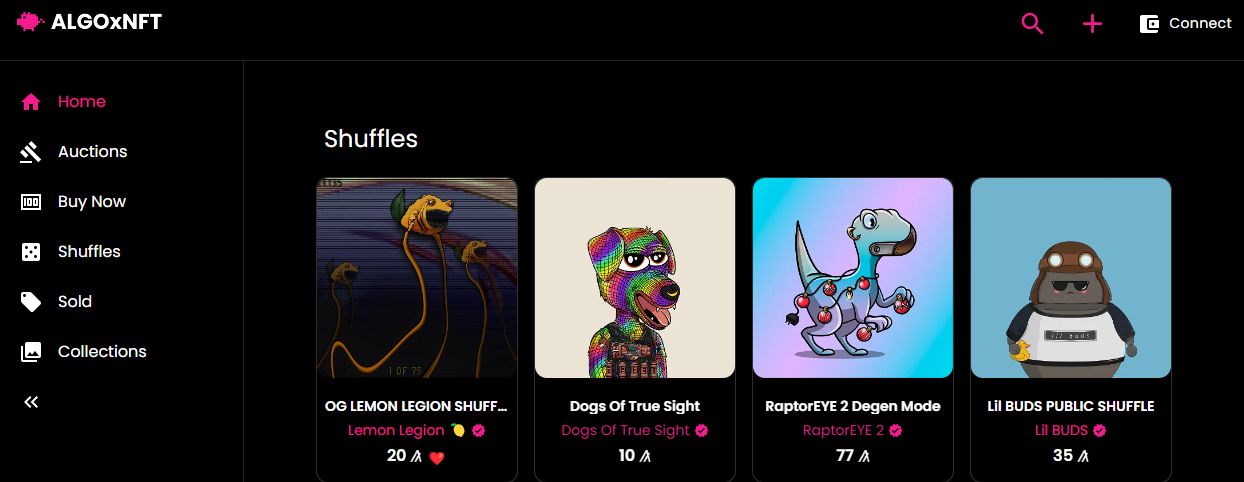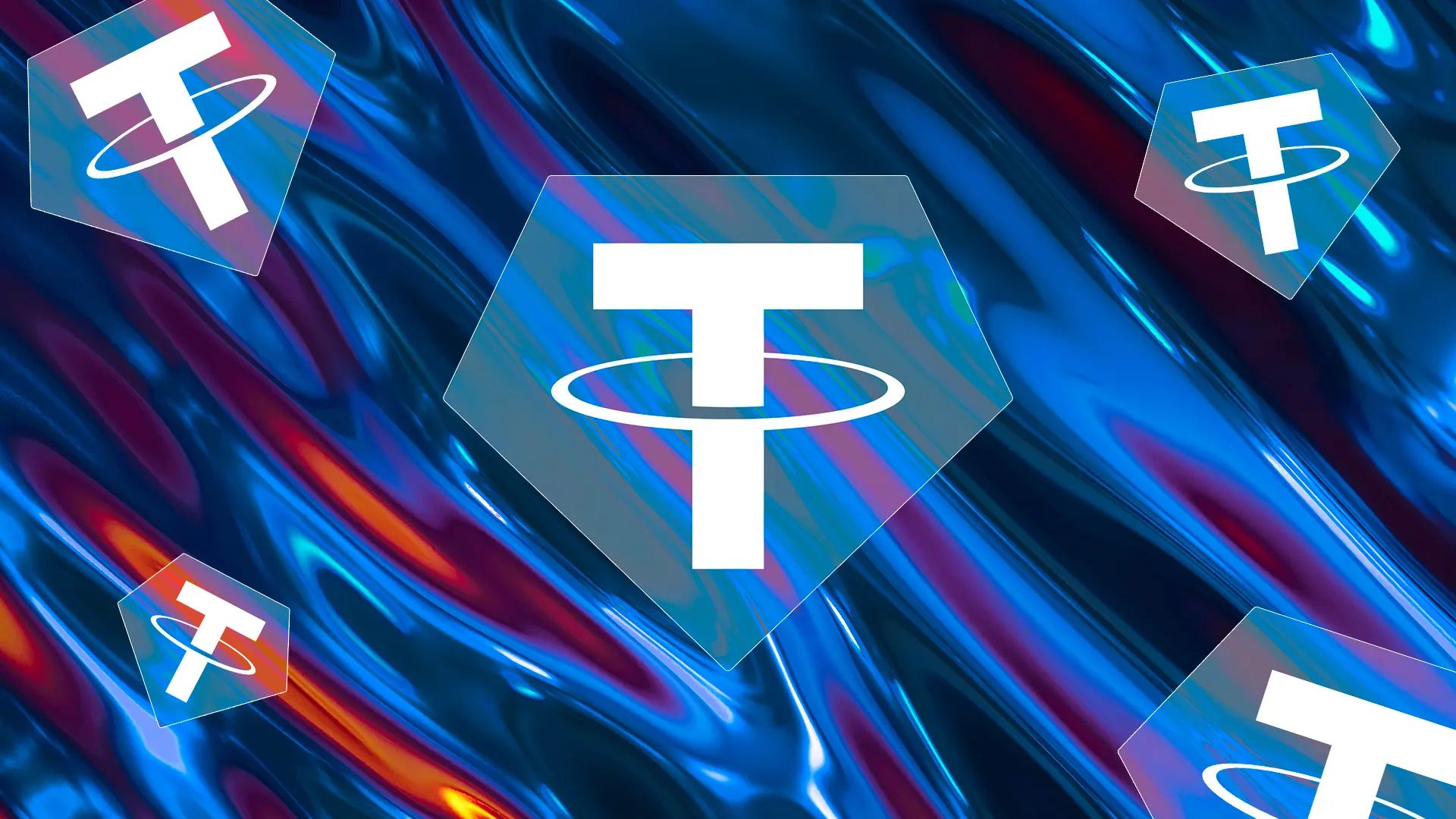Introduction
Welcome to this guide on how to add the Algorand Network to your Metamask. In the world of blockchain technology, Algorand has emerged as a promising platform that offers a secure and scalable infrastructure for decentralized applications. Metamask, on the other hand, is a popular browser extension that allows users to interact with various blockchain networks.
By integrating the Algorand Network with Metamask, you can seamlessly navigate the Algorand ecosystem, manage your Algorand assets, and interact with Algorand-based decentralized applications (dApps) directly from your browser.
Whether you are an investor, developer, or simply curious about the capabilities of Algorand and the convenience offered by Metamask, this guide will walk you through the step-by-step process of adding the Algorand Network to your Metamask wallet.
Before we dive into the specifics, let’s explore what the Algorand Network is and why it is worth considering for your blockchain activities.
What is Algorand Network
The Algorand Network is a next-generation blockchain platform designed to provide scalable and secure solutions for decentralized applications and financial systems. Founded by Silvio Micali, a Turing Award-winning cryptographer and MIT professor, Algorand aims to address the limitations of traditional blockchain networks, such as slow transaction speeds and high fees.
Algorand utilizes a unique consensus algorithm known as Pure Proof of Stake (PPoS) to achieve high scalability without compromising on decentralization or security. In PPoS, a committee of randomly selected validators is responsible for confirming transactions and adding them to the blockchain. This ensures that the network can process thousands of transactions per second, making it suitable for various real-world use cases.
One of the key features of the Algorand Network is its commitment to a permissionless and borderless ecosystem. Anyone can participate in the network as a user, developer, or validator without any barriers to entry. This openness fosters innovation and allows for the creation of a vibrant network of decentralized applications.
Algorand also prioritizes security by implementing cryptographic techniques to protect against common attacks, such as Sybil attacks and double-spending. The network is designed to deliver fast finality, which means that once a transaction is confirmed, it is considered final and cannot be reversed.
In addition to its robust architecture, Algorand offers a range of features that set it apart from other blockchain platforms. These include smart contracts, asset issuance capabilities, and a native token called ALGO, which powers the network and serves as a medium of exchange for value transfer.
Overall, the Algorand Network provides a reliable and scalable foundation for building decentralized applications and financial systems. Its innovative consensus algorithm, commitment to security, and focus on accessibility make it a compelling choice for blockchain enthusiasts and businesses alike.
Why Use Metamask with Algorand
Metamask is a popular browser extension that serves as a digital wallet and a gateway to the decentralized web. While originally developed for Ethereum, Metamask has expanded its compatibility to other blockchain networks, including Algorand. Here are some compelling reasons why you should consider using Metamask with Algorand:
- Convenience and Accessibility: With Metamask, you can manage your Algorand assets, interact with Algorand-based dApps, and send/receive ALGO tokens directly from your browser. This eliminates the need to rely on multiple wallets or navigate complex command-line interfaces.
- User-Friendly Interface: Metamask offers an intuitive and user-friendly interface that simplifies blockchain interactions. It provides a seamless experience for both beginners and experienced users, making it easy to navigate the Algorand network.
- Secure Storage: Metamask securely stores your private keys and sensitive information locally within your browser. This ensures that you have complete control over your funds while keeping them protected from potential hacks or online threats.
- Integration with DApps: Metamask allows you to connect to Algorand-based decentralized applications and engage with their features seamlessly. By using Metamask, you can explore a wide range of dApps that leverage the Algorand Network and experience the full potential of the blockchain ecosystem.
- Compatibility: Metamask is compatible with various web browsers, including Chrome, Firefox, Brave, and Opera. This wide compatibility ensures that you can easily access your Algorand wallet and interact with the network regardless of your preferred browser.
- Community Support: Metamask has a strong and active community of developers and users who contribute to its ongoing development, provide support, and share valuable resources. This community-driven approach ensures that you can find assistance and guidance whenever needed.
By using Metamask with Algorand, you can unlock a range of benefits, including ease of use, enhanced security, and seamless integration with Algorand-based dApps. Whether you are a cryptocurrency enthusiast, a developer, or a casual user, Metamask provides a convenient and efficient way to interact with the Algorand Network and participate in the decentralized web.
Prerequisites
Before diving into the process of adding the Algorand Network to Metamask, there are a few prerequisites you should have in place:
- Metamask Extension: Ensure that you have the Metamask browser extension installed. You can download it from the official Metamask website or through the respective extension stores for your browser.
- Algorand Wallet: You will need an existing Algorand wallet to connect to the Algorand Network. If you don’t have one, you can create a new wallet using the official Algorand Wallet app or import an existing wallet from another provider.
- Decent Internet Connection: Make sure you have a stable internet connection. Reliable internet connectivity is necessary to interact with the Algorand Network and perform transactions.
- Familiarity with Metamask: It is helpful to have a basic understanding of how Metamask functions and its user interface. If you are new to Metamask, take some time to explore its features and resources to familiarize yourself with its functionalities.
By having these prerequisites in place, you will be well-prepared to proceed with the process of adding the Algorand Network to your Metamask wallet. This ensures a smooth and hassle-free experience as you navigate the Algorand ecosystem, manage your ALGO tokens, and interact with Algorand-based decentralized applications using Metamask.
Step 1: Install Metamask Extension
The first step to adding the Algorand Network to your Metamask wallet is to install the Metamask browser extension. Follow these simple steps to install Metamask:
- Open your preferred web browser (e.g., Chrome, Firefox, Brave) and navigate to the Metamask website.
- Locate the “Get Chrome Extension” or “Get Firefox Add-On” button on the website’s homepage.
- Click on the button to initiate the download and installation process.
- Once the installation is complete, you will see the Metamask icon added to your browser’s toolbar.
Now that you have successfully installed Metamask, click on the Metamask icon to launch it. You will be greeted with the Metamask welcome screen.
Note that Metamask is compatible with various browsers, so make sure to install the appropriate version for your preferred browser. Additionally, ensure that you download Metamask from the official website or reputable sources to avoid any security risks.
With Metamask installed, you are now ready to proceed to the next step of adding the Algorand Network to your Metamask wallet.
Step 2: Create or Import Algorand Wallet
In order to connect to the Algorand Network through Metamask, you need to have an existing Algorand wallet. If you don’t have one, follow these steps to create a new wallet:
- If you are using the official Algorand Wallet app, open the app on your device or visit the Algorand Wallet website.
- Click on the “Create Wallet” or “Get Started” button to begin the wallet creation process.
- Follow the instructions provided by the app or website to set up your new Algorand wallet. This typically involves creating a strong password and securely storing your recovery phrase or mnemonic.
- Once your wallet is created, make a note of your public address, as you will need it in the next steps to configure the Algorand Network in Metamask.
If you already have an existing Algorand wallet with funds or one created on a different platform, you can easily import it into Metamask. Here’s how:
- Open your Metamask extension and click on the account avatar icon in the top-right corner.
- Click on “Import Account” or “Import Wallet” to initiate the import process.
- Enter your wallet’s recovery phrase or private key when prompted. Make sure to securely retrieve this information from your existing wallet provider.
- Follow the on-screen instructions to complete the import process. Metamask will validate your wallet details and import your Algorand wallet.
By either creating a new Algorand wallet or importing an existing one into Metamask, you are now ready to connect to the Algorand Network and manage your ALGO tokens within Metamask.
Step 3: Connect to Algorand Network
After creating or importing your Algorand wallet into Metamask, the next step is to connect to the Algorand Network. This will allow you to access and interact with Algorand-based decentralized applications and manage your ALGO tokens. Here’s how to connect:
- Open the Metamask extension in your browser if it’s not already open.
- Click on the account avatar icon in the top-right corner to open the account menu.
- In the account menu, select “Settings” to access the Metamask settings page.
- On the settings page, you will see a section called “Networks” or “Network Settings.”
- Scroll down to the “Networks” section and click on the “Add Network” button.
- A form will appear, prompting you to enter the network details for Algorand.
- Fill in the following information:
- Network Name: Enter “Algorand” or any name of your choice.
- New RPC URL: Enter the RPC URL for the Algorand Network. You can find this information on the Algorand developer portal or obtain it from a trusted source.
- Chain ID: Enter the Chain ID associated with the Algorand Network. This identifies the specific blockchain network you are connecting to.
- Currency Symbol: Enter the symbol for the native currency of the Algorand Network, which is ALGO.
- Block Explorer URL: Enter the URL of the Algorand block explorer, which allows you to view transaction and block details.
- Double-check the network details you entered, then click on the “Save” or “Add” button to create the Algorand Network entry in Metamask.
After adding the Algorand Network, you will see it listed as one of the available networks in the Metamask account menu. You can now select the Algorand Network to connect to it and start using Metamask with Algorand.
Keep in mind that connecting to the Algorand Network may require a few moments for Metamask to establish the connection. Once connected, you will be able to view your Algorand wallet balance, perform transactions, and interact with Algorand-based dApps seamlessly through Metamask.
Step 4: Add Custom Network in Metamask
In this step, we will add a custom network in Metamask to connect to the Algorand Network. By adding a custom network, we can configure Metamask to interact with the specific blockchain parameters of the Algorand Network. Follow these steps to add a custom network:
- Open the Metamask extension in your browser, if it’s not already open.
- Click on the account avatar icon in the top-right corner to open the account menu.
- In the account menu, select “Settings” to access the Metamask settings page.
- On the settings page, scroll down to the “Networks” or “Network Settings” section.
- Click on the “Add Network” button.
- A form will appear where you can enter the details of the custom network.
- Fill in the following information:
- Network Name: Enter a name for the custom network, such as “Algorand Custom” or any label of your choice.
- New RPC URL: Enter the RPC URL for the Algorand Network. This URL specifies the endpoint that the Metamask extension will use to connect to the Algorand Network.
- Chain ID: Enter the Chain ID associated with the Algorand Network. This ID is a unique identifier for the specific Algorand blockchain network you are connecting to.
- Currency Symbol: Enter the symbol for the native currency used on the Algorand Network, which is ALGO.
- Block Explorer URL: Enter the URL of the Algorand block explorer. This allows you to easily view transaction and block details on the Algorand Network.
- Double-check the network details you entered, then click on the “Save” or “Add” button to create the custom network entry in Metamask.
After adding the custom network, you will see it listed as one of the available networks in the Metamask account menu. You can now select the custom network to connect to the Algorand Network through Metamask.
It’s important to ensure that you enter the correct RPC URL, Chain ID, currency symbol, and block explorer URL to establish a successful connection to the Algorand Network. You can find these details on the Algorand developer portal or obtain them from a trusted source.
With the custom network added, you are now ready to proceed to the next step and configure the Algorand Network in Metamask.
Step 5: Configure Algorand Network
Now that you have added the custom network for the Algorand Network in Metamask, the next step is to configure the network settings to ensure seamless connectivity. Follow these steps to configure the Algorand Network:
- Open the Metamask extension in your browser, if it’s not already open.
- Click on the account avatar icon in the top-right corner to open the account menu.
- In the account menu, select “Settings” to access the Metamask settings page.
- On the settings page, scroll down to the “Networks” or “Network Settings” section.
- Find the custom network you added for the Algorand Network and click on it to select it.
- Review the network details and ensure that they match the parameters of the Algorand Network you wish to connect to.
- If any changes are required, click on the “Edit” or “Update” button to modify the network settings accordingly.
- Save the updated network settings.
By configuring the Algorand Network in Metamask, you are ensuring that the extension uses the correct RPC URL, Chain ID, currency symbol, and block explorer URL for seamless connectivity to the Algorand ecosystem.
It’s crucial to verify that the network settings align with the specific Algorand Network you intend to connect to. This includes cross-checking the RPC URL, Chain ID, currency symbol, and block explorer URL with trusted sources or the relevant Algorand documentation.
With the Algorand Network properly configured in Metamask, you are now ready to proceed to the next step and test the connectivity to ensure a successful connection.
Step 6: Test Connectivity
After configuring the Algorand Network in Metamask, it’s important to test the connectivity to ensure that you can successfully connect to the network and interact with Algorand-based decentralized applications (dApps). Follow these steps to test the connectivity:
- Open the Metamask extension in your browser, if it’s not already open.
- Make sure you have selected the Algorand Network from the account menu.
- Visit a reputable Algorand-based dApp or a test network environment.
- Perform a simple action like connecting your wallet or exploring the dApp’s features.
- If the action is successful and you can interact with the dApp without any issues, it confirms that the connectivity to the Algorand Network is working.
- If you encounter any errors or issues during the process, double-check the network settings and ensure they match the parameters of the Algorand Network. You may need to revisit the previous steps and make the necessary adjustments.
Testing the connectivity is an essential step to verify that you can seamlessly interact with the Algorand Network through Metamask. It allows you to confirm that the network configuration was applied correctly and that you are able to access Algorand-based dApps and perform transactions.
If you encounter any difficulties during the testing process, you may seek support from the Metamask community or refer to the respective Algorand developer resources for troubleshooting guidance.
Once you have successfully tested the connectivity, you are now ready to fully utilize the power of Metamask to navigate the Algorand Network and engage with the decentralized ecosystem.
Conclusion
Congratulations! You have successfully added the Algorand Network to your Metamask wallet. By following the step-by-step process outlined in this guide, you now have the ability to seamlessly navigate the Algorand ecosystem, manage your ALGO tokens, and interact with Algorand-based decentralized applications (dApps) directly from your browser.
The Algorand Network offers scalability, security, and a range of features that make it an attractive choice for decentralized applications and financial systems. By integrating Algorand with Metamask, you can enjoy the convenience of a user-friendly interface and secure storage for your assets, all while leveraging the powerful capabilities of the Algorand blockchain.
Remember to keep your Algorand wallet information secure and backup your recovery phrase or private key. This ensures that you have full control over your funds and can safely access your wallet across multiple devices.
As you explore the Algorand Network through Metamask, you will discover a world of possibilities for decentralized finance, gaming, governance, and more. Stay updated with the latest developments in the Algorand ecosystem, as new projects and innovations continue to emerge.
Whether you are a developer, investor, or simply an enthusiast of blockchain technology, connecting Algorand to Metamask opens up new opportunities for you to participate in the decentralized web and experience the potential of this exciting blockchain platform.
So go ahead, dive into the Algorand Network using Metamask, and embark on your journey towards a decentralized future.