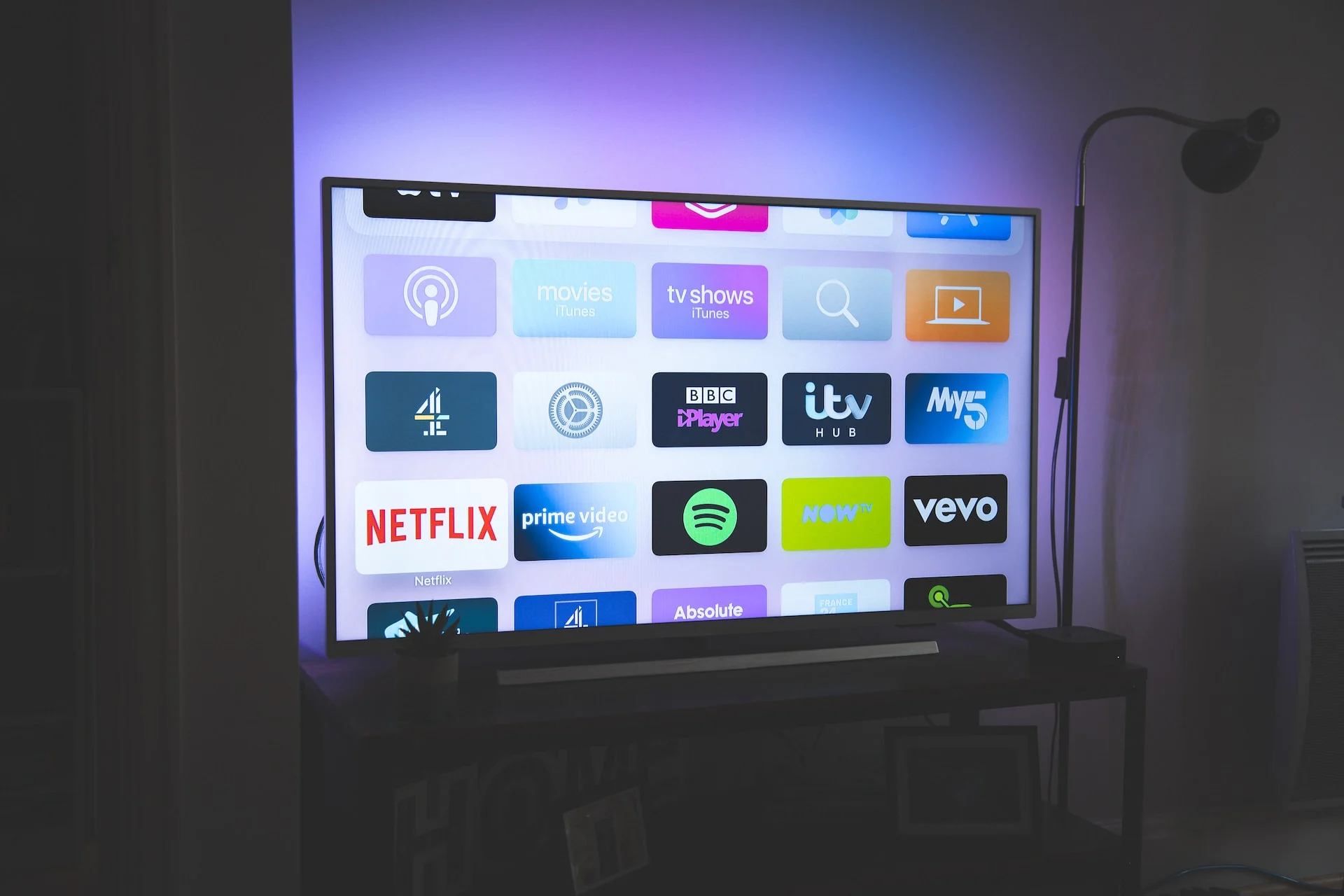Introduction
Having trouble connecting your Sony TV to Wi-Fi? It can be frustrating and inconvenient, especially when you want to stream your favorite shows or access online content. There are various reasons why your Sony TV may not be connecting to Wi-Fi, ranging from network issues to settings problems. In this article, we will explore some common causes and provide solutions to help you get your Sony TV back online.
Your Sony TV relies on a stable and strong Wi-Fi connection to access the internet and stream content. If it fails to connect, there may be underlying issues that need to be addressed. Fortunately, troubleshooting the problem can often be done without the need for professional assistance.
Before diving into the troubleshooting steps, it’s important to ensure that your Wi-Fi network is functioning properly. This includes checking if other devices can connect to the network without any problems. If other devices are connecting fine, then the issue is likely specific to your Sony TV.
In the following sections, we will guide you through the troubleshooting process and provide potential solutions to get your Sony TV connected to Wi-Fi again. Please note that the steps may vary slightly depending on your specific Sony TV model and the firmware version it is running. Follow the instructions carefully to avoid any unwanted complications.
So, if you’re ready to tackle the problem head-on and dive into the troubleshooting process, let’s get started!
Reasons why your Sony TV might not be connecting to Wi-Fi
There can be several reasons why your Sony TV is not connecting to Wi-Fi. Identifying the cause can help you troubleshoot and resolve the issue effectively. Here are some common reasons:
- Weak Wi-Fi signal: If your Wi-Fi router is located far from your Sony TV, or if there are obstacles such as walls or furniture blocking the signal, the TV may struggle to connect to the network.
- Incorrect Wi-Fi password: Double-check that you are entering the correct password for your Wi-Fi network. It’s easy to mistype the password, especially if it is long and complex. Make sure to be cautious and precise when inputting the password.
- Network congestion: If there are too many devices connected to your Wi-Fi network simultaneously, it can cause congestion and affect the TV’s ability to connect. Try disconnecting devices that are not in use to free up the network’s bandwidth.
- Software or firmware issues: Outdated software or firmware on your Sony TV can cause connectivity problems. Make sure to keep your TV’s software up to date by regularly checking for system updates and installing them when available.
- Router compatibility issues: Some routers may not be fully compatible with certain Sony TV models. Incompatibility can result in connectivity issues. Check if your router supports the Wi-Fi protocols required by your TV and consider upgrading to a newer router if necessary.
These are just a few common reasons why your Sony TV might be having trouble connecting to Wi-Fi. By understanding these factors, you can narrow down the source of the problem and work towards finding a solution. In the next sections, we will explore various troubleshooting steps that can help you resolve the issue and get your Sony TV back online.
Check your Wi-Fi network
The first step in troubleshooting a Wi-Fi connection issue on your Sony TV is to check your Wi-Fi network for any potential problems. Here are some steps you can take:
- Verify other devices: Ensure that other devices in your home, such as smartphones or laptops, are able to connect to your Wi-Fi network without any issues. This will help determine if the problem is specific to your TV or if it’s a broader network issue.
- Move closer to the router: If your Sony TV is located far from the Wi-Fi router, it may struggle to maintain a stable connection. Try moving the TV closer to the router and see if that improves the connection.
- Check for signal interference: Wi-Fi signals can be affected by various sources of interference, such as microwave ovens, cordless phones, or neighboring Wi-Fi networks. Make sure your router is placed away from these potential sources of interference.
- Restart the router: Sometimes, simply restarting the router can resolve connectivity issues. Power off the router, wait for a few seconds, and then power it back on. Give it a few minutes to establish a stable connection before attempting to connect your Sony TV again.
- Reset the router: If a simple restart doesn’t work, you can try performing a factory reset on your router. Keep in mind that this will erase any customized settings, so make sure you have the necessary information to reconfigure your network.
By checking your Wi-Fi network for any potential problems, you can rule out any external factors that might be causing connectivity issues. If the network appears to be functioning normally, move on to the next troubleshooting steps to investigate the TV-specific settings and configurations that may be affecting the Wi-Fi connection.
Check your Sony TV settings
After ensuring that your Wi-Fi network is functioning properly, the next step in troubleshooting your Sony TV’s Wi-Fi connection is to check the TV’s settings. Here are some settings you can verify:
- Wi-Fi network selection: Access your Sony TV’s settings menu and navigate to the network settings. Make sure that your Wi-Fi network is selected and configured correctly. If not, manually select your network and enter the Wi-Fi password if required.
- Network security settings: Check that your Sony TV’s network security settings match the security settings of your Wi-Fi network. Ensure that the encryption type and password authentication method are the same.
- MAC address filtering: Some routers have MAC address filtering enabled, which only allows devices with specific MAC addresses to connect. Ensure that your Sony TV’s MAC address is added to the router’s allowed devices list.
- Wi-Fi signal strength: While in the network settings menu, check the Wi-Fi signal strength displayed on your Sony TV. If the signal strength is weak, consider repositioning the TV or using a Wi-Fi extender to improve the signal reception.
- DNS settings: In some cases, incorrect DNS settings can prevent your Sony TV from connecting to Wi-Fi. Set the DNS settings to ‘Automatic’ or enter the appropriate DNS server addresses provided by your internet service provider.
By verifying and adjusting the settings on your Sony TV, you can ensure that they are properly configured for connection to your Wi-Fi network. After making any necessary changes, try reconnecting your TV to Wi-Fi and check if the connection is successful.
If you have tried adjusting the settings and the Wi-Fi connection issue persists, it may be necessary to restart both your Sony TV and Wi-Fi router. The next section will cover this step, so continue reading for further troubleshooting options.
Restart your Sony TV and Wi-Fi router
If you have checked and adjusted the settings on your Sony TV but are still experiencing Wi-Fi connection issues, the next step is to restart both your TV and Wi-Fi router. Restarting these devices can help refresh their system and establish a new connection. Here’s how you can do it:
- Restart your Sony TV: Power off your Sony TV by pressing the power button on the remote control or the TV itself. Once it is completely powered off, unplug it from the power source. Wait for a couple of minutes and then plug it back in. Power on the TV and attempt to connect to Wi-Fi again.
- Restart your Wi-Fi router: Locate your Wi-Fi router and power it off by unplugging it. Leave it unplugged for a few minutes to ensure a complete power cycle. After that, plug it back in and wait for it to fully restart. Once the Wi-Fi router is back online, try connecting your Sony TV to Wi-Fi.
Restarting both your Sony TV and Wi-Fi router can often resolve temporary glitches or conflicts that may be causing the Wi-Fi connection problem. During the restart process, the devices will establish fresh connections and clear any potential issues.
If the Wi-Fi connection issue persists after restarting your devices, don’t worry. There are still more troubleshooting steps you can take. The next section will discuss the option of resetting your Sony TV to factory settings, which can help resolve more persistent Wi-Fi problems. Continue reading to learn more.
Reset your Sony TV to factory settings
If restarting your Sony TV and Wi-Fi router did not resolve the Wi-Fi connection issue, you may need to consider resetting your TV to its factory settings. Please note that performing a factory reset will erase all personalized settings and configurations on your TV, so it’s important to proceed with caution. Here’s how you can reset your Sony TV:
- Access the TV settings menu: Using your TV remote, navigate to the settings menu on your Sony TV. Look for the option that allows you to reset or initialize the TV.
- Choose the factory reset option: Select the option to perform a factory reset. This may be labeled as “Reset to Factory Defaults,” “Factory Reset,” or something similar.
- Confirm the reset: You will typically be prompted to confirm the reset action. Make sure you understand that all settings will be restored to their default values and any personalized data will be deleted. If you’re certain, proceed with the reset.
- Follow on-screen instructions: Once the reset process begins, follow any additional on-screen instructions that may appear. The TV will restart and go through the initial setup process as if it were brand new.
- Reconnect to Wi-Fi: After the reset process is complete, navigate to the network settings on your Sony TV and reconnect to your Wi-Fi network. Enter the Wi-Fi password if prompted.
Performing a factory reset can often resolve persistent software or configuration issues that might be causing the Wi-Fi connection problem. However, keep in mind that you will need to set up your TV again and reconfigure any personalized settings.
If the Wi-Fi issue persists even after a factory reset, it is recommended to contact Sony customer support for further assistance. They have the expertise and resources to help troubleshoot and resolve any complex issues you may be experiencing with your Sony TV’s Wi-Fi connectivity.
Now that you have tried several troubleshooting steps without success, it’s important not to lose hope. The next section will discuss the option of updating your Sony TV’s firmware, which can sometimes address compatibility issues and improve Wi-Fi connectivity. Continue reading to learn more.
Update your Sony TV firmware
If you have tried all the previous troubleshooting steps and are still facing Wi-Fi connectivity issues with your Sony TV, it may be worth checking for a firmware update. Updating the firmware can bring improvements, bug fixes, and enhanced compatibility, which may help resolve the Wi-Fi connection problem. Here’s how you can update your Sony TV’s firmware:
- Check for updates: Access your Sony TV’s settings menu and navigate to the system or software update section. Look for an option to check for updates.
- Download and install updates: If an update is available, follow the on-screen instructions to download and install it. Make sure your TV is connected to the internet during this process.
- Restart your TV: After the firmware update is complete, restart your Sony TV. This will ensure that the new firmware is properly applied and any changes take effect.
- Reconnect to Wi-Fi: Once your Sony TV has restarted, navigate to the network settings and reconnect to your Wi-Fi network. Enter the Wi-Fi password if prompted.
Updating your Sony TV’s firmware can often resolve software-related issues that may be affecting the Wi-Fi connection. It is recommended to regularly check for updates as new firmware versions are released to address known issues and improve overall performance.
If despite updating the firmware, the Wi-Fi issue persists, it is advisable to contact Sony customer support for further assistance. They have specialized knowledge and resources to help diagnose and troubleshoot complex Wi-Fi connectivity problems specific to your TV model.
Now that you have explored various troubleshooting steps, it’s important to remember that Wi-Fi connectivity issues can sometimes be challenging to resolve. Don’t get discouraged if the problem persists. Sony customer support can further assist you in finding a solution and getting your Sony TV back online.
Contact Sony customer support
If you have exhausted all the troubleshooting options mentioned above and are still unable to resolve the Wi-Fi connection problem with your Sony TV, it may be time to seek assistance from Sony’s customer support. The dedicated support team is equipped with the knowledge and resources to help you troubleshoot and resolve complex issues. Here’s how you can contact Sony customer support:
- Visit the Sony support website: Go to the official Sony website and navigate to the support section. Look for the contact or customer support page.
- Choose your region: Select your country or region to ensure that you are directed to the correct customer support channel.
- Find the contact information: Once on the customer support page, you will find various contact options, such as phone numbers, live chat, or email support. Choose the method that is most convenient for you.
- Explain the issue: When you reach out to Sony customer support, provide them with detailed information about the Wi-Fi connectivity problem you are experiencing. Include any relevant details, such as the troubleshooting steps you have already taken.
- Follow their guidance: The Sony customer support representatives will guide you through additional troubleshooting steps or may advise you on further actions, such as sending your TV for repair if necessary.
By reaching out to Sony customer support, you can benefit from their expertise and ensure that your specific issue is properly addressed. They will be able to assist you with advanced troubleshooting techniques and provide solutions tailored to your Sony TV model and the Wi-Fi connectivity problem.
Remember, it is essential to maintain patience and clear communication when contacting customer support. They are there to help and will do their best to assist you in getting your Sony TV connected to Wi-Fi.
In the next section, we will wrap up the article with a brief summary of the troubleshooting steps discussed and reiterate the importance of seeking assistance from Sony customer support if needed.
Conclusion
Having trouble connecting your Sony TV to Wi-Fi can be frustrating, but by following the troubleshooting steps outlined in this article, you can increase the chances of resolving the issue. Start by checking your Wi-Fi network for any problems and ensuring that other devices can connect without issue. Then, delve into your Sony TV’s settings to verify Wi-Fi network selection, network security settings, and other relevant configurations.
If the problem persists, try restarting both your Sony TV and Wi-Fi router to refresh their systems. In case the issue is not resolved, consider resetting your Sony TV to factory settings, but keep in mind that this will erase all personalized settings. Another important step is to update your Sony TV’s firmware to benefit from bug fixes and improvements that can address Wi-Fi connectivity issues.
If you have exhausted all the troubleshooting options and are still unable to connect your Sony TV to Wi-Fi, don’t hesitate to contact Sony’s customer support. Their knowledgeable representatives can guide you through additional troubleshooting steps and provide personalized assistance based on your specific TV model and issue.
Remember, Wi-Fi connectivity issues can sometimes be complex, and it may be necessary to seek professional help. Sony customer support is there to provide you with the necessary expertise and resources to get your Sony TV back online.
We hope that this article has helped you understand the possible reasons why your Sony TV might not be connecting to Wi-Fi and provided you with effective troubleshooting solutions. By following these steps and seeking assistance when needed, you can enjoy uninterrupted streaming and online content on your Sony TV.