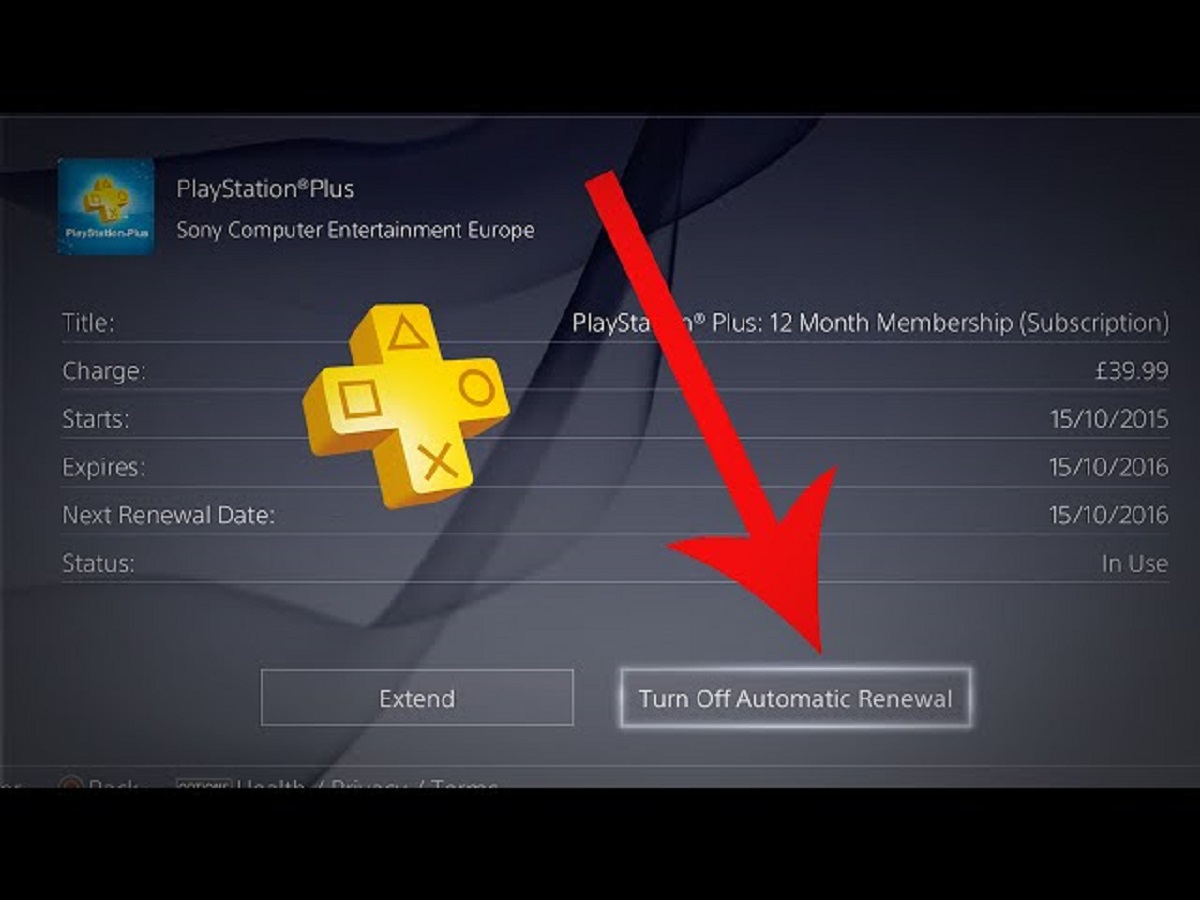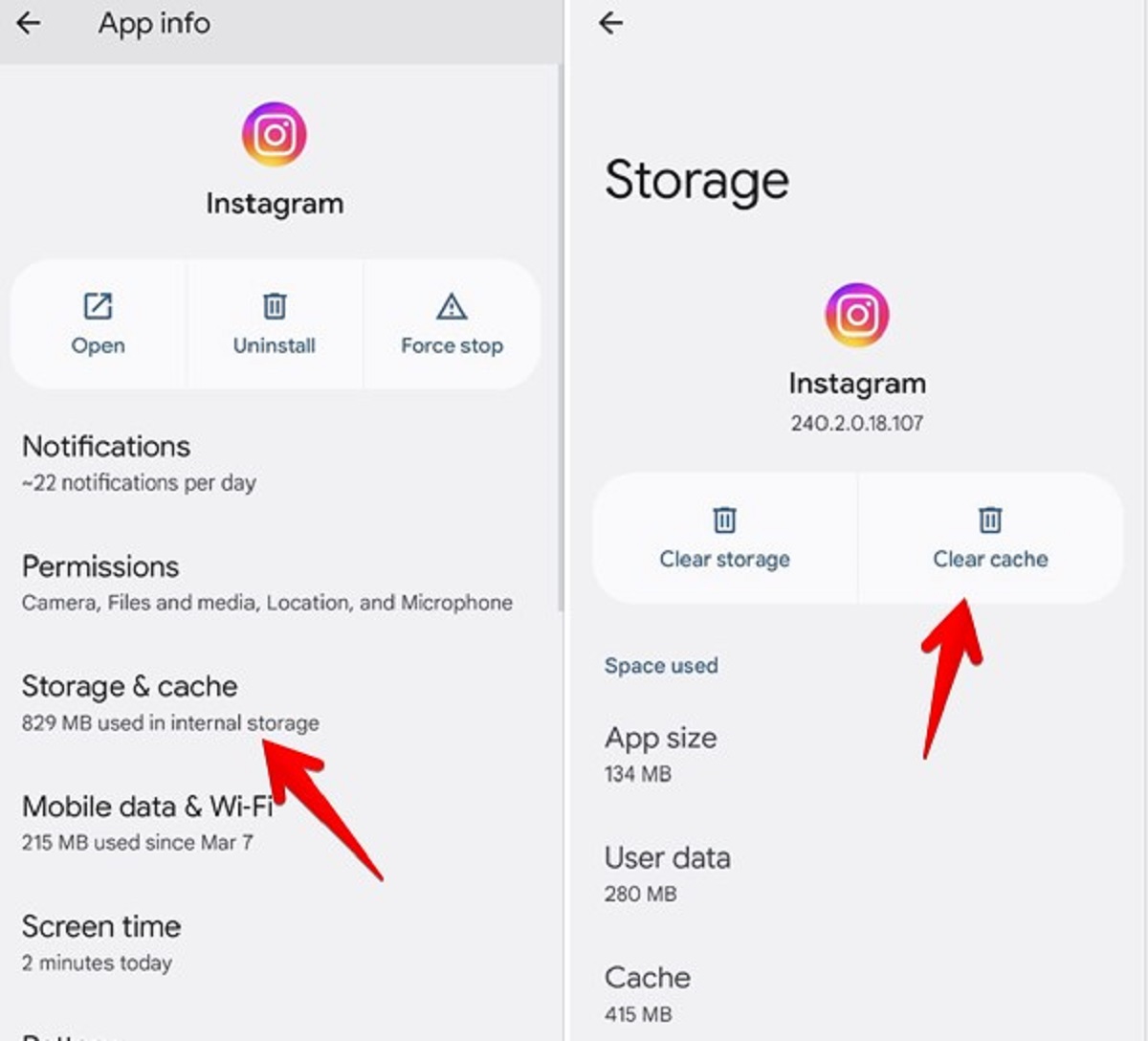Introduction
Welcome to the world of gaming! Owning a PlayStation console is an exciting experience, but what happens when your PlayStation controller refuses to charge? It can be frustrating and put a damper on your gaming sessions. If you’re facing this issue, don’t panic! This article will guide you through common causes for a PlayStation controller not charging and provide you with helpful solutions to get it up and running again.
A charged controller is essential for enjoying a seamless gaming experience. Without a functioning battery, you won’t be able to embark on thrilling adventures or compete with your friends. The lack of controller charging can be attributed to various factors, but fortunately, most of them can be resolved with a few simple troubleshooting steps.
Before diving into the solutions, it’s important to note that this article specifically addresses issues with PlayStation controllers not charging. If you’re facing difficulties with other aspects of your PlayStation console, such as console not turning on or audio problems, those may require different troubleshooting steps. For now, let’s focus on resolving the controller charging issue!
In the upcoming sections, we’ll explore some common causes for a PlayStation controller not charging and provide you with practical solutions to tackle these problems. Whether it’s a faulty charging cable, a need for a reset, or even a defective charging port, we’ve got you covered. So, let’s jump right in and get your PlayStation controller back on track!
Common Causes for a PlayStation Controller Not Charging
There can be several reasons why your PlayStation controller is not charging. Understanding these common causes will help you identify the issue quickly and apply the appropriate solution. Let’s take a look at some of the most frequent culprits:
- Faulty charging cable: A damaged or worn-out charging cable is a common cause for controller charging issues. Over time, cables can fray or develop internal faults, resulting in an inconsistent power flow.
- Power outlet problems: Sometimes, the problem lies not with the controller or charging cable, but with the power outlet itself. A faulty outlet or a loose connection can prevent proper charging.
- Controller reset: Occasionally, the controller may encounter a software glitch, causing it to not charge properly. Performing a reset can often resolve this issue.
- Defective charging port: If the charging port of your PlayStation controller is damaged or malfunctioning, it can prevent the battery from charging correctly.
- Worn-out battery: Over time, the battery in your PlayStation controller can degrade, resulting in reduced charging capacity or complete failure to charge.
By understanding these common causes, you can begin troubleshooting your controller more effectively. In the following sections, we will discuss practical solutions for each of these potential issues. Remember, patience and a systematic approach are key to successfully resolving the problem.
Solution: Check the Charging Cable and Outlet
When your PlayStation controller is not charging, the first step is to inspect the charging cable and the power outlet. Here’s what you can do:
- Inspect the charging cable: Check for any visible signs of damage, such as frayed wires or bent connectors. If you see any issues, replace the cable with a new one.
- Try a different power outlet: Plug the charging cable into a different power outlet to ensure that the problem is not with the outlet itself. Sometimes, a faulty outlet or loose connection can prevent proper charging.
- Ensure a secure connection: Make sure that the charging cable is securely connected to both the controller and the power source. Sometimes, loose connections can prevent charging.
- Use a different USB port: If you’re charging the controller through a USB port on your console or computer, try using a different port. Occasionally, certain USB ports may not provide sufficient power for charging.
After doing each of these steps, check if your controller starts charging. If it does, the issue was likely a faulty charging cable or an unreliable power outlet. However, if the controller still fails to charge, move on to the next troubleshooting step.
It’s worth mentioning that using an official PlayStation charging cable is recommended for optimal performance. While third-party cables may work, they can sometimes be of lower quality and result in charging difficulties.
By checking the charging cable and power outlet, you will eliminate these potential causes and be one step closer to getting your PlayStation controller back to full functionality.
Solution: Reset the Controller
If checking the charging cable and power outlet didn’t solve the issue, the next step is to reset the controller. A reset can help resolve any software glitches that may be interfering with the charging process. Here’s how you can reset your PlayStation controller:
- Locate the reset button: On the back of the controller, you’ll find a small hole near the L2 trigger. This hole houses the reset button.
- Use a paperclip or similar tool: Straighten a paperclip or use a similar small tool to gently press the reset button inside the hole. Hold it down for a few seconds.
- Release the reset button: After holding down the button, release it and wait for a few moments.
- Reconnect and check for charging: Once the controller has been reset, reconnect it to the console or the charging cable. Check if it starts charging properly.
If the reset was successful, the controller should now be charging as intended. However, if it still fails to charge, move on to the next troubleshooting step.
Keep in mind that resetting the controller will not delete any saved data or settings. It simply resets the controller’s software, allowing it to refresh and resolve any potential issues.
Now that you’ve successfully reset the controller, you’re ready to explore the next solution to the charging problem.
Solution: Replace the Charging Port
If your PlayStation controller still refuses to charge, it’s possible that the charging port itself is the culprit. Over time, the charging port can become damaged or worn out, preventing a proper connection with the charging cable. Here’s what you can do to address this issue:
- Inspect the charging port: Take a close look at the charging port on your controller. Check for any visible signs of damage, such as bent or broken pins. If you notice any issues, it’s likely that the port needs to be replaced.
- Consider professional repair: If you have experience with electronics repair, you can attempt to replace the charging port yourself. However, keep in mind that this requires technical expertise and special tools. Alternatively, you can reach out to a professional repair service or contact PlayStation Support for assistance.
- Contact PlayStation Support: If your PlayStation controller is still under warranty, it’s advisable to contact PlayStation Support directly. They can guide you through the process of repairing or replacing the controller, ensuring that you receive proper support.
Replacing the charging port requires careful handling and precision. If you’re not confident in your ability to perform the repair yourself, it’s best to seek professional assistance to avoid further damage to your controller.
Once the charging port has been replaced or repaired, reconnect your controller and check if it now charges properly. With a functional charging port, your controller should be back to full power in no time.
If replacing the charging port did not solve the problem, don’t worry. There’s still one more solution to explore, which we’ll cover in the next section.
Solution: Replace the Battery
If all previous attempts to resolve the charging issue have been unsuccessful, it’s possible that the battery inside your PlayStation controller is the problem. Over time, batteries can degrade and lose their ability to hold a charge. Fortunately, replacing the battery is a viable solution. Here’s what you need to do:
- Determine the battery type: Different PlayStation controllers may require different types of batteries. Check the specifications of your controller or consult the user manual to find the correct battery type.
- Procure a replacement battery: Purchase a new, high-quality battery compatible with your specific PlayStation controller model. Ensure that you’re buying from a reputable source to guarantee the battery’s quality.
- Replace the battery: Carefully remove the old battery from the controller. Insert the new battery, ensuring the correct orientation. Pay attention to any connection points or clips that need to be secured.
- Reassemble and test: Put the controller back together, making sure all components are properly aligned. Reconnect the controller to the console or the charging cable and check if it starts charging with the new battery.
Replacing the battery can breathe new life into your PlayStation controller and restore its charging capability. It’s important to follow the correct procedures and handle the components with care during the replacement process.
If you’re unsure about replacing the battery yourself or if your controller is still under warranty, consider reaching out to PlayStation Support for guidance and assistance. They can help you determine the best course of action to resolve the charging issue.
With a freshly replaced battery, your PlayStation controller should once again be ready for countless gaming adventures!
Solution: Contact PlayStation Support for Assistance
If you’ve exhausted all the previous solutions and your PlayStation controller still won’t charge, it may be time to seek help from the experts. PlayStation Support is available to provide assistance and guide you through the troubleshooting process. Here’s what you can do:
- Visit the PlayStation Support website: Go to the official PlayStation Support website and navigate to the support section.
- Search the knowledge base: Use the search function to find articles and troubleshooting guides related to your specific issue. PlayStation’s extensive knowledge base covers a wide range of topics and can provide valuable insights and solutions.
- Contact PlayStation Support directly: If you’re unable to find a solution in the knowledge base or if you require personalized assistance, reach out to PlayStation Support through their customer support channels. This can be done via email, live chat, or phone, depending on your region and the available options.
- Provide accurate information: When contacting PlayStation Support, be sure to provide detailed information about the issue you’re facing, steps you’ve already taken to troubleshoot, and any error messages or peculiar behavior you’ve observed. The more information you can provide, the better equipped they will be to assist you.
The professionals at PlayStation Support have the expertise to help diagnose and resolve complex controller charging issues. Whether your controller requires repair, replacement, or additional troubleshooting, they can guide you through the necessary steps.
It’s worth noting that if your controller is still under warranty, PlayStation Support will be able to assist you with repair or replacement options covered by the warranty.
By reaching out to PlayStation Support, you’re tapping into a wealth of knowledge and resources specifically dedicated to resolving issues related to PlayStation consoles and controllers.
Having explored all the available solutions, it’s time to wrap up and put your newfound knowledge into action.
Conclusion
Dealing with a PlayStation controller that refuses to charge can be frustrating, but with the right troubleshooting steps, you can easily resolve the issue and get back to enjoying your gaming sessions. Throughout this article, we’ve discussed common causes for a PlayStation controller not charging and provided practical solutions to address each one.
We started by checking the charging cable and power outlet, ensuring they are in good condition and properly connected. If that didn’t solve the problem, we moved on to resetting the controller, which can resolve software glitches that may be interfering with the charging process.
If the charging issue persisted, we explored the possibility of a defective charging port. Replacing the charging port, though requiring technical expertise, can rectify the problem and restore proper charging functionality.
Additionally, we considered the option of replacing the battery. Over time, batteries can degrade and lose their ability to hold charge. By replacing the battery, you can rejuvenate your PlayStation controller and get it back to full power.
Lastly, when all else fails, contacting PlayStation Support for assistance is a reliable option. Their knowledgeable support team can guide you through further troubleshooting steps or explore repair and replacement options if necessary.
Remember, patience and a systematic approach are key when troubleshooting your PlayStation controller. By following the steps outlined in this article, you can effectively identify and resolve the charging issue, ensuring uninterrupted gaming experiences.
Now that you’re equipped with the knowledge and solutions to address a PlayStation controller not charging, it’s time to put them into practice. With a properly charged controller, let the gaming adventures continue!