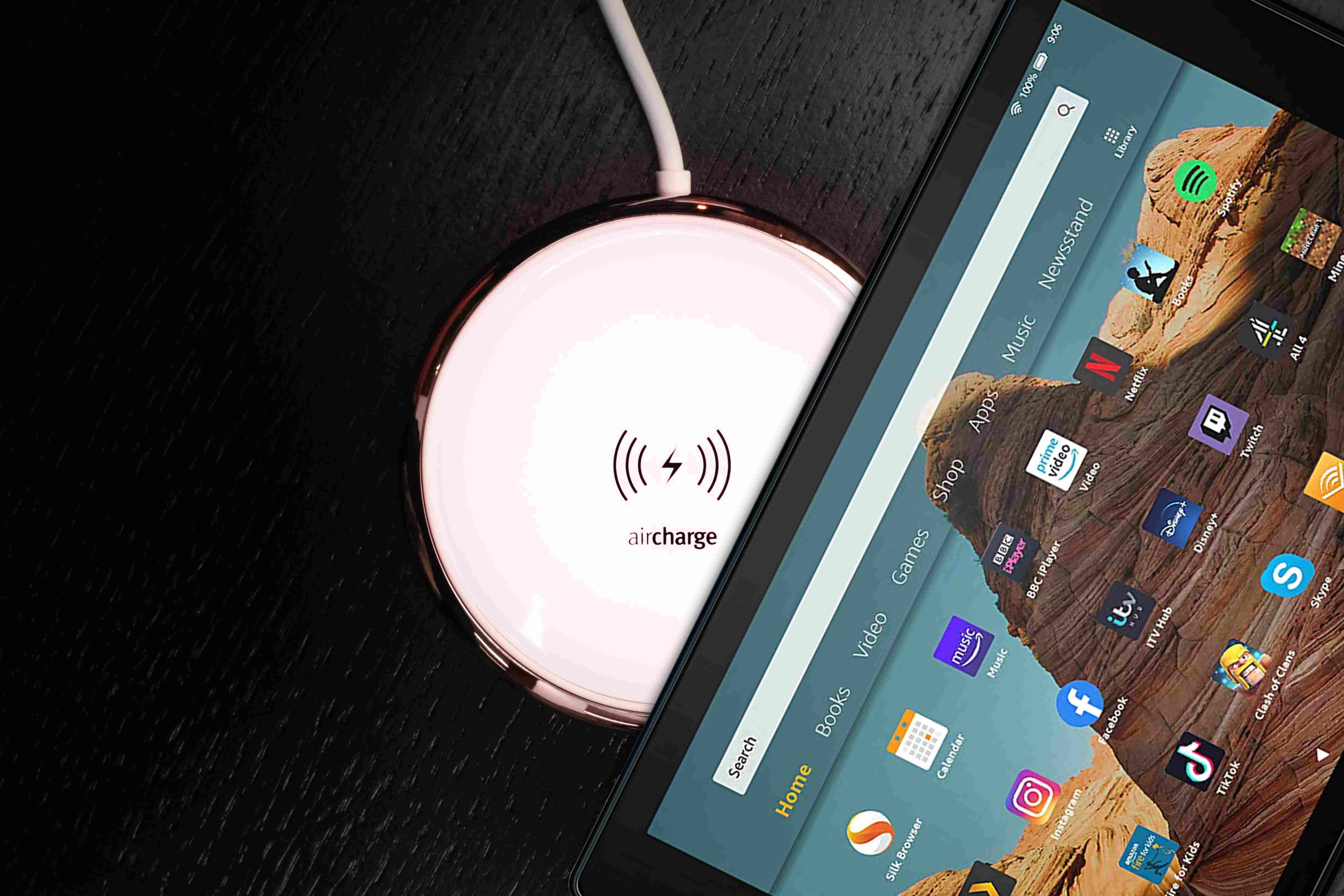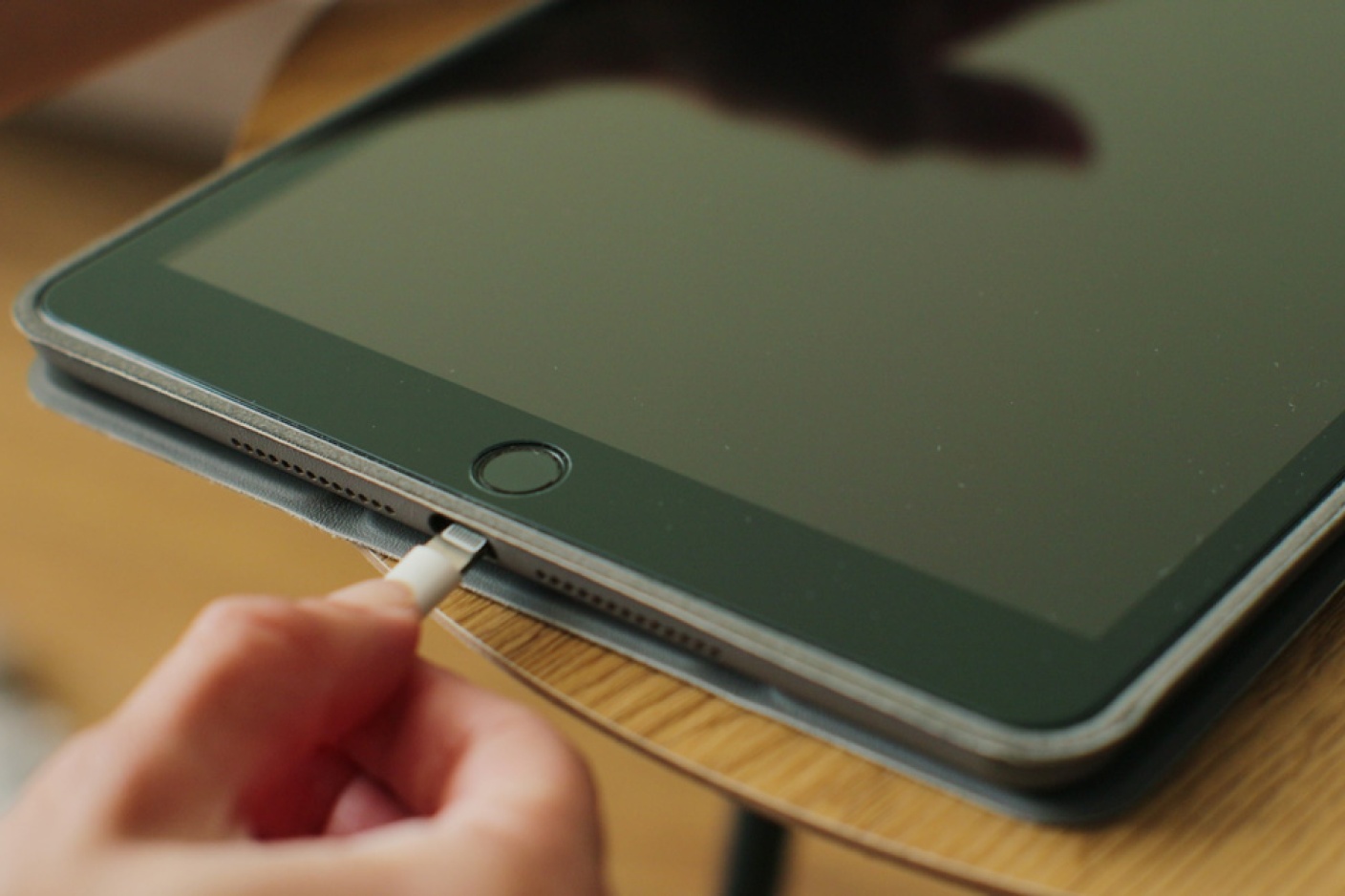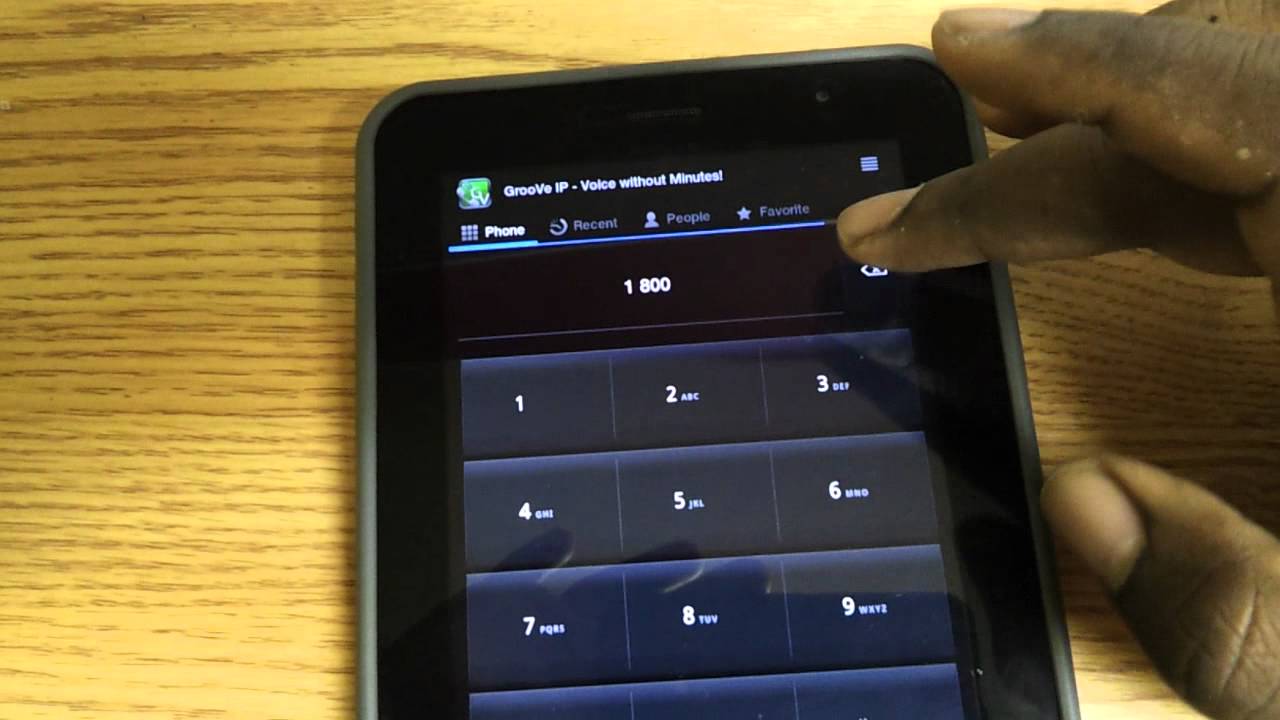Common Reasons Why Your Tablet Is Not Charging
It can be frustrating when your tablet isn’t charging, especially when you rely on it for work, entertainment, or staying connected. There are several common reasons why this might happen, and knowing the cause can help you troubleshoot and resolve the issue. Here are some potential reasons why your tablet is not charging:
Faulty Charging Cable or Adapter: One of the most common reasons is a faulty charging cable or adapter. Over time, cables can become damaged or frayed, and adapters can stop functioning properly. Try using a different charging cable and adapter to see if that solves the problem.
Loose Connection: Sometimes, the charging cable might not have a secure connection to the tablet. Ensure that the cable is snugly inserted into both the tablet and the power source. Additionally, check for any debris or lint in the charging port that could prevent a proper connection.
Battery Issues: If your tablet has an older battery, it may not hold a charge as effectively. Over time, batteries can degrade and lose their ability to charge fully. In this case, replacing the battery might be necessary.
Overheating Problems: Tablets can sometimes get too hot while charging, which can disrupt the charging process. If your tablet feels unusually warm, let it cool down before trying to charge it again.
Software Glitches: Software issues can also prevent your tablet from charging properly. Restart your tablet or perform a software update to fix any potential glitches that may be affecting the charging process.
Damaged USB Port: If the USB port on your tablet is damaged, it may not establish a good connection with the charging cable. In this case, you may need to have the port repaired or replaced.
Faulty Power Source: Make sure the power outlet or USB port you’re using is working correctly. Try charging your tablet from a different power source to see if the issue lies with the outlet or port.
Outdated Operating System: An outdated operating system can sometimes cause charging problems. Check for any available updates and install them to ensure your tablet is running the latest software.
Hardware Problems: In some cases, there may be underlying hardware issues with your tablet that are causing the charging problem. If none of the above solutions work, it may be necessary to contact the manufacturer or take the tablet to a professional for repair.
Third-Party App Interference: Certain third-party apps can interfere with the charging process. Try charging your tablet in safe mode or uninstall suspicious apps to see if that resolves the issue.
Identifying the cause of your tablet’s charging problem can help you take the necessary steps to fix it. If you’ve tried troubleshooting and the issue persists, it may be best to consult a professional for further assistance.
Faulty Charging Cable or Adapter
A faulty charging cable or adapter is one of the most common reasons why your tablet may not be charging properly. Over time, cables can become damaged or frayed, and adapters can stop functioning correctly. When this happens, it can disrupt the flow of power from the power source to your tablet, resulting in charging issues.
If you suspect that the charging cable or adapter is causing the problem, there are a few steps you can take to troubleshoot:
1. Inspect the cable and adapter: Carefully examine the charging cable and adapter for any visible signs of damage. Look for frayed wires, bent or broken connector pins, or loose connections. If you notice any issues, it’s likely that the cable or adapter is the culprit. Consider purchasing a new one to replace the faulty component.
2. Try a different cable and adapter: If you have access to another charging cable and adapter that are compatible with your tablet, try using them to charge your device. This will help determine if the original charging accessories are defective or if the issue lies elsewhere.
3. Clean the charging port: Sometimes, dirt, debris, or lint can accumulate in the charging port, preventing a secure connection between the cable and the tablet. Gently clean the charging port using a soft brush or toothpick to remove any foreign particles that may be obstructing the connection.
4. Test the cable and adapter on another device: To further confirm if the cable or adapter is faulty, try using them to charge a different device. If the cable and adapter work fine with another device but not with your tablet, it’s likely that other factors are causing the charging issue.
If you determine that the charging cable or adapter is indeed the problem, it’s important to replace them with high-quality, compatible accessories. Using subpar or counterfeit charging accessories can not only result in charging problems but also pose a safety risk due to potential short circuits or overheating.
Remember, investing in a reputable and reliable charging cable and adapter is crucial for maintaining the longevity and functionality of your tablet’s battery. By ensuring you have a working charging cable and adapter, you can eliminate this common issue and ensure that your tablet charges efficiently.
Loose Connection
A loose connection between the charging cable and the tablet can be another common reason why your tablet is not charging. When there is a weak or unstable connection, the flow of power from the charger to the tablet is compromised, resulting in charging issues.
To troubleshoot a loose connection, follow these steps:
1. Check the charging cable: Examine the charging cable for any signs of damage, such as frayed wires or bent connector pins. If the cable is damaged, it may not fit securely into the charging port, leading to a loose connection. Consider replacing the cable if necessary.
2. Inspect the charging port: Look closely at the charging port on your tablet. See if there is any debris, lint, or dust obstructing the connection between the cable and the port. Use a flashlight to get a better view and gently clean the port using a soft brush or toothpick to remove any obstructions.
3. Ensure a snug connection: When plugging in the charging cable, make sure it is fully inserted into both the tablet and the power source. Ensure that it fits securely and there is no wiggling or movement. The connection should be tight to ensure a stable flow of power.
4. Try a different cable and adapter: If you have access to another charging cable and adapter, try using them to see if the connection is more secure. Sometimes, the issue could be with the cable itself and not the tablet. By testing different cables, you can determine if the loose connection is due to a faulty cable or a problem with the tablet’s charging port.
5. Use a charging dock or stand: Using a charging dock or stand can help provide a stable platform for your tablet while charging. This can reduce stress on the charging cable and prevent it from being accidentally dislodged or disconnected. Additionally, it can help maintain a consistent and secure connection.
6. Avoid using the tablet while charging: Although it may be tempting to use your tablet while it’s charging, doing so can put strain on the charging port and cause a loose connection. To ensure a stable charging connection, it’s best to let the tablet sit stationary while charging.
By taking these steps, you can address the issue of a loose connection and ensure that your tablet charges properly. Remember to handle the charging cable with care, keep the charging port clean, and maintain a secure connection for optimal charging performance.
Battery Issues
One of the potential reasons why your tablet may not be charging properly is due to battery issues. Over time, the battery in your tablet can degrade and lose its ability to hold a charge effectively. This can result in charging problems and a shortened battery life.
Here are a few factors that can contribute to battery issues:
1. Age of the battery: Like any rechargeable battery, the one in your tablet has a limited lifespan. Over time, it will naturally degrade and may not hold a charge as well as it once did. If your tablet’s battery is several years old, it may be time to consider replacing it.
2. Exposure to extreme temperatures: Frequent exposure to extreme temperatures, such as heat or cold, can accelerate battery degradation. If you regularly expose your tablet to high temperatures, such as leaving it in a hot car or exposing it to direct sunlight for extended periods, it can impact the battery’s performance.
3. Overcharging the battery: Keeping your tablet plugged in and charged for extended periods, even after it’s fully charged, can also strain the battery and lead to performance issues. It is recommended to unplug the charger once your tablet is fully charged to prevent overcharging.
4. Software issues: Occasionally, software glitches or bugs can affect the charging behavior of your tablet’s battery. These issues can prevent the battery from charging properly or cause it to drain faster than usual. Performing a software update or a factory reset can help resolve these software-related battery problems.
If you suspect battery issues are causing your tablet not to charge properly, here are some steps to address the problem:
1. Check battery health: Some tablets provide built-in tools to check the health of the battery. You can find this information in the device settings or through third-party battery health apps. If the battery health shows a significant decline, it may be time to consider replacing the battery.
2. Replace the battery: Many tablets have replaceable batteries, allowing for an easy replacement process. Check with the manufacturer or a trusted technician to see if a replacement battery is available for your specific tablet model. Alternatively, you can take your tablet to a professional repair service to have the battery replaced.
3. Optimize battery usage: To prolong the battery life, consider adjusting your tablet’s settings to optimize battery usage. Lower the screen brightness, enable power-saving modes, and close unnecessary background apps to conserve battery power throughout the day.
Remember that battery health can vary depending on the tablet model and usage patterns. It’s essential to take proper care of your tablet’s battery to maximize its lifespan and ensure optimal charging performance.
Overheating Problems
If your tablet is not charging properly, overheating could be one of the causes. Tablets generate heat during usage and charging, and excessive heat can disrupt the charging process and potentially damage the device. Overheating can occur due to various reasons, such as:
1. Usage while charging: Using your tablet extensively while it is charging can generate additional heat, causing the device to overheat. It’s advisable to avoid using your tablet during charging or limit the usage to essential tasks to prevent overheating.
2. Blocking the tablet’s ventilation: Blocking the tablet’s ventilation can obstruct the airflow, leading to heat buildup. Make sure the vents on your tablet are clear of any obstructions. Avoid using your tablet on soft surfaces like beds or pillows that may block the airflow and trap heat.
3. Environmental factors: Exposure to high ambient temperatures and direct sunlight can elevate the temperature of your tablet, causing it to overheat. Avoid leaving your tablet in places with extreme temperatures, such as parked cars or outside in the sun.
4. Software-related issues: Certain software processes or apps running in the background can put a strain on the tablet’s CPU, causing it to heat up. Updating your tablet’s operating system and closing unused apps can help mitigate overheating due to software-related issues.
If your tablet feels excessively warm while charging, follow these steps to address the overheating problem:
1. Disconnect from the charger: Remove the charger from your tablet and allow it to cool down. Continuing to charge an overheating tablet can potentially worsen the problem and damage the battery or internal components.
2. Turn off the tablet for a while: If your tablet is overheating, it’s wise to turn it off and let it cool down. This gives the internal components a chance to cool off and reduces the risk of further damage.
3. Check for obstructed vents: Inspect the tablet for any obstructions that might be blocking the ventilation. Clean any dust or debris accumulated around the vents and ensure that they remain unblocked to allow proper airflow.
4. Avoid extreme temperatures: Keep your tablet in a cool and well-ventilated area to prevent overheating. Avoid exposing it to direct sunlight or other heat sources that can raise the temperature of the device.
5. Optimize tablet usage: Avoid running resource-intensive apps or games for extended periods, as they can contribute to overheating. Lowering the screen brightness and closing unused apps can also help reduce the strain on the tablet’s hardware and minimize heat generation.
If the overheating issue persists or you notice other signs of hardware malfunction, such as abnormal battery draining or random shutdowns, it is advisable to seek professional assistance to diagnose and fix the underlying problem.
Software Glitches
Software glitches can be a common culprit behind charging issues with your tablet. These glitches can disrupt the communication between the charger, battery, and the tablet’s operating system, leading to charging problems. If you’re experiencing charging difficulties, it’s worth exploring potential software-related issues as a potential cause.
Here are some common software glitches that can affect the charging process:
1. Outdated operating system: An outdated operating system can sometimes interfere with the charging functionality of your tablet. Make sure to regularly check for and install any available updates for your tablet’s operating system to ensure compatibility and resolve any known software bugs or glitches.
2. Background app interference: Certain apps running in the background may put unnecessary strain on your tablet’s system, affecting the charging process. Close any unused apps or those consuming excessive resources to eliminate any interference during the charging process.
3. Corrupted app cache or data: Cached data or corrupted app data can disrupt various functions of your tablet, including charging. Clearing the cache and data for problematic apps can help resolve any conflicts and improve the charging performance.
4. System-level bugs: Like any complex software, the operating system of your tablet may have bugs that can impact charging. Check for any known issues or bug reports related to charging problems with your tablet’s specific operating system version.
To address software glitches that might be affecting your tablet’s charging, try these troubleshooting steps:
1. Restart your tablet: Many software-related issues can be resolved by performing a simple restart. This can help clear temporary system glitches and refresh the tablet’s software.
2. Update your tablet’s software: Check for any pending software updates for your tablet’s operating system. Install the updates as they often address known issues and enhance overall system stability and performance.
3. Clear app cache and data: If you suspect a specific app is causing charging problems, go to the app settings and clear its cache or data. This step can resolve any conflicts or corruption within the app’s files that may be affecting the charging process.
4. Perform a factory reset: If the charging problem persists and you’ve exhausted other troubleshooting steps, a factory reset can help eliminate software-related issues. Keep in mind that this will erase all data on your tablet, so ensure you have backed up your important files before proceeding.
If the charging issue persists despite these software troubleshooting steps, it may be necessary to seek professional assistance or contact the manufacturer for further support.
Damaged USB Port
A damaged USB port can be a significant factor behind your tablet not charging properly. The USB port on your tablet serves as a connection point for the charging cable, allowing the transfer of power from the charger to the battery. If the port is damaged or malfunctioning, it can disrupt this transfer and prevent your tablet from charging.
Here are some signs that indicate a damaged USB port:
1. Loose or wobbly connection: If the charging cable does not fit snugly into the USB port and feels loose or wobbly, it could be an indication of a damaged port.
2. Intermittent charging: Your tablet may experience intermittent charging, where the charging connection is established and lost repeatedly. This can be a symptom of a damaged USB port that fails to maintain a consistent connection.
3. Bent or broken pins: Inspect the USB port for any visual damage, such as bent or broken pins. If any pins are visibly damaged or missing, it is likely causing the charging problem.
If you suspect a damaged USB port as the cause of the charging issue, consider the following steps for troubleshooting and resolution:
1. Inspect the USB port: Use a flashlight and magnifying glass to carefully examine the USB port for any debris, lint, or physical damage. Clean the port gently using compressed air or a soft brush to remove any foreign particles that may be obstructing a proper connection.
2. Try a different charging cable and adapter: Using a different charging cable and adapter eliminates the possibility of a faulty cable or adapter causing the charging problem. If a new cable and adapter establish a stable connection, it indicates that the issue was with the original charging accessories.
3. Contact the manufacturer or a professional: If the USB port appears visibly damaged or the charging problem persists despite cleaning and using different accessories, it may be necessary to contact the manufacturer’s customer support or consult a professional technician for repair or replacement of the USB port.
4. Wireless charging alternative: Some tablets support wireless charging. If your tablet has this feature, you might consider investing in a wireless charging pad or stand as an alternative to using the damaged USB port.
It’s important to note that attempting to repair or replace a USB port yourself can be challenging and may void your tablet’s warranty. It is advisable to seek professional help or authorized service centers for handling any USB port-related issues.
Faulty Power Source
A faulty power source can contribute to charging problems with your tablet. If the power source you are using is defective or not providing sufficient power, your tablet may not charge properly or may charge very slowly. It is essential to check the power source to ensure it is functioning correctly.
Here are some factors to consider when dealing with a potentially faulty power source:
1. Check the power outlet: Ensure that the power outlet you are using is working correctly. Try plugging in a different device or using a different electrical device to verify if the outlet is providing power.
2. Verify the USB port: If you are charging your tablet through a USB port on another device, such as a computer or a power bank, check if the USB port is functioning. Faulty USB ports can provide insufficient power or fail to establish a stable connection.
3. Test different charging cables and adapters: Use alternative charging cables and adapters to determine if the issue lies with the power source. Sometimes, a faulty cable or adapter can cause charging problems, giving the appearance of a faulty power source.
4. Use a different power source: If you suspect the power source is faulty, try charging your tablet from a different power outlet or USB port. This will help identify if the original power source is indeed the problem.
If you have determined that the power source is indeed faulty, here are some steps to address the issue:
1. Replace the power cable: If the power cable is damaged, frayed, or not transmitting power correctly, it can cause charging issues. Replace the power cable with a new one that is compatible with your tablet.
2. Use a different power adapter: If the power adapter is faulty or not providing sufficient power, try using a different adapter that matches the power requirements of your tablet. Ensure that the voltage and amperage of the new adapter are compatible with your tablet’s specifications.
3. Contact an electrician: If the power outlet itself is faulty or not providing consistent power, it may be necessary to contact an electrician to inspect and repair the outlet.
By addressing any issues with the power source, you can ensure that your tablet receives the necessary power to charge properly. If the charging problem persists even after trying different power sources, it may indicate a different underlying issue, and it may be best to consult a professional for further assistance.
Outdated Operating System
An outdated operating system can be a potential cause of charging problems with your tablet. Software updates often include bug fixes, performance improvements, and compatibility enhancements that can address charging-related issues. If your tablet’s operating system is outdated, it may not be optimized for efficient charging, leading to charging difficulties.
Here are a few reasons why an outdated operating system can affect your tablet’s charging:
1. Compatibility issues: Newer charging technologies and methods may require specific software support. If your operating system is outdated, it may not be compatible with the latest charging protocols, resulting in slow or ineffective charging.
2. Software bugs: Outdated operating systems are more likely to have software bugs or glitches that can impact the charging process. These bugs can disrupt the communication between the charger, battery, and operating system, causing charging problems.
To address issues related to an outdated operating system, consider the following steps:
1. Check for system updates: Go to your tablet’s settings and check for any available software updates. If an update is available, download and install it to ensure that your tablet’s operating system is up to date.
2. Enable automatic updates: To stay on top of future software updates, enable the automatic update feature if available. This way, your tablet will regularly check for updates and prompt you to install them.
3. Connect to a stable internet connection: A stable internet connection is necessary to download and install software updates. Ensure that your tablet is connected to a reliable Wi-Fi network or enable mobile data if applicable to ensure a successful update.
4. Factory reset (if necessary): If updating your tablet’s operating system does not resolve the charging problem, consider performing a factory reset. This will restore your tablet to its original state and can help resolve any underlying system-related issues causing the charging problem. Remember to back up your important data before performing a factory reset, as this process erases all data on your tablet.
Keeping your tablet’s operating system up to date is essential for optimal performance, including charging functionality. By regularly updating your tablet’s software, you can ensure that any charging-related bugs or compatibility issues are addressed, allowing for a smooth charging experience.
Hardware Problems
Sometimes, hardware problems can be the underlying cause of your tablet’s charging issues. Hardware components that are damaged or malfunctioning can disrupt the flow of power from the charger to the battery, leading to charging difficulties. Here are some potential hardware problems that can affect your tablet’s charging:
1. Faulty charging port: The charging port on your tablet can become damaged over time due to frequent use, dust accumulation, or physical mishandling. If the charging port is not making a proper connection with the charging cable, it can prevent your tablet from charging correctly.
2. Defective battery: Over time, the battery in your tablet can deteriorate, resulting in a reduced charging capacity or complete failure to charge. Batteries can degrade due to factors such as temperature fluctuations, excessive usage, or age, leading to charging problems.
3. Malfunctioning power button: In some cases, a malfunctioning power button can prevent your tablet from turning on or initiating the charging process. If the power button is not registering properly, it can disrupt the charging functionality.
4. Damaged charging cable or adapter: The charging cable or adapter itself may be the source of the problem. If the cable is frayed, bent, or damaged, it may not transmit power correctly, leading to charging issues. Similarly, if the adapter is defective, it may not provide the necessary power output for the tablet to charge.
If you suspect hardware problems are causing your tablet’s charging issues, here are some steps you can take to address them:
1. Inspect the charging port: Carefully examine the charging port on your tablet for any visible signs of damage, such as bent pins or debris. Use a flashlight if needed. If you notice any issues, it may be necessary to have the charging port repaired or replaced by a professional.
2. Test with a different charging cable and adapter: Try using a different charging cable and adapter to see if the problem lies with the original accessories. If the tablet charges properly with different accessories, it indicates that the original cable or adapter is faulty and needs to be replaced.
3. Consult a professional technician: If the charging issue persists and you suspect a more complex hardware problem, it’s best to seek assistance from a professional technician or contact the manufacturer’s customer support. They can diagnose the issue and provide the appropriate solutions.
Hardware problems can be more challenging to troubleshoot and resolve on your own. It’s crucial to handle any repairs or replacements carefully and, if needed, seek professional expertise to ensure the underlying hardware issues are properly addressed.
Third-Party App Interference
Another potential reason why your tablet may not be charging properly is due to interference from third-party apps. Certain apps running in the background can consume excessive resources or conflict with the charging process, leading to charging problems.
Here are some ways in which third-party apps can interfere with your tablet’s charging:
1. Resource-intensive apps: Some apps, particularly those that require significant processing power or battery usage, may put additional strain on your tablet’s system while charging. This increased strain can disrupt the charging process or slow down the charging speed.
2. Background app activities: Background activities of certain apps can continue to run even when your tablet is connected to the charger. These activities can use up system resources and affect the charging functionality.
3. Apps with power-saving features: Certain apps claim to optimize your tablet’s power usage or extend battery life. While these features can be beneficial, they may interfere with the charging process or cause conflicts with the system’s default charging settings.
To address third-party app interference in the charging process, consider the following steps:
1. Close unnecessary apps: Close any unused apps running in the background to reduce resource consumption. This ensures that fewer processes are running and frees up system resources for the charging process.
2. Disable power-saving features: Temporarily disable any power-saving or battery optimization features in third-party apps that may affect the charging process. This allows your tablet to use its default charging settings without any interference.
3. Charge your tablet in safe mode: Safe mode allows your tablet to start up with only essential system processes, disabling all third-party apps. Charging your tablet in safe mode helps identify if any third-party apps are interfering with the charging process. If the charging issue is resolved in safe mode, it indicates that a specific app is causing the problem.
4. Uninstall problematic apps: If you have identified a specific third-party app causing interference with the charging process, consider uninstalling the app temporarily. Remove the app from your tablet and monitor if the charging improves without it.
If the charging issue persists even after following these steps, it may be necessary to perform a factory reset or seek professional assistance to diagnose and resolve the app-related interference.
It’s worth noting that not all third-party apps cause charging problems, and they can provide valuable functionality and features for your tablet. However, being aware of potential app interference allows you to troubleshoot and resolve any charging-related issues effectively.