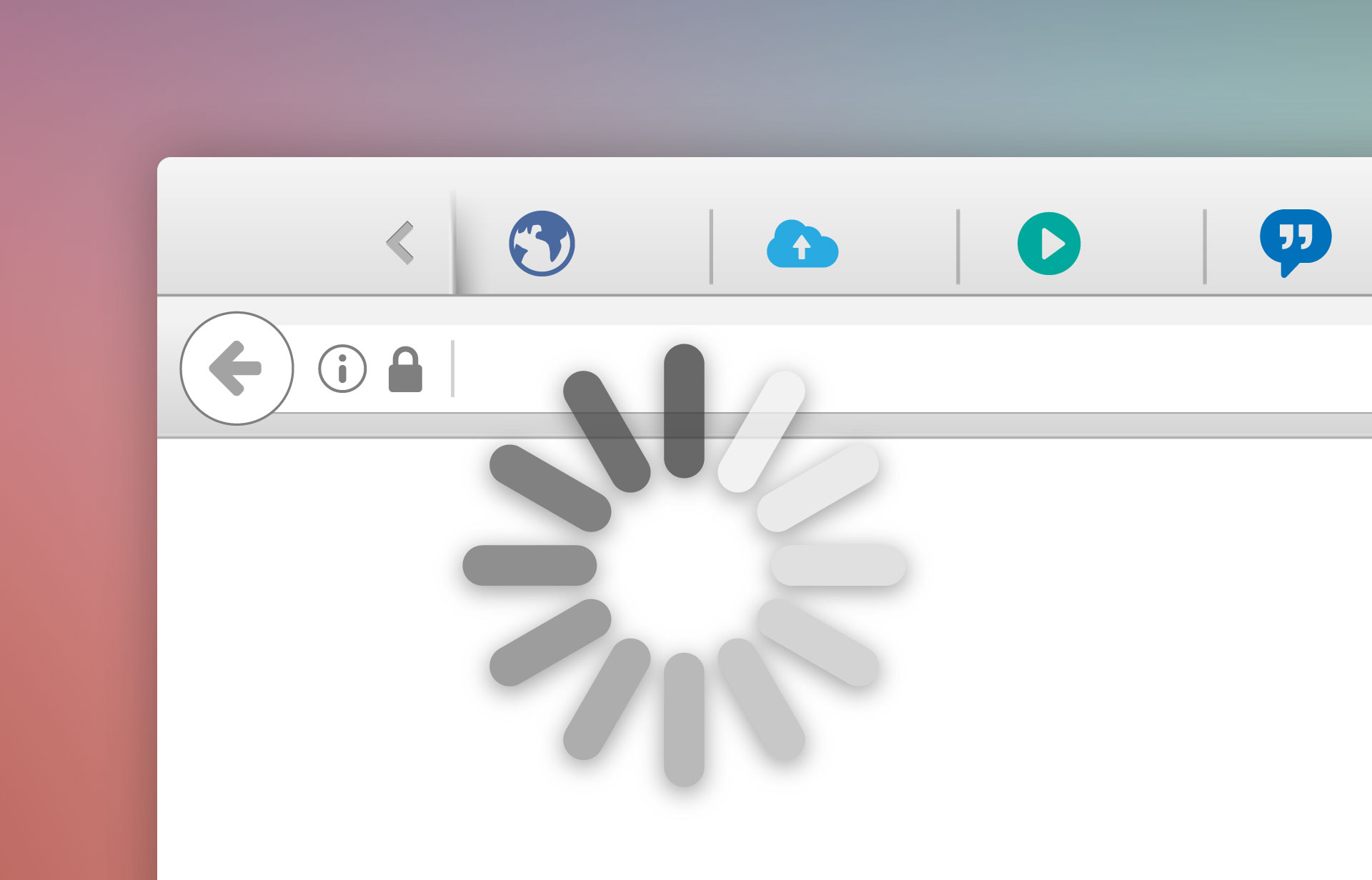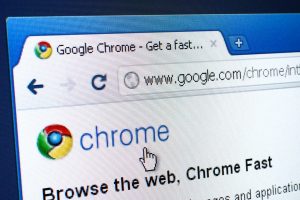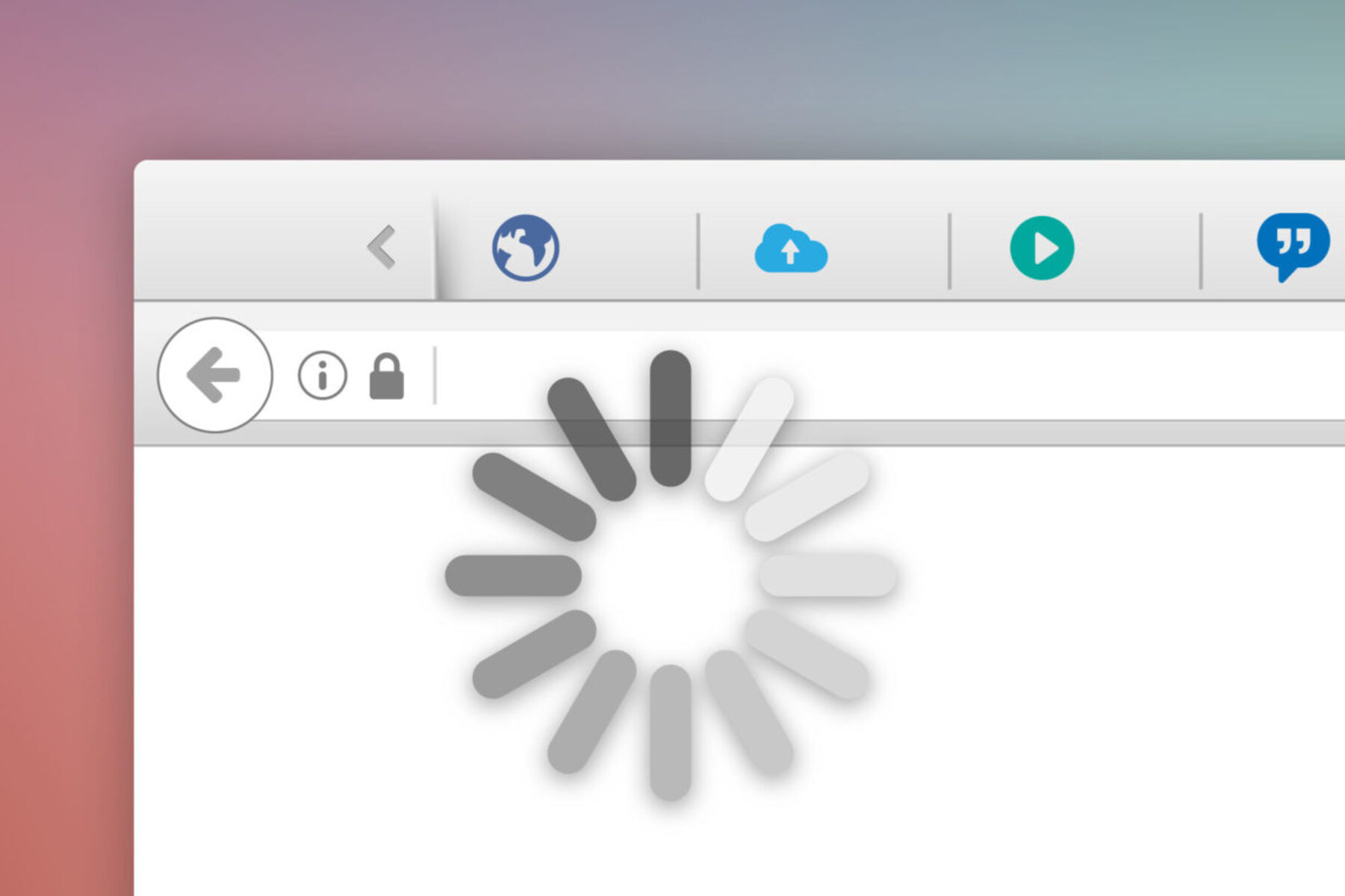Introduction
Have you ever experienced the frustration of a slow web browser? We’ve all been there – patiently waiting for a webpage to load, only to be greeted with a spinning wheel or a frozen screen. It’s a common issue that can significantly hinder your online experience. But what causes a browser to slow down, and what can be done to remedy it?
When it comes to browser speed, there are several factors at play. The size of your browser’s cache, the version of the browser you’re using, the number of extensions and add-ons installed, the resources of your computer’s RAM, the speed of your internet connection – all of these can contribute to sluggish browser performance.
In this article, we will dive into each of these factors and explore how they can impact the speed of your browser. Understanding these causes will empower you to take proactive steps to optimize your browser for faster and smoother browsing.
So, if you’re tired of waiting for webpages to load and want to regain control of your browsing experience, keep reading. We’ll uncover the reasons behind your browser’s sluggishness and provide you with practical tips to speed it up. By the end of this article, you’ll have all the knowledge you need to browse the internet at lightning-fast speed.
Understanding the Factors Affecting Browser Speed
When it comes to browser speed, it’s essential to understand the various factors that can influence its performance. By identifying these factors, you can address the specific issues causing your browser to slow down. Let’s take a closer look at the key factors affecting browser speed:
- Large Cache Size: The browser cache stores temporary files that help load frequently visited websites faster. However, if the cache becomes too large, it can slow down your browser’s performance. Regularly clearing your cache can help alleviate this issue.
- Outdated Browser Version: Using an outdated browser version can significantly impact your browsing experience. Browser developers continuously release updates that optimize performance, fix security issues, and introduce new features. Keeping your browser up to date is vital for maintaining speed and security.
- Too Many Extensions and Add-ons: While browser extensions and add-ons can enhance functionality, having too many of them can consume valuable system resources and slow down your browser. Consider disabling or removing unnecessary extensions to improve speed.
- Limited RAM Resources: Your computer’s RAM (Random Access Memory) plays a crucial role in browser performance. Insufficient RAM can cause your browser to struggle with resource-intensive tasks, resulting in slow load times. Upgrading your RAM or closing resource-intensive applications can help alleviate this issue.
- Slow Internet Connection: Your internet speed directly affects how quickly your browser can load webpages. If you have a slow connection, your browser may struggle to retrieve and display content. Consider upgrading your internet plan or troubleshooting your connection to improve browsing speed.
- Malware and Viruses: Malicious software can disrupt your browser’s functioning, leading to reduced speed and performance. Regularly scanning for malware and viruses and using reputable antivirus software can help keep your browser and system secure.
- Incompatibility with Operating System: Sometimes, certain browser versions may not be fully compatible with your operating system, leading to performance issues. Updating your operating system or switching to a different browser can resolve this problem.
- Hardware Limitations: Lastly, the hardware specifications of your computer can impact browser speed. Older or lower-end machines may struggle to handle resource-intensive webpages, causing slowdowns. Upgrading your hardware components, such as the processor or graphics card, can help improve browsing performance.
By understanding these factors, you’ll be equipped with the knowledge to troubleshoot and optimize your browser speed. In the next section, we’ll explore practical tips to help you speed up your browser and enjoy a smoother web browsing experience.
Large Cache Size
One factor that can significantly impact browser speed is the size of your cache. The browser cache is a storage location that holds temporary files, such as images, scripts, and stylesheets, from websites you visit. These files help speed up subsequent visits to the same sites by reducing the need to re-download content.
However, if your cache becomes too large, it can actually hinder browser performance. A bloated cache can consume valuable system resources and slow down your browser’s ability to retrieve and render webpages quickly.
To address this issue, it’s recommended to regularly clear your browser cache. This process clears out the stored temporary files and forces the browser to fetch fresh content from websites. By doing so, you can eliminate any unnecessary files that may be slowing down your browsing experience.
Here’s how you can clear your cache in popular browsers:
- Google Chrome: Go to the Chrome settings, click on “Privacy and security,” then choose “Clear browsing data.” Select the time range and the types of data you want to clear, including “Cached images and files,” and click “Clear data.”
- Mozilla Firefox: Access the Firefox menu, go to “Options,” select “Privacy & Security,” scroll down to “Cookies and Site Data,” and click on “Clear Data.” Ensure that “Cached Web Content” is selected, then click “Clear.”
- Microsoft Edge: Open the Edge menu, go to “Settings,” click on “Privacy, search, and services,” scroll down to “Clear Browsing Data,” and click on “Choose what to clear.” Make sure “Cached images and files” is selected and click “Clear.”
- Safari: In Safari, go to the “Safari” menu, select “Preferences,” go to the “Privacy” tab, and click on “Manage Website Data.” Click on “Remove All” to clear the cache for all websites, or select specific sites and click “Remove” to clear cache for those sites.
By regularly clearing your cache, you can ensure that your browser operates at optimal speed by reducing the burden of unnecessary stored files. This, in turn, will enhance your browsing experience, allowing you to load websites faster and navigate with ease.
Outdated Browser Version
Using an outdated browser version can significantly impact your browsing experience and contribute to slow browser speed. Browser developers continually release updates to improve performance, fix security vulnerabilities, and introduce new features. Sticking with an outdated version means missing out on these enhancements and leaving yourself susceptible to potential security risks.
When a browser version becomes outdated, it may struggle to render modern web content efficiently. As websites continue to adopt new technologies and coding standards, older browsers may encounter compatibility issues, resulting in slower load times and decreased performance.
To ensure optimal browser speed and functionality, it is essential to keep your browser up to date. Here’s how you can check for updates and update your browser:
- Google Chrome: Click the three-dot menu in the top-right corner, select “Help,” and click on “About Google Chrome.” The browser will automatically check for updates and install them if available.
- Mozilla Firefox: Click the three-line menu in the top-right corner, select “Options,” go to “General,” scroll down to the “Firefox Updates” section, and click “Check for updates.” Follow the prompts to update your browser.
- Microsoft Edge: Click the three-dot menu in the top-right corner, select “Help & feedback,” then click on “About Microsoft Edge.” The browser will check for updates and install them if necessary.
- Safari: On macOS, updates to Safari are typically delivered through system updates. Ensure that your system is up to date by clicking the Apple menu and selecting “Software Update.” On iOS devices, updates to Safari are included with iOS updates, which you can find in the “Settings” app under “General” and “Software Update.”
Regularly updating your browser will not only improve its speed but also ensure you have the latest security patches installed, protecting you from potential cyber threats.
By staying on top of browser updates, you can take advantage of performance optimizations and compatibility improvements, allowing for a faster and more reliable browsing experience overall.
Too Many Extensions and Add-ons
Browser extensions and add-ons can enhance your browsing experience by providing additional features and functionality. However, having an excessive number of extensions installed can negatively impact browser speed and performance.
Each extension or add-on consumes system resources, such as memory and processing power, even when not actively in use. If you have many extensions running simultaneously, they can collectively slow down your browser’s performance and increase overall load times.
To optimize your browser speed, consider reviewing the extensions and add-ons you have installed and removing any that are unnecessary or rarely used. Here are a few steps to help you manage your extensions:
- Google Chrome: Click the three-dot menu in the top-right corner, hover over “More tools,” and select “Extensions.” In the Extensions page, review the list of installed extensions and click the toggle switch to disable or remove any extensions you don’t need.
- Mozilla Firefox: Click the three-line menu in the top-right corner, select “Add-ons,” and go to the “Extensions” tab. From there, you can disable or remove any unwanted extensions.
- Microsoft Edge: Click the three-dot menu in the top-right corner, select “Extensions,” and review the installed extensions. Use the toggle switch to disable or remove unnecessary extensions.
- Safari: On macOS, go to the Safari menu, select “Preferences,” go to the “Extensions” tab, and manually disable or uninstall extensions as needed.
By decluttering your browser from excessive extensions, you’ll free up system resources and improve overall performance. Only keep the extensions that are essential to your browsing needs.
Additionally, regularly updating your extensions is crucial. Extension developers often release updates to improve performance, fix bugs, and enhance security. Outdated extensions may not work optimally with newer browser versions and could lead to decreased performance.
Remember, it’s quality over quantity when it comes to browser extensions. By managing and updating your extensions effectively, you can optimize your browser’s speed and enjoy a smoother browsing experience.
Limited RAM Resources
Your computer’s RAM (Random Access Memory) plays a vital role in browser performance. Insufficient RAM can cause your browser to struggle with resource-intensive tasks, leading to slow load times and overall sluggishness.
When you open a webpage, your browser needs to load and process various elements, such as images, scripts, and CSS stylesheets. These elements consume RAM as they are rendered on your screen. If your system doesn’t have enough available RAM, your browser may have to rely on virtual memory or disk space, which is significantly slower.
To optimize browser speed, consider the following steps:
- Close Resource-Intensive Applications: Check whether you have any resource-intensive applications running simultaneously with your browser. Closing unnecessary applications can free up system resources and allocate more RAM to your browser.
- Upgrade Your RAM: If your computer’s RAM is inadequate for your browsing needs, consider upgrading to a higher capacity. This will provide your browser and other applications with more memory to work with, resulting in improved performance and faster load times.
- Limit Open Tabs: Having multiple tabs open simultaneously can consume significant amounts of RAM. Try to minimize the number of open tabs or use a tab management extension to unload tabs that you are not actively using.
- Optimize Browser Settings: Some browsers offer settings that help optimize performance on systems with limited resources. Look for options like “Low Resource Mode” or “Performance Mode” and enable them to reduce the strain on your RAM.
By addressing limited RAM resources, you can ensure that your browser has the necessary memory to operate smoothly. This will result in faster page loading times, improved responsiveness, and an overall enhanced browsing experience.
Slow Internet Connection
One of the most common causes of slow browsing speed is a slow internet connection. Your browser relies on a stable and fast internet connection to fetch and load webpages efficiently. If you’re experiencing sluggish browsing, it’s essential to evaluate the speed of your internet connection.
Here are some steps you can take to improve your internet speed and enhance your browsing experience:
- Restart Your Router: Sometimes, simply restarting your router can resolve temporary connection issues and help restore a faster internet speed. Power off your router, wait for a few seconds, and then power it back on.
- Check your Service Provider: Contact your internet service provider (ISP) and inquire about your internet plan’s maximum speed. They can troubleshoot connection issues or suggest an upgrade if necessary.
- Use a Wired Connection: Wi-Fi connections can be prone to interference and signal degradation. If possible, connect your computer directly to the router using an Ethernet cable for a more stable and faster connection.
- Disable Bandwidth-Consuming Applications: Some applications running in the background may consume a significant portion of your available bandwidth. Close or minimize any applications that may be using excessive internet resources.
- Optimize Browser Settings: Browsers often have settings that allow you to optimize your browsing experience on slower connections. Look for options such as “Data Saver” or “Lite Mode,” which can compress and reduce the amount of data transferred, resulting in faster browsing.
- Clear your DNS Cache: DNS (Domain Name System) cache stores information about previously visited websites, and an outdated cache can cause delays in resolving website addresses. To clear the DNS cache, open the command prompt and type “ipconfig/flushdns” (Windows) or “sudo killall -HUP mDNSResponder” (Mac).
Improving your internet connection speed will not only benefit your browsing experience but also enhance other online activities such as streaming, gaming, and downloading. However, if you consistently experience slow internet speeds, it may be worth reaching out to your ISP to ensure you have an adequate plan for your browsing needs.
Malware and Viruses
Malware and viruses can significantly impact your browser’s speed and overall performance. These malicious software can infiltrate your system through various means, such as infected email attachments, malicious websites, or downloads from untrusted sources.
Once your system is infected, malware and viruses can interfere with your browser, causing it to slow down, display unwanted ads, redirect you to suspicious websites, or even crash altogether. Therefore, it is crucial to take steps to protect your browser from these threats.
Here are a few measures you can take to mitigate the impact of malware and viruses:
- Use Reputable Antivirus Software: Install trusted antivirus software that includes real-time scanning and protection against malware and viruses. Regularly update the virus definitions and run full system scans to detect and remove any malicious software.
- Keep Your Operating System and Applications Updated: Maintaining up-to-date software is critical in protecting against security vulnerabilities that can be exploited by malware. Enable automatic updates for your operating system and web browsers to ensure you have the latest security patches.
- Exercise Caution When Downloading: Be cautious when downloading files or applications from the internet. Stick to reputable sources and avoid downloading files from unknown or suspicious websites. Verify that the file is from a legitimate source and use antivirus software to scan the files before opening them.
- Be Wary of Phishing Attempts: Phishing attacks can trick you into disclosing sensitive information or downloading malware. Be cautious of suspicious emails, messages, or websites that prompt you to provide personal information or click on suspicious links.
- Regularly Update and Review Browser Extensions: Browser extensions can become an avenue for malware if not maintained properly. Keep your extensions up to date and review their permissions to ensure they are reliable and from trusted sources.
- Perform Regular System Scans: In addition to real-time scanning, periodically perform full system scans to detect and remove any malware or viruses that may have infiltrated your system.
By taking these preventive measures, you can help safeguard your browser from malware and viruses. This will not only improve your browser’s speed but also protect your personal information and enhance your overall online security.
Incompatibility with Operating System
Incompatibility between your browser and operating system can lead to performance issues and slow browsing speed. As operating systems evolve, browser developers release updates to ensure compatibility and optimize performance. However, there may be instances where certain browser versions are not fully compatible with your operating system, resulting in reduced speed and functionality.
If you experience slow browser performance due to compatibility issues, there are a few steps you can take to address the problem:
- Update Your Operating System: Keeping your operating system up to date is essential for maintaining compatibility with newer browser versions. Check for system updates regularly and install them to ensure optimal performance.
- Check for Browser Updates: Browser developers often release updates to address compatibility issues. Check for updates within your browser settings and install any available updates to ensure you are using the latest version.
- Try an Alternative Browser: If you continue to experience compatibility issues, consider trying a different browser that is known to be compatible with your operating system. Popular alternatives include Google Chrome, Mozilla Firefox, Microsoft Edge, and Safari.
- Seek Technical Support: If you have exhausted all other options and are still experiencing compatibility issues, it may be helpful to reach out to the browser’s support team or consult with a technical expert who can provide guidance specific to your situation.
Ensuring compatibility between your browser and operating system is crucial for optimal browsing speed and performance. By regularly updating both your operating system and browser and exploring alternative options if needed, you can mitigate compatibility-related slowdowns and enjoy a smoother browsing experience.
Hardware Limitations
Hardware limitations can have a significant impact on browser speed and performance. Older or lower-end hardware may struggle to handle resource-intensive webpages, resulting in slow load times, unresponsive browsing, and overall sluggishness.
If you suspect that your hardware is the cause of slow browsing, here are a few steps you can take to address the issue:
- Upgrade Your Computer’s Components: Consider upgrading hardware components, such as the processor, RAM, or graphics card, to improve your computer’s overall performance. More powerful hardware can better handle the demands of modern webpages and result in faster browsing speed.
- Optimize Resource Allocation: Within your operating system, you can allocate resources to prioritize your browser in terms of CPU and memory usage. This can improve browser performance, especially when running multiple applications simultaneously. Check your operating system’s settings for options to adjust resource allocation.
- Close Unnecessary Applications: Running resource-intensive applications alongside your browser can strain your hardware. Close any unnecessary applications to free up system resources and allocate more power to your browser.
- Limit the Number of Open Tabs: Each open tab consumes system resources, so try to minimize the number of open tabs, especially when using a computer with limited hardware capabilities. You can use bookmarking or tab management extensions to save and organize tabs for more efficient browsing.
- Clear System Junk and Temporary Files: Over time, a buildup of system junk and temporary files can impact system performance. Use disk cleanup tools or third-party software to remove unnecessary files and free up valuable disk space, which can enhance browsing speed.
While upgrading hardware is the most effective solution, it may not always be feasible. However, by implementing other optimization techniques and making the most of your existing hardware, you can still improve browser speed and enjoy a smoother browsing experience.
Tips to Speed up Your Browser
Now that you have a better understanding of the factors that can impact browser speed, let’s explore some practical tips to help you optimize your browser for a faster and smoother browsing experience:
- Regularly Clear Your Browser Cache: Clearing your browser’s cache eliminates unnecessary temporary files, allowing your browser to retrieve and render webpages faster.
- Keep Your Browser Up to Date: Ensure that you are using the latest version of your browser to take advantage of performance optimizations, bug fixes, and security enhancements.
- Manage Your Extensions and Add-ons: Disable or remove unnecessary extensions and add-ons to reduce the strain on system resources and improve browser performance.
- Scan for Malware and Viruses: Use reputable antivirus software to regularly scan your system for malware and viruses. This helps maintain a secure browsing environment and prevent any performance issues caused by malicious software.
- Optimize Your Internet Connection: If your internet speed is hindering your browsing experience, consider upgrading your plan, restarting your router, or using a wired connection for a more stable and faster internet connection.
- Limit the Number of Open Tabs: Operating with too many open tabs simultaneously can strain system resources. Keep the number of open tabs to a minimum to improve browser speed.
- Disable or Reduce Browser Animations: Some websites use excessive animations, which can slow down your browser. Disable or limit animations in your browser settings to enhance performance.
- Uninstall Unused Browser Plug-ins: Review your installed browser plug-ins and remove any that are not essential. This frees up system resources and helps maintain optimal browser speed.
- Use a Lightweight Browser: Consider using a lightweight browser known for its efficiency and speed. These browsers are designed to consume fewer system resources and provide a faster browsing experience.
- Restart Your Browser Regularly: Restarting your browser periodically helps clear any temporary files or processes that may be slowing it down.
By implementing these tips, you can optimize your browser and enjoy faster load times, improved responsiveness, and an overall enhanced browsing experience.
Conclusion
Browser speed is crucial for a seamless and enjoyable browsing experience. Various factors can contribute to slow browser performance, including a large cache size, outdated browser version, excessive extensions and add-ons, limited RAM resources, slow internet connection, malware and viruses, incompatibility with the operating system, and hardware limitations.
To address these issues and improve your browser’s speed, you can take several practical steps. Clearing your cache regularly, keeping your browser and operating system up to date, managing your extensions, and scanning for malware and viruses are important maintenance tasks. Additionally, optimizing your internet connection, upgrading hardware if needed, and implementing various settings adjustments can also significantly enhance browser speed and performance.
Remember that different browsers may have unique approaches to addressing these factors. It’s essential to explore the specific settings and options available in your chosen browser. By implementing these tips and best practices, you can optimize your browser and enjoy faster load times, smoother navigation, and a more efficient browsing experience overall.
Lastly, it’s important to keep in mind that not all browser speed issues can be resolved solely through optimization. External factors such as website server load, network congestion, or the size and complexity of webpages can also influence browsing speed. However, by proactively addressing the factors within your control, you can ensure that your browser operates at its best and provides you with the fastest and most enjoyable browsing experience possible.