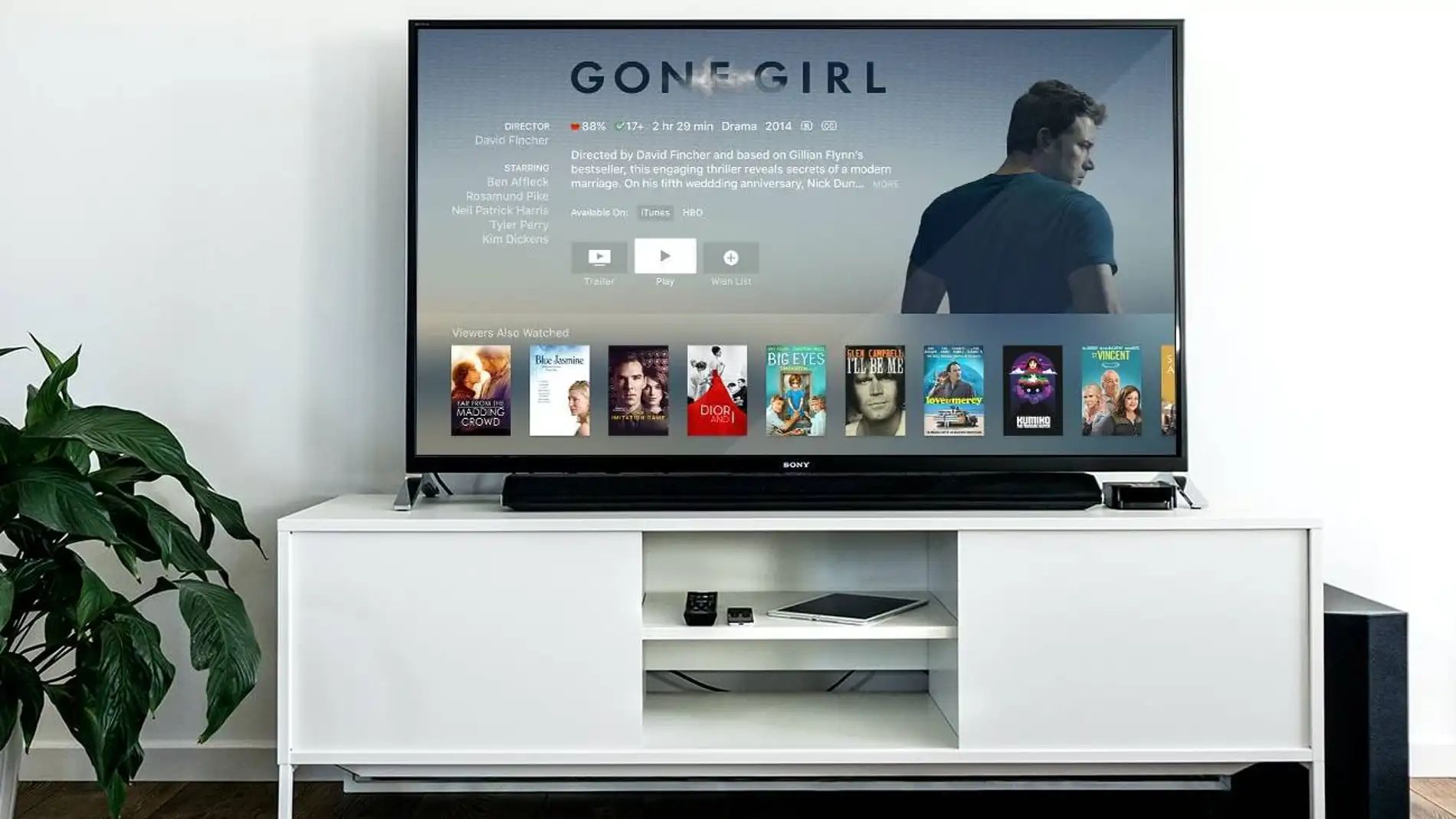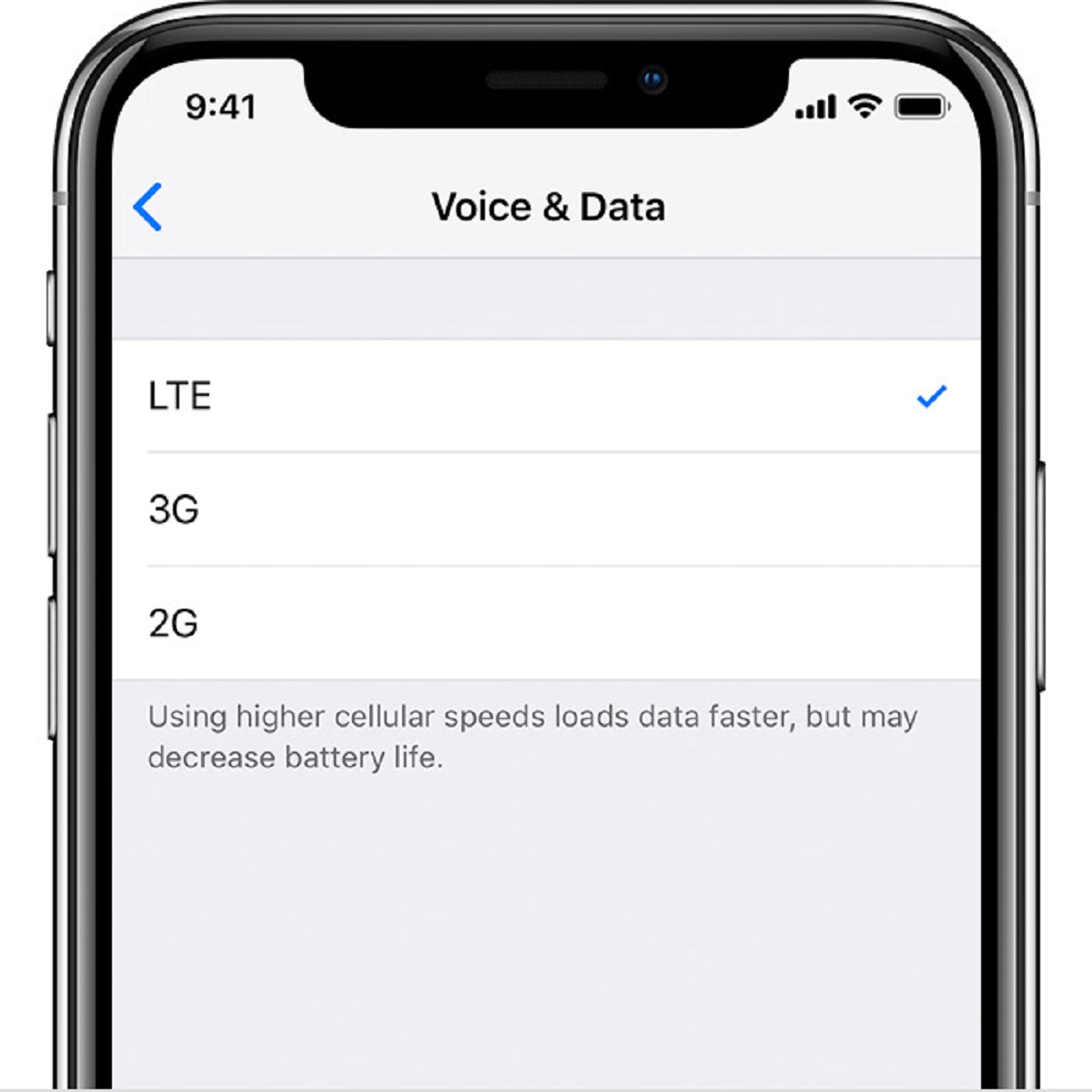Common Reasons for Slow 5G on iPhone 13
As technological advancements have brought us the wonders of 5G connectivity, it can be frustrating when your iPhone 13 experiences slow 5G speeds. Several factors can contribute to this issue, ranging from network limitations to hardware or software compatibility. Understanding these common reasons can help you troubleshoot and improve your 5G experience. Let’s explore them below:
- Interference from Obstacles: Physical obstacles such as walls, buildings, or even trees can disrupt 5G signals, leading to slower speeds. If you are in an area with many obstructions, try moving to a more open space for better signal reception.
- Distance from the Tower: The closer you are to a 5G tower, the stronger the signal you will receive. If you find yourself far away from the tower, you may experience slower speeds as the signal weakens over distance.
- Network Congestion: When many users are accessing the same 5G network simultaneously, it can result in congestion and slower speeds for everyone. This is more common in densely populated areas or during peak usage times.
- Carrier Limitations: Different carriers may have varying levels of 5G coverage and performance. If you are experiencing slow speeds, it is worth checking if your carrier offers widespread 5G coverage in your area.
- Software Compatibility Issues: Occasionally, software glitches or compatibility issues can affect 5G performance. Keeping your iPhone’s software up to date can help resolve such issues and improve 5G speeds.
- Incompatibility with Older Cellular Networks: Although the iPhone 13 supports 5G, it is important to note that it may not be fully compatible with older cellular networks. In such cases, you may experience slower speeds or even a lack of 5G connectivity altogether.
- Hardware Limitations or Defects: It is possible that certain hardware limitations or defects within the iPhone 13 can impact 5G performance. If you suspect hardware issues, it may be necessary to contact Apple support for further assistance.
- Battery Saving Mode: Enabling battery-saving mode on your iPhone 13 can limit certain functions, including 5G connectivity, to conserve battery life. Disabling this mode may help improve your 5G speeds.
- Outdated Carrier Settings: Occasionally, outdated carrier settings can hinder 5G performance. Make sure to regularly update your carrier settings to ensure optimal connectivity.
- App or Content Limitations: Certain apps or content may not be optimized for 5G, resulting in slower speeds. You can check if there are any updates available for your apps or consider contacting the app developers for further support.
- Regional Variations and Regulations: In some regions, certain restrictions or regulations may limit the full potential of 5G speeds. Factors such as government regulations or local infrastructure can affect the overall performance.
- Carrier Plan Restrictions: Some carrier plans impose limitations on 5G speeds or prioritize certain network traffic. Review your carrier plan to determine if any restrictions are impacting your 5G experience.
- iOS Software Updates: Apple regularly releases iOS updates that address various bugs and improvements, including enhancements to 5G capabilities. Keeping your iPhone’s software up to date can potentially resolve any software-related issues affecting your 5G speeds.
By considering these common reasons for slow 5G on your iPhone 13, you can pinpoint possible factors affecting your connectivity and take appropriate steps to address them. Remember, troubleshooting steps may differ based on your specific situation, so it is advised to consult with your carrier or Apple support for further assistance.
Interference from Obstacles
One of the common reasons for experiencing slow 5G speeds on your iPhone 13 is interference from physical obstacles. When it comes to wireless signals, obstacles like walls, buildings, and even trees can disrupt the transmission, resulting in weaker and slower 5G connectivity.
When your iPhone 13 is in an area with many obstructions, the 5G signal strength can significantly diminish. This can lead to slower download and upload speeds, as well as a less reliable connection overall.
If you find yourself struggling with slow 5G speeds due to interference, there are a few steps you can take to improve your signal reception:
- Move to an open space: If you are indoors and experiencing slower speeds, try moving closer to a window or stepping outside. Being in a more open area can provide better line-of-sight to the 5G tower and minimize the impact of obstacles.
- Reposition your device: When indoors, experiment with different locations for your iPhone 13. Sometimes, a simple change in positioning can help achieve a stronger 5G signal by reducing interference from nearby objects.
- Consider a signal booster: If you consistently struggle with slow 5G speeds due to obstacles at your location, you may want to consider investing in a signal booster. A signal booster can amplify the 5G signal and improve coverage in areas with poor reception.
- Contact your carrier: If the interference issue persists, it is worth reaching out to your carrier for assistance. They can provide insights into any known coverage limitations in your area and offer potential solutions or recommendations.
By addressing the interference caused by obstacles, you can potentially enhance your iPhone 13’s 5G experience. Remember, every environment is unique, so try out different methods to find the best solution for your specific situation.
Distance from the Tower
Another factor that can contribute to slow 5G speeds on your iPhone 13 is the distance between your device and the 5G tower. The closer you are to the tower, the stronger the 5G signal, resulting in faster and more reliable connectivity. Conversely, being far away from the tower can lead to weaker signals and slower speeds.
If you find yourself experiencing slow 5G speeds due to distance from the tower, here are a few steps you can take to improve your connection:
- Find a closer location: If possible, try moving to a location closer to the 5G tower. This can significantly enhance your signal strength and improve your 5G speeds.
- Check coverage maps: Most carriers provide coverage maps that indicate the strength of their 5G network in different areas. Refer to these maps to identify locations with better coverage and plan your activities accordingly.
- Consider signal boosters: Signal boosters can be particularly helpful if you reside in a location with limited 5G coverage. These devices amplify the 5G signal, extending its range and improving reception even at greater distances from the tower.
- Switch to Wi-Fi: If you are experiencing slow 5G speeds due to distance, consider connecting to a Wi-Fi network instead. Wi-Fi can often provide faster and more reliable internet speeds, especially if you have a high-speed and stable Wi-Fi connection available.
- Contact your carrier: If the distance from the tower is a persistent issue and is affecting your 5G experience, reach out to your carrier for assistance. They can provide insights into coverage limitations or suggest alternative solutions to improve your connectivity.
By addressing the distance from the tower, you can potentially optimize your iPhone 13’s 5G performance. Remember, proximity to the 5G tower plays a crucial role in signal strength, so consider these steps to help enhance your connectivity and enjoy faster 5G speeds.
Network Congestion
One of the factors that can contribute to slow 5G speeds on your iPhone 13 is network congestion. Network congestion occurs when a large number of users are accessing the same 5G network simultaneously, putting a strain on the available bandwidth and resulting in slower speeds for everyone.
This issue is more prevalent in densely populated areas or during peak usage times when many people are actively using their devices. During these times, the network becomes congested, and it may be challenging to achieve the full potential of 5G speeds.
If you suspect that network congestion is the cause of your slow 5G speeds, consider the following steps to improve your connectivity:
- Change the time of use: Try using your iPhone 13 during off-peak hours when network traffic is generally lower. By accessing the network during less congested times, you may experience improved 5G speeds.
- Switch to Wi-Fi: If you have access to a reliable Wi-Fi network, consider connecting your iPhone 13 to it. Utilizing Wi-Fi will not only potentially provide faster speeds but also reduce the burden on the cellular network, mitigating the impact of network congestion.
- Disable data-intensive background apps: Some apps may run continuous data-intensive operations in the background, consuming valuable network resources. By disabling or limiting these apps, you can free up bandwidth for other activities.
- Try a different location: If you are consistently experiencing slow 5G speeds due to network congestion in a specific area, consider moving to a different location where the network traffic may be less congested.
- Contact your carrier: If network congestion is a persistent issue in your area, contact your carrier for assistance. They may provide insights into network congestion patterns or offer alternative solutions to improve your 5G speeds.
Remember, network congestion is a shared issue that affects multiple users. While you may not have direct control over the congestion, these steps can help you optimize your iPhone 13’s 5G experience, especially during times when the network is less congested.
Carrier Limitations
When it comes to experiencing slow 5G speeds on your iPhone 13, carrier limitations can play a significant role. Different carriers have varying levels of 5G coverage and performance, so it’s important to consider the capabilities of your specific carrier.
If you are experiencing slow 5G speeds, here are a few factors related to carrier limitations that you should consider:
- Check coverage: Verify if your current location falls within your carrier’s 5G coverage area. Carriers have different levels of coverage in various regions, and if you are outside their coverage zone, you may experience slower speeds or no 5G connection at all.
- Research carrier performance: Look into the reputations and reviews of different carriers in your area. Some carriers may have better infrastructure or more bandwidth available, resulting in faster and more reliable 5G speeds.
- Consider carrier offerings: Different carriers offer various 5G plans and packages. It’s worth researching what each carrier provides in terms of speed, latency, and overall 5G experience. Upgrading your plan or switching carriers could potentially improve your connection speeds.
- Contact your carrier: If you are experiencing persistently slow 5G speeds, contacting your carrier’s customer support can provide valuable insights. They can inform you about any known issues in your area, suggest troubleshooting steps, or offer alternative solutions to improve your 5G experience.
It’s important to keep in mind that carrier limitations can have a significant impact on your 5G speeds. Evaluating your carrier’s coverage and performance, and working with them to address any issues, can help optimize your iPhone 13’s 5G connectivity.
Software Compatibility Issues
Software compatibility issues can sometimes be the culprit behind slow 5G speeds on your iPhone 13. These issues can arise due to software bugs, glitches, or outdated firmware. Keeping your iPhone’s software up to date is crucial to ensure optimal performance and compatibility with the 5G network.
If you suspect software compatibility issues as the cause of your slow 5G speeds, here are a few steps you can take to address the issue:
- Update your iOS: Apple regularly releases updates for iOS, addressing software bugs and improving overall performance. Check for any available software updates on your iPhone 13 and install them to ensure you have the latest software version.
- Reset network settings: Resetting your network settings can help resolve software-related issues that may be affecting your 5G connectivity. To do this, go to Settings > General > Reset > Reset Network Settings. Keep in mind that this will remove all saved Wi-Fi networks and their passwords, so you will need to reconnect to them.
- Clear app cache: Clearing the cache for specific apps that are experiencing slow 5G speeds can sometimes resolve compatibility issues. You can do this by going to Settings > [App Name] > Clear Cache.
- Restart your iPhone: A simple restart can often resolve minor software glitches that might be affecting your 5G speeds. Restart your iPhone 13 by holding down the power button and following the prompts on the screen.
- Contact Apple support: If you have tried the above steps and are still experiencing slow 5G speeds due to software compatibility issues, it may be necessary to contact Apple support for further assistance. They can provide more specific guidance tailored to your device and software configuration.
By addressing software compatibility issues, you can potentially improve your iPhone 13’s 5G connectivity and enjoy faster speeds. Remember to regularly update your device’s software and reach out to Apple support if needed to ensure your software is optimized for the 5G network.
Incompatibility with Older Cellular Networks
While the iPhone 13 supports 5G technology, it’s essential to consider that it may not be fully compatible with older cellular networks. This incompatibility can result in slower speeds or even a lack of 5G connectivity altogether.
If you suspect that your iPhone 13’s slow 5G speeds are due to incompatibility with older cellular networks, here are a few things to keep in mind:
- Check your network technology: Determine the cellular network technology available in your area. Older networks, such as 3G or even early versions of 4G, may not support 5G. If your device is connected to one of these networks, you won’t be able to access 5G speeds.
- Confirm carrier support: Check if your carrier supports 5G in your area and on your specific plan. Some carriers may require you to upgrade your plan to access 5G, or they may only offer 5G in select regions.
- Consider switching carriers: If your current carrier doesn’t offer compatible 5G support or has limited coverage in your area, you may want to research other carriers that provide better 5G compatibility and coverage.
- Upgrade to a 5G-compatible plan: If your current plan doesn’t include 5G, contact your carrier to explore the option of upgrading to a plan that supports 5G connectivity.
- Verify device compatibility: Ensure that your iPhone 13 is indeed compatible with the 5G network and the specific bands used by your carrier. You can find this information on Apple’s website or by checking with your carrier directly.
- Consult with your carrier: If you have confirmed that your device and plan are compatible with 5G but are still experiencing slow speeds, reach out to your carrier’s customer support for further assistance. They can provide insights into any specific settings or configurations required for optimal 5G performance.
By considering the compatibility of older cellular networks with your iPhone 13, you can determine if that is the cause of your slow 5G speeds. Taking the appropriate steps, such as upgrading your plan or switching carriers, can help ensure that your device is fully compatible with 5G and enable you to access faster speeds.
Hardware Limitations or Defects
Hardware limitations or defects can also contribute to slow 5G speeds on your iPhone 13. While Apple designs their devices to deliver optimal performance, there can be instances where certain hardware components or defects impact the functionality of the device’s 5G capabilities.
If you suspect that hardware limitations or defects are causing slow 5G speeds on your iPhone 13, here are a few steps you can take to address the issue:
- Perform a device restart: Sometimes, a simple restart of your iPhone can resolve minor hardware-related issues that may be affecting your 5G speeds. Restart your device by holding down the power button and following the prompts on the screen.
- Update your device software: Keeping your iPhone’s software up to date is crucial not only for software compatibility but also for addressing potential hardware-related issues. Verify that you have the latest iOS version installed on your iPhone 13.
- Check for physical damage: Inspect your iPhone 13 for any signs of physical damage, such as a bent frame or water damage. Physical damage can impact the performance and functionality of the device, including its 5G capabilities. If you notice any physical damage, it may be necessary to contact Apple support for further assistance.
- Contact Apple support: If you have tried the above steps and are still experiencing slow 5G speeds due to hardware limitations or defects, it is recommended to reach out to Apple support. They can provide specific guidance based on your device’s configuration and help you troubleshoot any potential hardware issues.
It’s important to note that hardware limitations or defects are less common but can still occur. By following these steps and seeking assistance from Apple support, you can address any hardware-related issues affecting your iPhone 13’s 5G connectivity, ensuring optimal performance and faster 5G speeds.
Battery Saving Mode
Battery-saving mode is a useful feature on the iPhone 13 that helps extend the device’s battery life. However, enabling this mode can result in slower 5G speeds. When battery-saving mode is activated, certain functions, including 5G connectivity, may be limited or turned off to conserve battery power.
If you are experiencing slow 5G speeds on your iPhone 13 and have battery-saving mode enabled, here are some steps you can take to address the issue:
- Disable battery-saving mode: The simplest solution is to turn off battery-saving mode on your iPhone 13. By doing so, you allow your device to fully utilize its capabilities, including 5G connectivity, which can result in faster speeds. You can disable battery-saving mode by going to Settings > Battery > Battery Saver and toggling it off.
- Optimize battery usage: If you still want to conserve battery life but improve 5G speeds, consider selectively enabling battery optimization for specific apps rather than enabling battery-saving mode for the entire device. You can do this by going to Settings > Battery > Battery Health > Optimized Battery Charging and selecting the apps you want to optimize.
- Monitor battery usage: Keep an eye on your battery usage to identify any apps or processes that consume excessive power. Some apps may continually run in the background and drain your battery, impacting both battery life and 5G speeds. Limiting or closing these power-intensive apps can help improve overall performance.
- Charge your device: If your iPhone 13 has a low battery level, it may automatically prioritize power-saving measures, including limiting 5G connectivity. Ensuring that your device is adequately charged can help maintain optimal performance and faster 5G speeds.
- Customize battery mode settings: If you decide to use battery-saving mode but still desire faster 5G speeds, check if your device allows you to customize the settings within this mode. Some devices offer the flexibility to enable specific features or disable certain restrictions within battery-saving mode to strike a balance between battery life and performance.
By considering and adjusting the battery-saving mode settings on your iPhone 13, you can find a balance between maximizing battery life and improving 5G speeds. Experiment with these steps and monitor your device’s performance to optimize your 5G connectivity while still conserving battery power.
Outdated Carrier Settings
Outdated carrier settings can be a potential cause of slow 5G speeds on your iPhone 13. Carrier settings contain important configuration updates and optimizations that help ensure optimal connectivity and performance with your specific carrier’s network.
If you suspect that outdated carrier settings are impacting your 5G speeds, follow these steps to address the issue:
- Check for carrier updates: Your iPhone periodically checks for carrier updates automatically. However, you can also manually check for updates by going to Settings > General > About. If an update is available, you will be prompted to install it. Updating your carrier settings can help resolve potential issues and ensure compatibility with the latest network enhancements.
- Restart your iPhone: After updating your carrier settings, it is a good idea to restart your iPhone. A restart can help ensure that the updated settings are fully applied and can potentially improve your 5G speeds.
- Remove and reinsert SIM card: In some cases, removing and reinserting the SIM card can help refresh the connection with your carrier’s network. Power off your iPhone, carefully remove the SIM card, then reinsert it and power on your device.
- Contact your carrier: If updating your carrier settings and performing the above steps doesn’t resolve the slow 5G speeds issue, consider reaching out to your carrier’s customer support. They can verify if there are any specific network issues in your area and provide further assistance in troubleshooting or resolving the problem.
By ensuring that your carrier settings are up to date, you can help improve the compatibility and performance of your iPhone 13’s 5G connectivity. Regularly checking for updates and actively troubleshooting any outdated settings can optimize your 5G experience.
App or Content Limitations
When experiencing slow 5G speeds on your iPhone 13, it is important to consider that certain apps or content may have limitations that can impact your overall connectivity. While your device may be capable of fast 5G speeds, app-specific or content-related restrictions can hinder your experience.
If you suspect that app or content limitations are causing slow 5G speeds, here are a few steps you can take to address the issue:
- Update your apps: Ensure that you have the latest versions of your apps installed on your iPhone 13. Developers often release updates that optimize their apps for improved 5G connectivity. Updating your apps can enhance performance and potentially resolve any issues causing slow speeds. Visit the App Store, tap on your profile picture, and go to “Updates” to check for available updates.
- Contact app developers: If you are experiencing slow 5G speeds with a specific app, consider reaching out to the app’s developer for support. They may provide insights into any known compatibility issues or offer troubleshooting steps to improve connectivity.
- Check for content restrictions: Certain content, such as streaming videos or downloads, may have limitations on the quality or speed at which they can be accessed. Check the settings within the app or content platform to see if there are any options to adjust the quality or resolution. Lowering the quality settings can help improve streaming performance and overall 5G speeds.
- Explore alternative apps or platforms: If certain apps or content consistently result in slow 5G speeds, consider exploring alternative apps or platforms that may offer better performance. Research user reviews and ratings to find apps that are known for optimized 5G connectivity and faster speeds.
- Monitor background app activity: Background app activity can consume network resources and impact overall connectivity. Check your device’s settings to see which apps are allowed to use the network in the background. Disable background activity for apps that are not necessary to conserve bandwidth and improve 5G speeds.
By considering app or content limitations and taking appropriate actions, you can potentially enhance your iPhone 13’s 5G experience. Updating apps, adjusting content settings, and exploring alternative options can lead to improved connectivity and faster 5G speeds.
Regional Variations and Regulations
Regional variations and regulations can play a role in the performance of 5G speeds on your iPhone 13. Different countries or regions may have specific rules, restrictions, or infrastructure limitations that can affect the overall connectivity and speed of the 5G network.
If you suspect that regional variations or regulations are impacting your 5G speeds, here are a few things to consider:
- Research regional regulations: Look into the regulations and policies governing the 5G network in your region. Some countries or areas may have stricter regulations or limitations on the frequencies or bandwidth allocated to 5G. Understanding these regulations can provide insights into the potential impact on your 5G speeds.
- Check local infrastructure: The infrastructure available in your local area can also influence 5G speeds. Different regions may have varying levels of network coverage or different stages of 5G deployment. For example, urban areas may have more robust infrastructure than rural areas. Checking coverage maps or consulting with local experts can give you a better understanding of the available infrastructure in your location.
- Consider network providers: Different network providers may have varying levels of investment and infrastructure deployment in each region. Researching and comparing network providers can help you determine which provider offers the best 5G coverage and speeds in your specific location.
- Explore alternative connectivity options: If 5G speeds are consistently slow due to regional variations or limitations, you may want to consider alternative connectivity options. For instance, Wi-Fi networks can provide faster speeds for certain activities, such as streaming or downloading large files. Additionally, you can explore other cellular network technologies, such as 4G LTE, which may provide more reliable and consistent speeds in your area.
Understanding regional variations and regulations can help you contextualize the 5G speeds experienced on your iPhone 13. While some factors may be beyond your control, exploring different network providers, considering alternative connectivity options, and monitoring local infrastructure developments can help you optimize your 5G experience.
Carrier Plan Restrictions
The specific plan you have with your carrier can also impact the 5G speeds on your iPhone 13. Some carriers offer different tiers of plans with varying levels of 5G coverage, speed, and prioritization. Restrictions within your carrier plan may affect your overall 5G experience.
If you suspect that carrier plan restrictions are causing slow 5G speeds, here are a few things to consider:
- Review your plan details: Take a closer look at the details of your carrier plan. Some plans may offer limited access to 5G or prioritize other network traffic over 5G connectivity. Understanding the specific restrictions and limitations of your plan is crucial.
- Upgrade your plan: If your current plan does not provide the desired level of 5G speeds, consider upgrading to a plan that offers better 5G coverage and performance. Contact your carrier to discuss available plan options that align with your needs and desired speeds.
- Check for data caps or deprioritization: Some carrier plans implement data caps or deprioritization during times of network congestion. If you are using a significant amount of data or accessing the network during busy periods, your speeds may be temporarily reduced. Review the terms and conditions of your plan to understand if such restrictions apply.
- Consider unlimited data plans: If you frequently use large amounts of data or require consistent high-speed connectivity, consider switching to an unlimited data plan. Unlimited plans usually offer prioritized access to the 5G network without restrictions, ensuring faster and more reliable speeds throughout your usage.
- Contact your carrier: If you have reviewed your plan and still experience slow 5G speeds, it’s advisable to contact your carrier’s customer support. They can provide specific information about your plan and identify any potential solutions or recommendations based on your usage and needs.
Understanding the limitations and restrictions of your carrier plan is crucial in optimizing your iPhone 13’s 5G speeds. By reviewing your plan, considering an upgrade to a more suitable plan, and discussing options with your carrier, you can ensure that you have appropriate access and speeds to support your 5G connectivity needs.
iOS Software Updates
iOS software updates play a vital role in optimizing the performance and functionality of your iPhone 13’s 5G connectivity. Apple regularly releases updates that not only introduce new features but also address bugs and improve network compatibility, including enhancements to 5G capabilities.
If you are experiencing slow 5G speeds on your iPhone 13, consider the following steps related to iOS software updates:
- Check for software updates: Ensure that your iPhone 13 is running the latest version of iOS. Apple releases updates to address various software-related issues and provide optimizations for better 5G performance. Go to Settings > General > Software Update to check for available updates. If an update is available, follow the prompts to install it.
- Stay updated on carrier settings: In addition to iOS updates, carriers also release updates known as carrier settings. These updates optimize the connection between your device and the carrier’s network. Keep an eye out for carrier settings updates and install them when prompted to ensure compatibility and performance improvements specific to your carrier’s network.
- Monitor for bug fixes and improvements: When reviewing release notes for iOS updates, pay attention to any bug fixes or improvements related to network connectivity or 5G performance. Apple often addresses various issues reported by users, including those affecting 5G speeds, in these updates.
- Reset network settings: If you have installed the latest iOS update but still experience slow 5G speeds, try resetting your network settings. This can help resolve any potential software-related issues impacting your connectivity. Go to Settings > General > Reset > Reset Network Settings. Note that this will remove saved Wi-Fi networks and their passwords, so be prepared to reconnect to Wi-Fi networks afterward.
- Contact Apple support: If you have exhausted the above steps and are still experiencing slow 5G speeds, it may be necessary to contact Apple support for further assistance. They can provide more specific guidance based on your device configuration and potentially offer troubleshooting steps or a solution tailored to your situation.
Regularly updating your iPhone 13’s iOS software is crucial to maintain optimal performance and address any software-related issues impacting your 5G connectivity. By staying current with iOS updates, monitoring for bug fixes and improvements, and seeking assistance from Apple support when necessary, you can ensure that your device is running the latest software enhancements for faster and more reliable 5G speeds.
Conclusion
Experiencing slow 5G speeds on your iPhone 13 can be frustrating, but by understanding the common reasons behind this issue and taking appropriate steps, you can improve your 5G connectivity and enjoy faster speeds.
In this article, we explored several factors that can contribute to slow 5G speeds on your iPhone 13. These factors include interference from obstacles, distance from the tower, network congestion, carrier limitations, software compatibility issues, incompatibility with older cellular networks, hardware limitations or defects, battery-saving mode, outdated carrier settings, app or content limitations, regional variations and regulations, carrier plan restrictions, iOS software updates, and more.
By addressing these factors, you can troubleshoot and optimize your 5G experience. Whether it’s adjusting your device’s position to minimize interference, upgrading to a plan that offers better 5G coverage, or ensuring that you have the latest software updates installed, every step contributes to improving your 5G connectivity and performance.
Remember, the troubleshooting steps may vary depending on your specific situation, so it is beneficial to consult with your carrier or Apple support if needed. They can provide personalized assistance based on your circumstances and help you resolve any underlying issues affecting your 5G speeds.
With a proactive approach and a combination of hardware, software, and network optimizations, you can maximize the potential of your iPhone 13’s 5G capabilities and enjoy the benefits of faster and more reliable connectivity.